GEM-BOOKS FAQ
Add a Product Note to the Point of Sale and/or Work Order
To enter a note for a specific product, open the Point of Sale, select the client and the product for which you wish to enter a note.
Select the product or service and it turns green. Then click on the blue magnifying glass next to the product or service description.
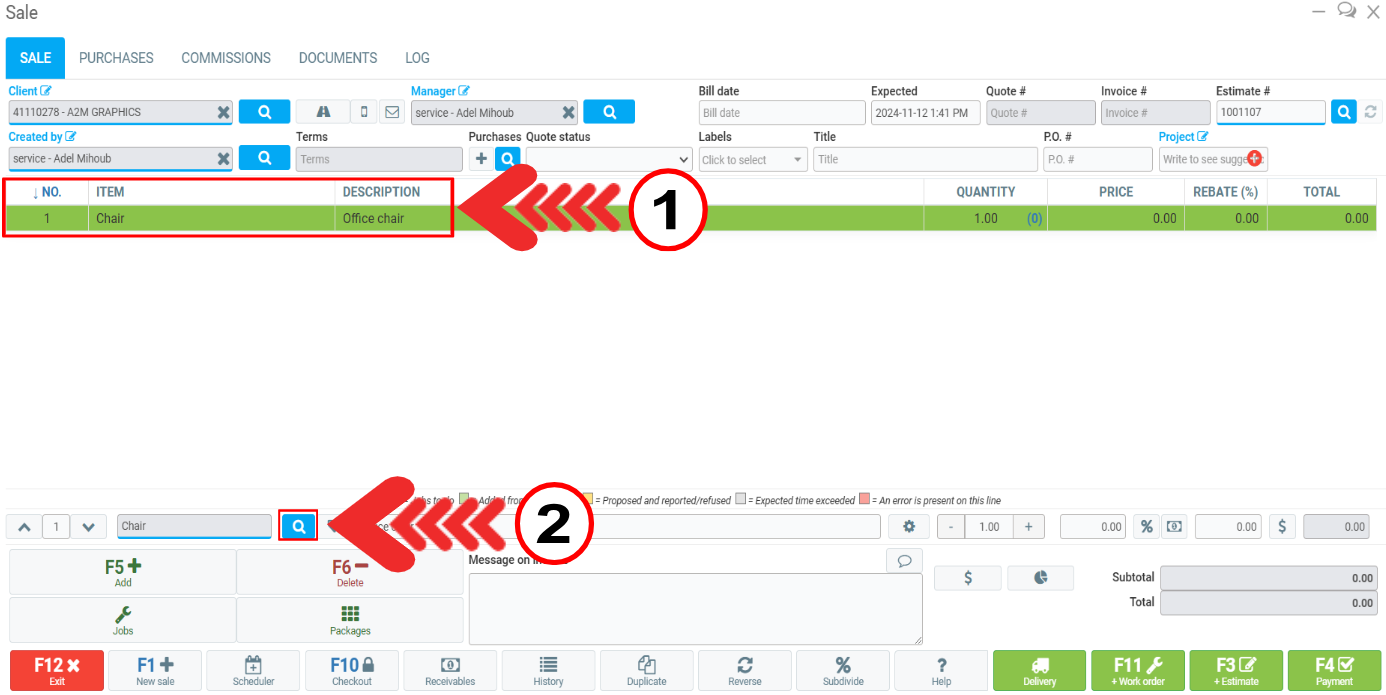
Then click on the Notes tab. You have two options:
1. Add the note in the Notes field and check the boxes
- Include this note when adding this item to a sale
- Include the note when adding the item to a workorder.
Click on Save and Close.
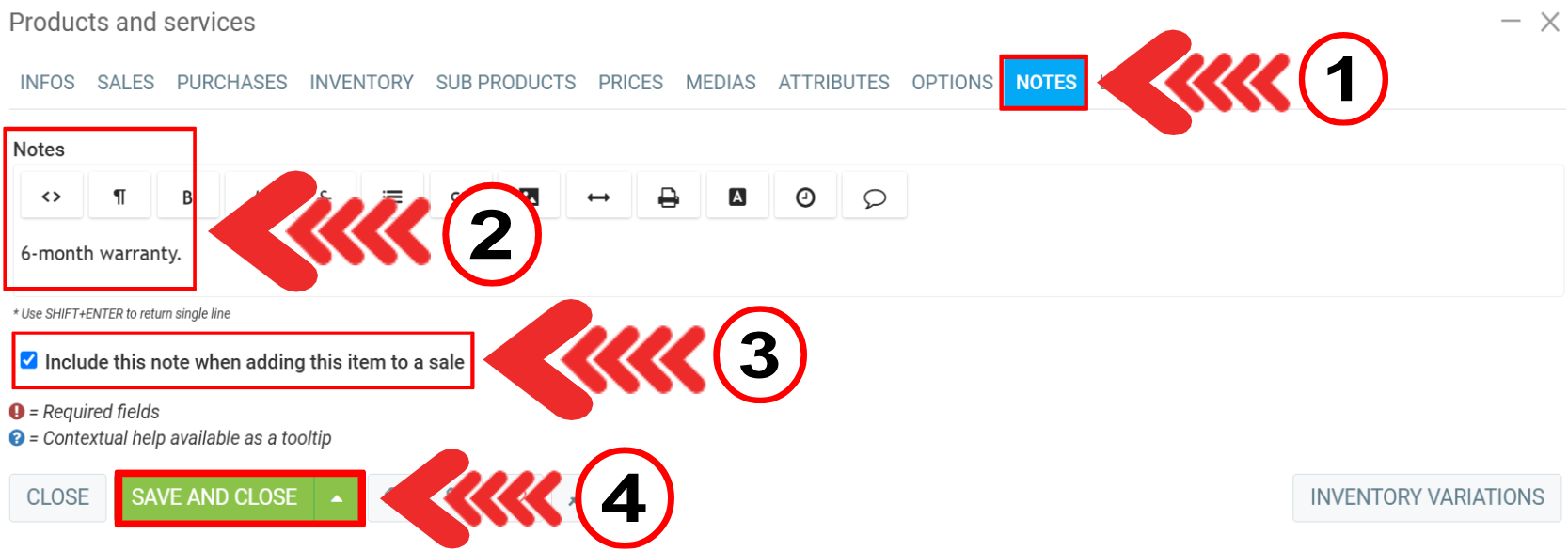
2. On the Notes tab, click on the “Add memo” balloon in the notes bar.
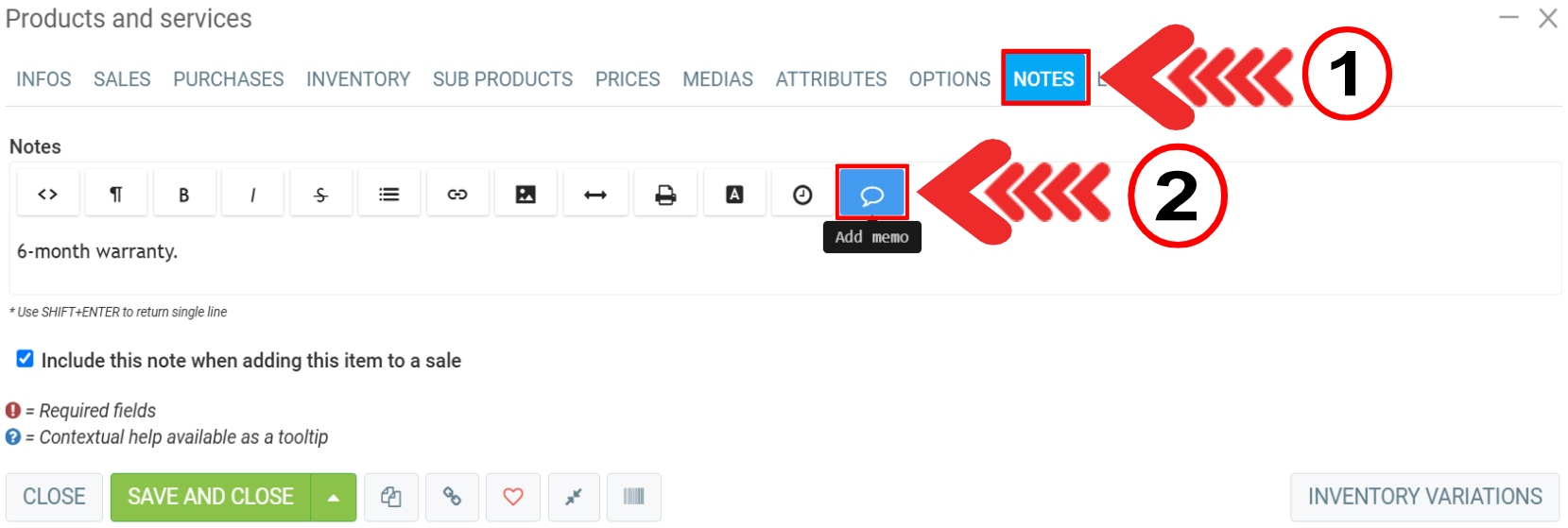
In the next window, select a template or create a new one by clicking +New.
However, if you wish to modify a template, you must return to the main menu: Communications > Configurations > Memo templates.

Then click on Save.
The note will appear on the estimate, work order and invoice under the product.
Posted
5 months
ago
by
Bianca da Silveira De Amorim
#2175
94 views
Edited
5 months
ago
