GEM-BOOKS FAQ
How to Apply a Margin to a Product Added Manually at the Point of Sale in GEM-BOOKS
In the Point of Sale, enter the new product in the space above the F5 + Add and F6 - Delete buttons.
The following message appears in red: “This product does not exist. Please fill in the following fields to create it”.
A green bar appears next to the new product. Fill in the details to create the new product.
Once you've entered your details, press the green button with the + sign to save them.
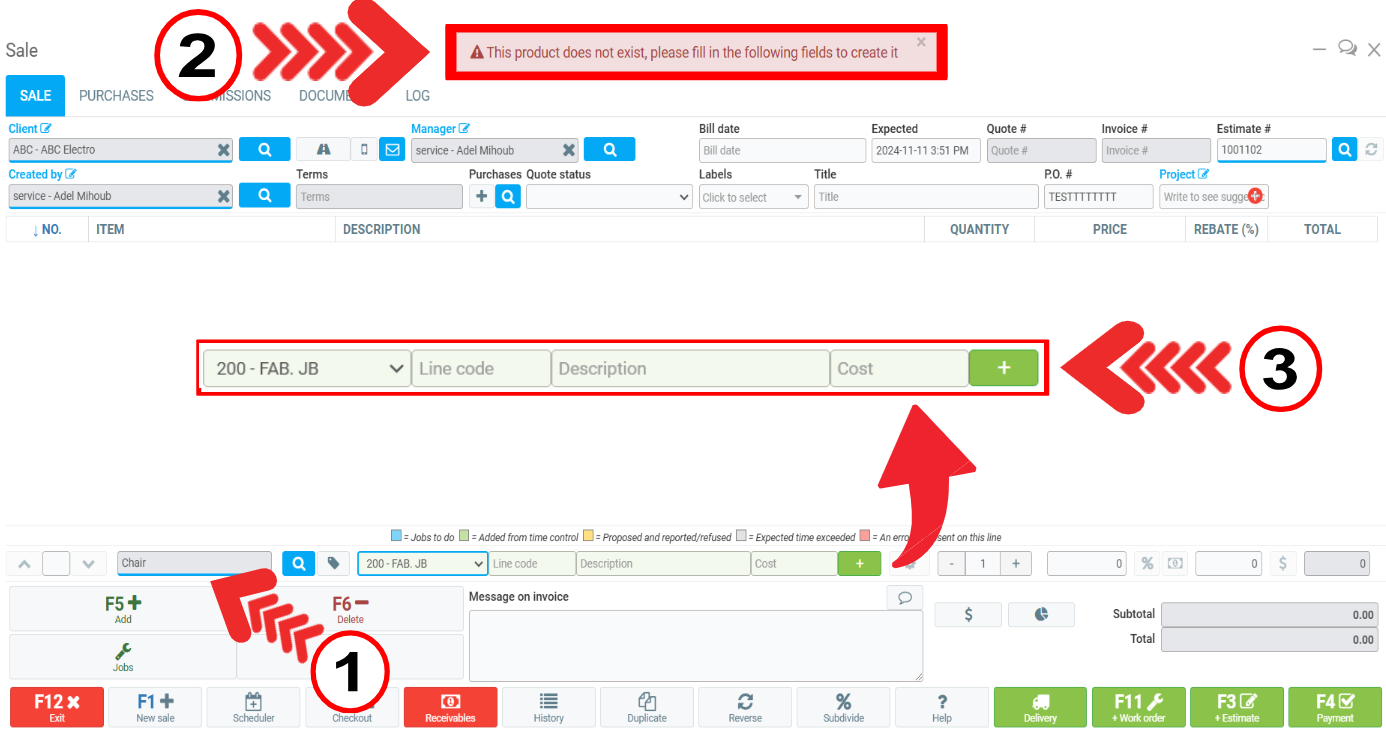
To change the margin on the new product or add an additional margin, click on the percentage button % next to the price in the bottom right corner of the Point of Sale.
A blue window opens where you can modify the margin on the new product.
The system recalculates the sales value on the basis of the cost value and the desired profit margin.
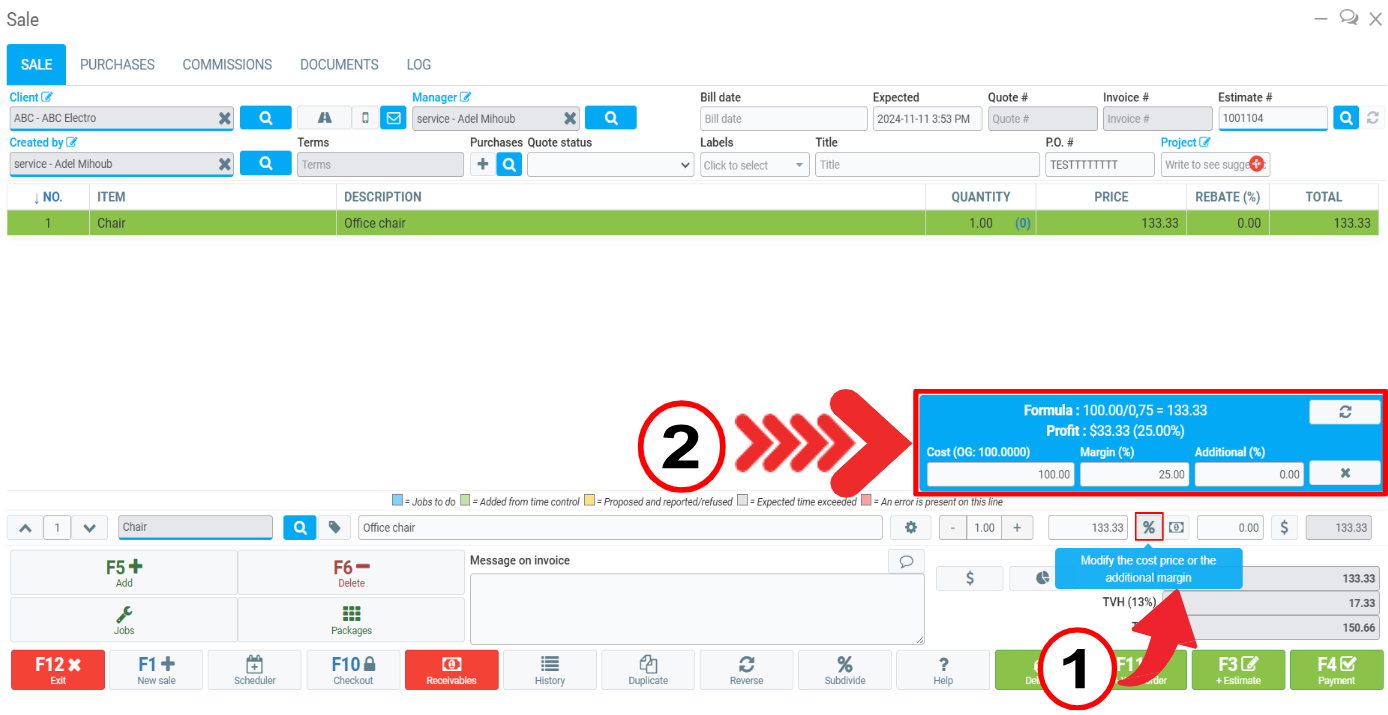
Once the information has been entered, simply click on the product in the Point of Sale list and the blue window disappears.
Posted
5 months
ago
by
Bianca da Silveira De Amorim
#2170
111 views
Edited
5 months
ago
