GEM-BOOKS FAQ
Reactivate a GEM-BOOKS User
Reactivation of data access rights on the GEM- BOOKS platform
You have decided to grant access to Camille Savignac. This means you need to reactivate her access to your company data.
To do this, open the Managing your account, which is accessible to us at all times, at the top right corner of the screen, by clicking on the name of the logged-in user.
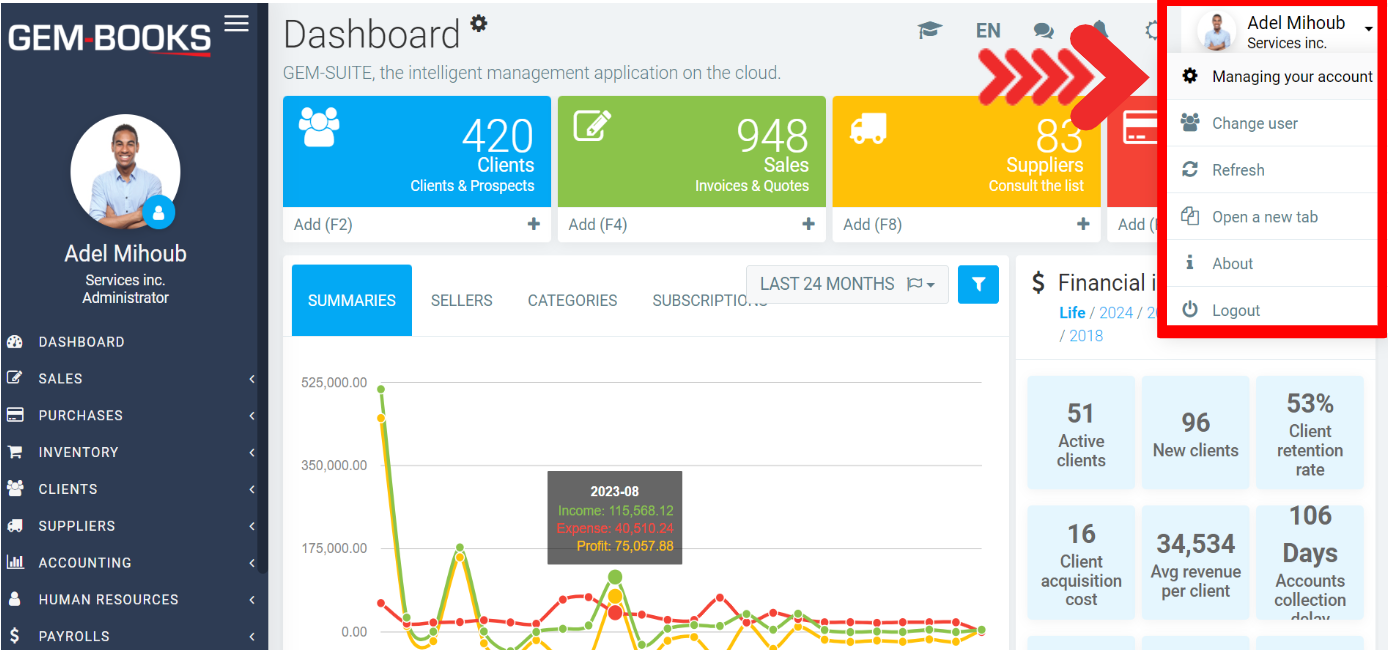
Under the Users tab, you will see the table with the following information:
- Code
- Name
- Type of user
- Role
- Last login
The procedure is similar to that for adding a new user.
Simply click on the +New button at the top left of the page.
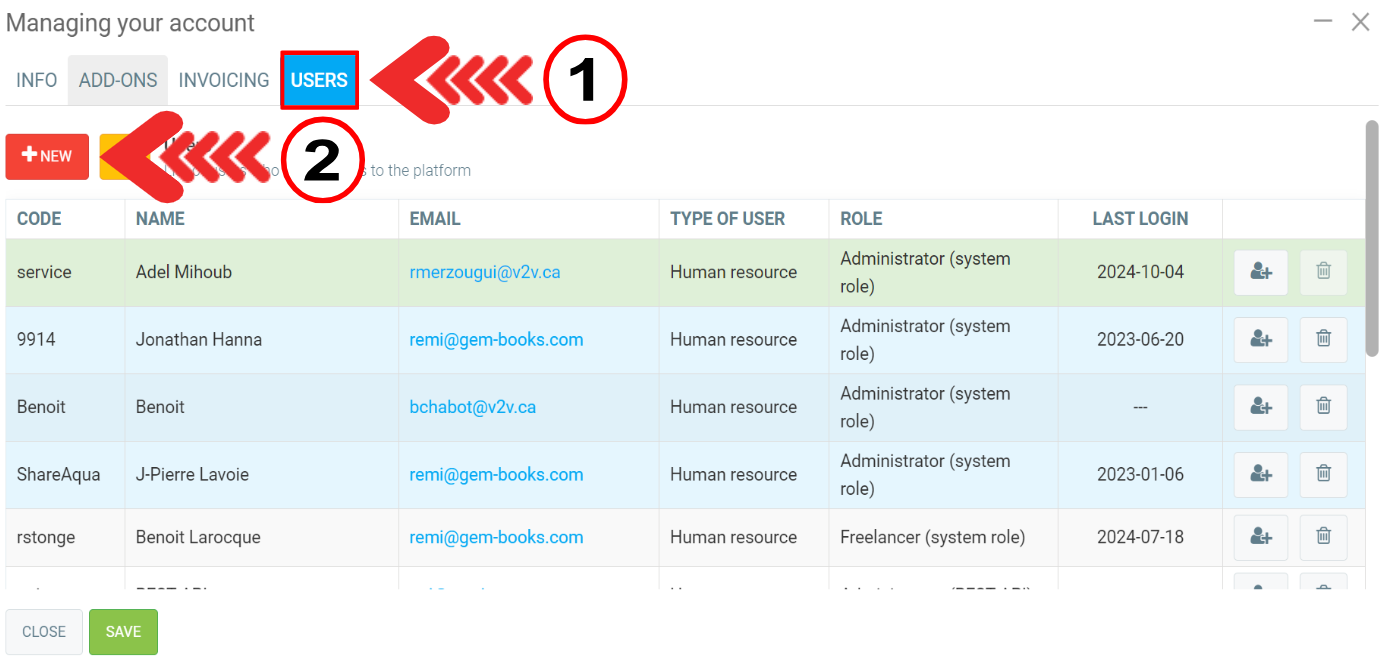
First you will need to define the user type.
There are three options:
- I want to give access to a human resource
- I want to give access to a customer contact
- I want to give access to a supplier contact
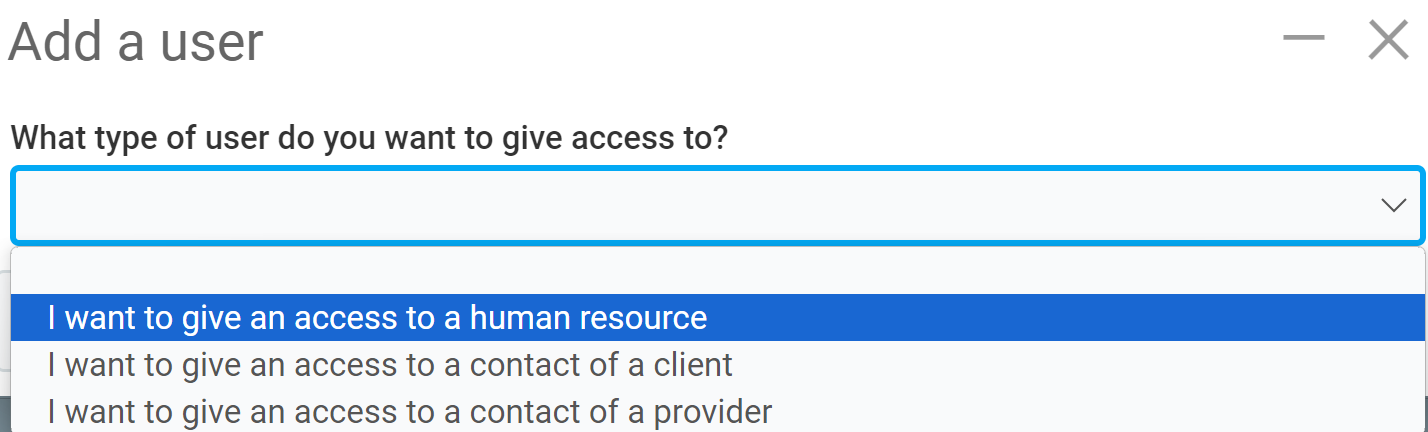
Select the following option: “I want to give access to a human resource”.
After entering the name of Camille, who already has access, GEM-BOOKS displays a window with the following message: “This user already has access to the system, but it has been deactivated. Would you like to reactivate it?" Select Yes and reactivation will take place instantly.
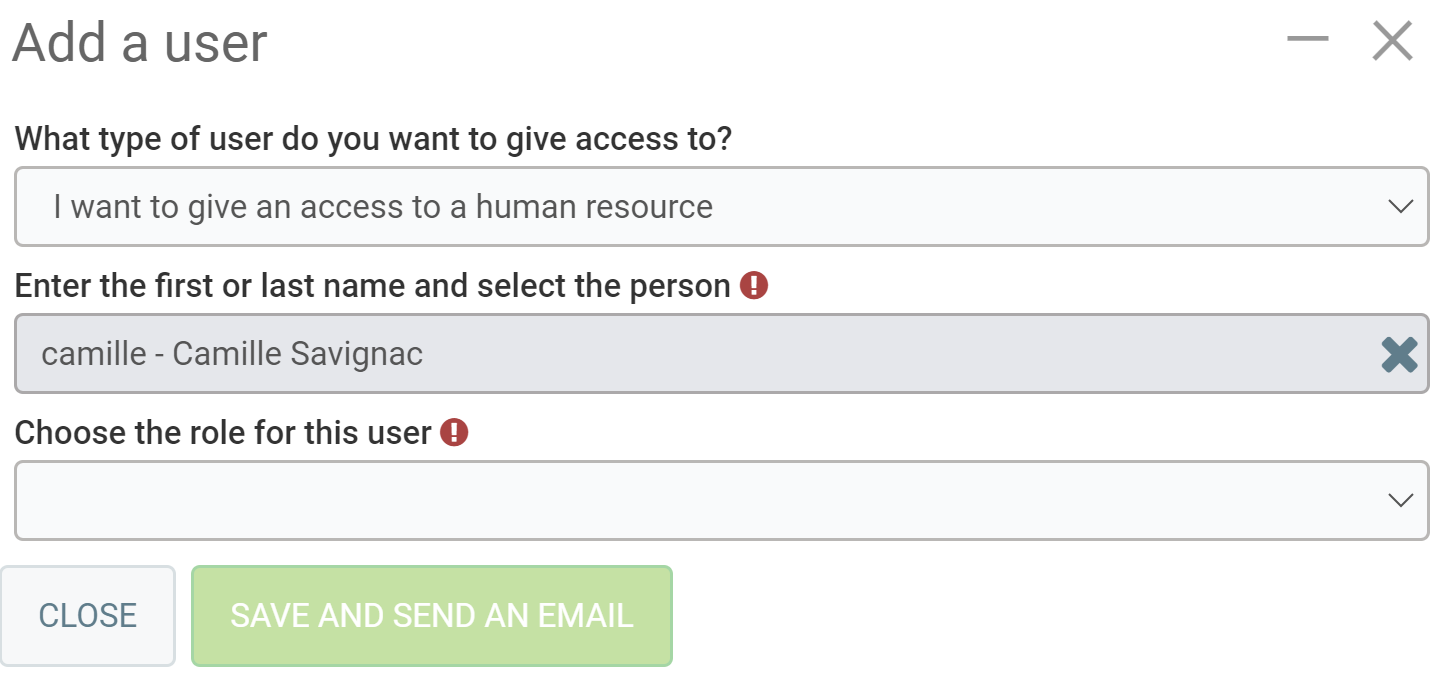
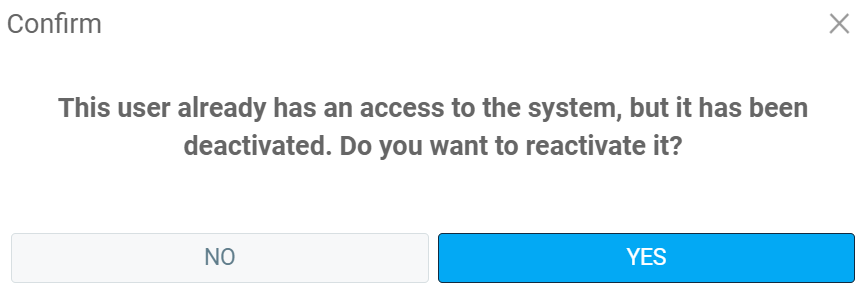
Camille's name will immediately reappear in the list of users authorized to access the GEM-BOOKS platform.
We recommend that you validate Camille's settings at this stage.
Simply click on her name in the list, and the following pop-up window will appear.
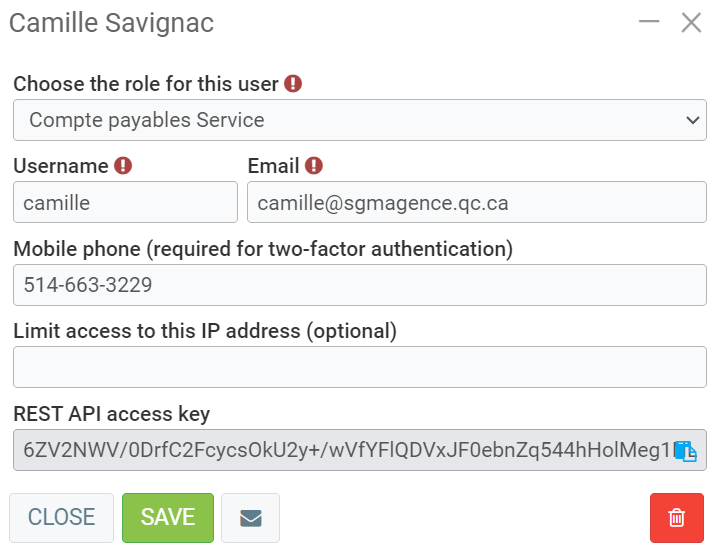
Here you can validate the access parameters to GEM-BOOKS for Camille.
Once you've finished, simply click on the envelope button at the bottom of the window.
The data will be saved and GEM-BOOKS will send an e-mail to Camille informing him of his login and asking him to set his password, just as if he were a new user.
Other articles on the subject:
Access the History of E-mail Exchanges for a Specific Client
Posted
9 months
ago
by
Bianca da Silveira De Amorim
#2063
195 views
Edited
9 months
ago
