GEM-BOOKS FAQ
Reverse a Payment Made with a Receivables Account in the Point of Sale
Occasionally, you may need to reverse a sale, that is, issue a credit equivalent to the full amount of the original invoice previously created for that sale.
You will see how simple and easy it is, in GEM-BOOKS, to perform this operation in just a few clicks.
There are two possibilities: in the Point of Sale and in the Sales tab.
We present here the first option to reverse an invoice. You can access the second possibility here: Reverse an Invoice - Sales Tab
In the Point of Sale
You can access the Point of Sale by pressing F1 or from the Point of Sale tab in the menu on the left.
At the Point of Sale, click on the magnifying glass at top right, next to Estimate#.
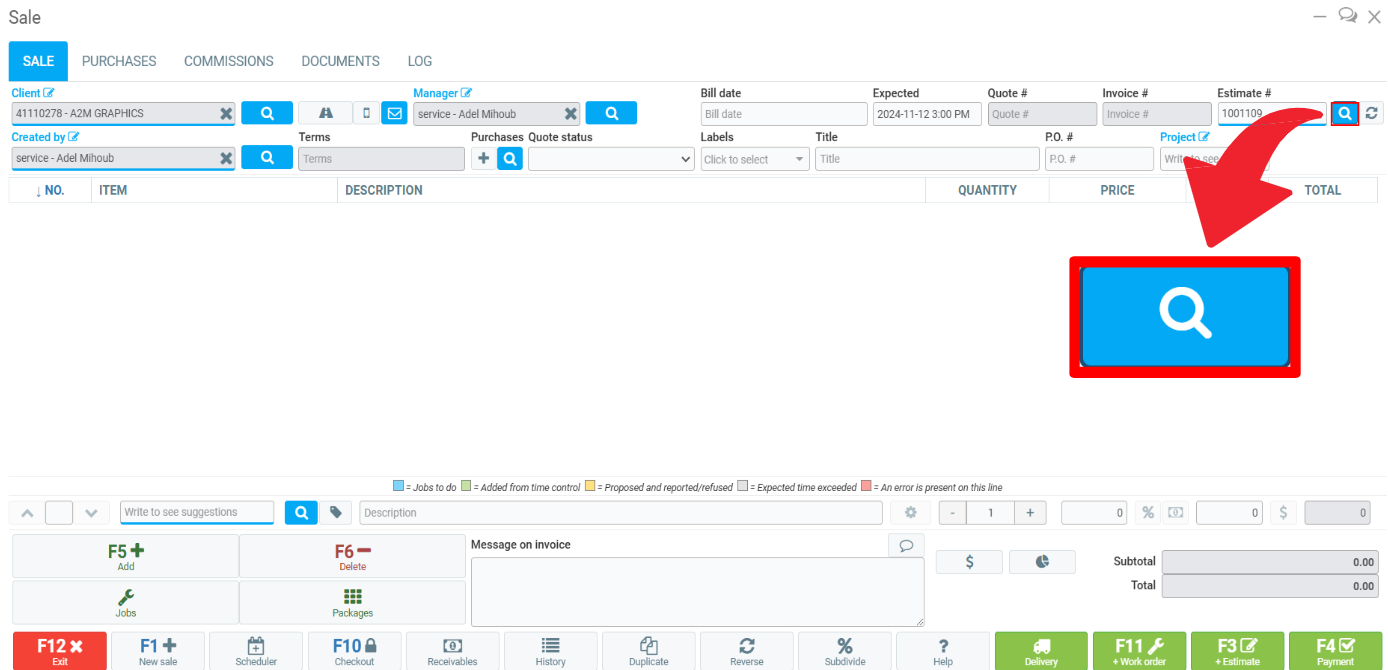
In the Type field, top left of the page, select Invoices in the search window.
Select the invoice you wish to reverse.
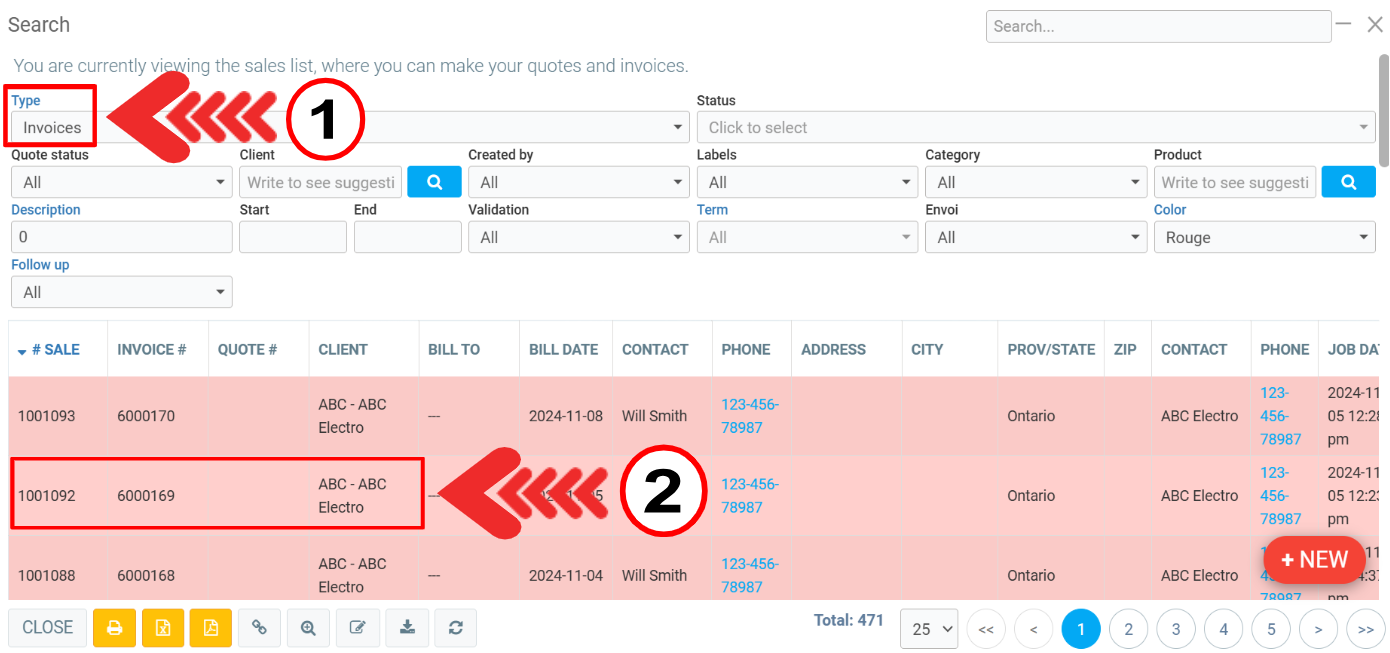
Once you have your sale on screen, locate the Reverse button with the recycling sign at the bottom right of the screen.

When you click on the button, GEM-BOOKS will ask you to confirm the action: ''Are you sure you want to reverse this sale?''. Click on Yes.
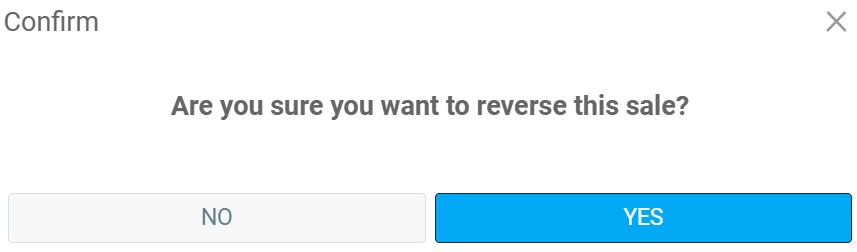
GEM-BOOKS will immediately duplicate the original sale, but with negative quantities.
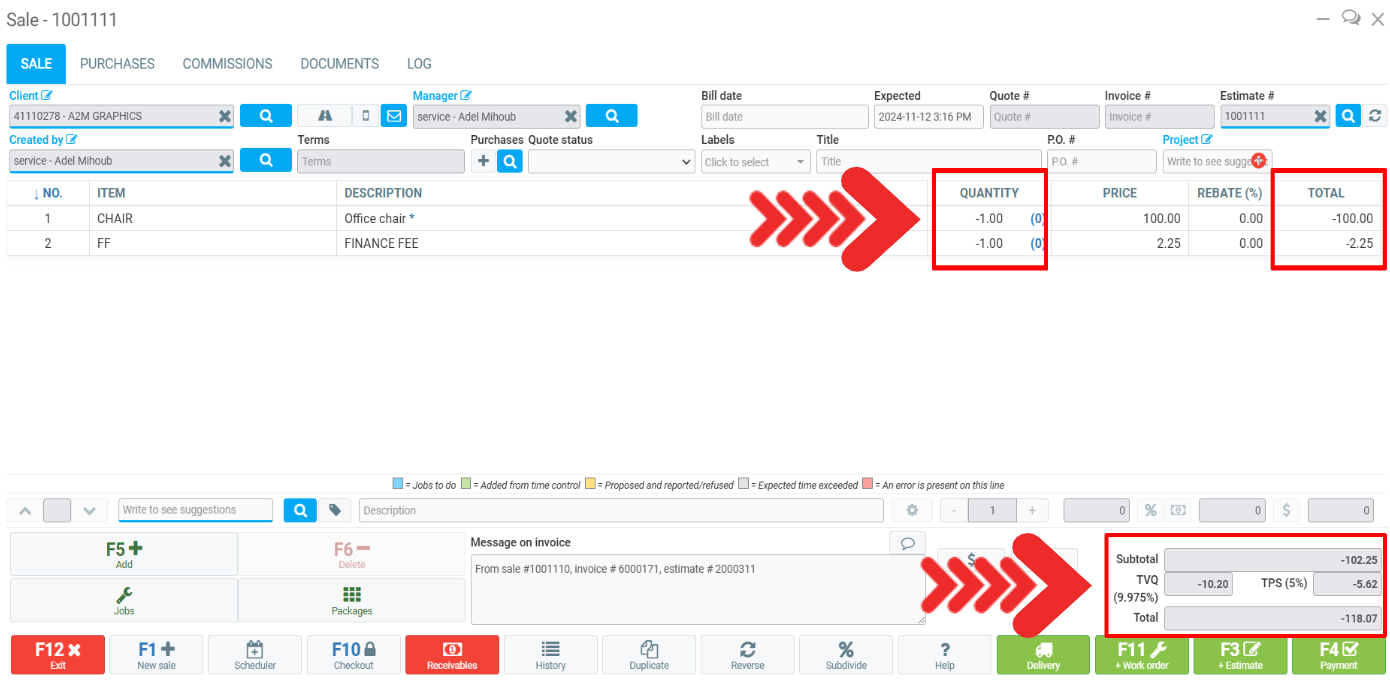
The two sales are perfectly identical, except that in the sale you've just created, you'll find the "-" sign in front of the number entered in the Quantity field on each of the lines presenting the products or services forming the subject of the sale is negative.
All billable amounts on this sale will also be negative, as will the subtotal, applicable taxes and total.
Click on Payment at the bottom right of the screen.
Note that Receivables shows up in green if it was the original method of payment chosen.
Check the amounts and click on Send.
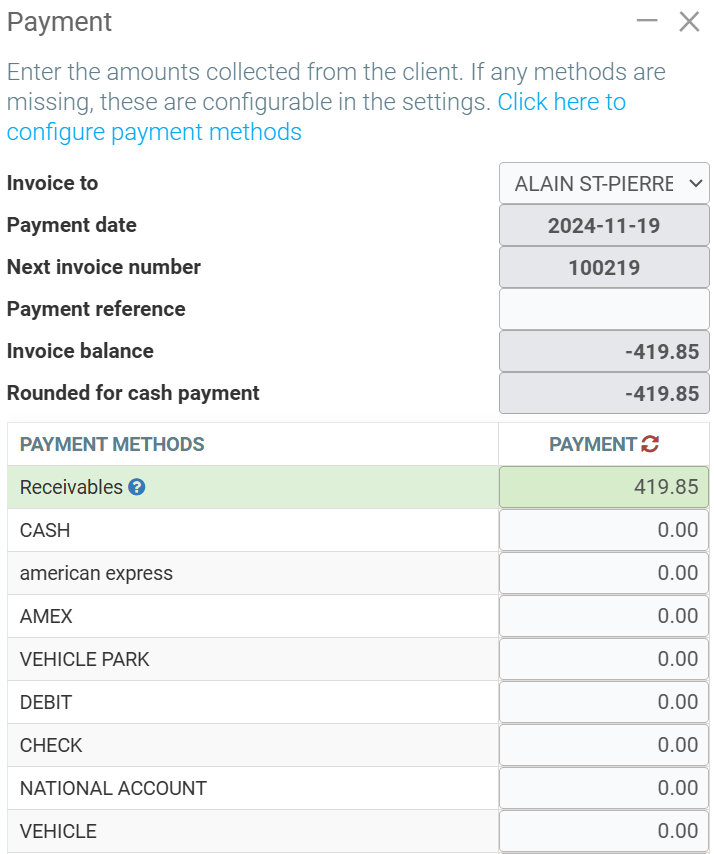
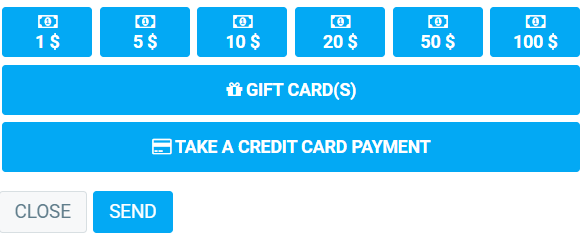
Then, after requesting and obtaining your confirmation, GEM-BOOKS will create another invoice, which is the reversal of your original invoice.
It will be filed in the Documents tab of the file.
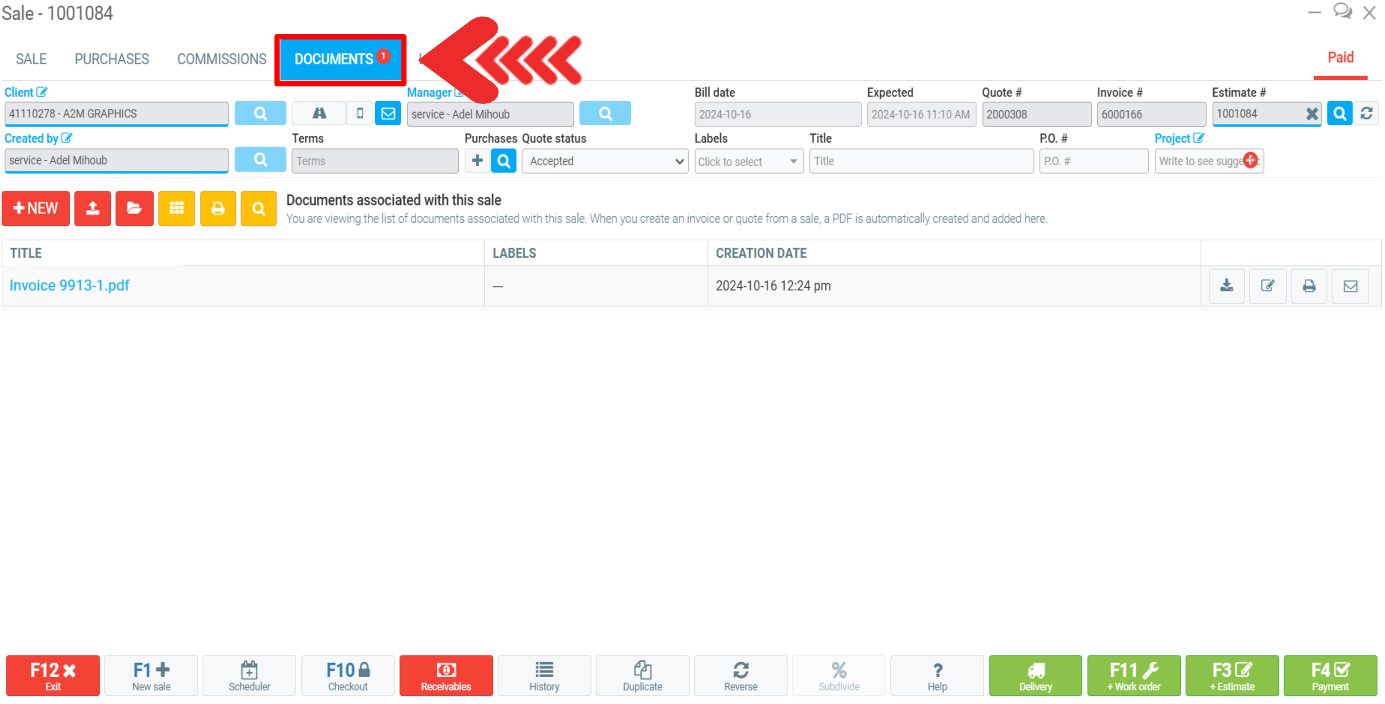
Other articles on the subject:
How to Find Products in the Point of Sale in GEM-BOOKS
How to Apply a Margin to a Product Added Manually
Creating a Product or a Service from the Point of Sale in GEM-BOOKS
Retrieve Client's Estimate in the Point of Sale in GEM-BOOKS
Posted
11 months
ago
by
Bianca da Silveira De Amorim
#2201
256 views
Edited
11 months
ago
