GEM-BOOKS FAQ
Modify GEM-BOOKS User Roles and Permissions
Changing a user's role
A role is assigned to each group of users with access to the platform. Although it is possible to have only one user for a role, a role normally applies to a group of users.
For example, you wouldn't create a role named Sophie, but rather a Salesperson role to which you'd add Sophie. You could also have a “Salespeople on the road” role, different from the “Salespeople in store” role. Sophie will be in the former, while Jacques will be in the latter. The user is part of a group with the same permissions.
Each role determines what the user is allowed to view, modify, add or delete. See more Menu Access by User
Your system comes with several predetermined roles, called “system roles”, which meet the majority of a company's needs. However, you can create and customize your own roles.
Where to change user roles
In the left menu, click on Configurations > Configurations.
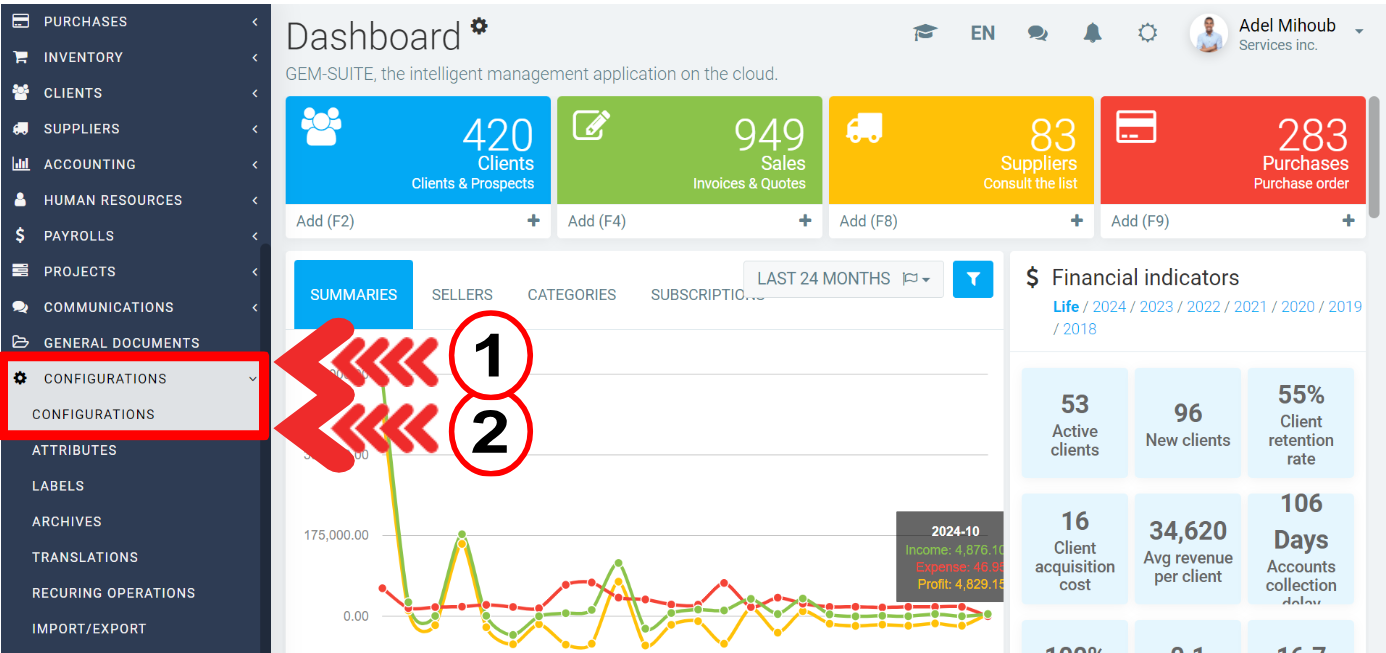
On the Roles tab, a list of roles appears on the screen.
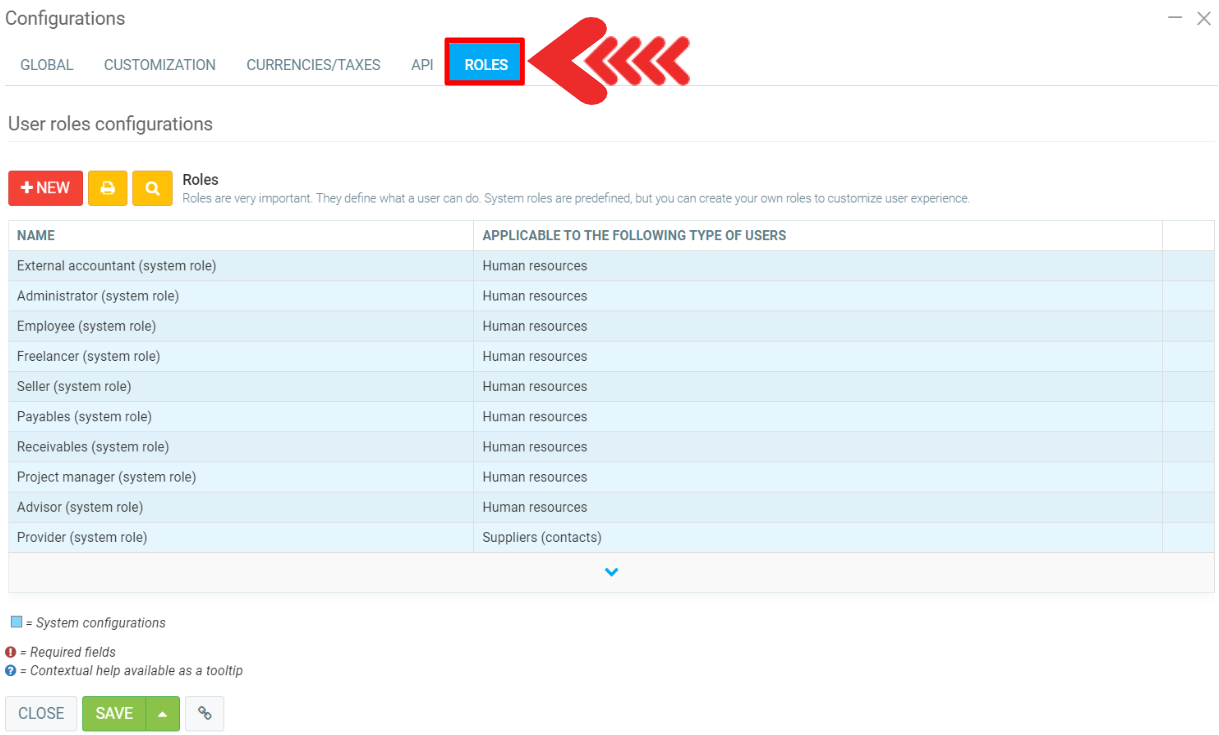
To modify one of the roles in the list, click on it. Note that system roles are not editable, but you can duplicate them for inspiration. For example, if a salesperson needs more or fewer permissions, duplicate it and rename it something like “Salespeople my company”. Don't forget to assign this new role to the salesperson or salespeople you want to apply this new role to.
Please note that when you make changes to a role, these will automatically be applied to the accesses of the users to whom this role is assigned.
Create a new role
You can also create a new role by clicking on the red + New button at the top of the list.
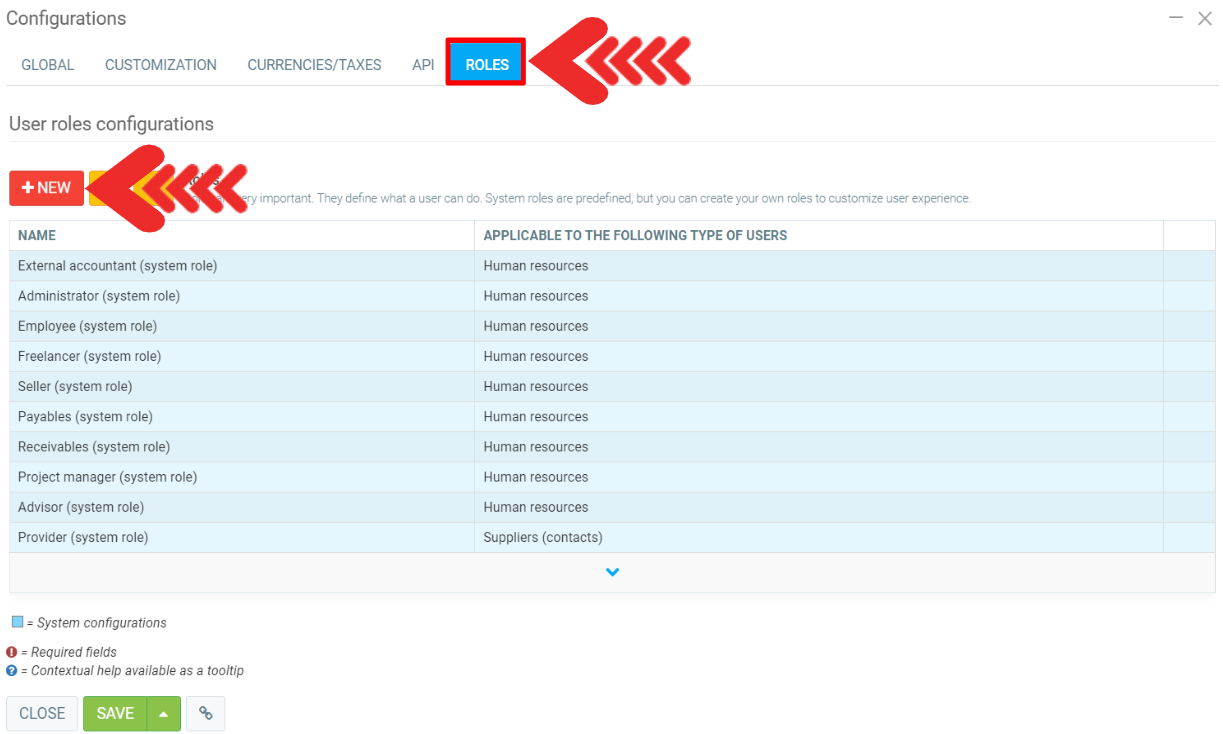
Enter the following information:
- Name: give the new role a name.
- Applicable to the following type(s) of user(s): select the type of user concerned by the role (customers, suppliers, groups, human resources).
- Set this role as the default role when creating access for this user type: check this box if you want this new role to become the default role for this user type.
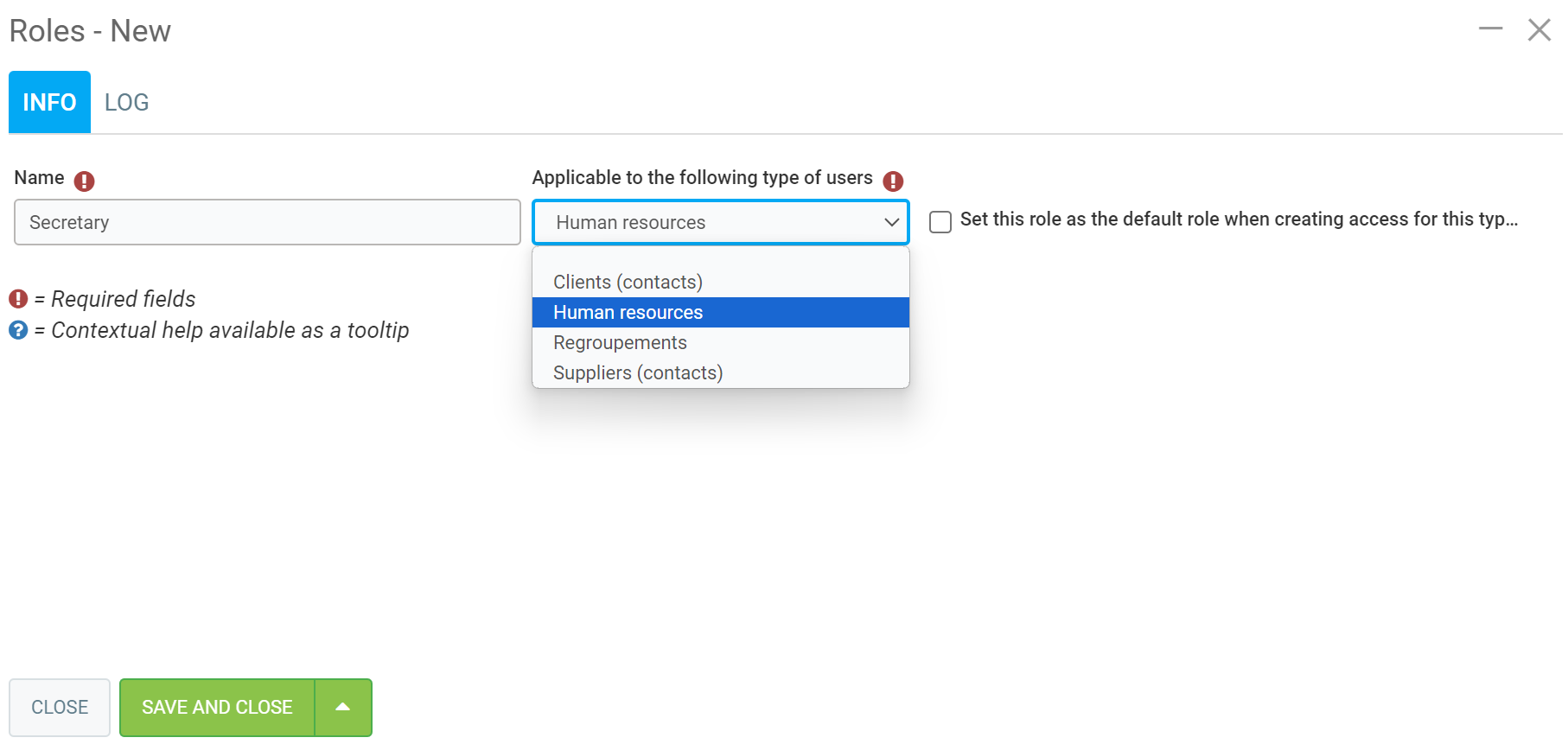
Modify an existing role
Click on the role you wish to modify. In the window that appears, you can check the boxes corresponding to the accesses you wish to grant to this role.
Further down, a restrictions section allows you to restrict access to certain sections or aspects of GEM-BOOKS.
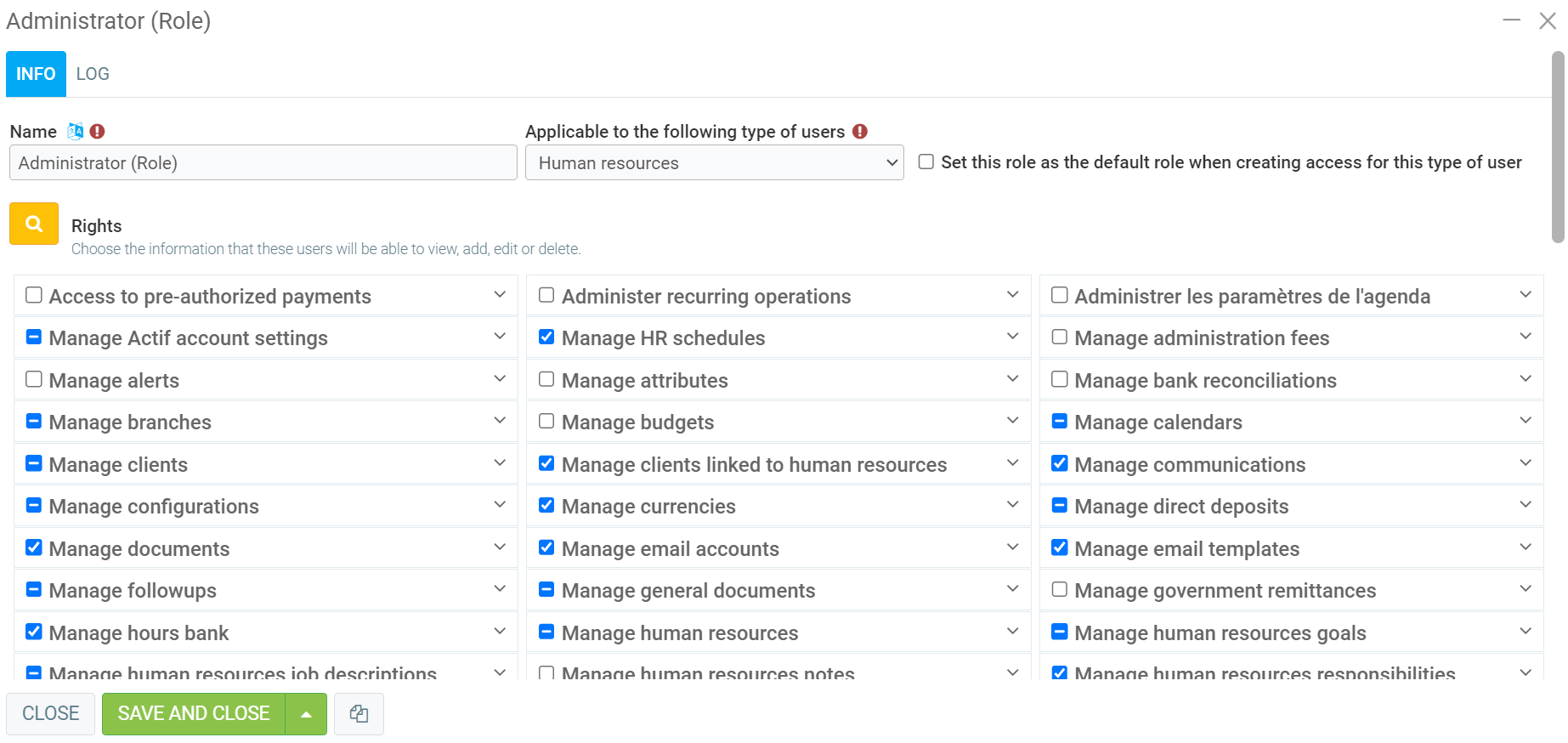
Modifying a system role
System roles cannot be modified. However, you can duplicate a system role and then customize it.
In the list of roles, click on the system role you wish to modify, then click on the Duplicate icon at the bottom of the window.
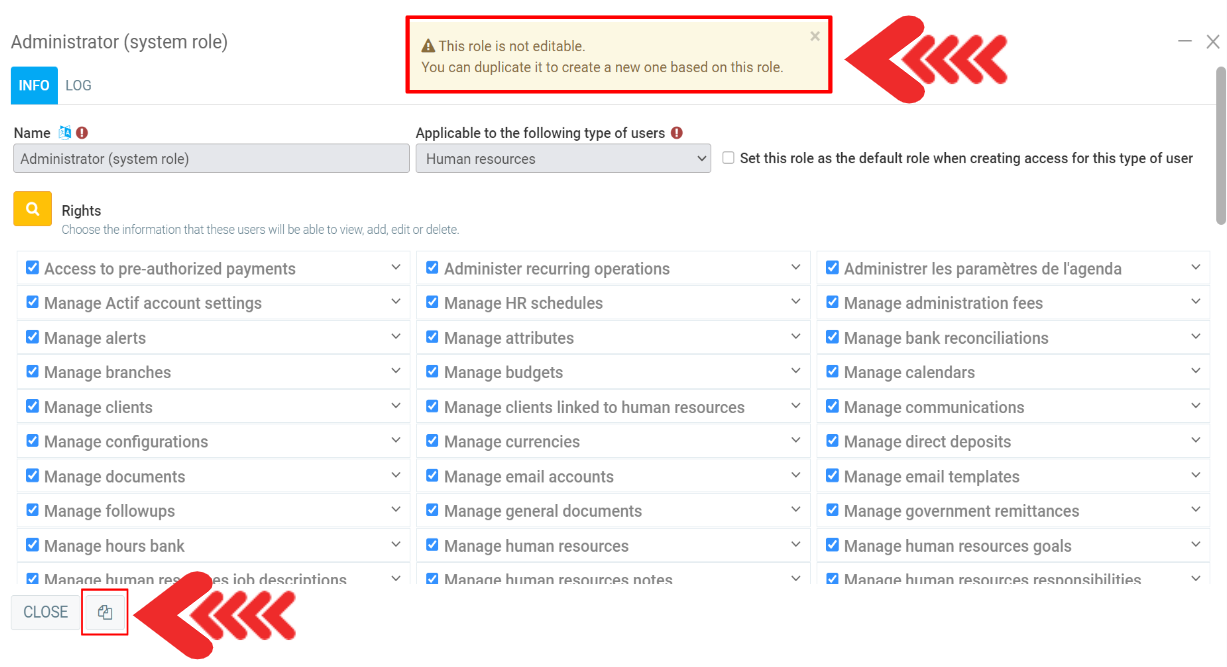
Apply role to a user
To change a user's role, click on Managing your account.
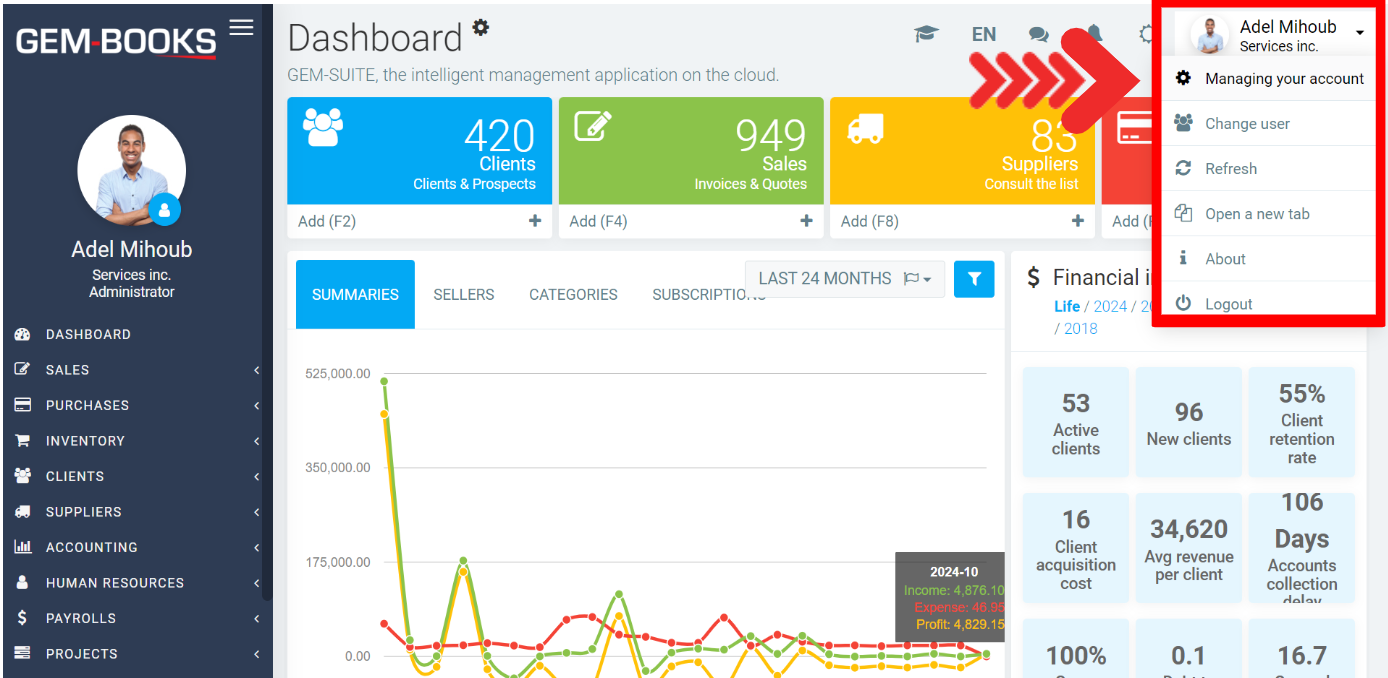
Under Users, you will see the table with the following information:
- Code
- Name
- Type of user
- Role
- Last login
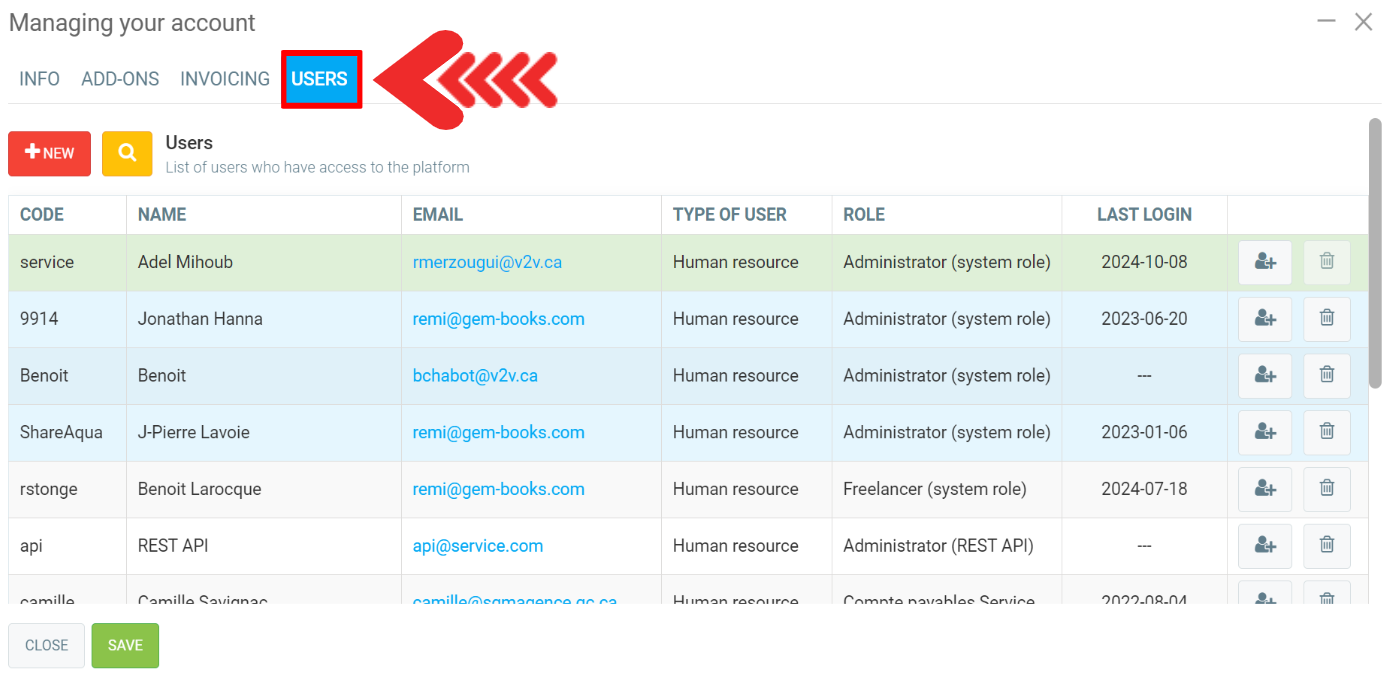
Click on the user for whom you wish to modify the role.
In the window that appears on the screen, you can define the role you want using the field Choose the role for this user.
Click Save to save your changes.
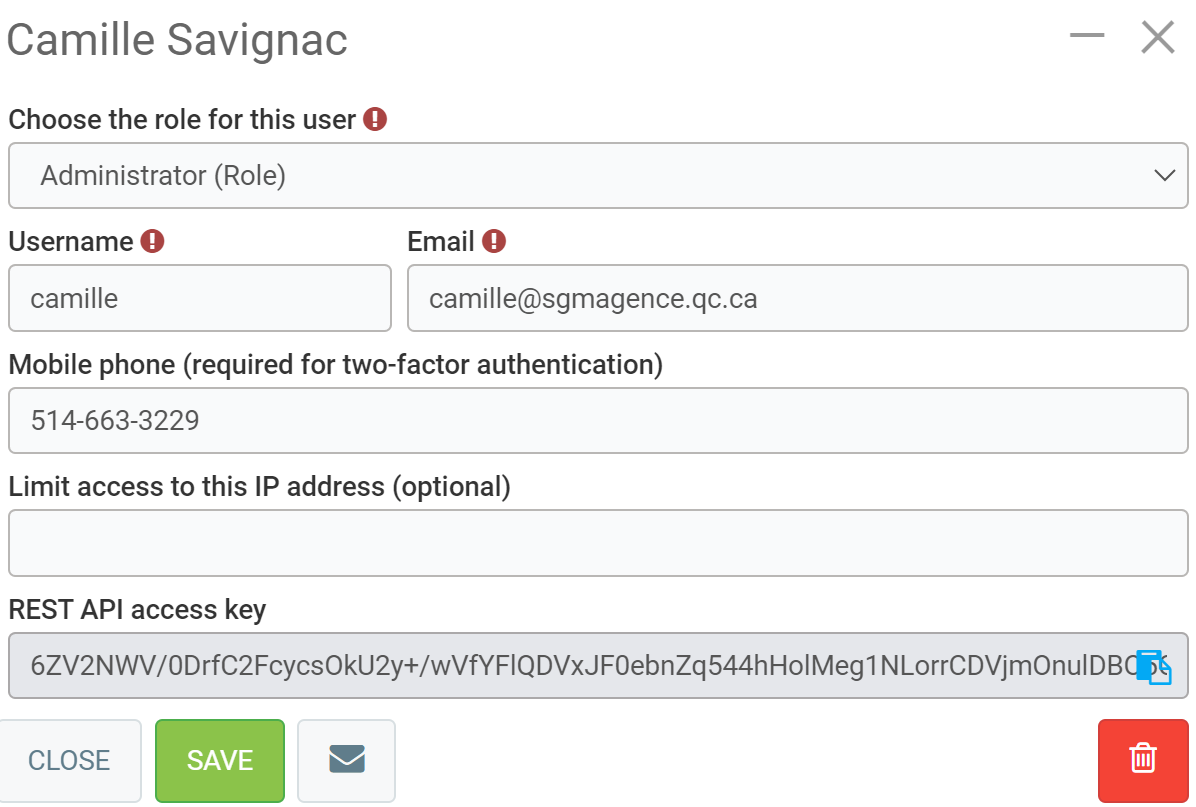
Other articles on the subject:
How to Give Access to a User - Managing Your Account
The Info Tab in Managing Your Account
Posted
4 months
ago
by
Bianca da Silveira De Amorim
#2074
80 views
Edited
4 months
ago
