Applying a CAA or Other Discount to the Selling Price
To apply a CAA discount, you need to create a price list to which a discount on the selling price is applied.
Creating a Price List with a Discount
-
From the main menu on the left of the application, click Inventory > Price Lists > +New.
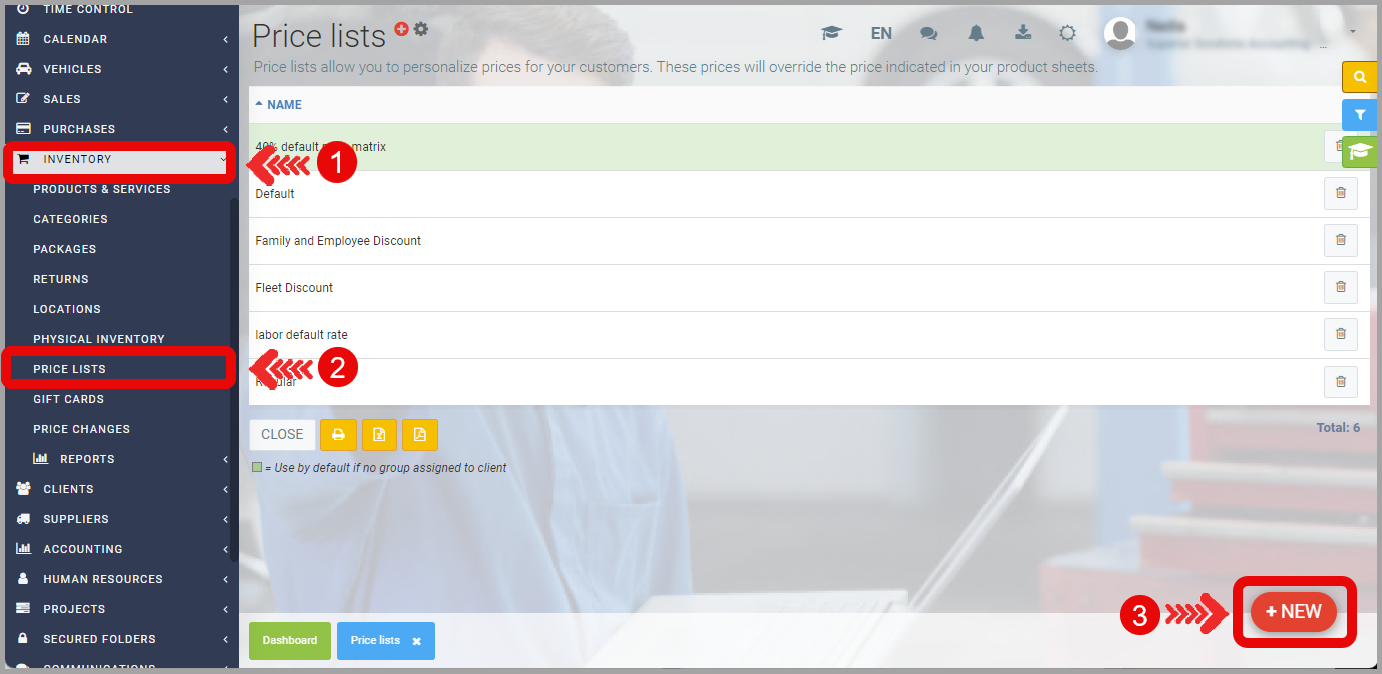
-
Add the products for which you want to apply a discount by clicking +New.
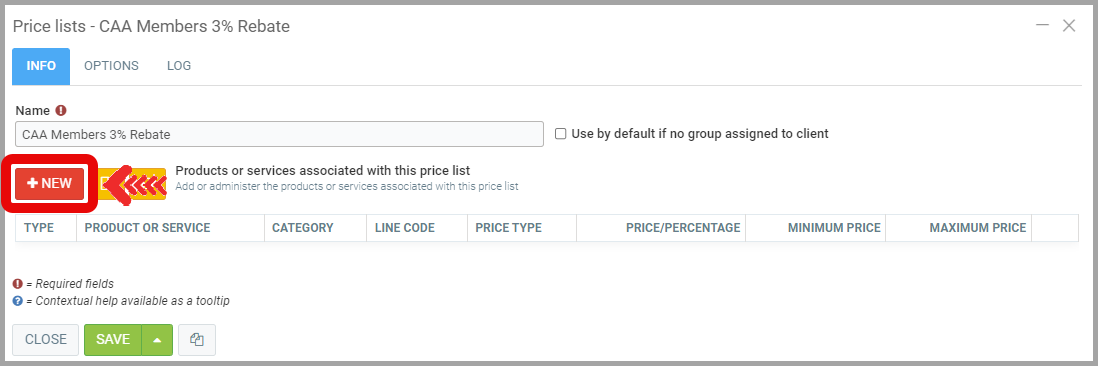
-
After selecting the Product Type and Category, apply the Price Type Discount Percentage Applied to Selling Price and the desired Percentage. For example, you could choose to apply a 3% discount.
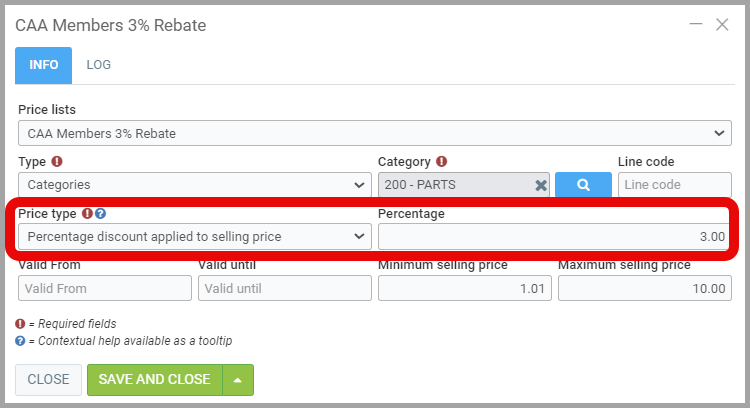
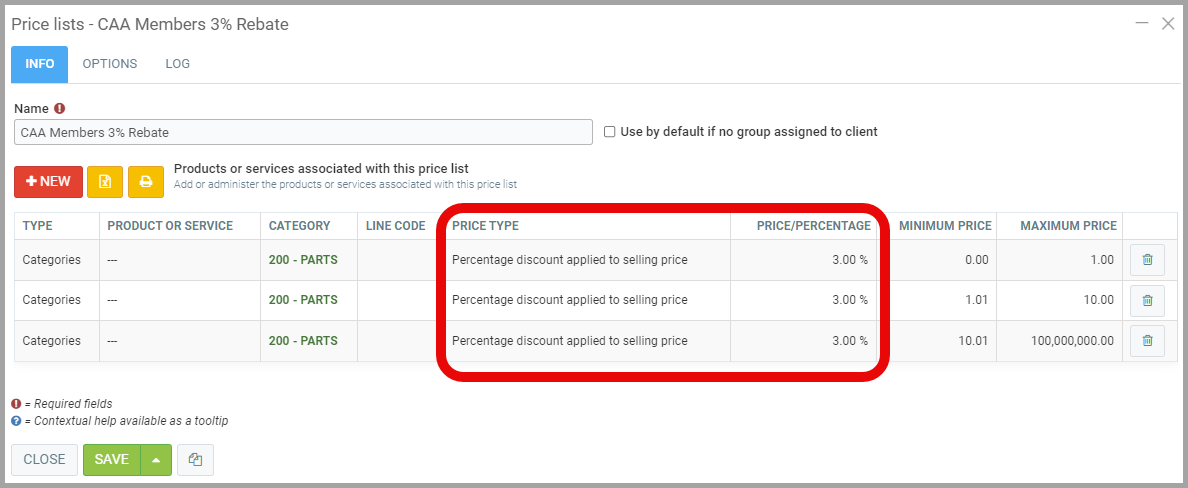
Applying the Price List to Customers
-
For each customer affected by the discount, such as CAA members in this case, you need to apply the CAA Discount price list in addition to the default price list that already applies.
-
From the main menu on the left of the application, click Customers > Customers > Select the customer for whom you want to apply the discount.
-
Under the Prices tab, Select the Price List that you have configured for the discount: CAA Member Discount 3%, for example.
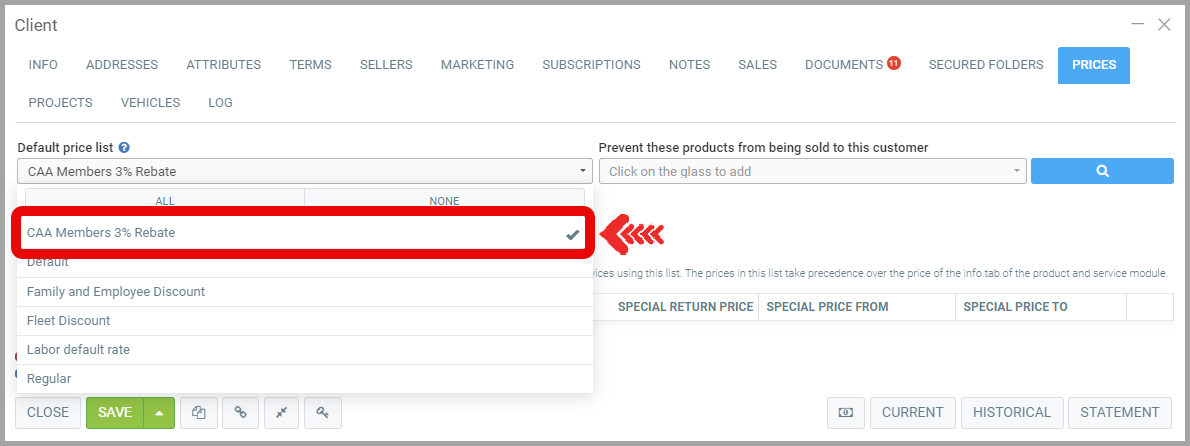
-
By simulating sales before and after applying the price list, you will be able to see the 3% price difference on 5w30 oil, for example. If it is normally sold for $12.85, after applying the 3% discount, it will be sold for $12.47.
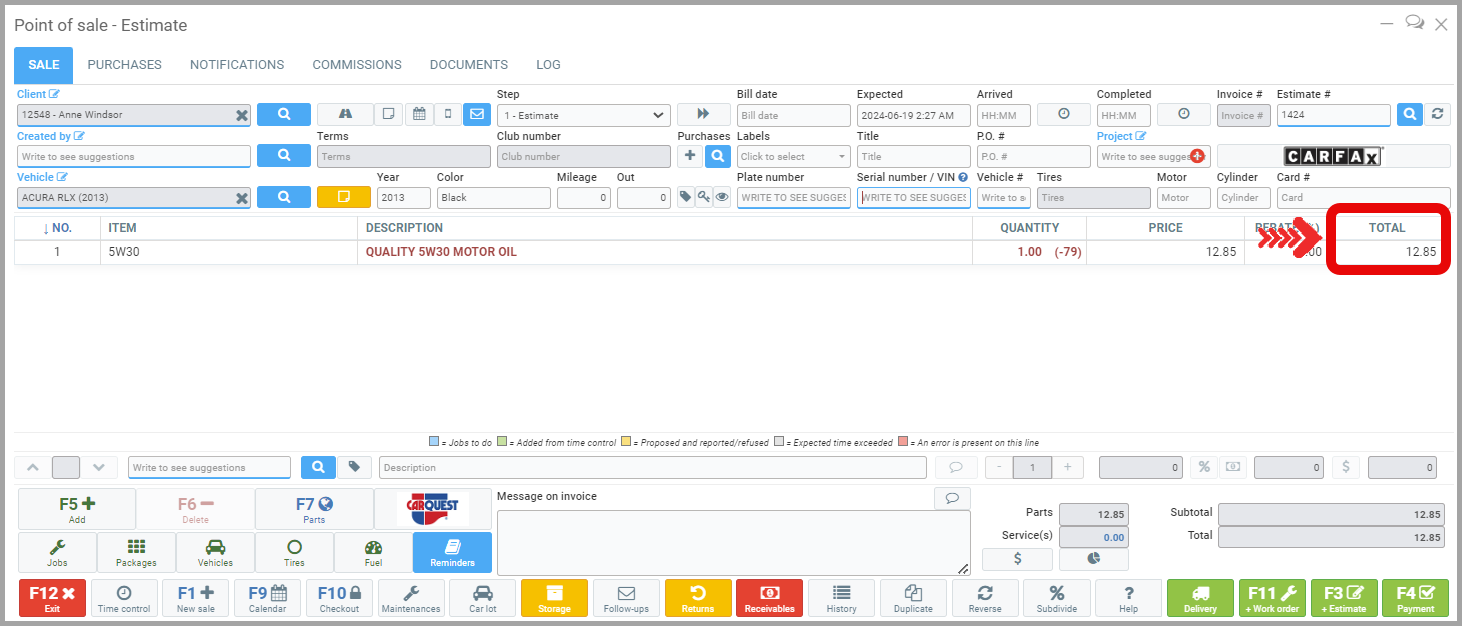
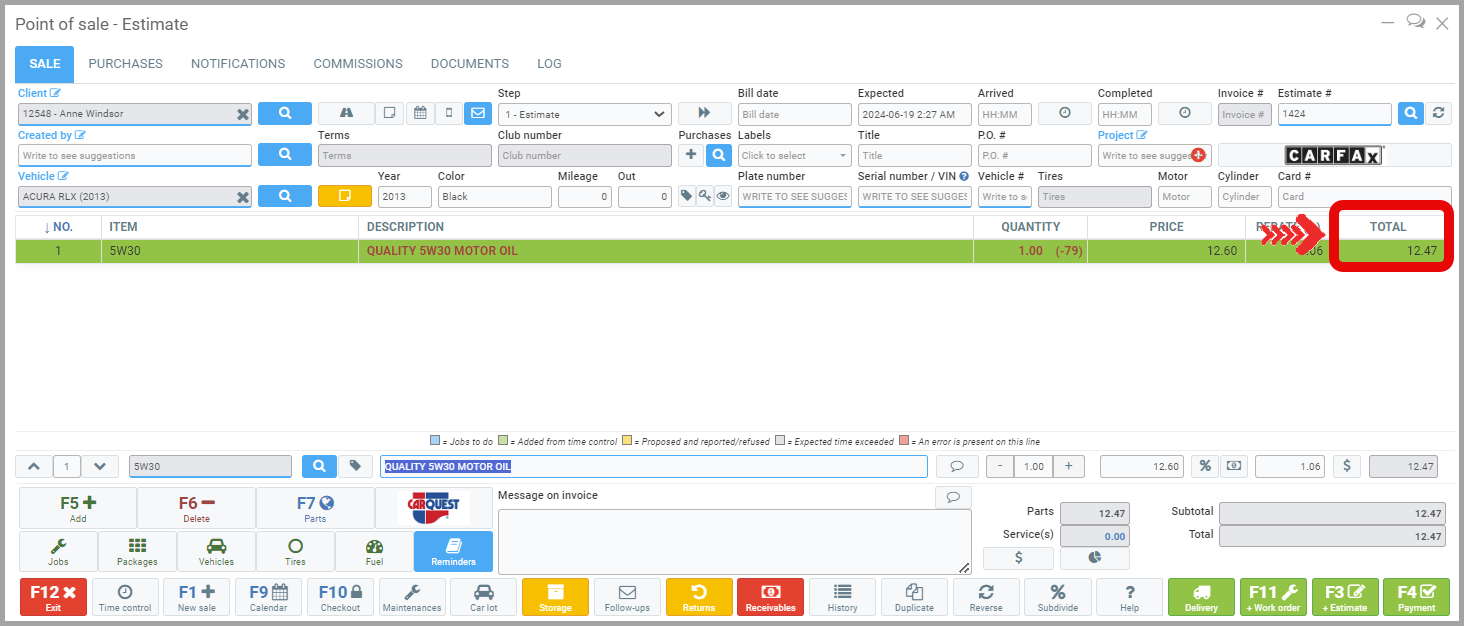
Posted
9 months
ago
by
Nadine Toutant
#1790
203 views
Edited
2 months
ago
