GEM-CAR FAQ
Direct Deposit Management
View deposits and send them to your financial institution
To view your pending direct deposits, click on the menu Accounting > Direct deposits. This list shows the history of direct deposit files that have previously been sent to your financial institution.
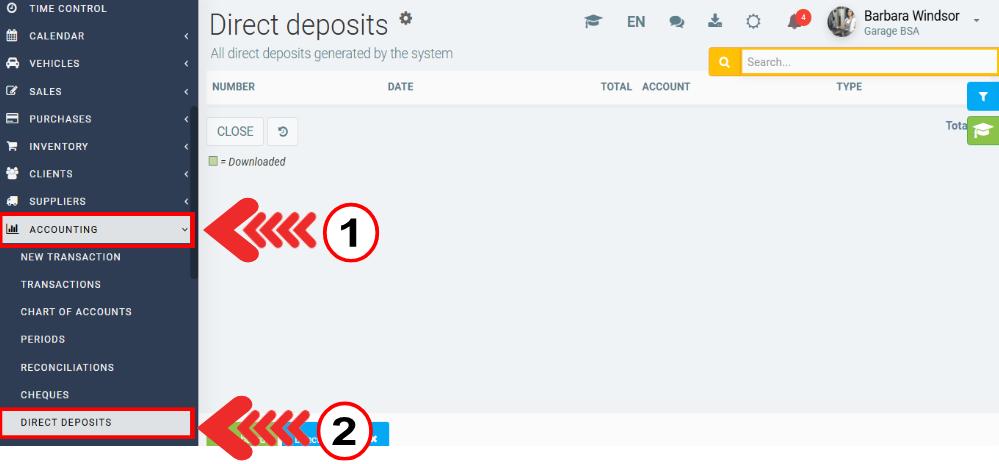
By selecting this module, a notification will inform you of the number of direct deposits that are waiting to be generated: "1 transaction pending, click on the + to generate a direct deposit file."
If you do not see this notification, you do not have a direct deposit pending. As the notification indicates, click on the + to generate a new direct deposit file.
Choose the type of direct deposit file you wish to produce (employee) and click on Send.
Then check off any pending direct deposits you wish to include in the file and click Submit.
You will see a new direct deposit file listed. Click on the icon to download it and send it to your financial institution.
Notice of direct deposit
You can also click on the envelope to send an email to the direct deposit recipients to inform them of the payment. A PDF document will be attached to this email showing the invoices that have been paid with this deposit.
Note: Transactions in a dot.TFE file cannot exceed 30 days (past or future).
The next sections show how to use direct deposits.
Produce direct deposits
In order to generate a direct deposit, you must first make a payment to a supplier, or a payroll to your employees using the accounting account linked to your bank that we configured in the previous step.
Once payment is completed using one of these methods, you will be asked the following question: "What do you want to do?". You'll have two options: Schedule a direct deposit or Do nothing.
Select Schedule Direct Deposit to have the transaction placed on hold in the direct deposit module.
It is important to note that the payment is not immediately converted to direct deposit, but rather placed "Pending" in the direct deposit module. This way, you can prepare several payments during the day and simply generate a single file to upload to your financial institution's site at the end of the day. Note that if some payments are post-dated, your financial institution will not send the payment before the specified payment date.
File transmission errors
- Transit: The 00s that precede a number must be present in the numbering
- 00232 = GOOD, while 232 = not GOOD
- In the configuration of your Bank GL, make sure that the agency number is the payroll agency number and should be set to "Deposit".
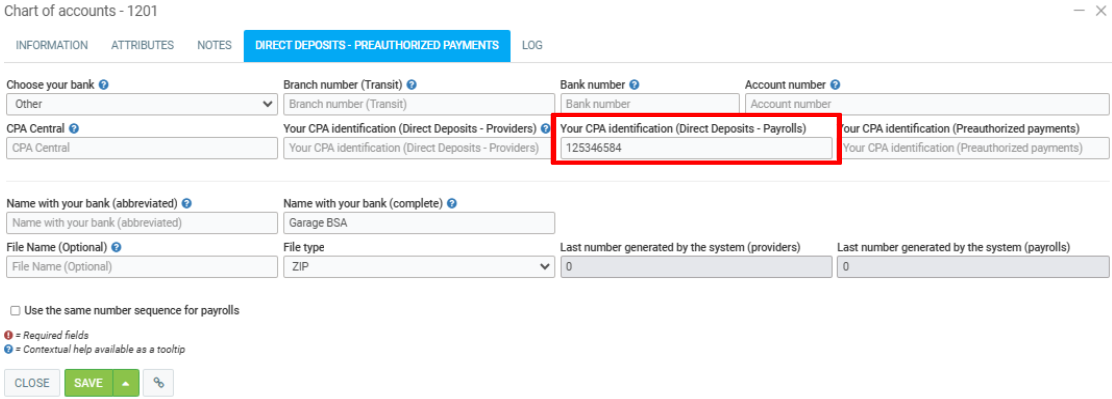
Posted
10 months
ago
by
Olivier Brunel
#420
171 views
Edited
1 month
ago
