GEM-CAR FAQ
Electronic Signature of a Document
Compatible document types
You can request a digital signature on a document that has been generated by GEM-CAR or that you have uploaded to GEM-CAR.
The document must be in PDF or Microsoft Word (.DOCX) format. A digital signature-enabled document will display a paper and pencil icon which appears to the right from the document name.
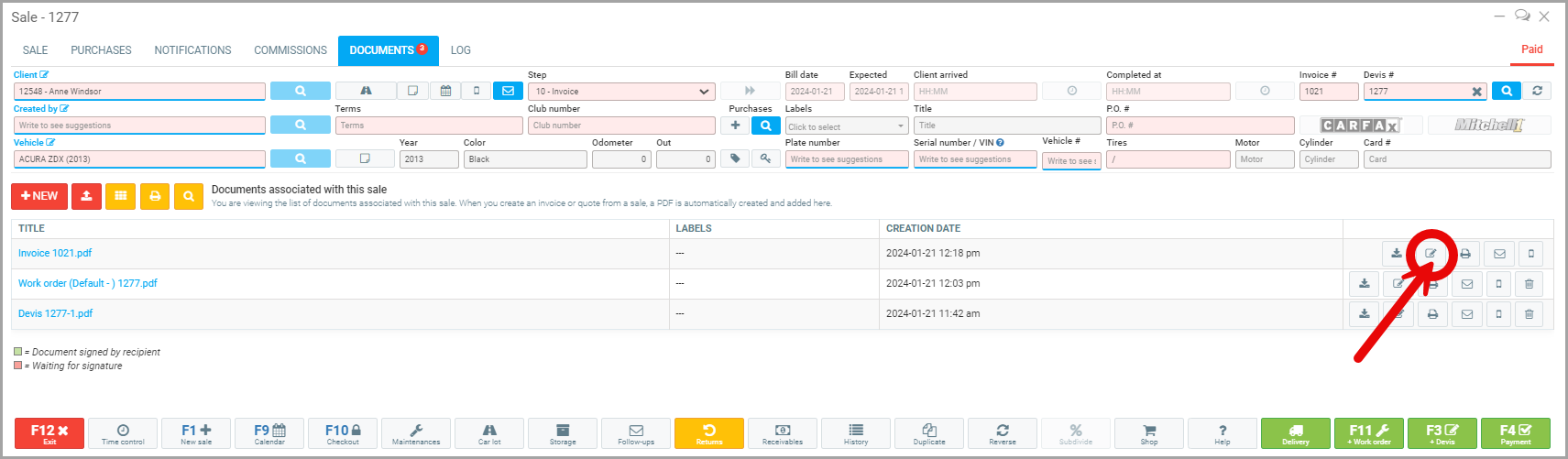
Select Electronic Signature option.
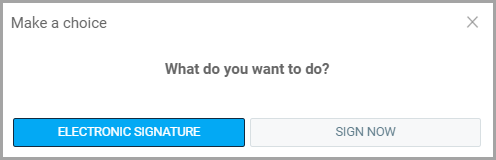
For most documents, you will then see the window to send a email with the document attached to it.
Send the document
-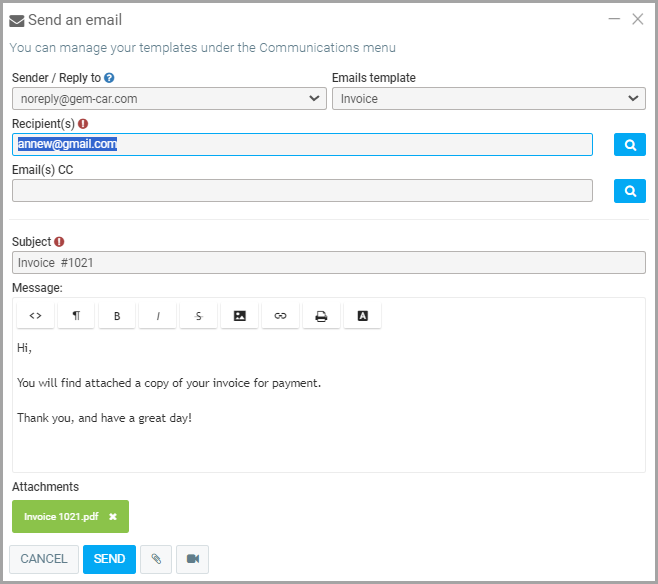
Recipient(s) : Enter the email address of the person you want to have the document signed by.
Define where you want the document to be signed
Particularly useful for Inspection reports, you might want to defines zones where you want the report to be signed.
There are three types of digital information you can request on a document: Signature, Date and Time .
Define areas to sign
Click on the page and pencil icon located to the right of the name of the document you want to be signed. The document will appear on the screen. Click where you wish to request a signature to bring up a signature box. To move a signature box, click and drag.
Change the areas to be to sign
- Click on the outward-pointing arrows symbol to expand the box (orange).
- Click on the inward pointing arrows symbol to decrease the size of the box (green).
- Click on the calendar symbol to make a signature box become a date box or click twice to make it a timestamp box (blue).
- Click on the garbage symbol to remove the box.
Note: If you have more than one signatory, have the first signatory and repeat the process with the same document.
Get the date the document was signed
When you click within the document, a new signature box will appear.
Get the time the document was signed
To get the time of signature, click on the clock symbol below the date box.
Posted
1 year
ago
by
Olivier Brunel
#178
439 views
Edited
1 year
ago
