GEM-CAR FAQ
Fill in the Client's Field
Is the Client field complicated to fill?
GEM-CAR provides three options to select a customer to create the estimate.
Option 1: quick search
The quick search consists of typing in the customer's number, phone number, license or the first few letters of a customer's first or last name in the search bar.


Suggestions will gradually appear.
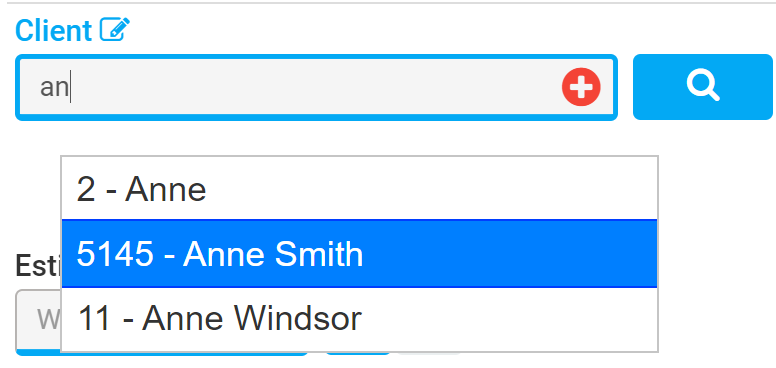
Option 2
Once again in the quick search, you will type the client's full name and press the key ENTER.
If a customer already exists, GEM-CAR will automatically bring you into the customer's file.
If there are multiple vehicles linked to the same customer file, you can now choose the vehicle within the list.
On the other hand, if the customer doesn't exist within the system, GEM-CAR will automatically ask to create a new customer file by simply selecting yes or pressing the key ENTER.
The Client - Add window will open and you can fill in the blanks. The only mandatory field is the code and it must be a unique identifier and can be changed at a later time if needed. For more information regarding the addition of a new client such as cell, address etc. click here.
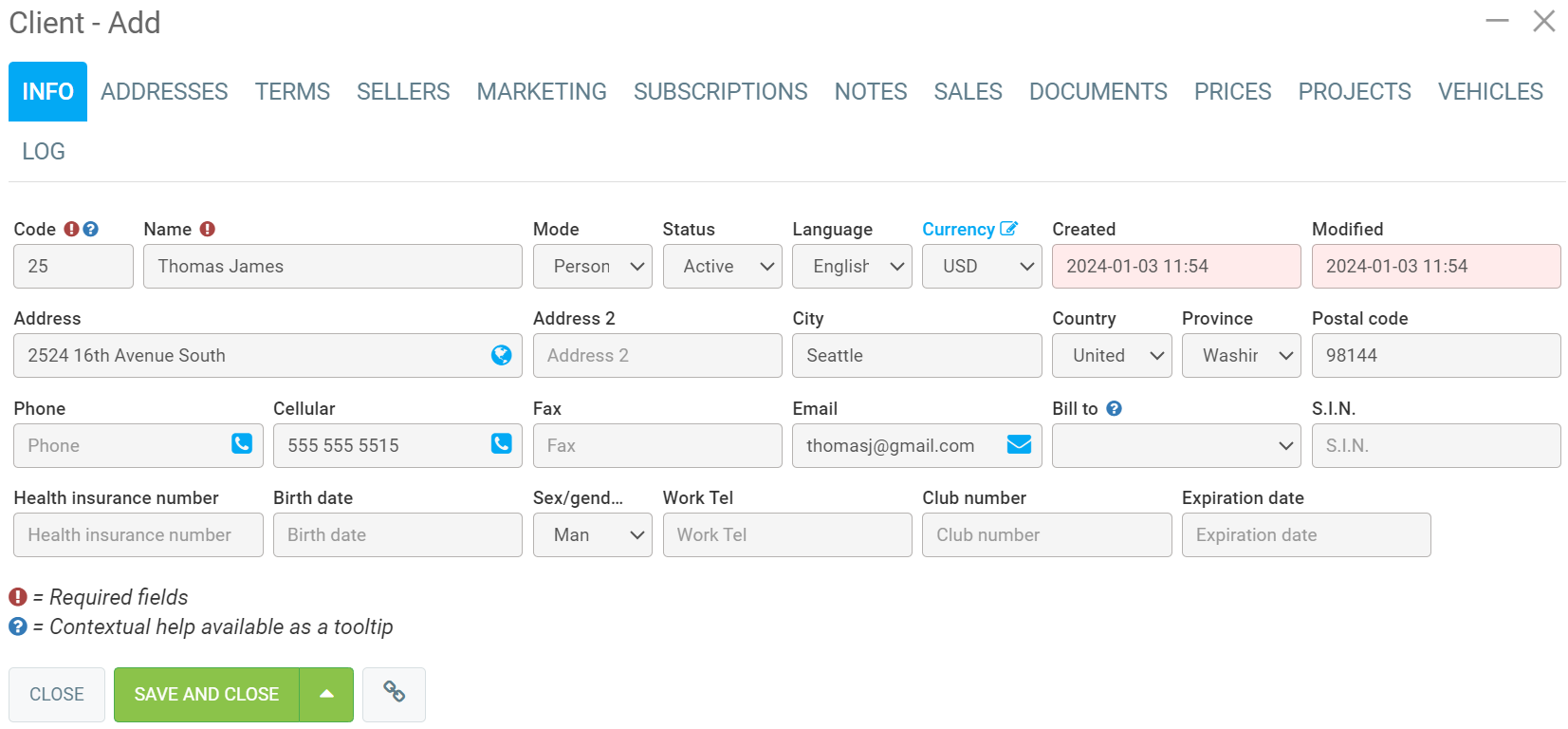
If this is a new client, GEM-CAR will remind you that there is no vehicle associated to this client.
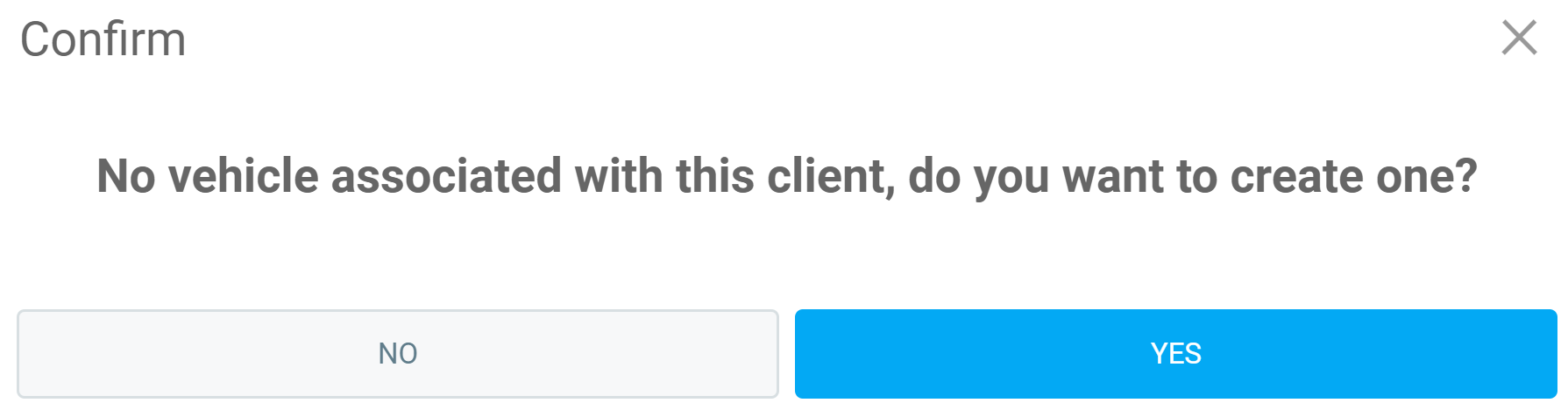
Click on yes and the Vehicle - Add window will open. You can use our license plate to VIN.
Click on Save and Close.
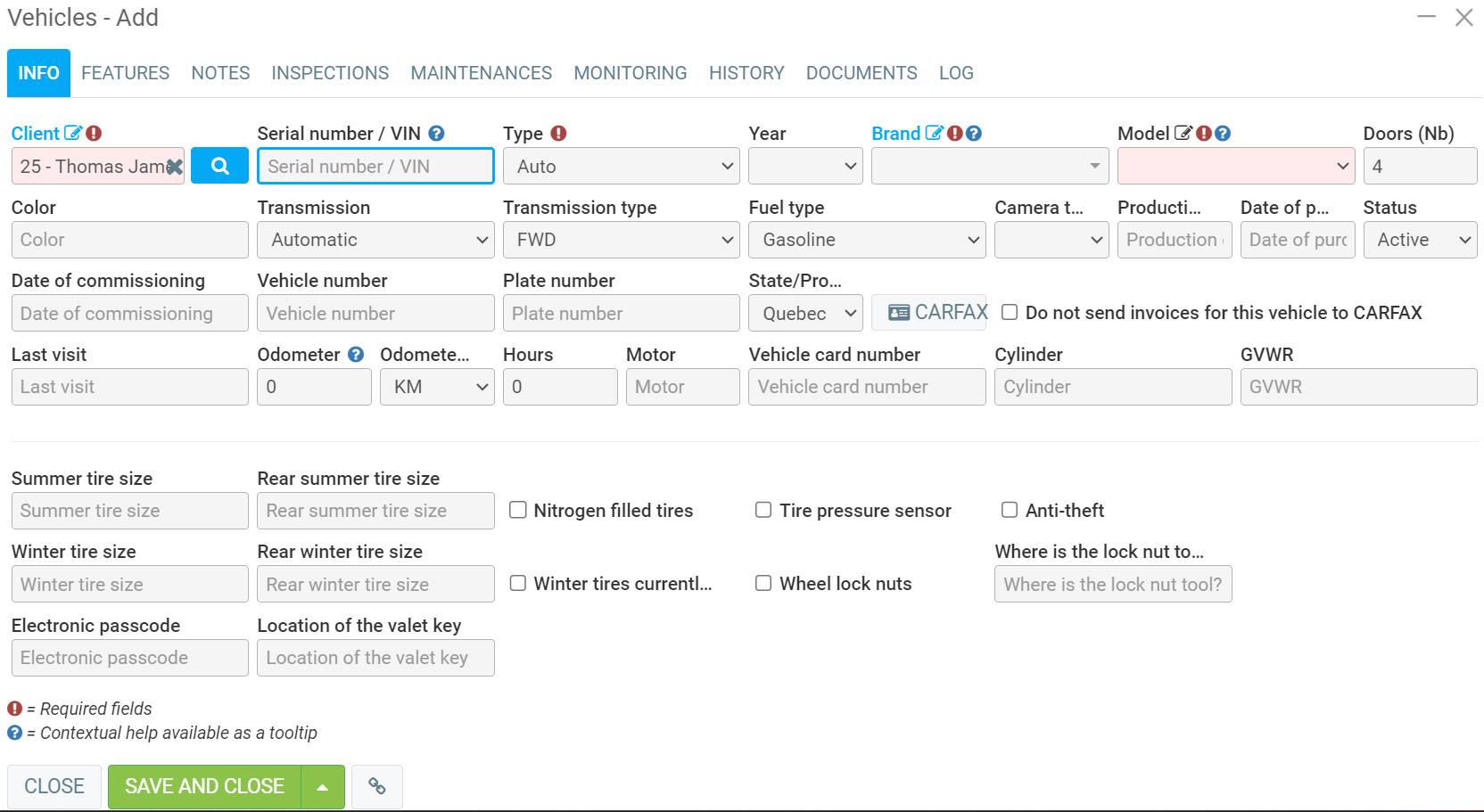
Option 3: advanced search
The advanced search tool within your client list is to enable a more detailed search.
To access the advanced search, click on the magnifying glass next to the field you would type to search.

A new window will open.
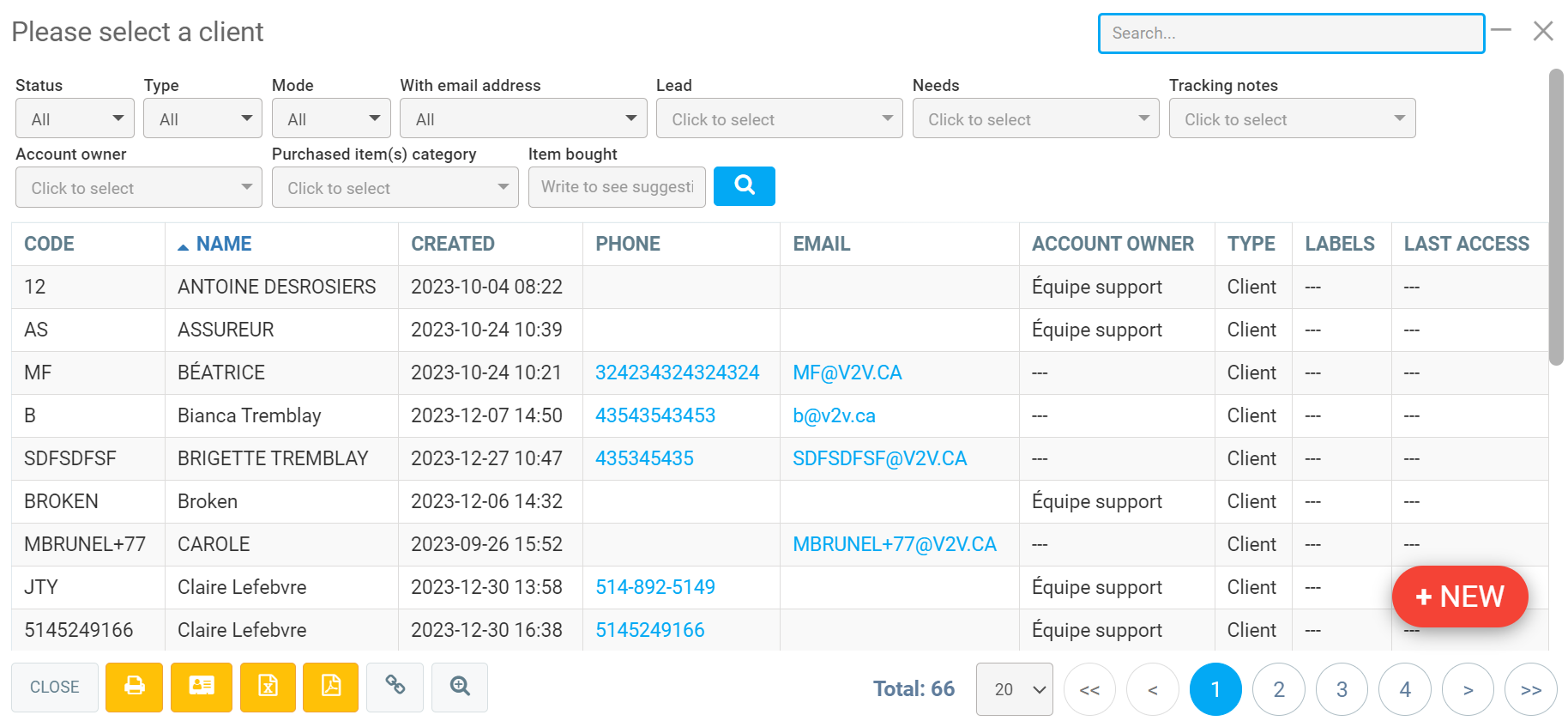
Example, to perform a search, there are some filter options. In this case we selected:
- the status to be active
- the type of customer
- the work step (status of job)
- in the search bar, write the first few letters of the clients name
- press Enter key to search using the filter.
Posted
10 months
ago
by
Olivier Brunel
#832
190 views
Edited
4 months
ago
