GEM-CAR FAQ
How to Configure my GEM-FNI Website
In this FAQ we explain in a practical way how to easily configure and customize your GEM-FNI site. Here, you'll find step-by-step instructions for adjusting settings, managing content and optimizing functionality. To configure and generate your website, click on the left-hand menu Website > Configurations > Configurations.
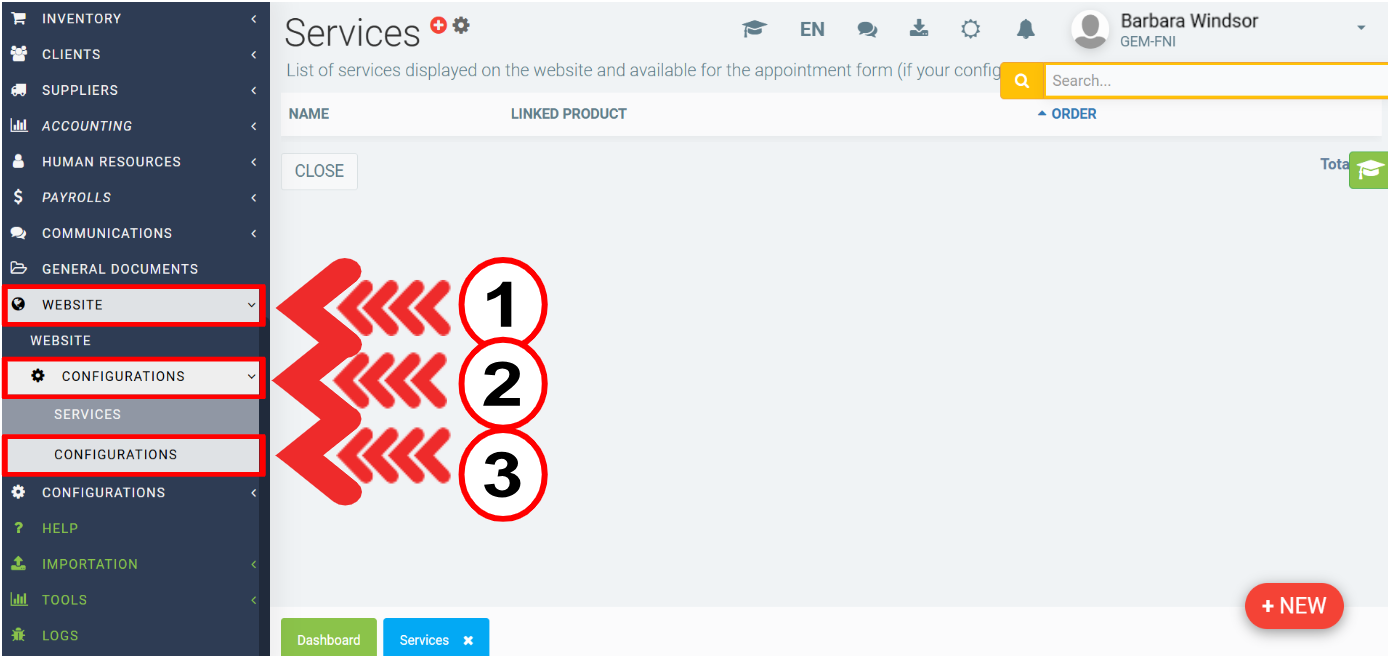
On the Website tab, enter the following information:
- Your personalized domain name
- Model
- Homepage Model
- Theme color
- Link to your website
- Facebook link
- Instagram link
- Linkedin link
- Twitter link
- Google Analytics (GA4) Tracking Code
- ReCaptcha Site Key
- ReCaptcha Secret Key
- Google Places ID
- Google maps api key
Click on Save.
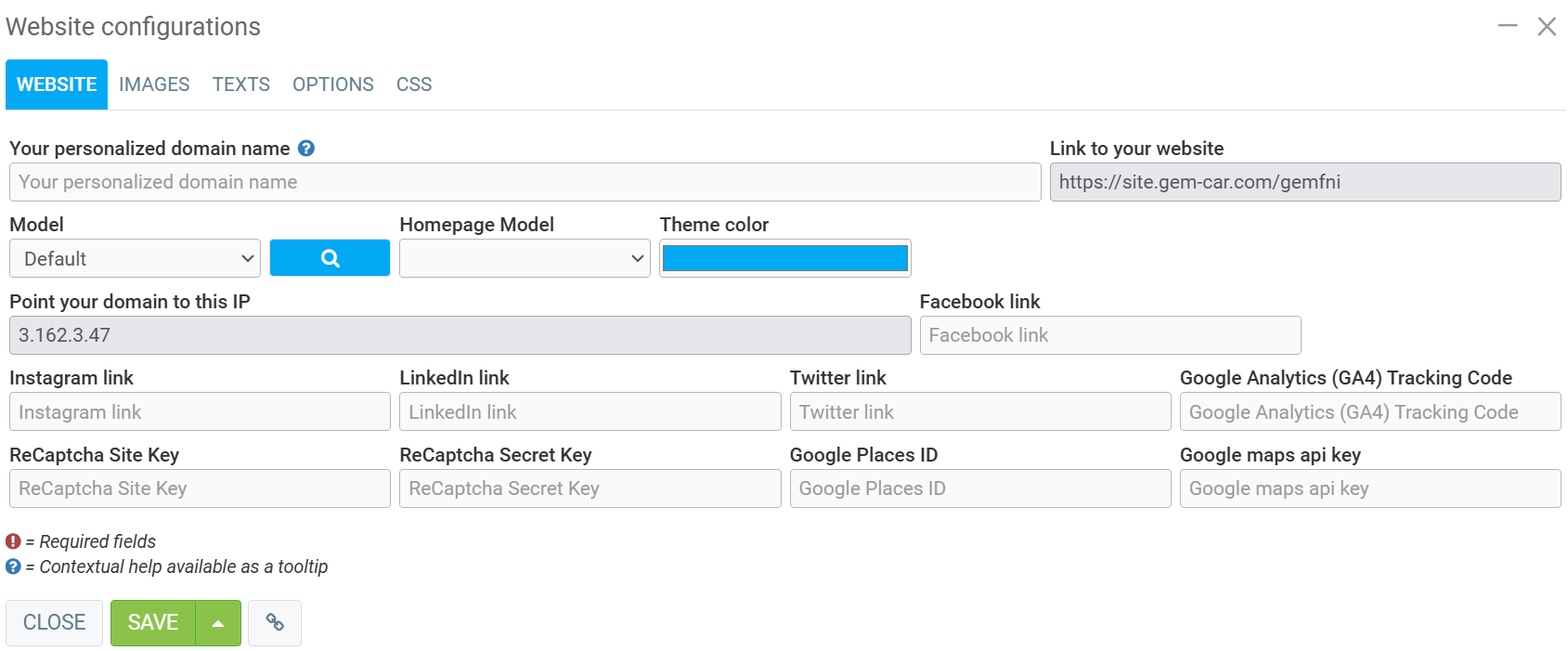
On the Images tab, enter the following images:
- Banner
- Call to action
- About us
- Shop
- Favicon
- Logo - Menu
- Logo - Footer
Click on Save.
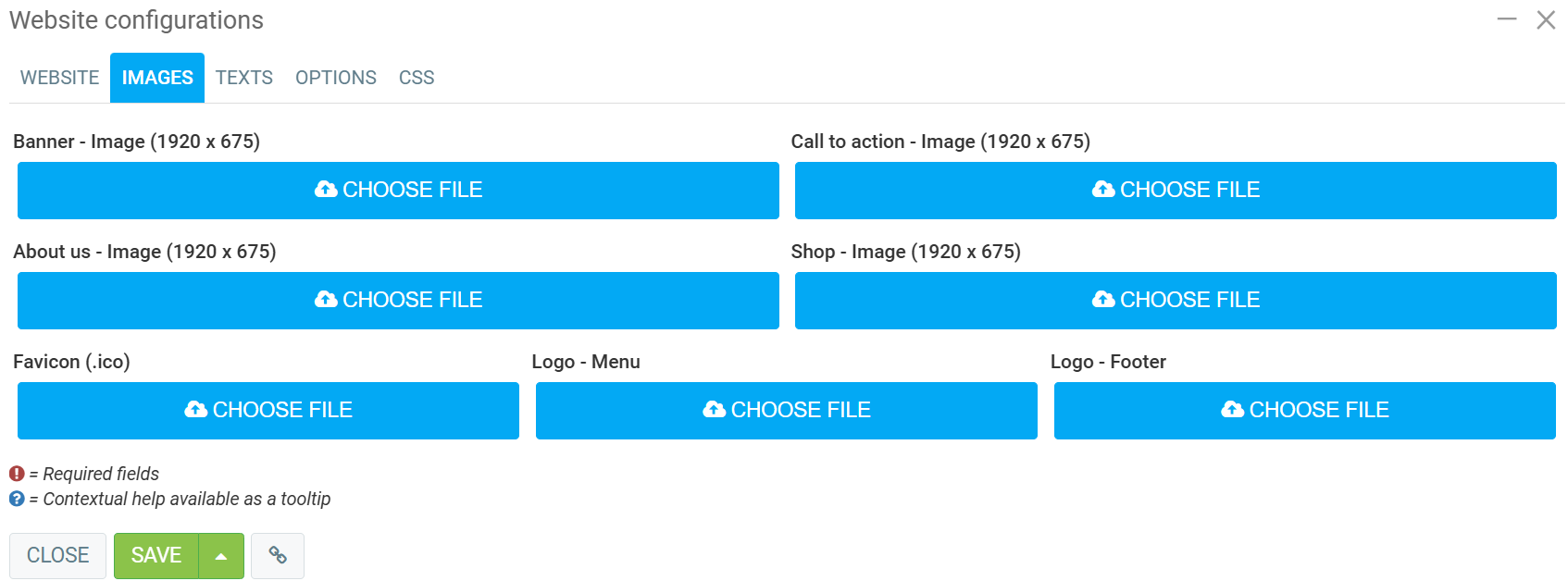
On the Texts tab, you'll have a space to write about every image you uploaded on the Images tab and you'll be able to include more important information about your company:
- Banner - Text 1
- Banner - Text 2
- Services - Intro/Text
- Call to action - Intro
- Call to action - Text
- About us - Intro
- About us - Text
- Footer - Text
- Terms and conditions
- Data Protection Policy
Click on Save.
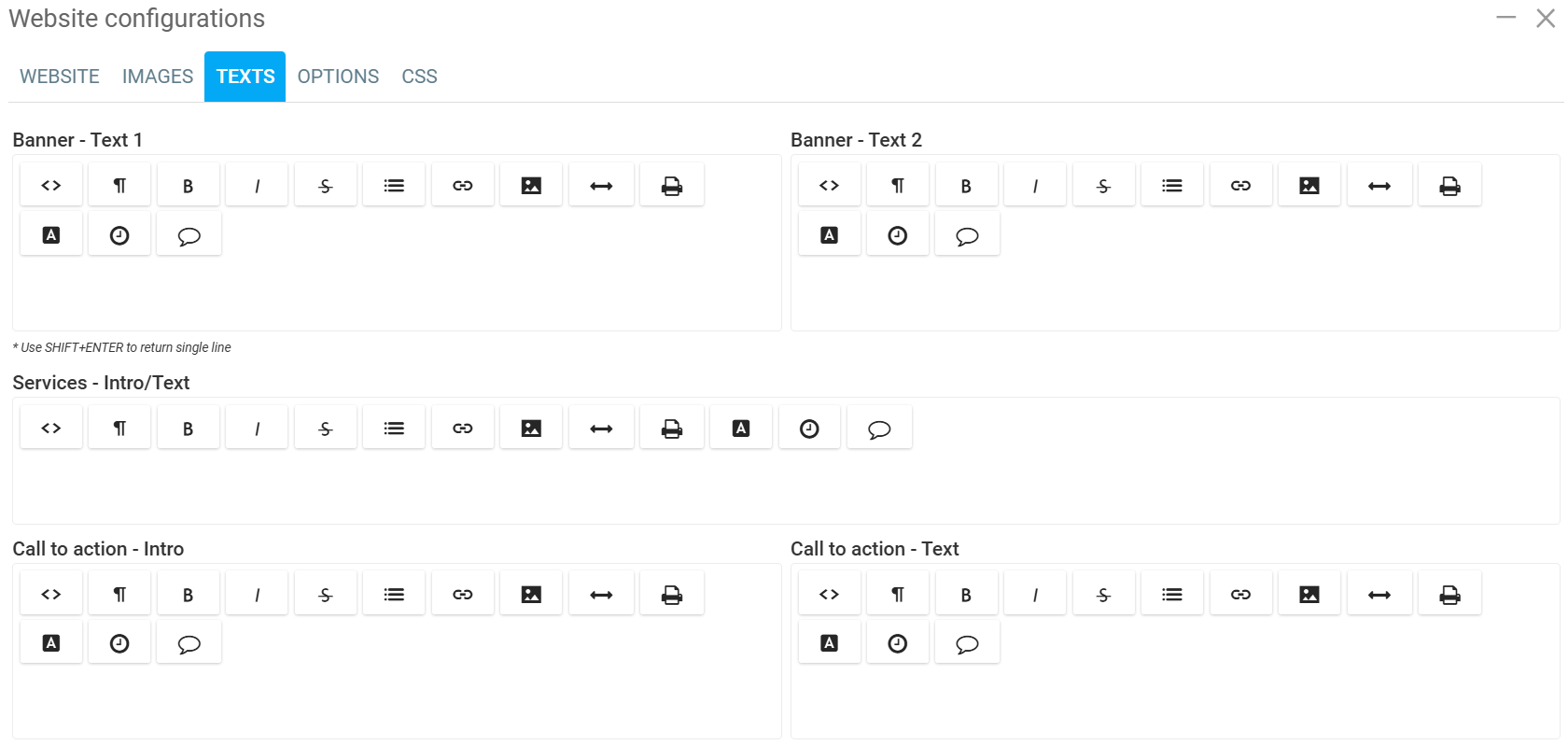
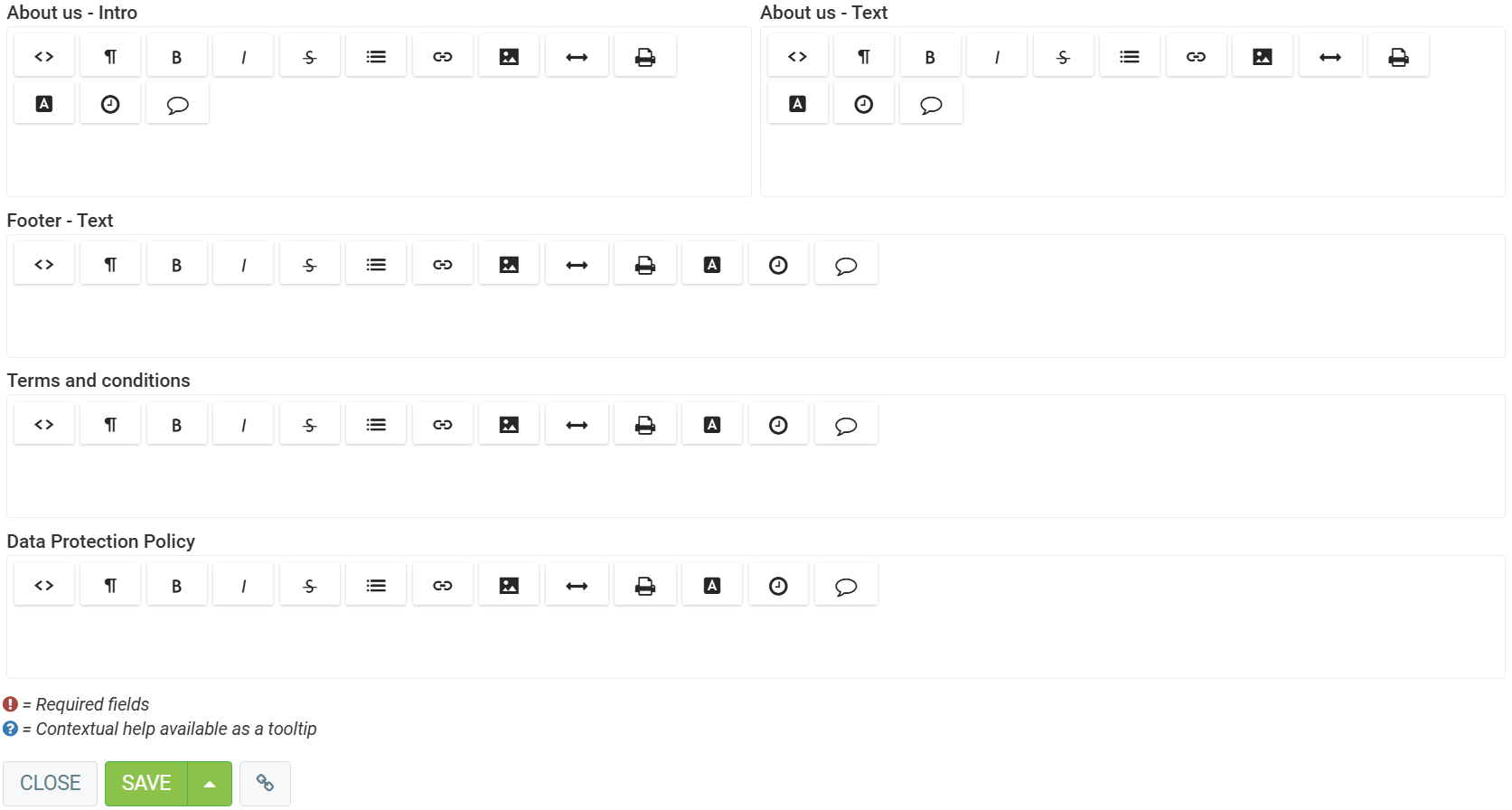
On the Options tab, you have available the following settings:
1. Limit the About section to these functions
You can check one or more options below:
- Security Analysis
- Fuel
- Steering
- Diagnostic
- Brake repairs
- Exhaust systems
- Suspensions
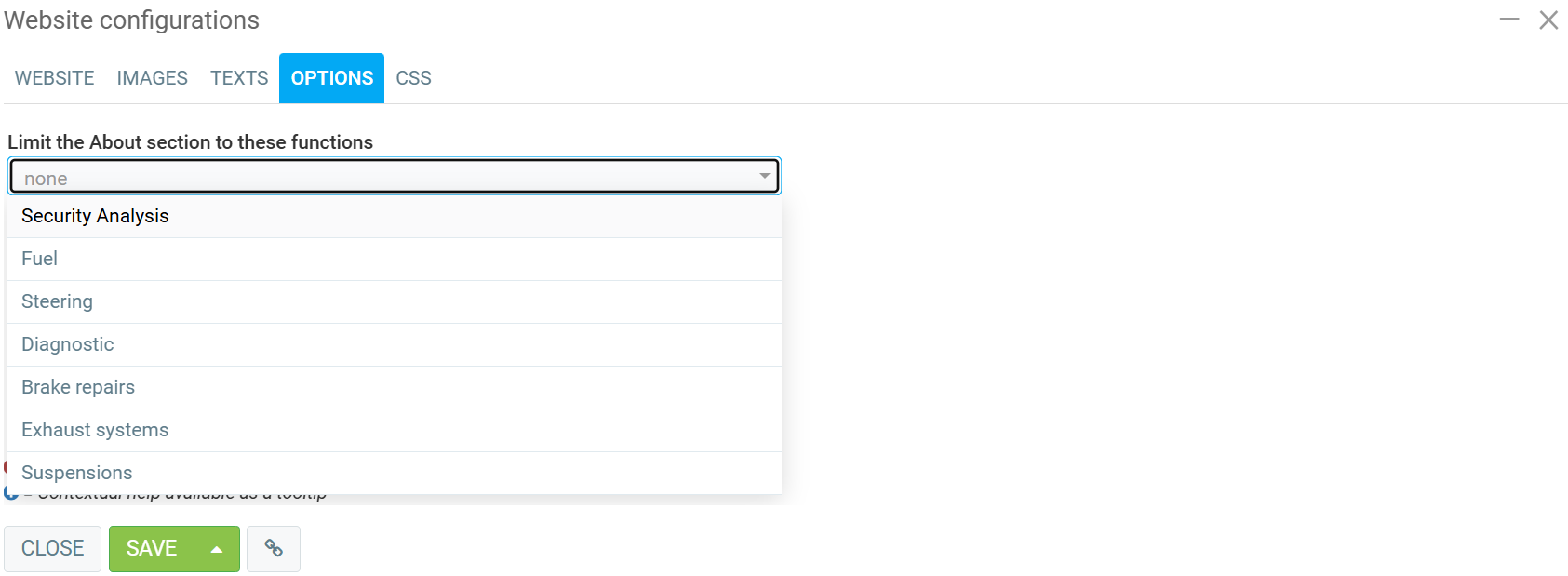
2. Limit the available languages to these
You can choose the language you want your site to appear in: French, English and Spanish.
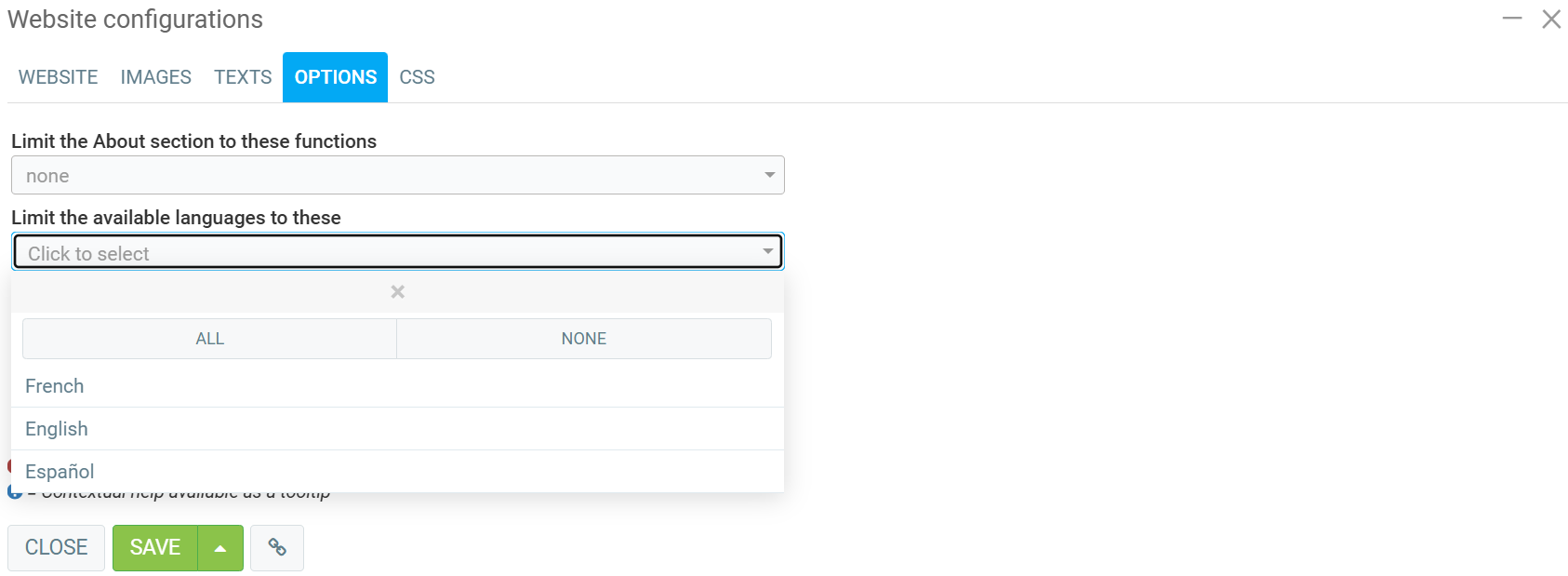
3. You can check or uncheck the following options depending on your needs:
- Show service's prices on the website
- Activate the external appointment button
- Activate online store
Click on Save.
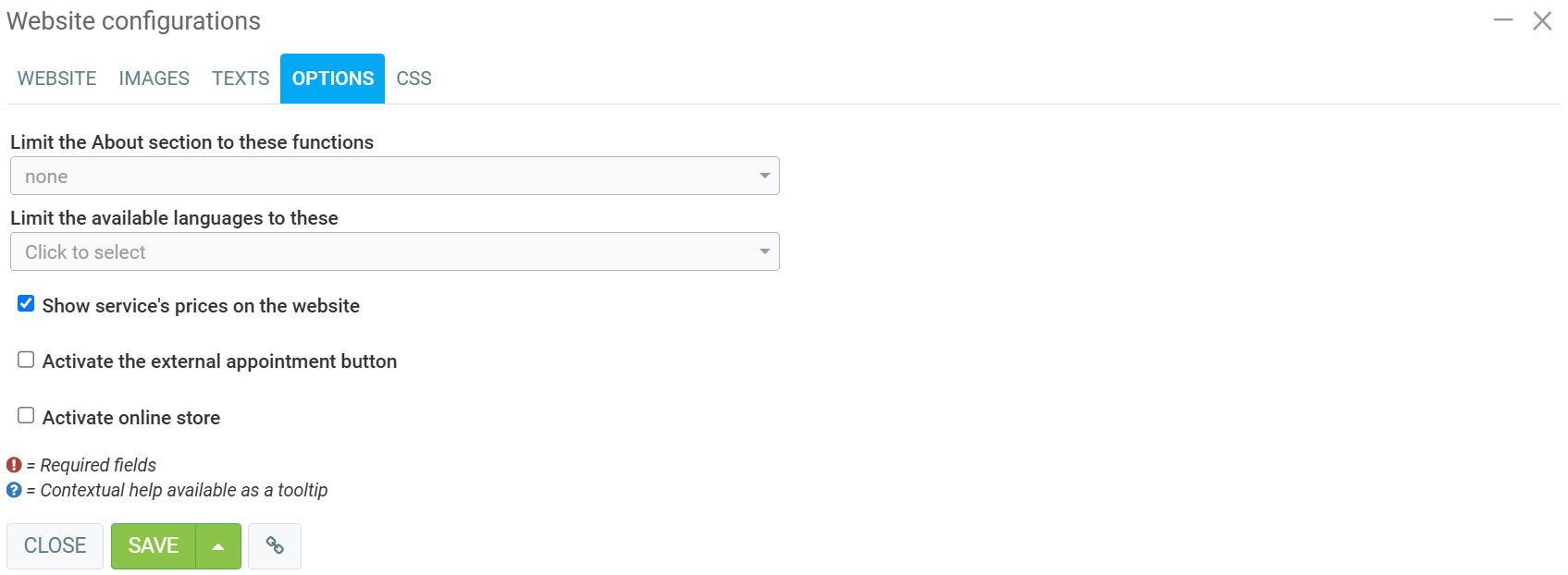
In the last tab, CSS, you can write the Styles (CSS). Then click on Save.
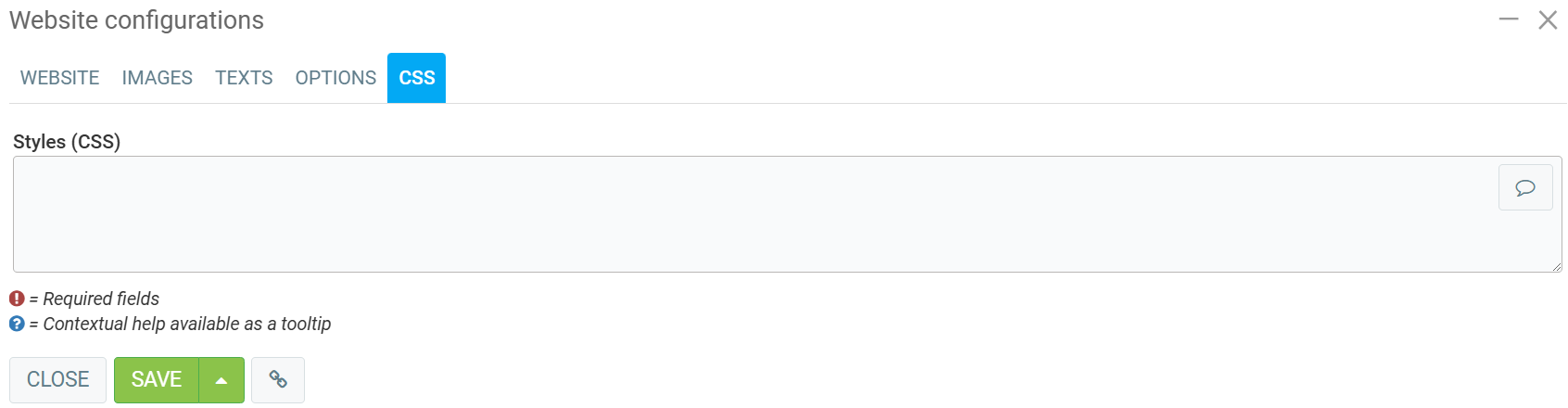
To create a list of services offered by your company that will be displayed on the website and to make available for the appointment form (if your configuration allows it), you must click on Website > Configurations > Services > +New.

On the Info tab, enter the following information:
- Name
- Linked product
- Description
- Image 1 and 2
Click on Save.
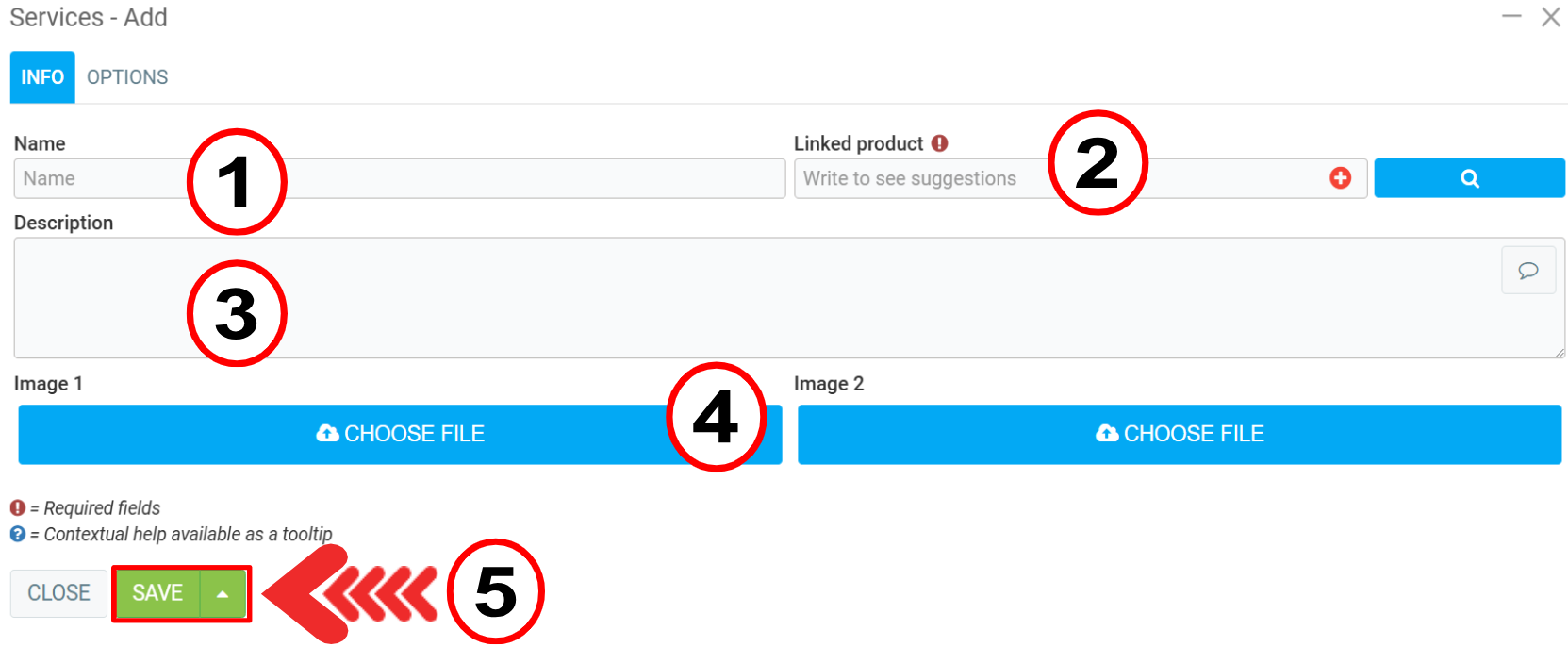
In the Options tab, you can check or uncheck the following boxes:
- Price per hour
- Show in appointment booking
Click on Save.
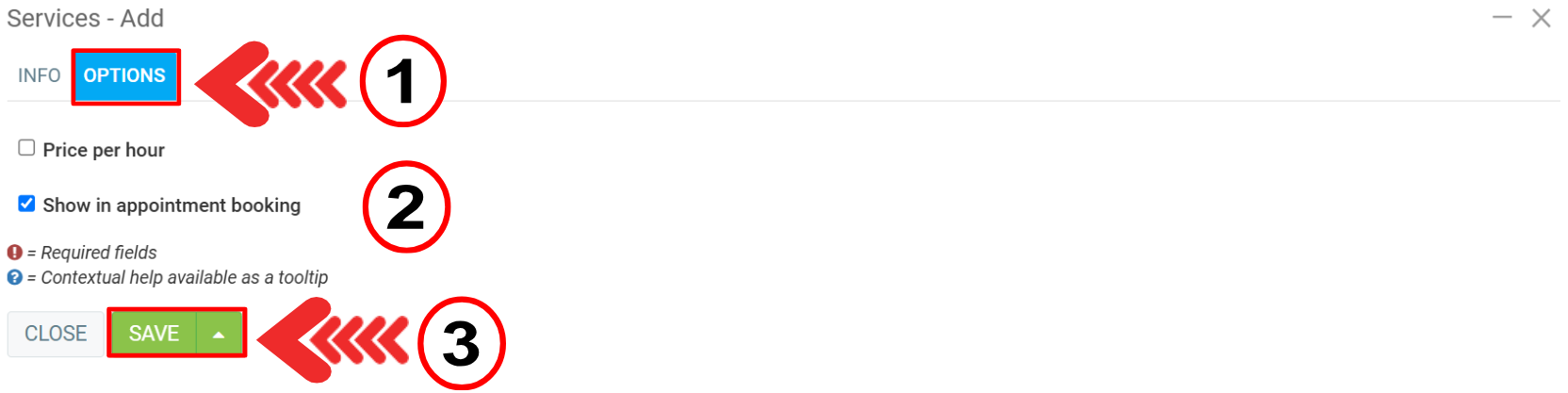
Posted
2 months
ago
by
Bianca da Silveira De Amorim
#2334
47 views
Edited
2 months
ago
