GEM-CAR FAQ
GEM-LINKS not Opening on Android
If you attempt to use GEM-LINKS on an Android tablet or phone via Chrome, as main browser, you may experience functionality issues or find that the application does not open at all.
Therefore, if difficulties are encountered when opening GEM-LINKS on an Android device, it is recommended to use the Kiwi Browser.
Kiwi Browser is a popular web browser for Android that offers a range of features and functionalities, including support for Chrome extensions.
Follow these steps to install Kiwi Browser and access GEM-LINKS on your Android device (tablet or smartphone):
Step 1
Open Google Play Store.
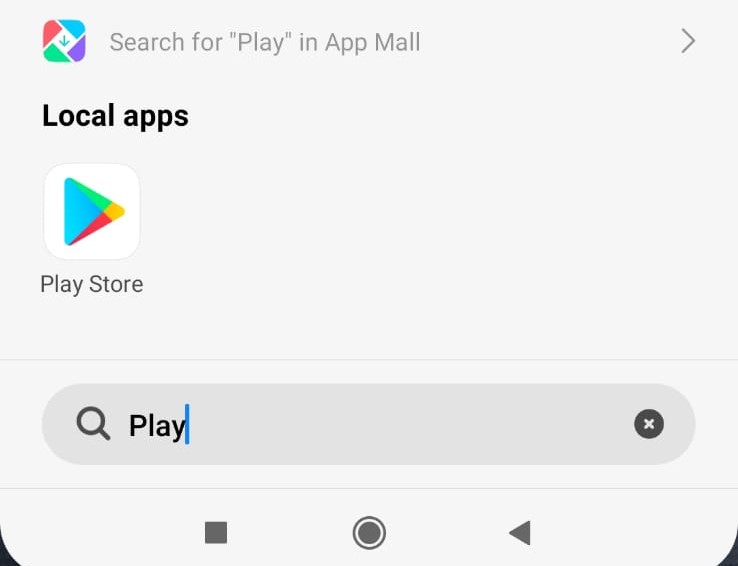
Step 2
Search for Kiwi Browser, select it, click on the blue button "Install".
This will start the download and installation process.

Step 3
Once the installation is complete, you’ll see an “Open” button. Tap it to launch Kiwi Browser immediately.
Step 4
Set up Kiwi Browser (optional)
Follow the on-screen instructions. When you open Kiwi Browser for the first time, it may prompt you to accept terms of service or set up your preferences.
Sync with your Google account: you may also choose to sync with your Google account for bookmarks and other settings, although this is optional.
You are all set to start using Kiwi Browser! Explore the web and take advantage of its features like Chrome extension support and ad blocking.
The Kiwi Browser is recommended for accessing GEM-LINKS on Android devices when it does not work on Chrome.
Other browsers may not provide the same level of functionality or may face similar issues as Chrome.
Note: This is a known issue that affects only the Android platform. Using the Kiwi Browser provides a reliable alternative for the problem.
Posted
7 months
ago
by
Bianca da Silveira De Amorim
#1840
177 views
Edited
3 months
ago
