GEM-CAR FAQ
Exporting Data to Excel
You may need to have some very precise accounting or management data to satisfy some very specific needs such as reports, graphs, etc.
There are many places in GEM-CAR where you can export data, which will be contained in a file in Excel format.
All screens with data that can be exported in this way will show you this yellow "X" icon, usually at the bottom, among a group of icons.
The icon will display a tooltip describing the function associated with it when you hover over it with your mouse pointer.
To export the data from the list you are consulting to a file in Excel format, simply click on the icon.
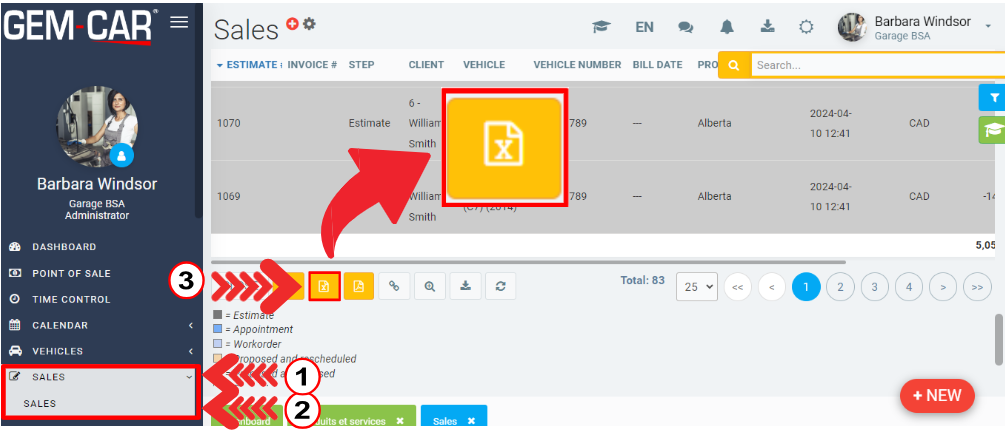
An animation made of four jumping suspension points indicating that the export operation of your data and the creation of the Excel file are in progress will appear in superposition on the screen where you are.
Once GEM-CAR has completed the creation of the Excel file containing the exported data, it will be placed in the "downloads" folder of your computer, where you can easily find it later.
In order to allow you to immediately view the exported files, click on the "Downloads" folder of your computer.
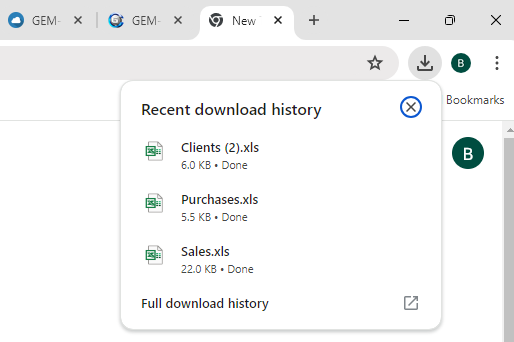
To view any of the files listed in this bar, simply click on the file name and it will open in Excel.
From this point on, you can make any changes you wish and then save it under any name you like, in any location you like.
If you click on the "Full download history" button that appears at the right end of this bar, a new tab will open and the complete list of Excel files created during data exports will be presented.
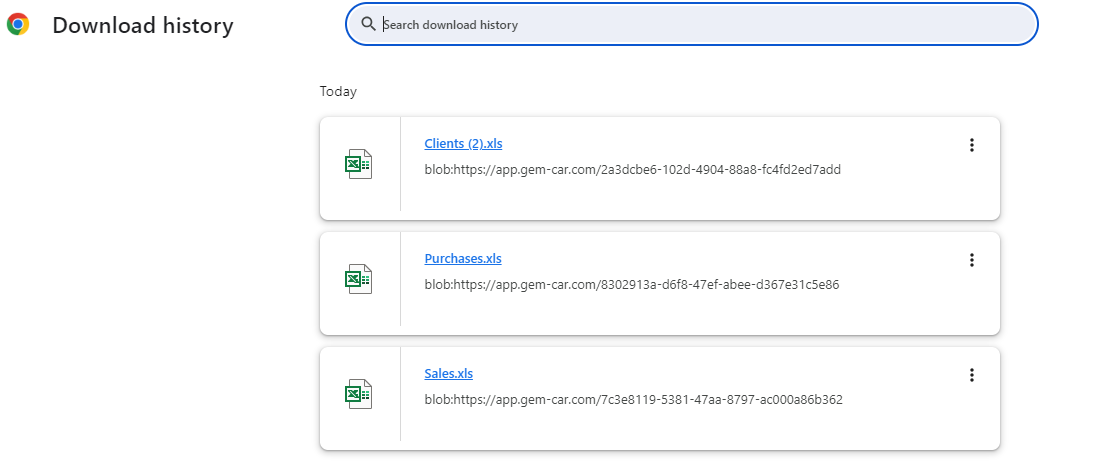
Finally, even if you click on the X, the files containing the exported data are still present and accessible.
You can easily find them by consulting the contents of the "Downloads" folder on your computer.
Note: The data in the Excel file resulting from export is frozen over time. They are therefore an exact reflection of the GEM-CAR data at the time of the export and are not updated to reflect the continued transactions in GEM-CAR after the export request.
Posted
10 months
ago
by
Olivier Brunel
#616
227 views
Edited
6 months
ago
