GEM-CAR FAQ
Configuring the Reviews on Sales and Google
In your system it is possible to activate the automation and configure it in the to receive the customer reviews on sales and you can also add review links from Google.
To configure this function, click on the menu on the left, on the tab Clients > Configurations > Configurations.

Click on the Marketing tab and complete the following information:
- Check the box Enable customer reviews on sales
- Interval (including if it is days, weeks, months, years)
- Google review link
Click on Save.
If you want to know the meaning of the box Enable customer reviews on sales, hover over the words and a blue balloon will appear explaining the following: "Following a sale, customers will receive an automatic email asking to review the following links. Make sure you have set up a 'Marketing - Customer Reviews' type email template for this system to work well".
You can do the same with the word Interval. It means "This prevents sending the email to the same customer within this period". The interval can be defined in various units of time, including days, weeks, months, or even years, depending on the nature of the communication and the preferences of the company.

By implementing such intervals, businesses can better manage their communication strategies, ensuring that customers receive relevant and timely information without feeling overwhelmed. This approach not only enhances the customer experience but also helps in maintaining a positive brand reputation.
Email templates
It is possible to create an email template exclusively for Google Reviews, to reply to customers who have taken part in a satisfaction survey, for example.
To do this, simply go to the menu on the left, look for the tab Communications > Configurations > Email templates > New.
In the next window, enter a title such as Email templates - Google Reviews, create an email type Marketing - Review emails, check the box Use by default, enter the subject, the message and then click on Save.
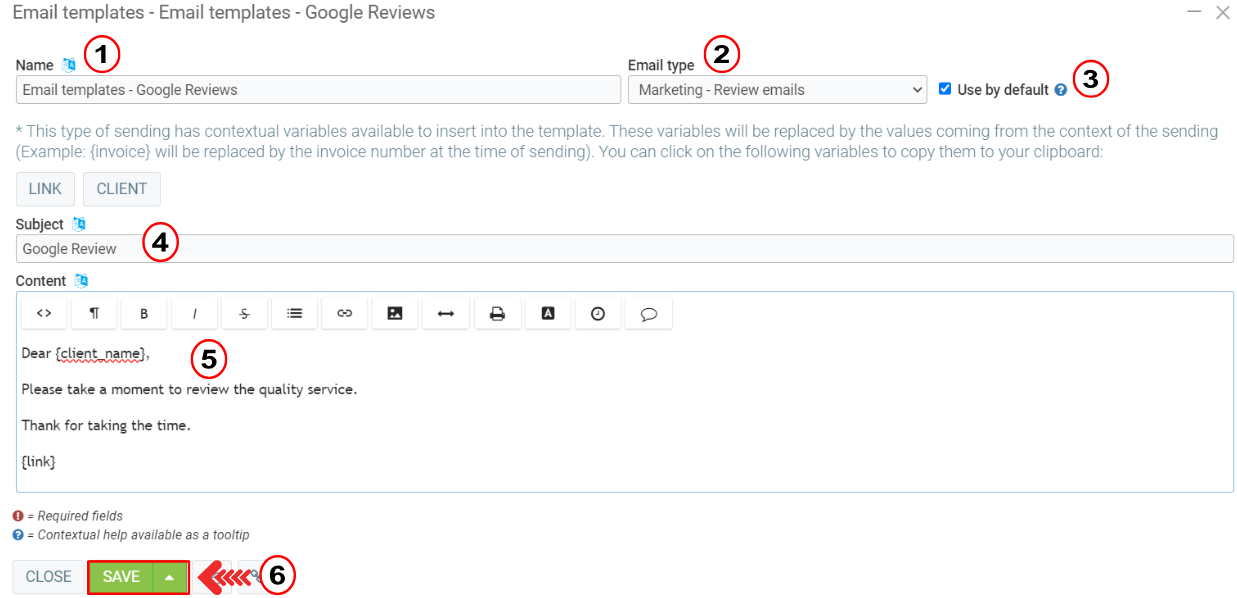
Posted
1 year
ago
by
Olivier Brunel
#367
349 views
Edited
2 months
ago
