GEM-CAR FAQ
End of Day Procedure
When you have finished for the day, you will need to complete your cash register closing so that the day can be accounted for.
It's not mandatory to close every day, but as this is normally the case, we'll use this example in this guide.
Until the closing is completed, the accounting is not affected by invoices since the last closing, and these are not locked.
To complete the closure, there are two possible paths:
1. In the Point of Sale, press the Checkout button or press F10.
In the "Cash register closes" page, select the date and the checkboxes.
Then press Send.
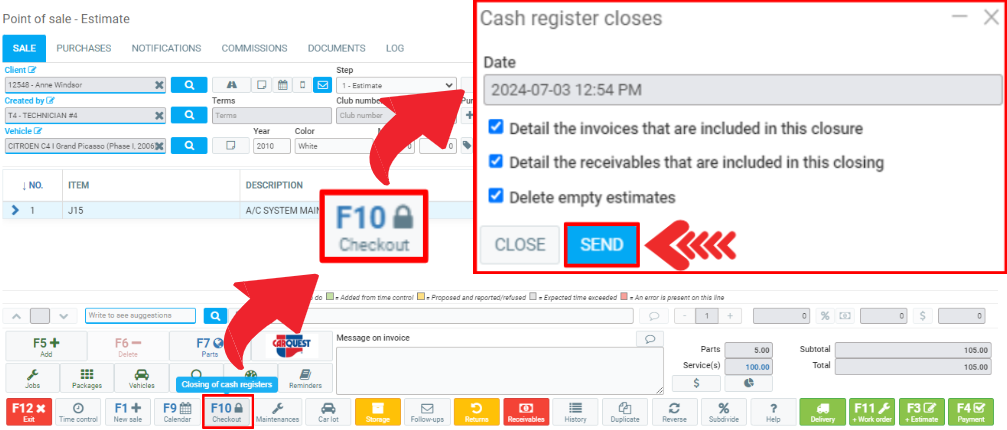
2. Via the menu Sales > Cash Register Closes, which will show you a list of previous closures, with a +New to create a new one.
In the "Cash register closes" page, select the date and the checkboxes.
Then press Send.
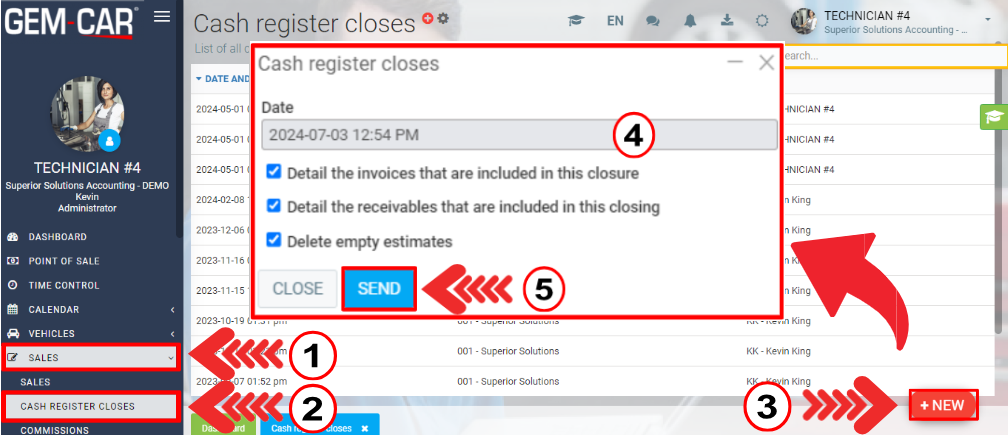
Please check the boxes of the invoices you wish to close.
Then press Continue.
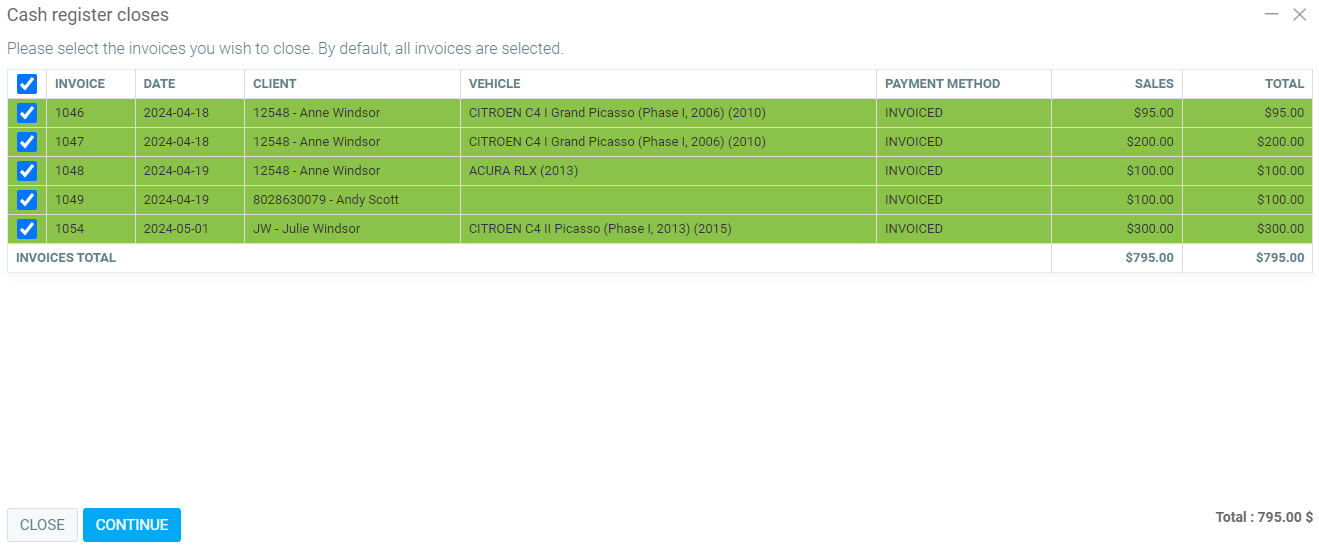
The system will now present you with a summary of the day.
The first section shows total sales separated by category, followed by taxes.
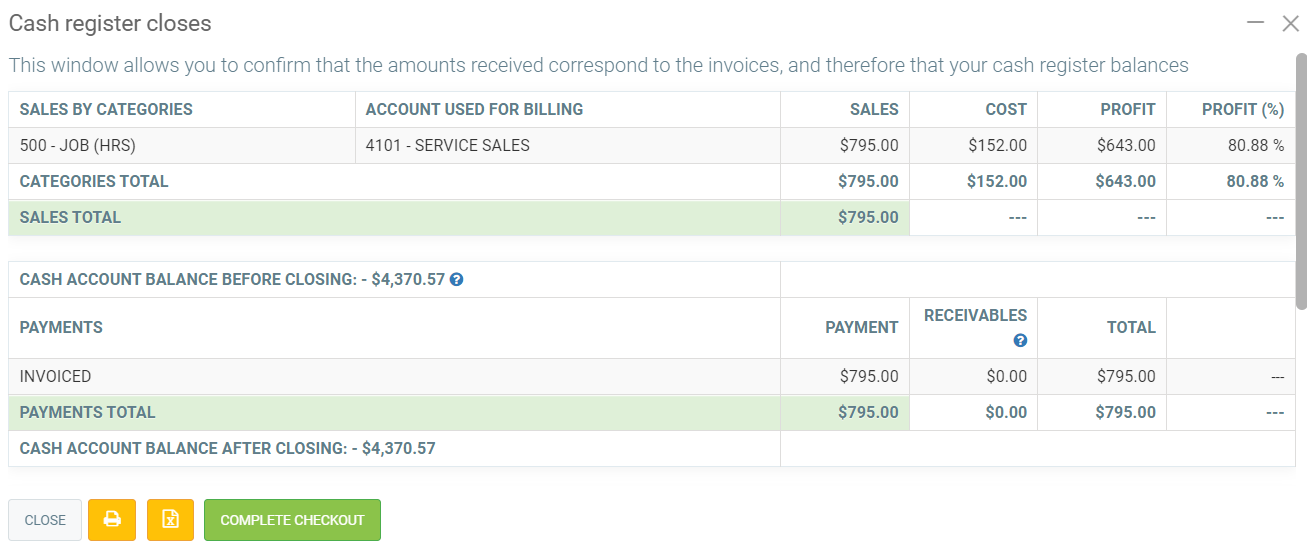
The second section shows the payment methods used to pay invoices since the last closing.
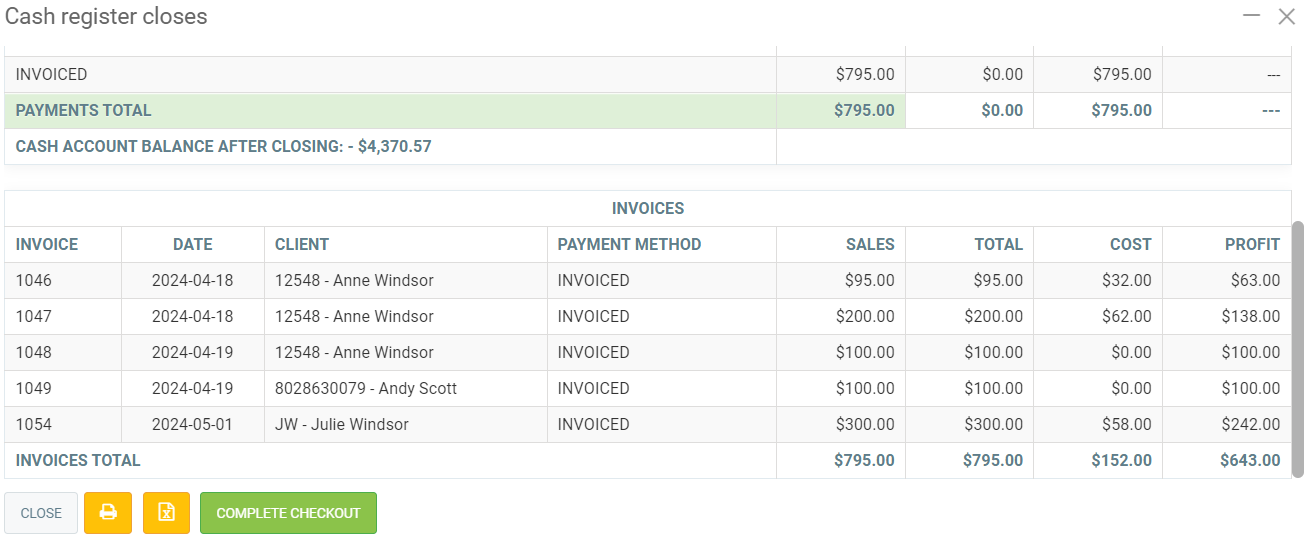
If you have the advanced accounting module, you will see in this section accounting transactions that have been entered from the transactions module, or from sales, if payment has not been made by the method associated with the Point of Sale module (payment button).
Using this information, you can then validate whether your cash register balances.
The first and second sections each have a total which should be the same in both cases.
If this isn't the case, you won't be able to complete the closing, so you'll have to find the error before completing it.
If everything is correct, press the green Complete Checkout.
Note: In the cash closing transaction, you'll notice that an amount goes into the adjustment account. This amount represents the change given to customers.
Posted
1 year
ago
by
Olivier Brunel
#39
452 views
Edited
1 year
ago
