GEM-CAR FAQ
View and Pay Commissions
Before viewing commissions, you must first apply them to sales. See the following FAQ:
Configure a Sale to Pay for Commissions to a Seller
In order to view commissions in the system, go to the following menu: Sales > Commissions. The following window will appear:
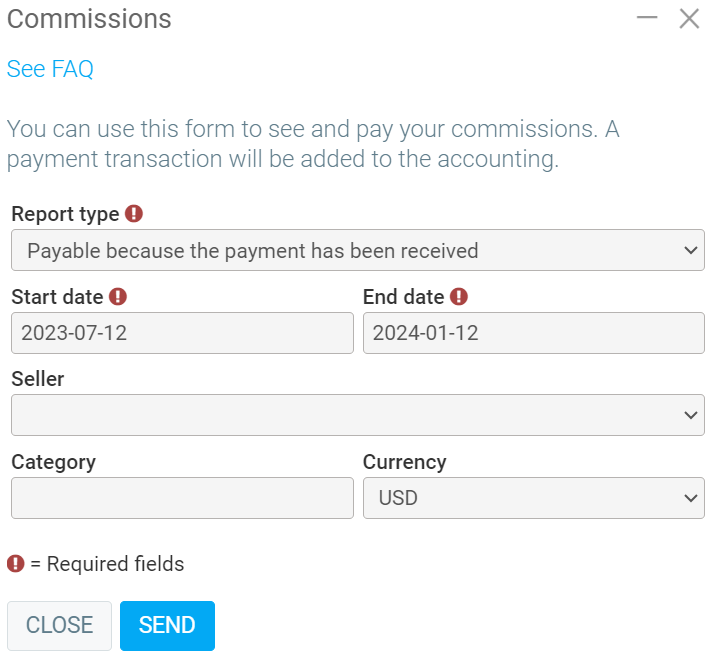
You can therefore choose the date of sales, a particular seller (optional), a category of products and services (optional) and a currency (optional).
Additionally, you can choose the type of report, here is the explanation of each option:
Payable because payment has been received
This will therefore only show sales commissions where the customer has made payment in full, and the commission has not yet been marked as paid.
Not payable because payment has not been received
This will therefore only show sales commissions where the customer has not made payment in full, and the commission has not yet been marked as paid.
Paid
This will therefore only show the commissions that have been marked as paid.
You will therefore be able to see commissions, sales totals with percentages, categories and other information about commissions.
If you chose the Payable because payment has been received option, you will also have a "Confirm" button at the bottom of the window.
You can therefore select the commissions you wish to pay, and click on this button.
You will be asked a question to determine if payment accounting transactions should be added to the system.
Posted
10 months
ago
by
Olivier Brunel
#338
175 views
Edited
1 month
ago
