GEM-CAR FAQ
Configuring and Using the Two-factor Authentication
Two-factor authentication, also known as two-factor authentication (2FA), is an additional security measure used to protect online accounts from unauthorized access.
By implementing the two-factor authentication, you add an extra layer of security that makes your online accounts much more difficult to hack.
Two-factor authentication involves users logging into their account in two steps:
- Entering the password;
- Accepting the login request from a mobile device.
Enable two-factor authentication on GEM-CAR
From the main menu on the left, click Configurations > Configurations > tab Global and select the option Make two-factor authentication (SMS) mandatory at each login.
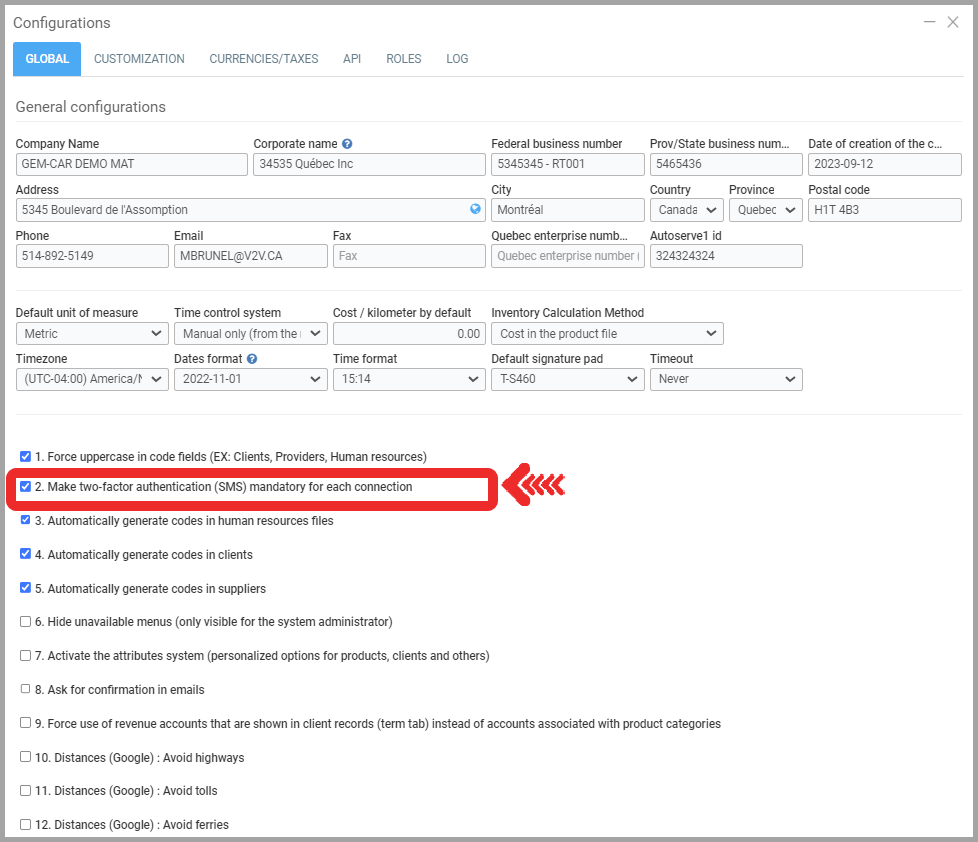
Once this option is enabled, GEM-CAR will prompt users who log in to add their mobile phone number in their human resources file.
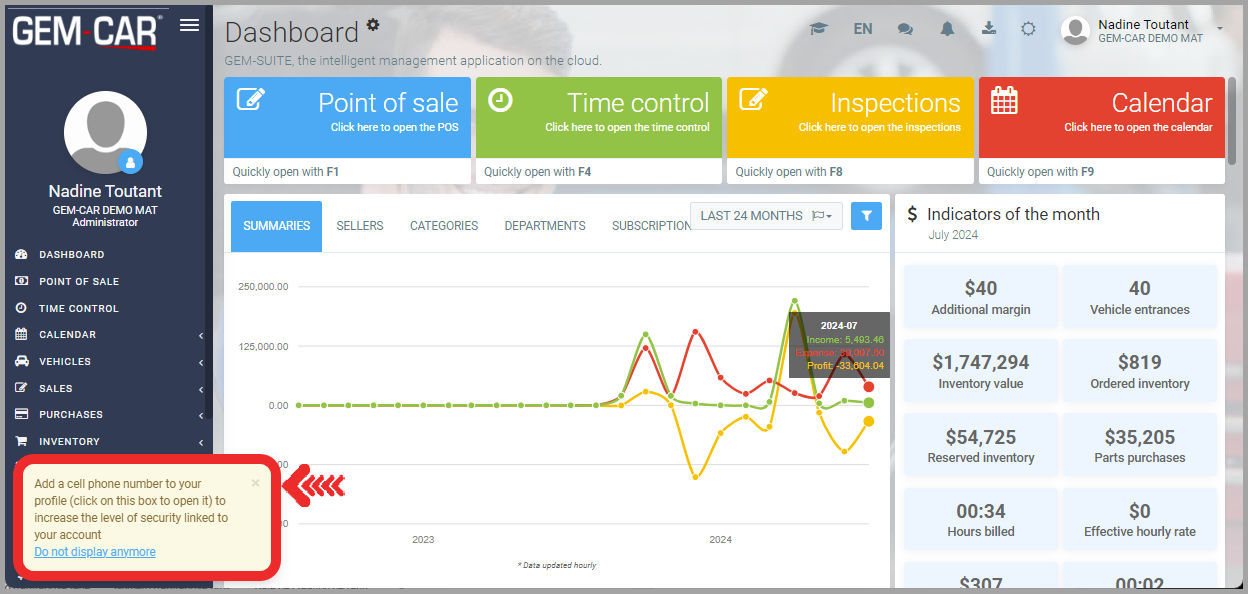
During the next login after adding the phone number to the profile, the user receives an SMS message containing a code to enter.
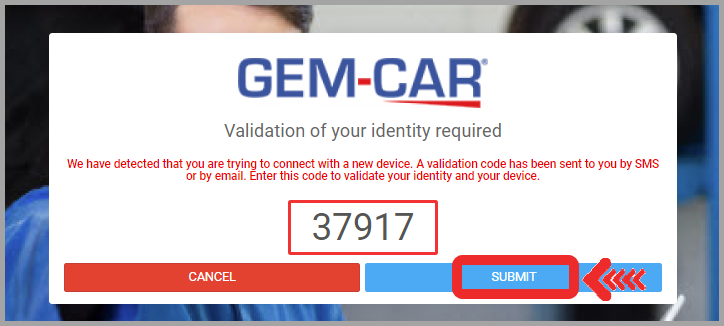
The user enters the code received by text message and clicks on Submit.
Note: This two-factor authentication will only be necessary if you log in from another device or clear your browser history.
Add users' phone numbers
To enforce the use of two-factor authentication for your users, an administrator must add the mobile phone number for each user.
- Click on your name at the top right to access the drop-down menu.
- Click on Account Management.
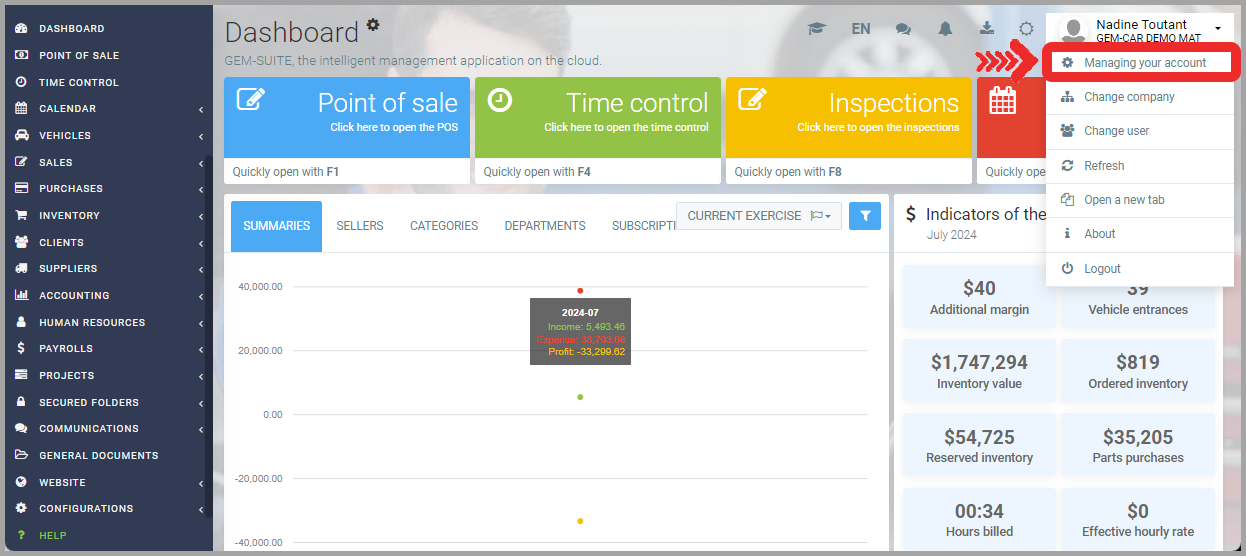
- Under the Users tab, select the user for whom you want to modify access.
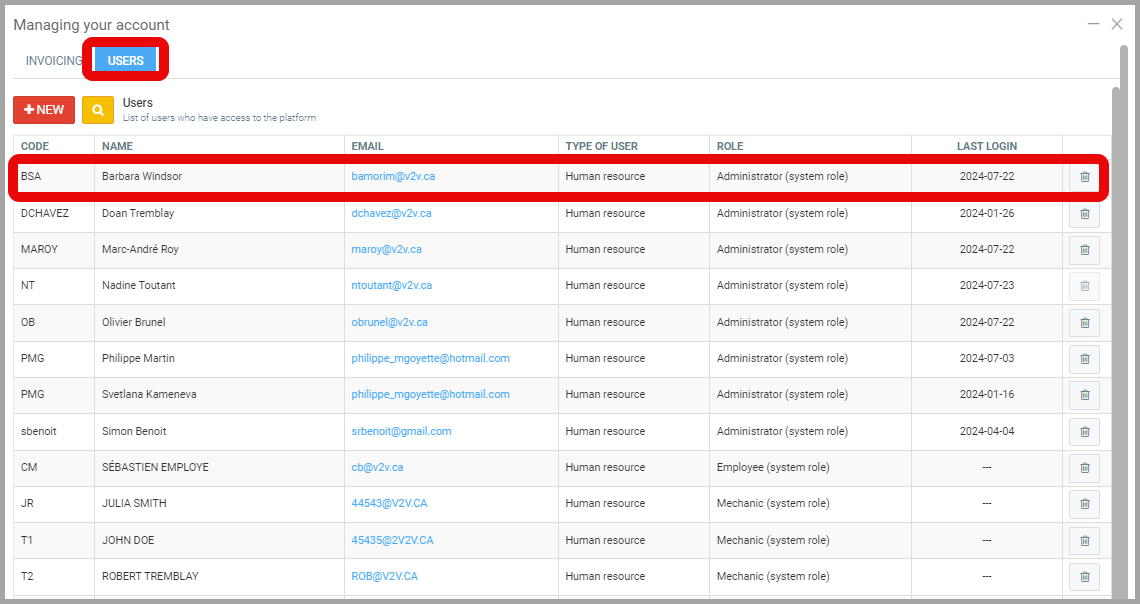
- Add the phone number to use for two-factor authentication.
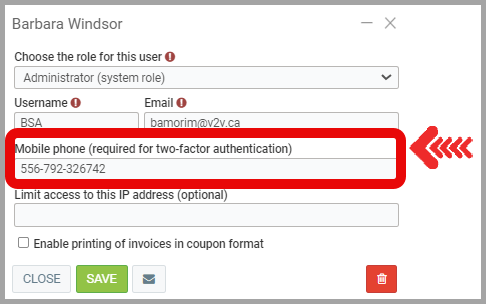
- Click Save.
Posted
1 year
ago
by
Nadine Toutant
#1883
374 views
Edited
1 year
ago
