GEM-CAR FAQ
Deductible Management and Insurance Invoicing
Attention! The Insurance Claims Module is required. See Activation of the Insurance Claims Module for more information on how to subscribe.
Ensure that your client's insurance company has a customer file in your GEM-CAR. If not, Create the Insurance Company as a Client.
Create a New Category of Type Insurance if this has not already been done.
1) Create your estimate
From the Point of Sale, complete the estimate with the required work and parts for the repair.
Add the Insurance Form product.
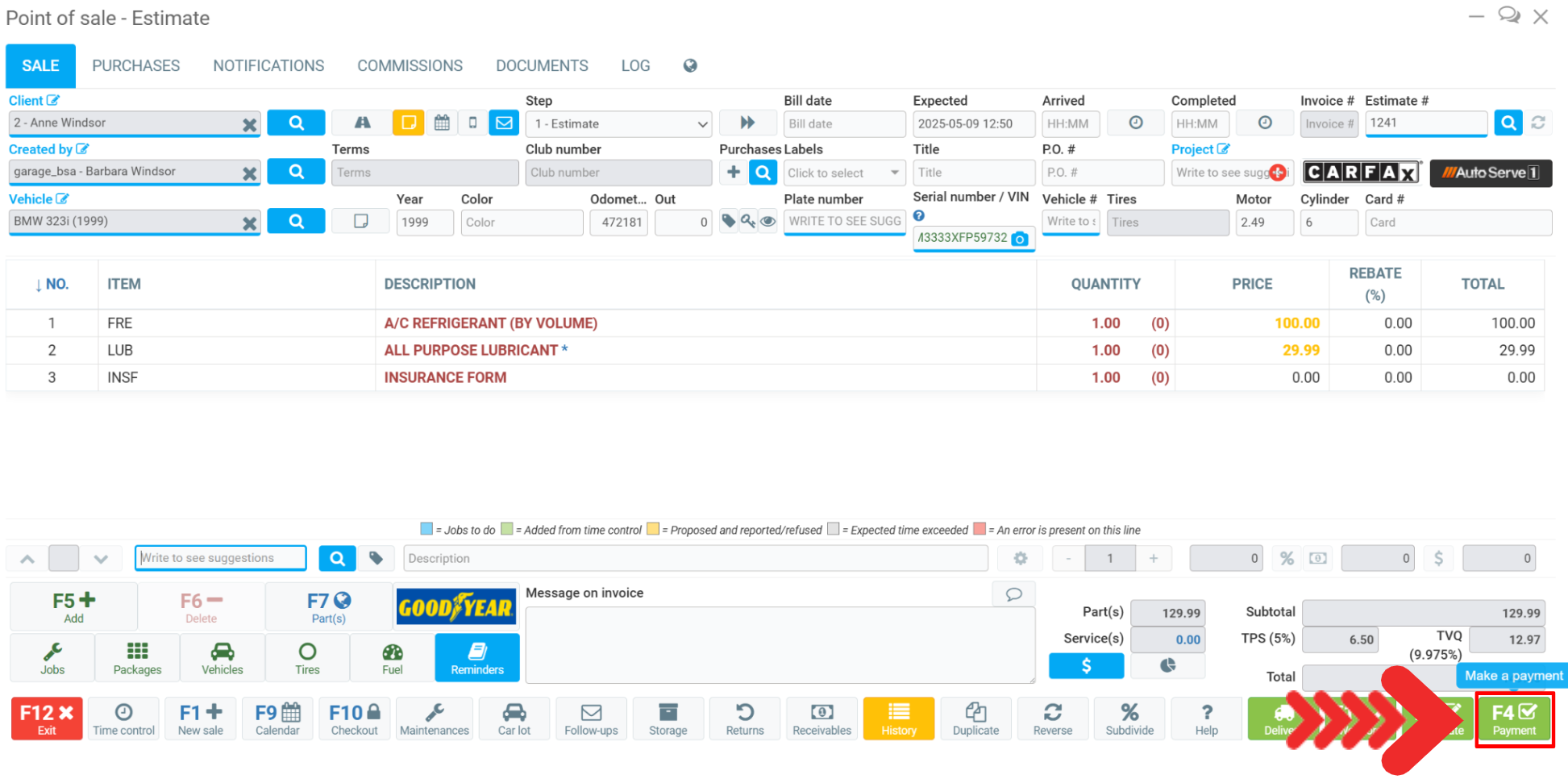
Complete the sheet with the necessary additional information for the insurance file.
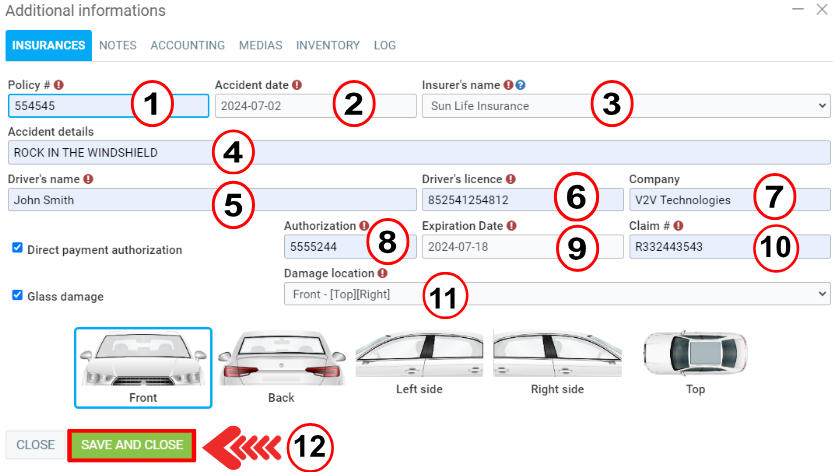
Press Payment.
Indicate the amount of the deductible to be paid by the client.
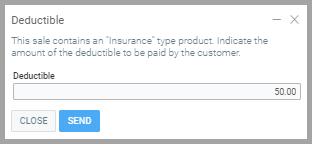
Click Send.
The invoice for the deductible amount is created automatically.
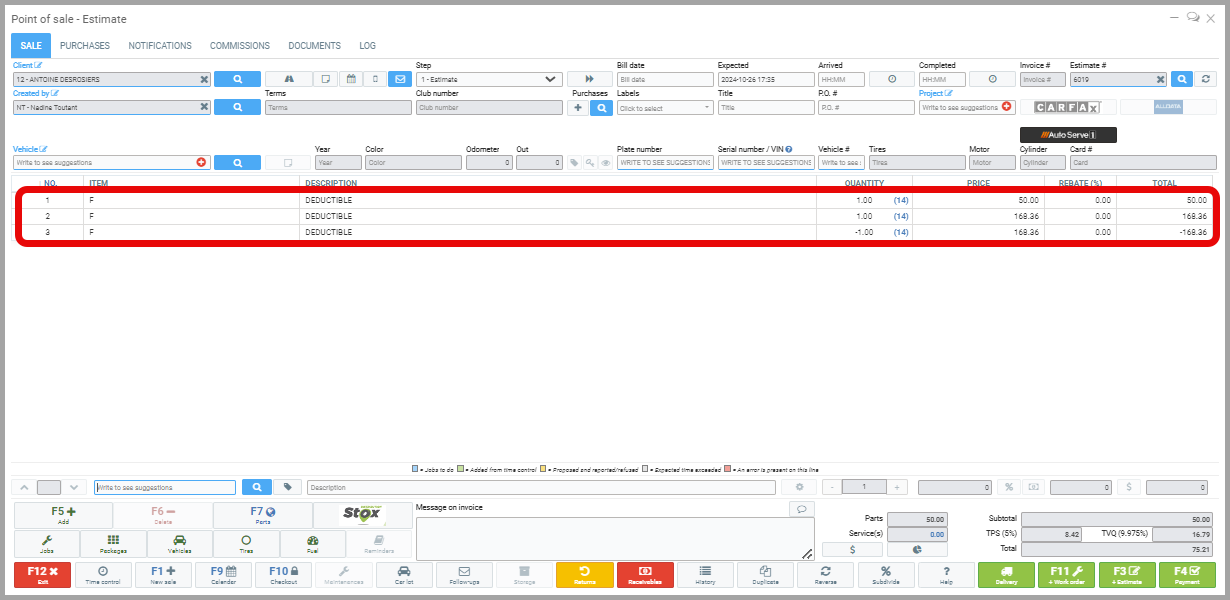
You will notice that 3 lines appear on the new estimate. The first corresponds to the deductible, the second to the amount of the invoice for which the deductible is paid, and the third shows the amount of the second line’s invoice being canceled, as it will be paid by the insurer.
Press Payment again to take the client’s payment for the deductible.
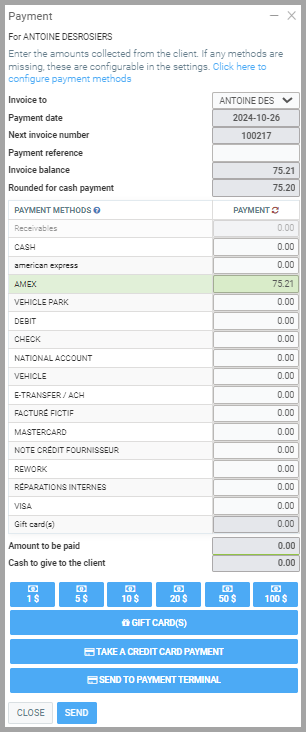
Note that at this stage, the invoice is in the name of the client filing the claim, that is, the one who is paying the invoice.
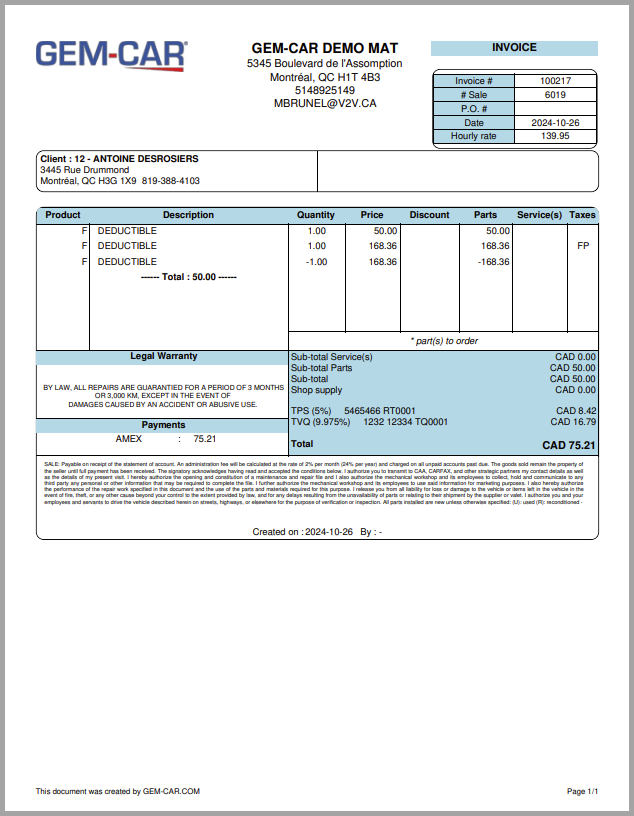
2) Invoice to the insurance
To find the initial invoice, the one including the parts and work and automatically invoiced to the insurer, from the main menu on the left side of the application, click on Sales and find the invoice in your client’s name.
This invoice is intended for the insurer. That is why the amount of the deductible paid by the client appears as a negative on the invoice, so it won’t be paid twice.
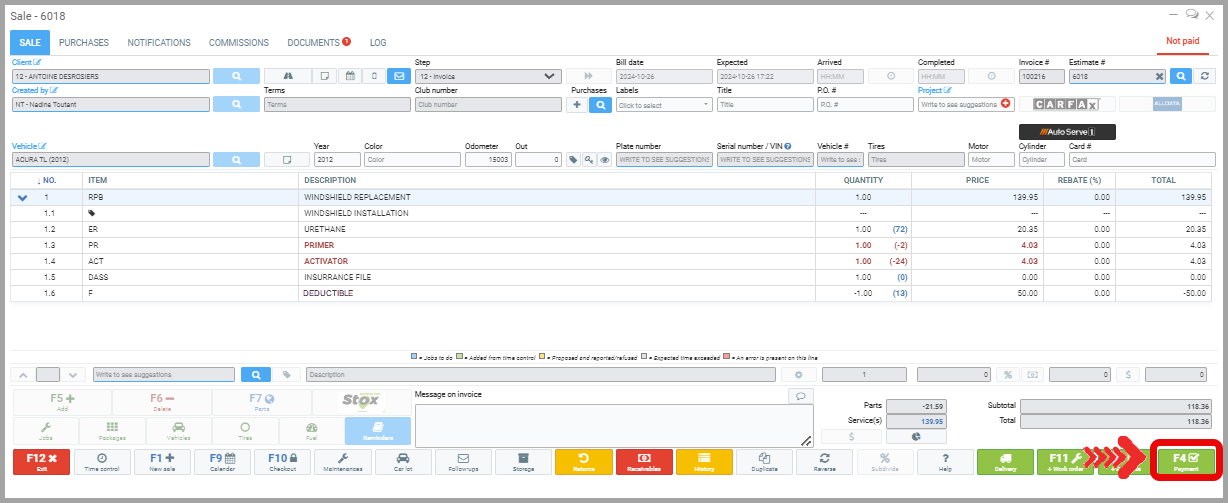
Note that the invoice is automatically placed in the insurer’s accounts receivable.
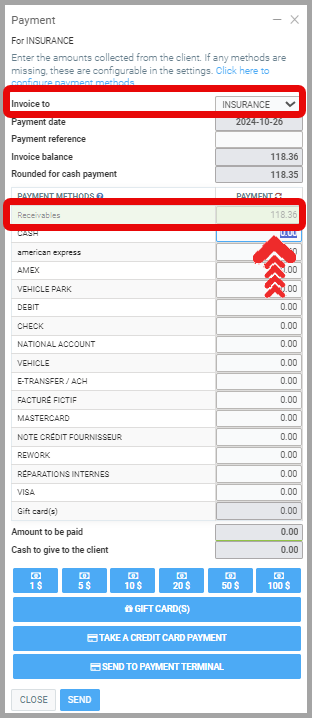
Find a copy of the invoice for the insurer under Documents.
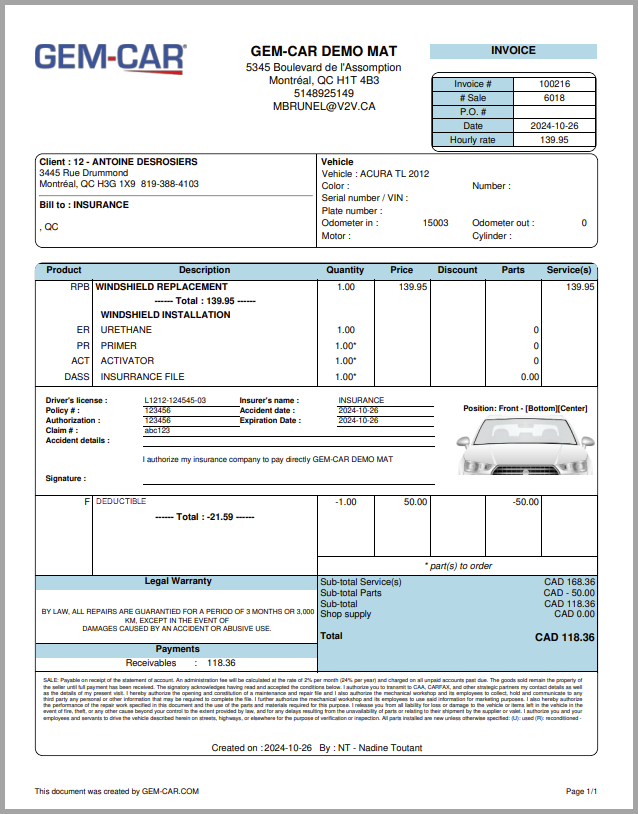
Other articles on the subject:
Create the Insurance Company as a Client
Replace or Install Glasses with Insurance without the Insurance Module
Create an Insurance Type Category
Activating the Insurance Claims Module
Use the Insurance Module for a Claim or for Windshield/Glass Repair/Replacement
Posted
1 year
ago
by
Olivier Brunel
#646
517 views
Edited
6 months
ago
