GEM-CAR FAQ
Generating/Printing a Check to Pay Supplier Invoice(s)
To pay supplier invoices, from the main menu on the left side of the application, click Suppliers > Invoices.
Select an invoice or create a new invoice by clicking +New. See Entering Supplier Invoices for Payment for more details.
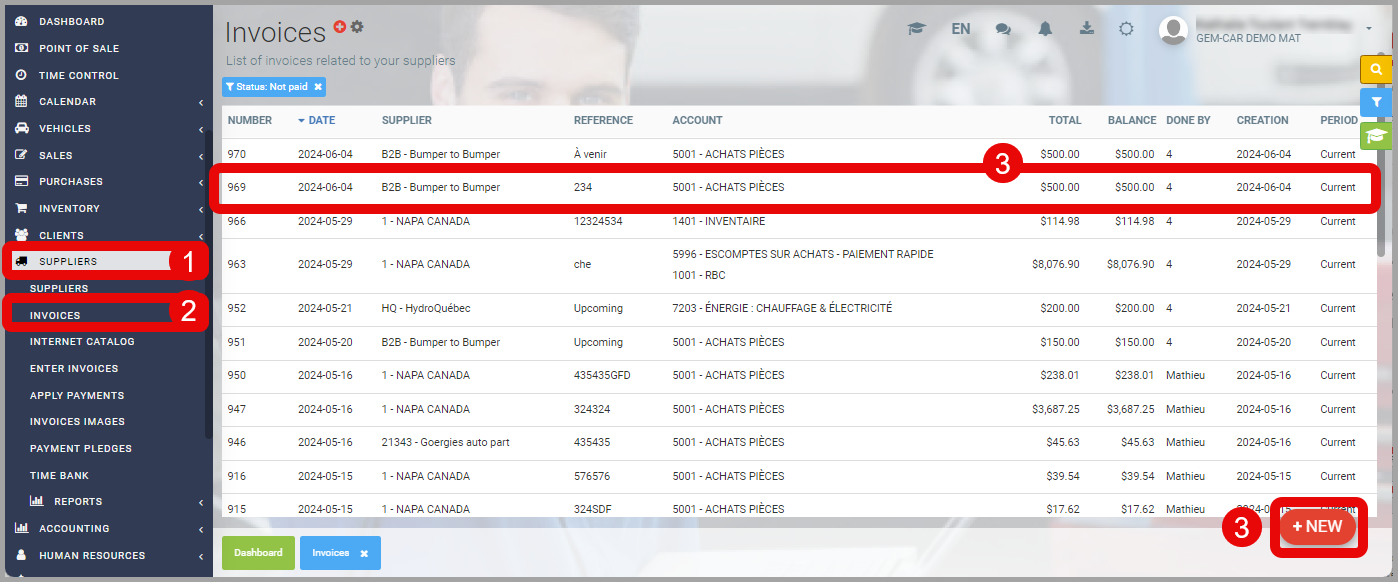
To make a Payment by Check, note the invoice Reference number and click the payment button located at the bottom left of the invoice window.
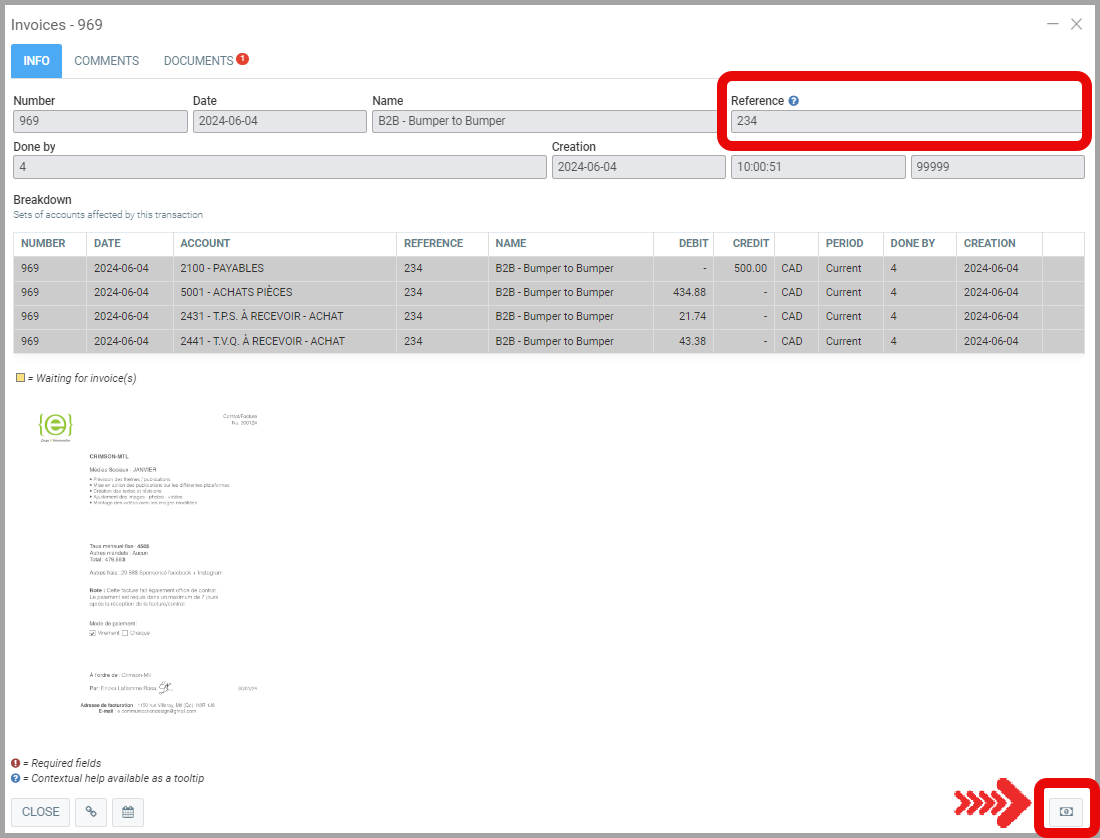
Enter the amount you want to pay on the invoice.
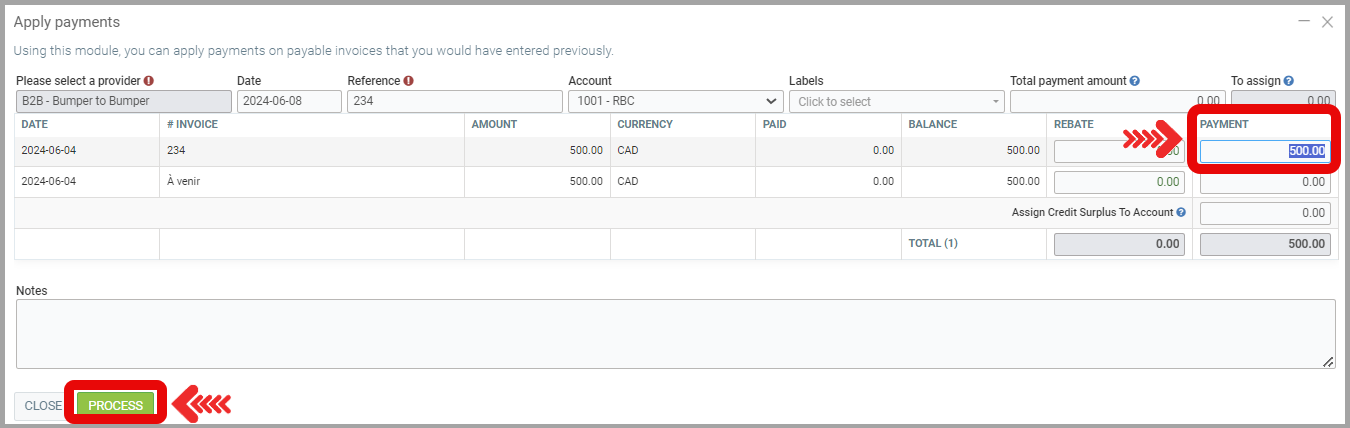
Select the Emit a Check option.
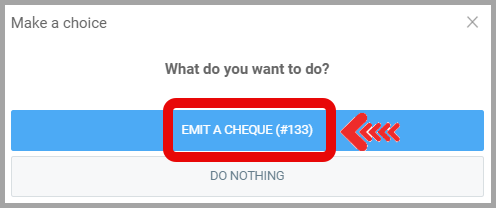
Confirm.
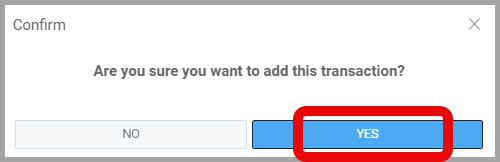
Confirm that you want to print the check.
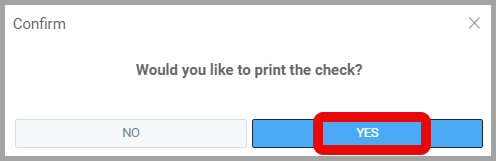
The check number will be automatically entered, but you can modify it if needed.
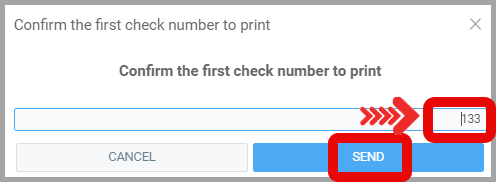
Select your printing options: printer, paper size, etc. When printing checks, if your browser adds margins to the printout, make sure to check the No margins option before printing.
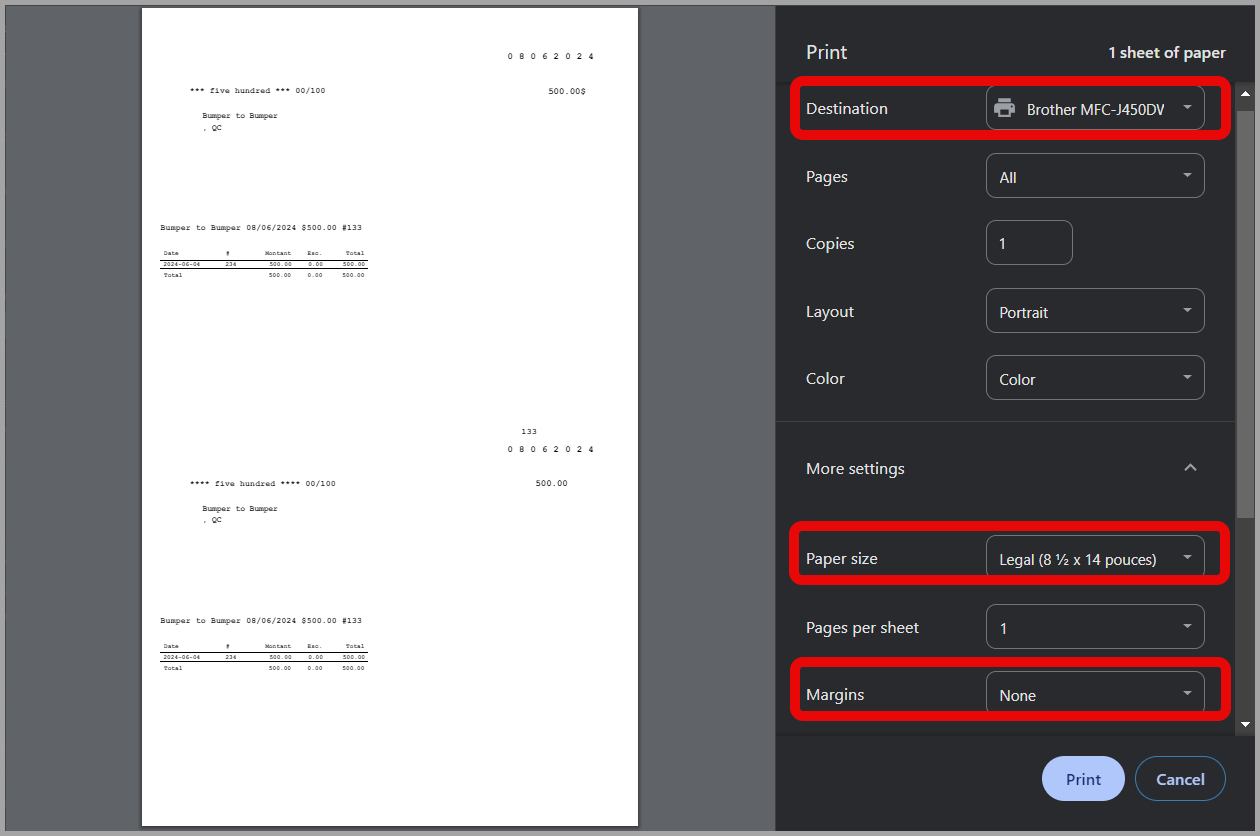
Note: The checks you have generated are all available for consultation or reprinting. See Reprinting a Check for more details.
Posted
10 months
ago
by
Nadine Toutant
#1182
214 views
Edited
8 months
ago
