GEM-CAR FAQ
Documenting Supplier Invoice Photos for Processing (Payment and Accounting)
Two Options for Invoice Entry and Documentation:
-
Manual Invoice Entry with or without Photos: enter and document supplier invoice information manually, with the option to attach supporting photos. See Entering Supplier Invoices with or without Photos for more details.
- Invoice Creation from Uploaded Photos: Create invoices directly from previously uploaded supplier invoice photos. Keep reading to know more.
Create invoices directly from previously uploaded supplier invoice photos.
From the left main menu, click on Suppliers > Invoices > +New.
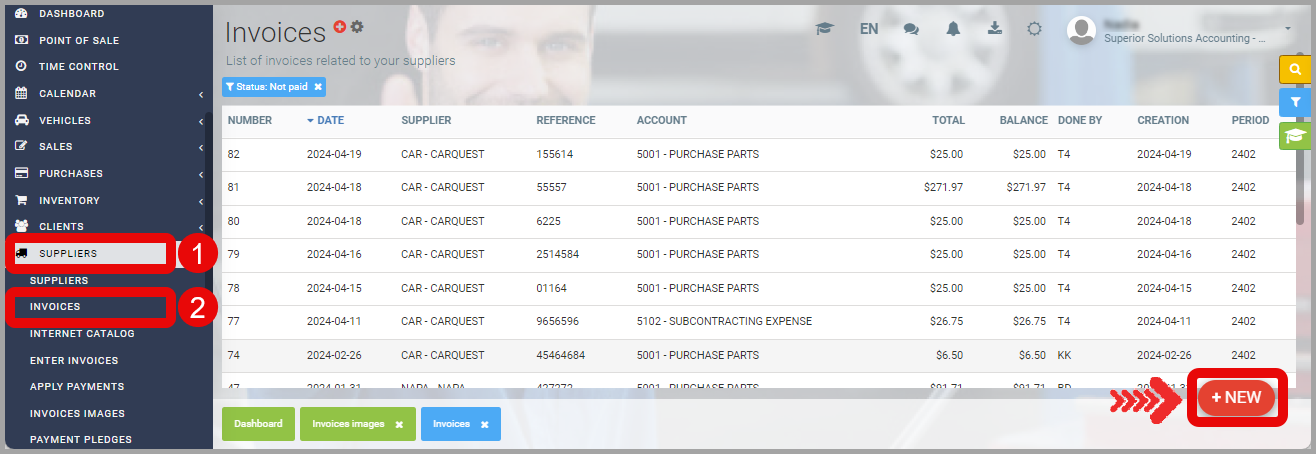
Select photos one by one from the left panel.
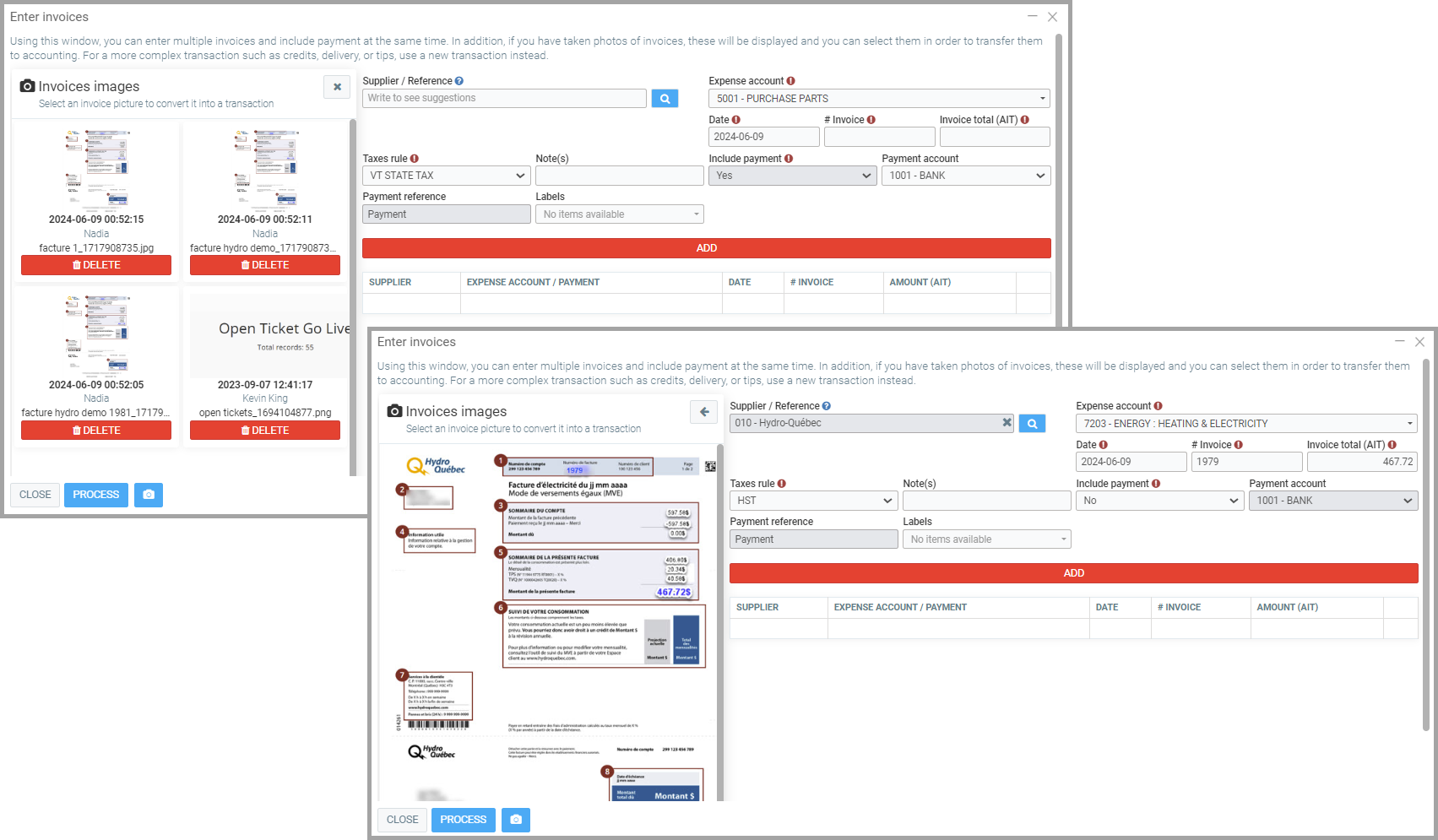
Fill in the fields on the right panel with information from the selected invoice photo.
- Supplier/Reference (optional): Enter the supplier as a reference
- Expense Account: Enter the appropriate expense account
- Date: Enter the invoice date or the entry date will be used
- Invoice #: Enter the invoice number. Note that the system will not allow the same invoice number to be entered twice.
- Amount (TTC): Enter the invoice amount (all taxes included).
- Tax Rule: Select the tax rule
- Include Payment: Choose yes or no.
- Payment Account: Choose the payment account
- Payment Reference: Enter a reference for the payment
Click on Add to save the invoice. The corresponding photo will be removed from the pending list and a line will be added below the Add button referring to the invoice you just entered.
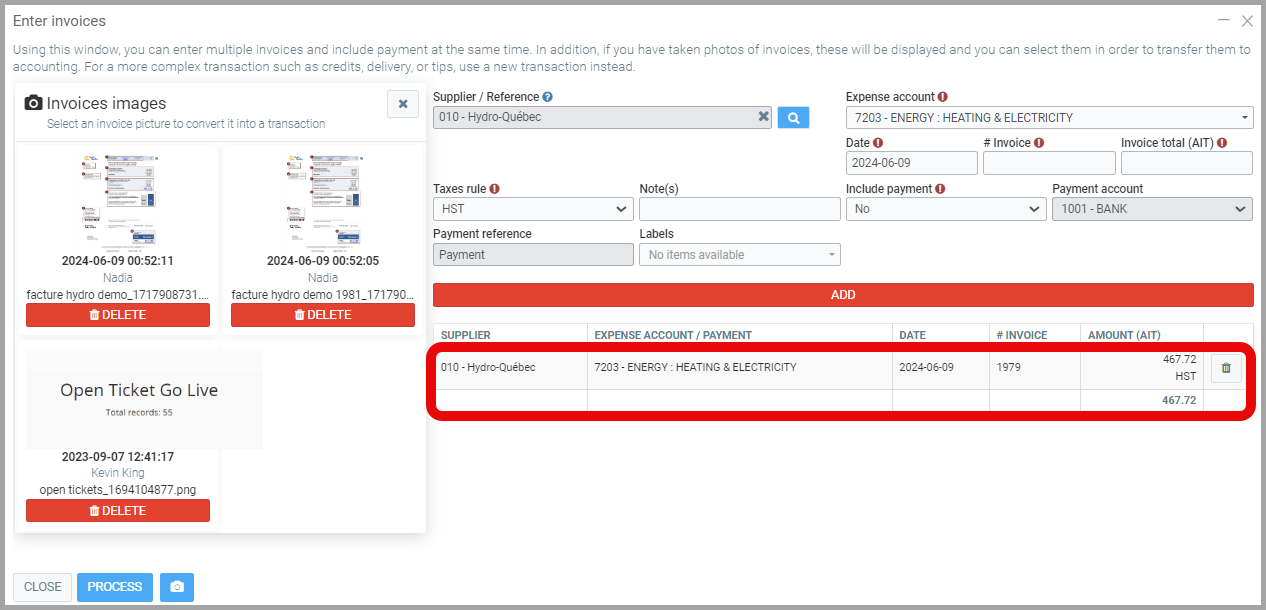
Repeat the operation for additional invoices.
Click Process to finalize the invoice creation.
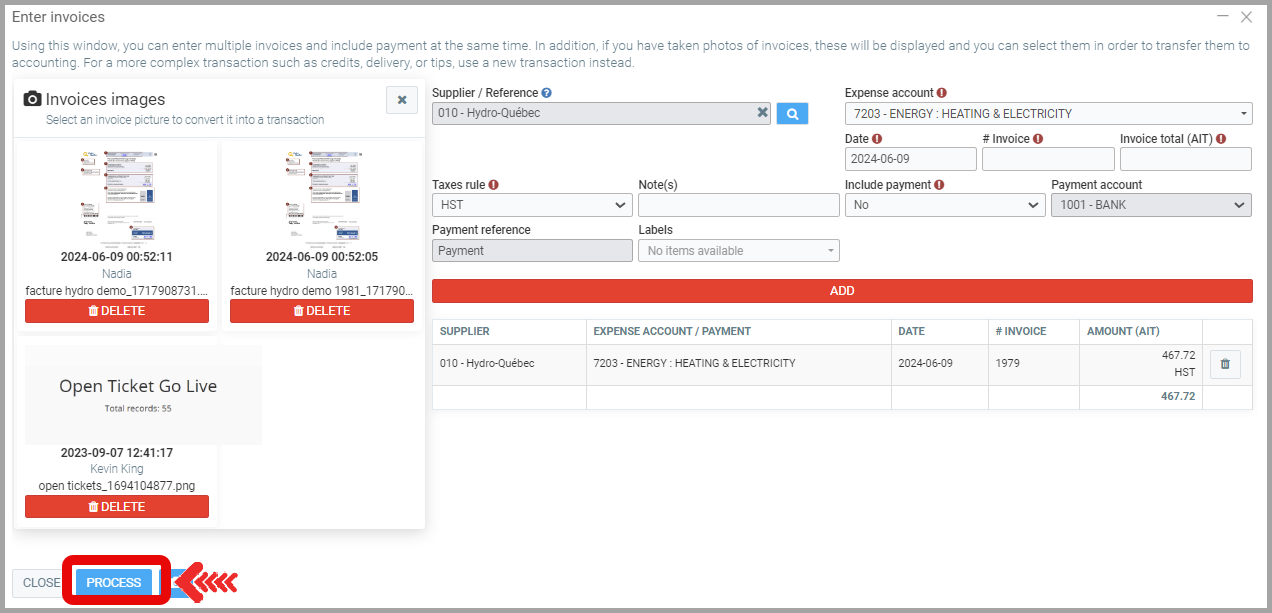
Please Note: You can add as many photos as you want. However, please note that your transactions will not be saved until you click the Process button.
To view invoices, go to Suppliers > Invoices from the main menu. Find your invoice in the list.
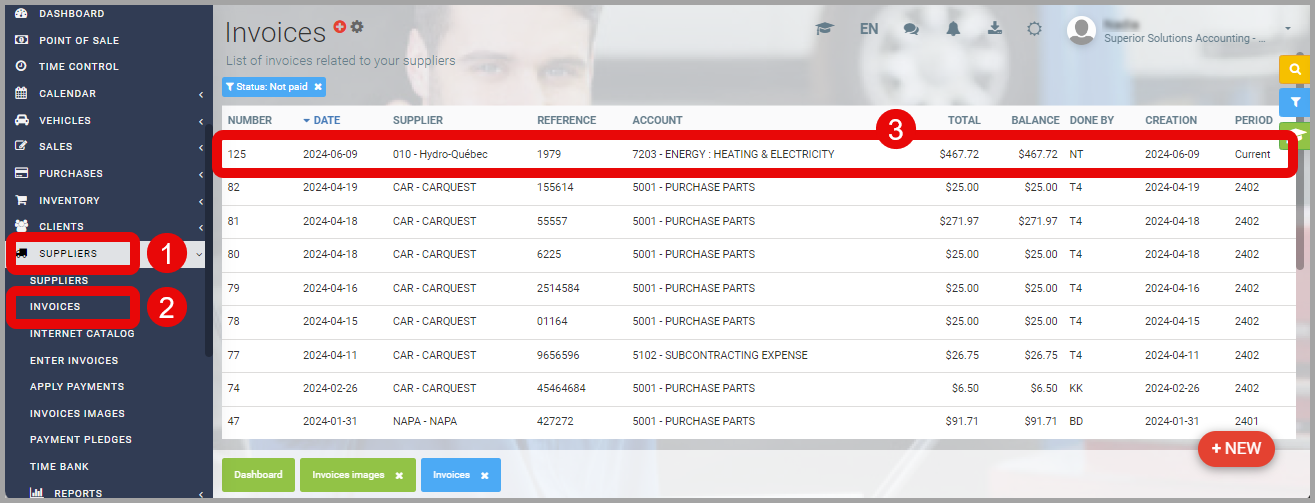
Other articles on the subject:
Configuring Direct Deposit Recipients: Suppliers
Entering Supplier Invoices with or without Photos
Posted
1 year
ago
by
Nadine Toutant
#1183
338 views
Edited
3 months
ago
