GEM-CAR FAQ
Configuring Direct Deposit
Before you can generate direct deposits from GEM-CAR, you must first configure your financial institution's settings. These settings will allow you to pay your suppliers directly by direct deposit, as well as your employees if you have the Employee Payroll Module.
Note: You do not need your financial institution's payroll service to take advantage of direct deposits.
From the main menu on the left side of the application, click on Accounting > Chart of Accounts > Select the Account.
Under the Information tab, make sure to check This account is used for payments/receipts and Request to generate checks when paying.
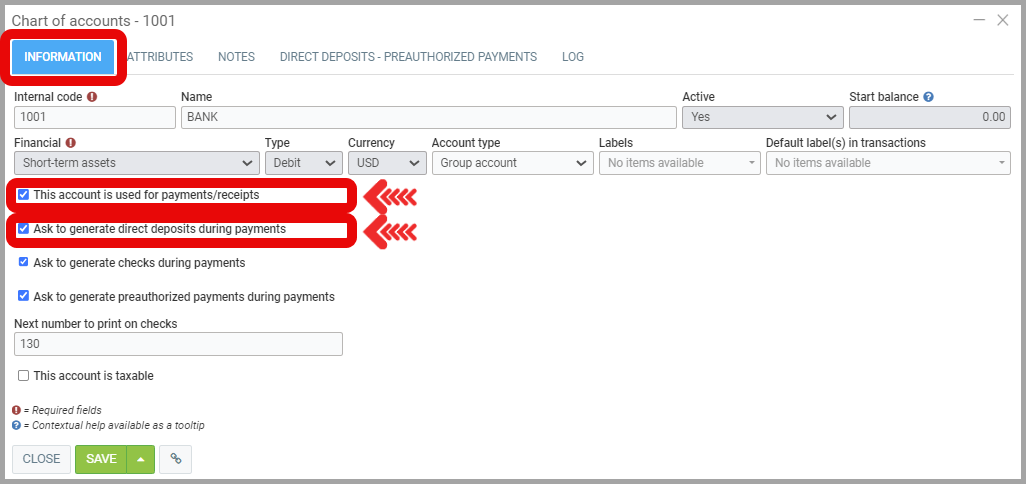
The Direct Deposits - Pre-authorized Payments tab will be added at the top of the window.
Click on the Direct Deposits - Pre-authorized Payments tab and enter the account information found on a specimen cheque from your financial institution.

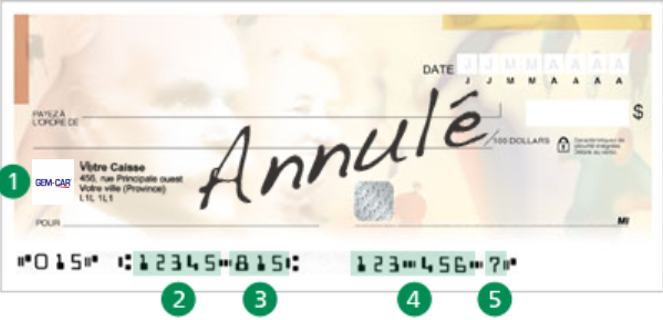
- Financial Institution Address
- Identification Number (Transit Number)
- Institution Number
- Account Number or Folio (including zeros)
- Check Digit
To make your task easier, you can choose your bank's name in the "Choose your bank" field, which will fill in some of the fields in the form. If your bank is not listed, you can choose the "Other" option, which will allow you to enter the settings manually.
Note: Your bank may not be supported if it does not use the standard format.
You must enter your bank's ACP Central, this information is automatically entered if you have chosen your bank at the top of the form. In order to use your bank's direct deposit service, you must have subscribed to their services. After your subscription, the bank will provide you with an ACP Central identification number that you will enter in the fields of the same name. If you use the same number for payroll, you can enter it in the multiple fields for this purpose.
The Name at your bank (abbreviation) and Name at your bank (full) fields are used to indicate the name that will be displayed when making direct deposits (usually the name of your company).
The File Name field is not mandatory, use it only if your bank requires the direct deposit file to be named a particular name, which is usually not the case. There is also an option available if the Payroll module is activated on your system to enter different information for direct deposits generated by the Payroll module.
The Last system generated number field indicates the last direct deposit number that was generated by the system. By default, it will be 0, as no direct deposit has yet been generated. Afterwards, this value increments by 1 for each generated deposit.
Learn more?
Direct Deposit Management
Adding Invoice Photos
Documenting Supplier Invoice Photos for Processing (Payment and Accounting)
Entering Supplier Invoices with or without Photos
Generating/Printing a Check to Pay Supplier Invoice(s)
Direct Deposit Payment Configuration
Posted
1 year
ago
by
Nadine Toutant
#1185
632 views
Edited
4 months
ago
