GEM-CAR FAQ
Cancel or Change a Payroll
You cannot change a payroll, you must delete an employee's payroll and redo it.
You realized you made a mistake when:
- The payroll has been generated as well as the direct deposit file:
- Delete the direct deposit file.
- Delete the employee's payroll,
- Redo his pay
- Regenerate the direct deposit file.
- The payroll was generated when the direct deposit file was generated:
- Select the employee in error.
- Make a new payroll for him,
- Generate a new direct deposit file for this employee only
- (incremental file number +1)
- (incremental file number +1)
- The payroll was done without generating the direct deposit file:
- Delete the payroll of the employee who has an error,
- Redo the employee's payroll.
Note: Be sure to keep the same payroll number, date, and period.
Deleting the Direct Deposit Payroll File (if Necessary)
If you want to change or delete a payroll and the direct deposit file has been generated, you must delete it first.
Go to the Accounting > Direct deposits menu.
Note: Make sure you keep the same payroll number, date, and period.
In the grid, click on the trash can icon to delete the payroll file.
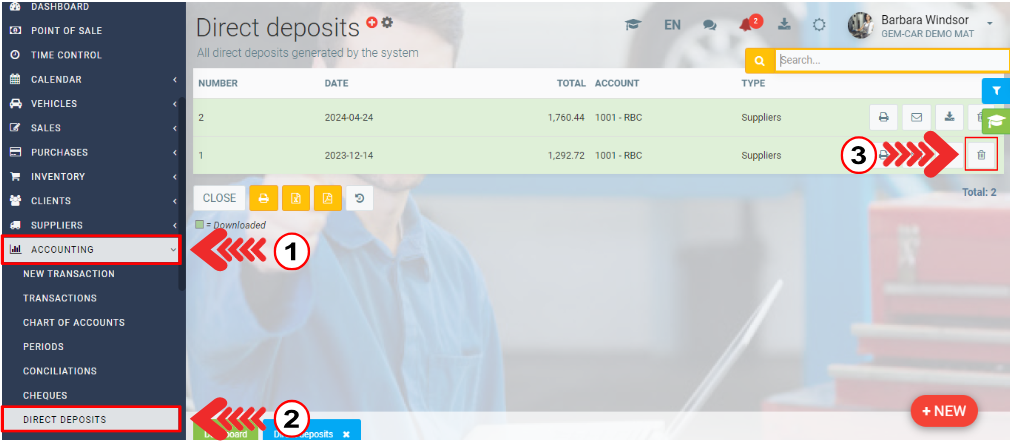
In the dialog box with the following message "Are you sure you want to delete this deposit? Transactions will be back in waiting", click Yes.
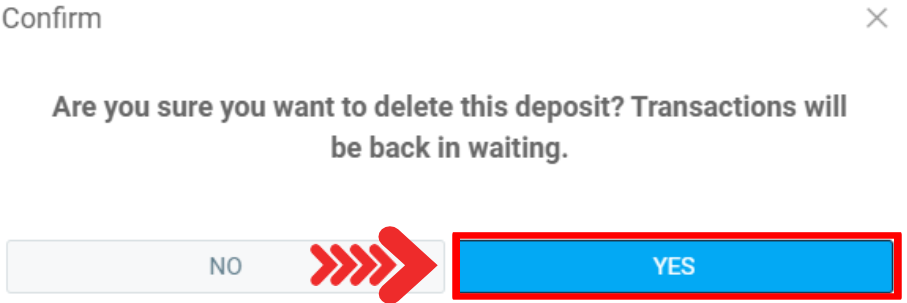
Deletion of Payroll by Employee
Go to the Payroll > Payroll menu.
You must delete the payroll for the employee, by clicking on the icon with the trash can on the right of the grid.
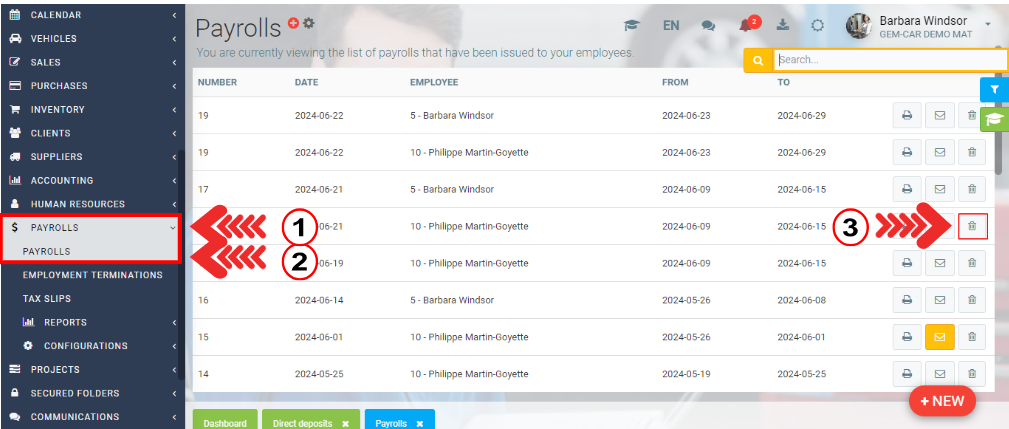
Payroll Regeneration
The system will regenerate the duplicate payroll if the direct deposit file was generated before the deletion.
- You must delete the duplicates.
- Note: Make sure you keep the same payroll number, date, and period.
Other article on the subject:
Entering Cumulative to Start a Mid-Year Payroll (Payroll Zero)
Posted
10 months
ago
by
Olivier Brunel
#831
200 views
Edited
8 months
ago
