GEM-CAR FAQ
Entering Cumulative to Start a Mid-Year Payroll (Payroll Zero)
Before starting, we assume that the basic payroll settings are already completed, that the parameters and payroll sections are properly filled out, and that the employee records are also filled out. If this is not the case, please refer to the previous sections.
Why Entering Cumulative?
When you process your employees' payroll, it is important to enter the cumulative totals since there are annual limits that must not be exceeded for each employee.
If you do not enter the cumulative totals, this annual limit will not be taken into account. Also, if you enter the cumulative totals in the middle of the month, you must take into account the deductions at source from your old software, as well as those made in Active to make your payment for the current month.
This pay is also called a 0 pay or zero pay. You can even literally specify the number "0" as the "pay number" when creating the pay.
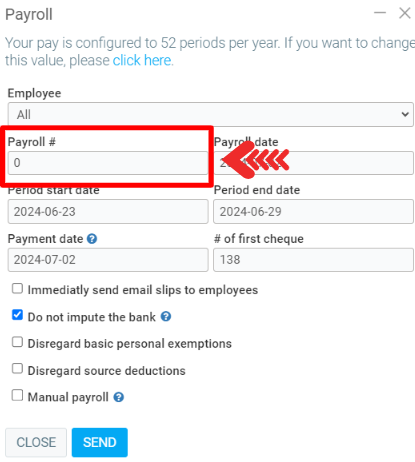
There are several ways to enter the cumulative. Here is one way:
Step 1
Go to your old accounting software and search the numbers from the beginning of the year to the present.
(Let's say it's February 18, we would have to search for the complete records of each employee from January 1 to February 18).
By employee, these numbers are salary, QPP, unemployment insurance, vacation provision, etc.
Step 2
Create a payroll for each of the affected employees. In Active, go to the menu Payroll > Payroll > +New to create a new payroll.
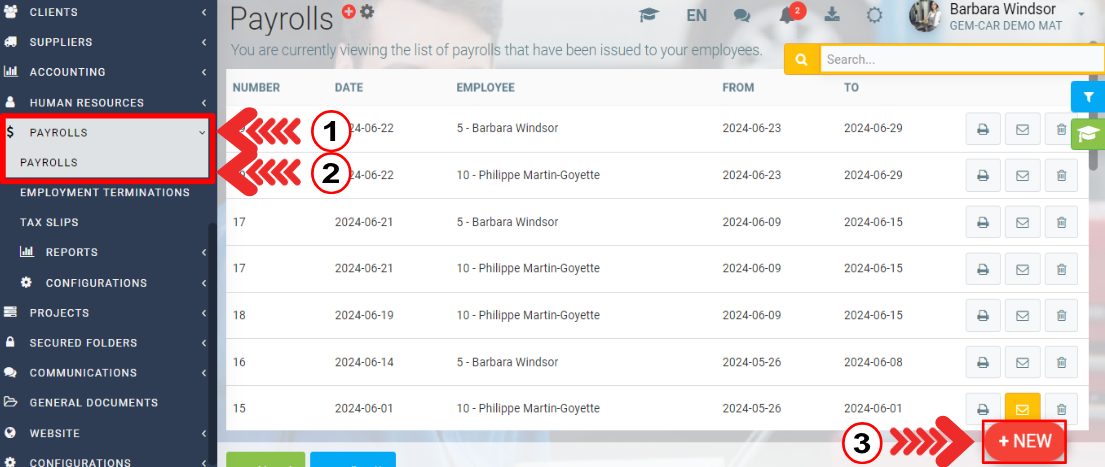
Step 3
Enter a payroll number that is lower than the first number used for the year in question.
The payroll date will be the date used in your accounting, so make sure you choose a date that is earlier than your next payroll, for example, today.
Be sure to select the following option: "Manual payroll".
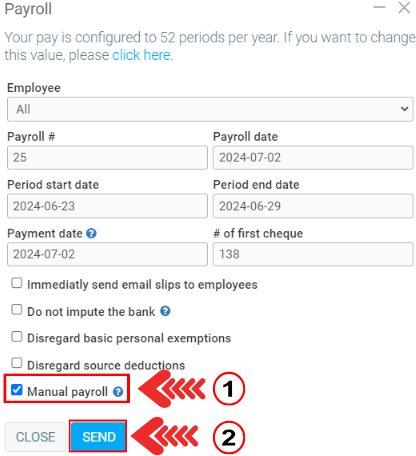
Step 4
Enter the exact figures that you retrieved from your old software.
For vacation accruals, be sure to enter the amount in the "Other Information" section.
The income section at the top of the page is for paid amounts only.
For each payroll, an accounting transaction will be created automatically by Asset.
You will find them in Accounting > Transactions.
You do not want a new transaction, you only need the cumulative one.
Step 5 (optional)
If you do not want to have the accounting trace of this accumulation, you can cancel the transaction that the payroll module has entered for you.
In order to cancel the transaction you just made, you will have to create a new transaction manually (Accounting > New transaction).
The numbers you enter must be the opposite numbers to those automatically created by Assets, in order to cancel the accounting entry you just created by adding the cumulative amounts.
You can use the "Duplicate" function inside the transaction window, and simply change the debits to credits and the credits to debits.
Note: If you have several employees and if you are comfortable, you could add up the amounts of all the transactions created by GEM-CAR when you entered the totals, and make only one reverse entry. When we talk about a reverse entry or transaction, we are talking about a transaction on the same date, in the same accounts, with the same amounts, but everything that was a credit becomes a debit and vice versa.
Learn More?
Posted
1 year
ago
by
Olivier Brunel
#829
399 views
Edited
1 year
ago
