GEM-CAR FAQ
Managing Employee Hour Banks: Sick Leave, Vacation, and Banked Hours
To access the employees hour banks, from the main menu located on the left side of the application, click on Human Resources > Time Banks.
Select the employee and the type of hour bank you want to modify, or click on +New to create a new one.
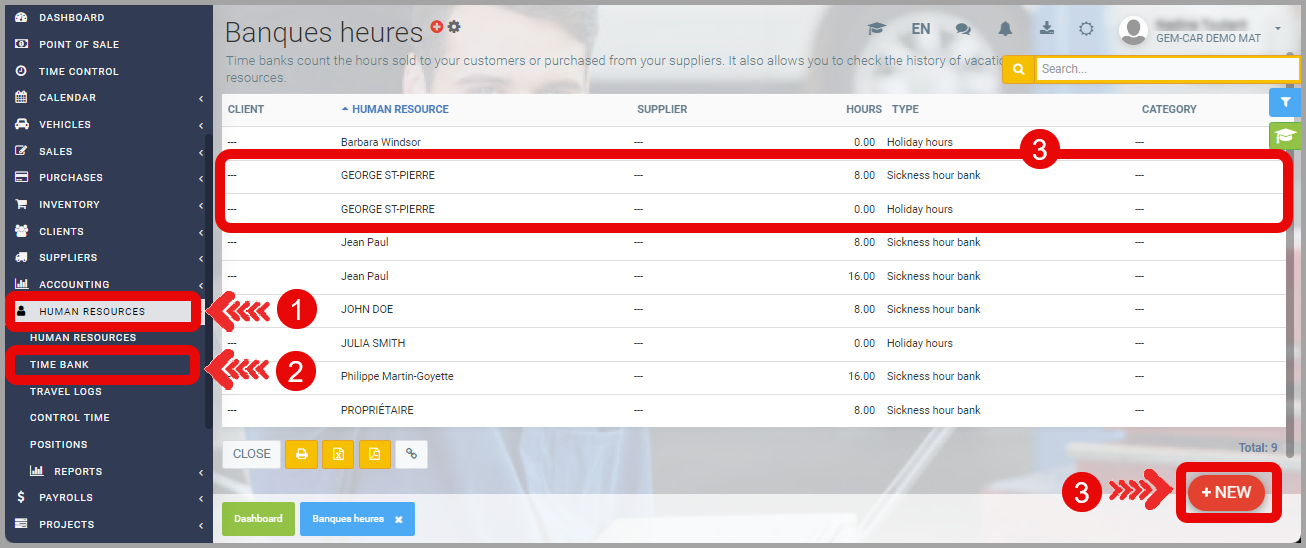
If you chose to create a new bank, you will first need to choose the type of bank you want to create.
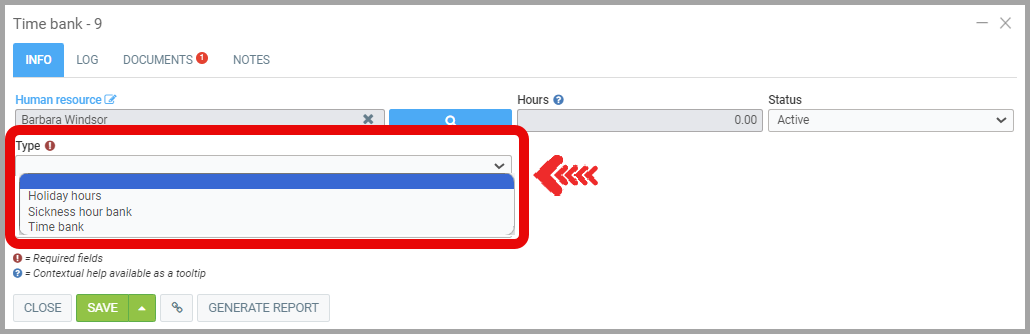
1) Sick Leave
The employee's sick leave bank is usually automatically filled based on the number of days worked per period or the percentage provision specified in the employee's file.
See Sick Leave Management and Accrual for more information.
2) Vacation
The accumulation of vacation in the bank is done automatically based on the percentage provision indicated in the employee's file.
3) Banked Hours
An employee or human resource who works overtime is not always paid in cash for their work. Sometimes, they may want to be compensated in hours that they can accumulate for time off or in case of illness. The role of the hour bank is to keep track of the worked hours.
Note: This function is not linked to payroll and must be managed manually.
Note (2): If you use the Project module, when Paying Employees you can redirect hours to the employee's hour bank.
Once your Type Bank is created for a Human resource, select the Type of Hours.
You can have a single bank for the employee to accumulate both sick leave, vacation, and banked hours (cumulative time), or multiple banks with one for each type, which is more common.
4) Hour Management
To add or remove time, go to the Log tab and click on +New.
To add hours to a bank, enter a positive number, and to deduct hours, enter a negative number.
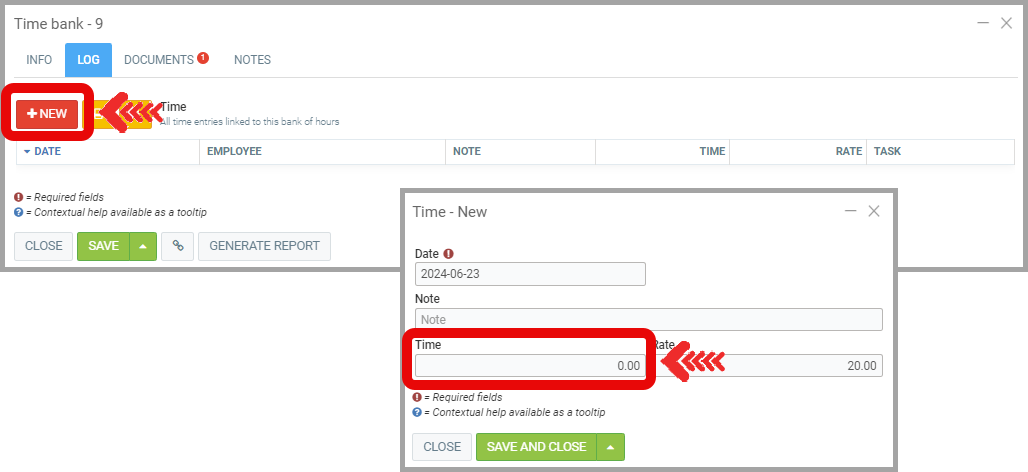
4) Time Bank Report
Note that you can generate the Time Bank Report of the hour bank at any time.
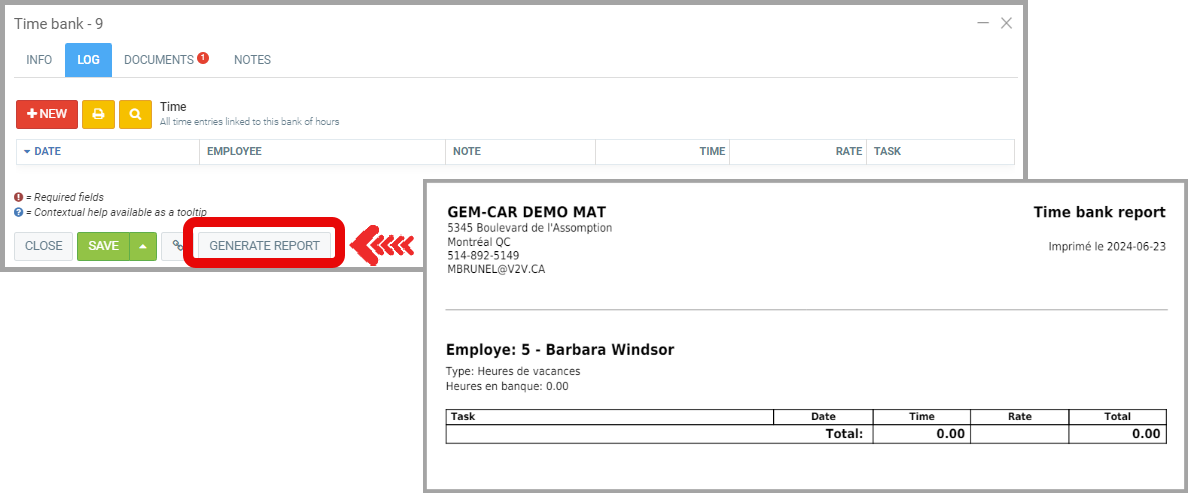
Posted
9 months
ago
by
Nadine Toutant
#1798
138 views
Edited
7 months
ago
