GEM-CAR FAQ
Using Vehicle Files
In order to be able to carry out inspections, maintenance or any other work on a vehicle, it must first have been entered into the database.
To consult the list of vehicles, in the main menu located on the left of the application, click on Vehicles > Vehicles.
Select the vehicle you are interested in. You will be able to consult all the information about it and even update it.
Complete the information on the vehicle if it is incomplete. For example, you could add the vehicle model if it is not specified.
If you want to add a new vehicle, click on the +New button located at the bottom of the page.
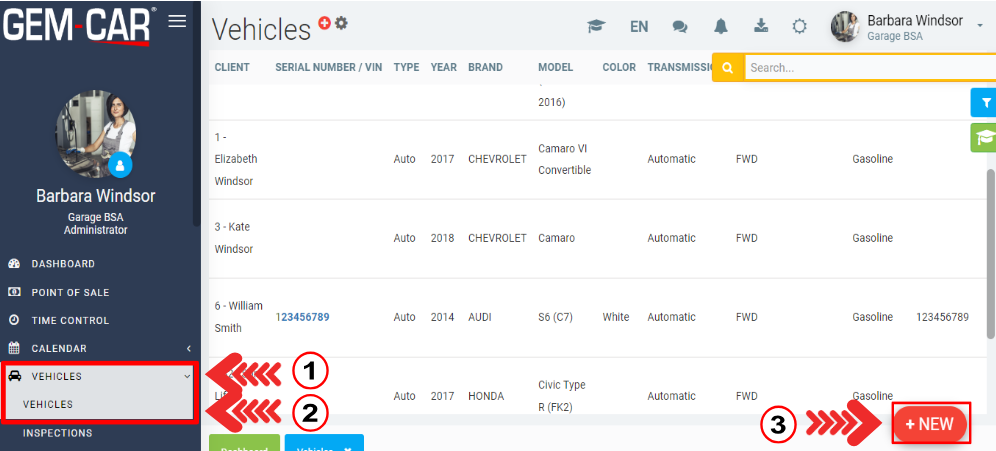
1. Serial number
By default, you will see that the Serial number field is selected. This field is used to enter the vehicle serial number, since if you have this information, most fields such as type, make, model, year, etc. will be entered. will be automatically populated for you. See How the VIN Decoder Works for more details.
If you do not have this number in possession, you can always choose the fields manually. First, you will need to select the type of vehicle, as well as the year, this will allow the system to filter the fields of makes and models that were produced for the selected year and the type of vehicle (*if ever models /marks are missing, you can add them in your garage module settings).
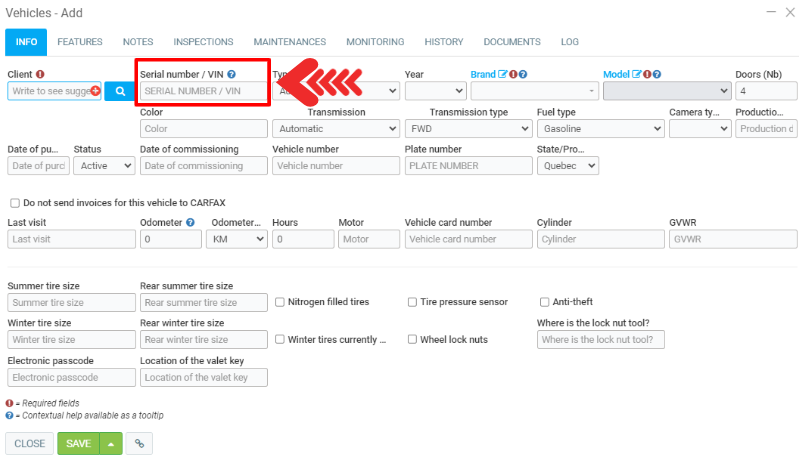
2. Type of vehicle
You will also notice that the menu changes depending on the Vehicle type selected.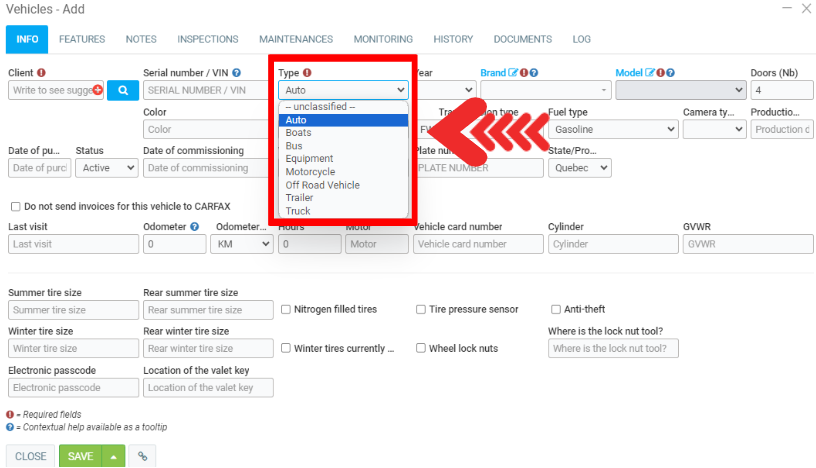
3. Features
In the Features tab of the sheet, you can configure all kinds of options on the vehicle.
These options can be configured in the module configurations.
This therefore allows you to add information that is not present on the main form, according to your needs.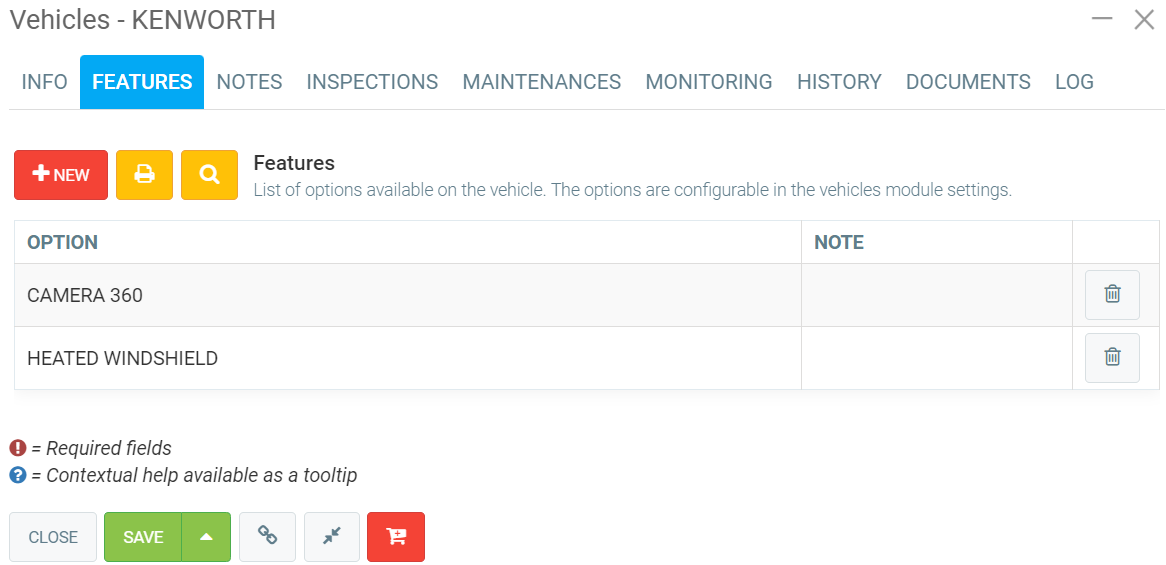
After registering the vehicle, it will be usable in the different functions of the Vehicle module.
Posted
10 months
ago
by
Olivier Brunel
#628
214 views
Edited
8 months
ago
