GEM-CAR FAQ
Setting up and Printing Checks
To generate and use/print checks for paying suppliers, follow the steps down below.
1. Check Configuration
Before generating checks, you need to perform some initial configurations.
-
Access Chart of Accounts: From the main menu on the left of the application, click Accounting > Chart of Accounts.
-
Select Account: Choose the account from which you want to draw funds for checks.
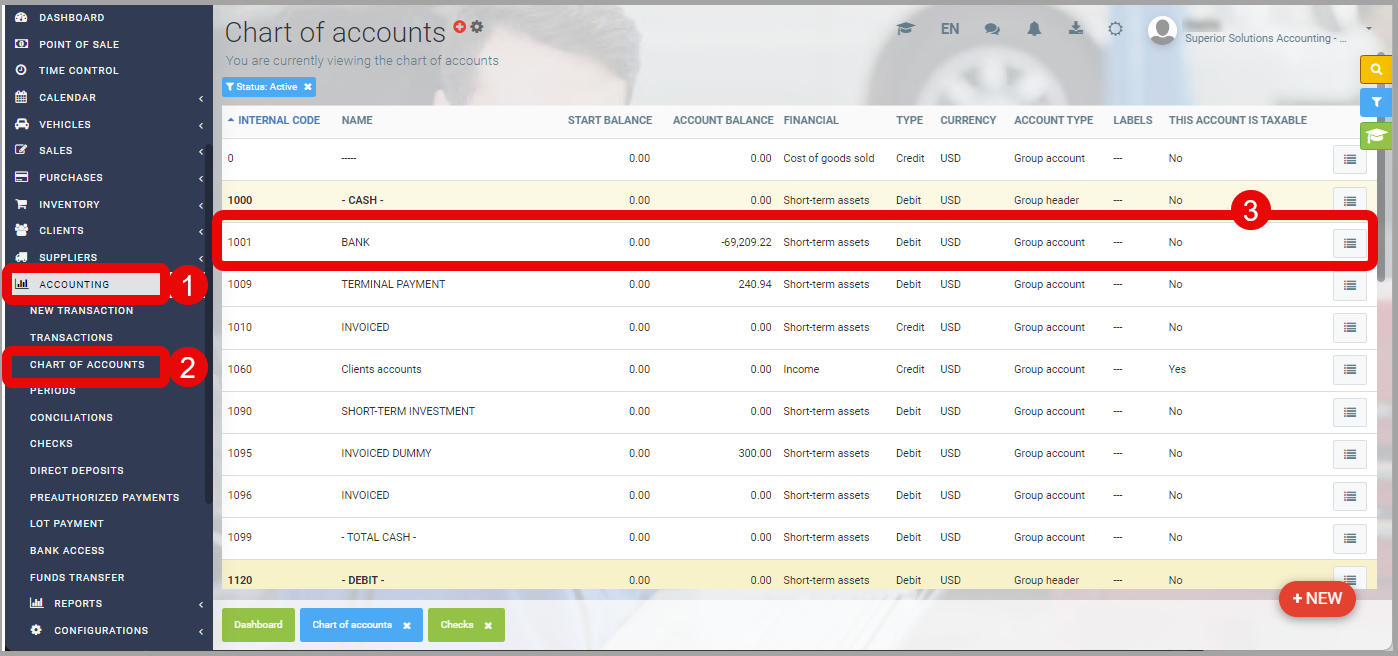
-
Enable Check Payments: To use this account for check payments, enable the following two options:
- This account is used for payments/receipts
- Request to generate checks for payments
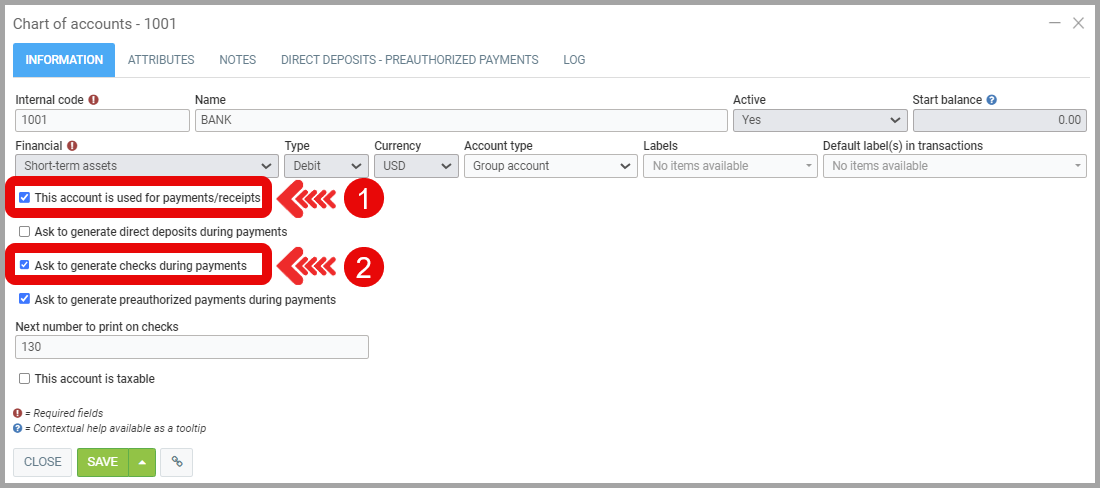
- Set Starting Check Number: Specify the next check number to be printed. For example, if the last printed check was 131, enter 132 as the next check number.
- This account is used for payments/receipts
2. Check Customization
To customize your checks, from the main menu on the left of the application, click Configurations> Configurations > Customization tab.
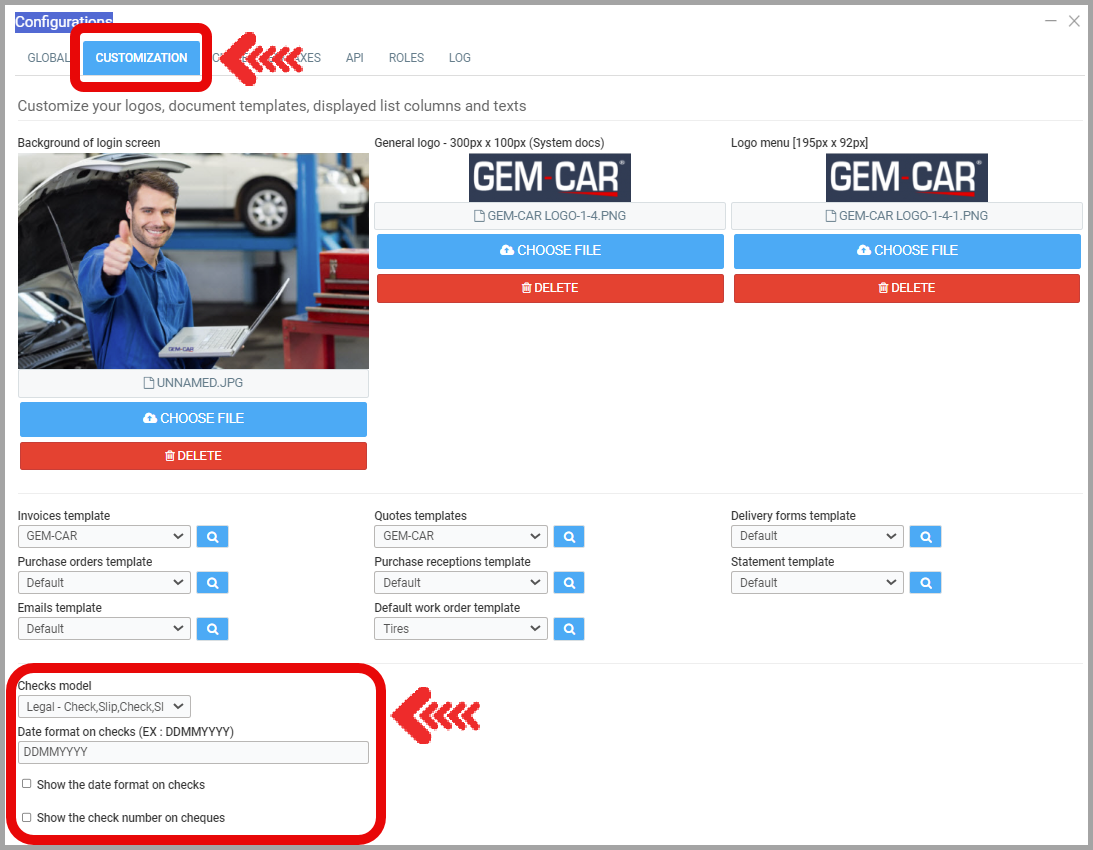
-
Choose Check Template: In the Check Template field, select the desired paper format and order for checks and check stubs.
-
Set Date Format: Choose the date format and whether to display it on your checks.
-
Enable Check Number Printing: Select whether to print the check number on the checks.
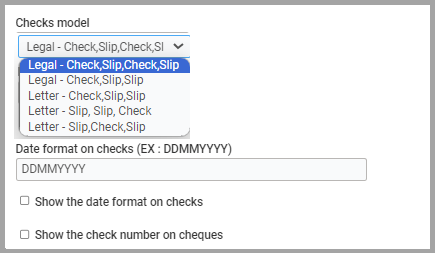
Learn more?
Generating/Printing a Check to Pay Supplier Invoice(s)
Direct Deposit Payment Configuration
Reprinting a Check
Posted
10 months
ago
by
Nadine Toutant
#1184
212 views
Edited
8 months
ago
