GEM-CAR FAQ
Reminders: Proposed and Refused
When a customer comes to the workshop for work on their vehicle and additional necessary repairs are detected, they should be offered to the customer. The reminder service allows the service advisor to follow up with the customer to schedule an appointment for the repair.
For example, let's use the example of a customer who comes to the branch for an oil change and a vehicle inspection. The technician notices that the vehicle's front brakes need to be replaced. He adds them to the customer's estimate and offers to perform the work at a later date.
The customer may refuse the proposed work. In this case, the advisor selects Proposed and Refused by right-clicking.
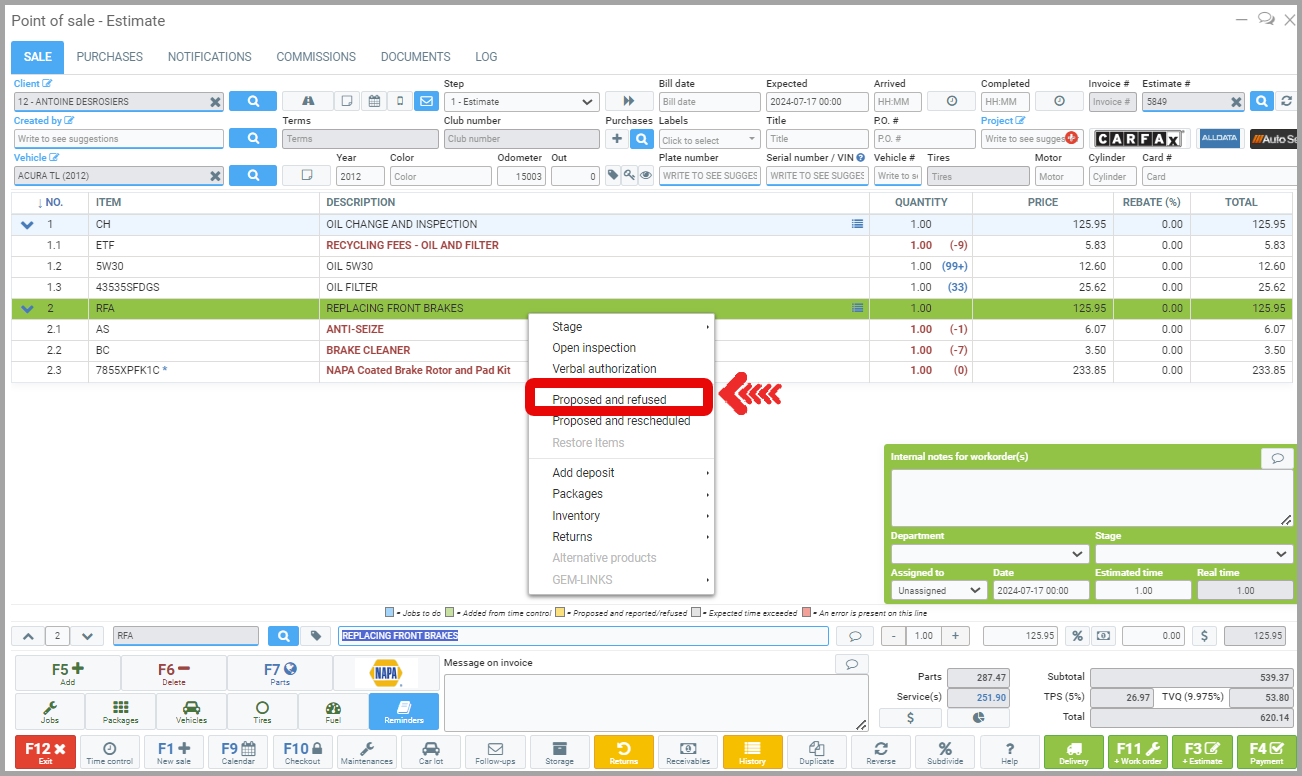
Click Yes to confirm.
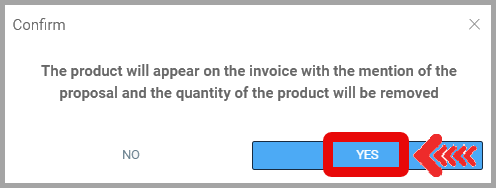
The customer or the advisor signs to confirm the refusal of the work.
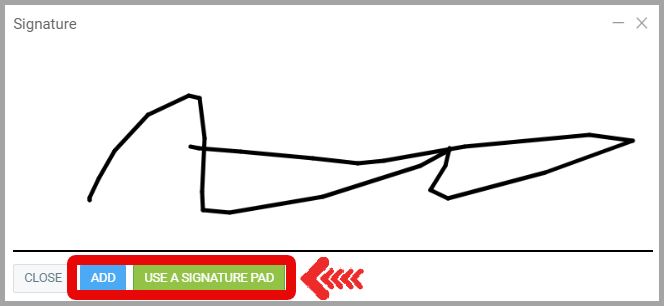
The note Proposed and Refused now appears on the work to be done and on the associated parts. Also note that the price associated with this work is $0.
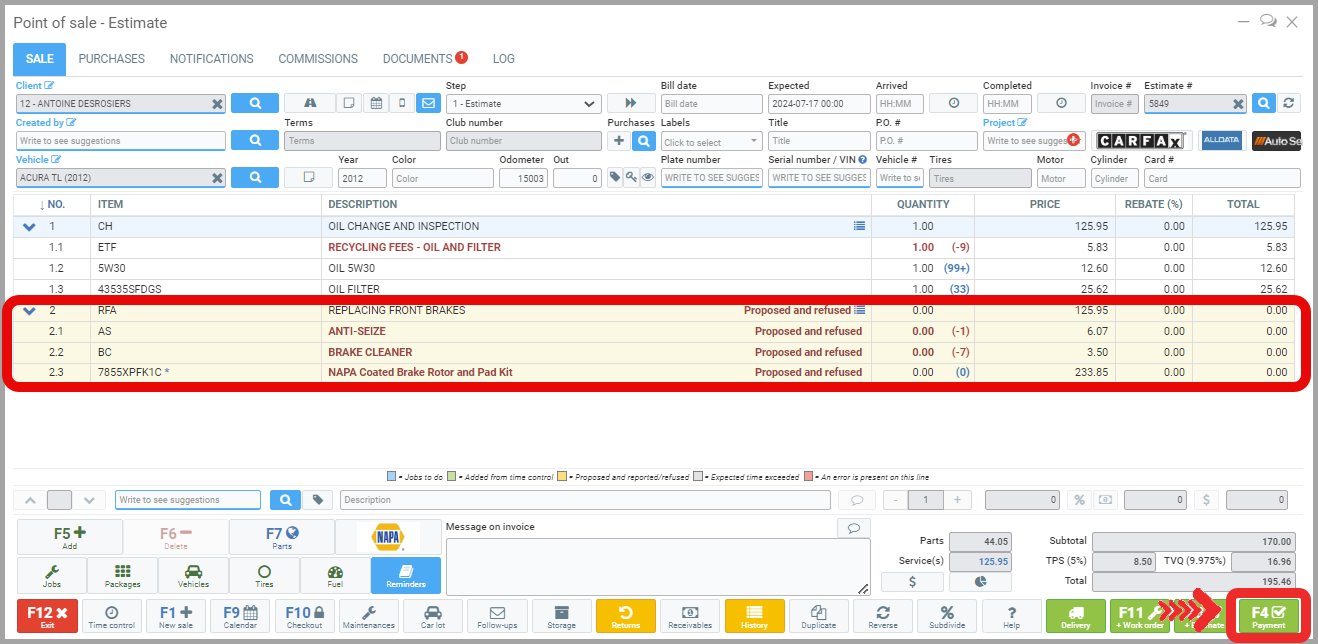
Note: If you want to remove a Proposed and Refused to perform the work now, for example, simply right-click on the item and select Restore Item.
Once the estimate is complete, simply make the Payment (F4) by clicking the button at the bottom right. Once the payment is completed, the invoice is produced under the Documents tab. The proposed and refused works appear.
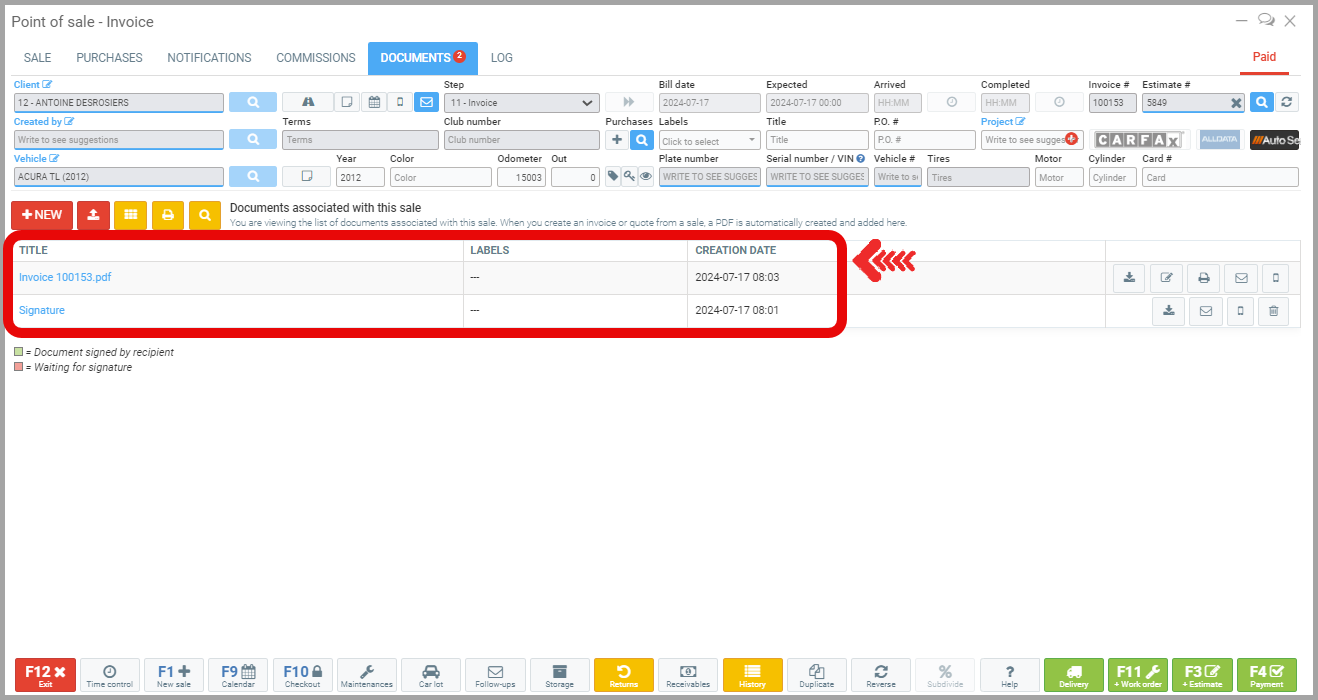
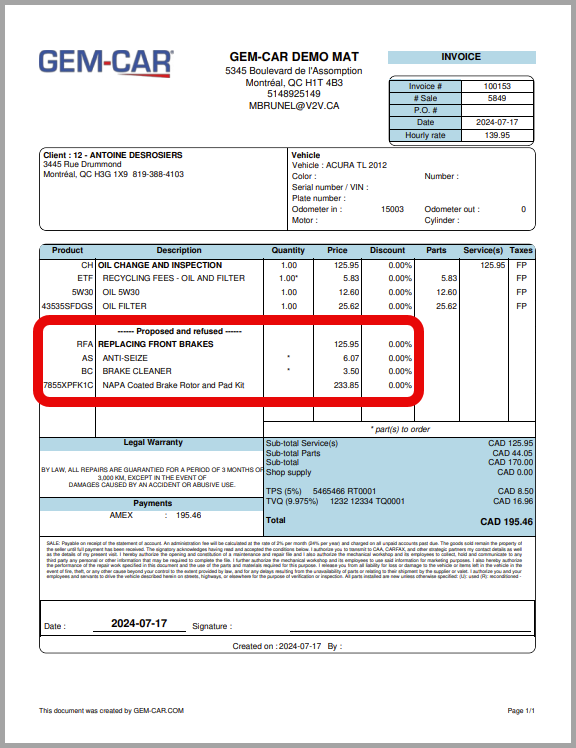
Other articles on the subject:
Configuring Templates for SMS, Email and Letters
Example of SMS Templates for Reminders
Example of Email Templates for Reminders
Variables to Use in Writing Email, SMS and Letter Templates for Their Personalization
Add a Note to the Invoice Regarding the Proposed and Rescheduled (Reminders)
Posted
9 months
ago
by
Nadine Toutant
#1871
192 views
Edited
3 months
ago
