GEM-CAR FAQ
Configuring Templates for SMS, Email and Letters
1) Create email, SMS and letter templates
In the main menu located on the left of the application, click on Communications > Configurations > Email/SMS or Letter templates depending on what you would like to configure.
Then click on +New if you would like to use one that does not already appear in the list.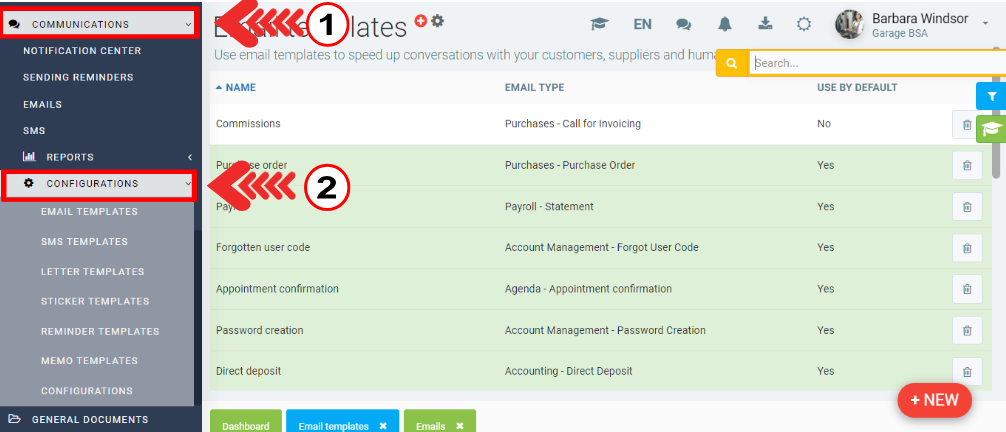
For the sending type for reminders, it is important to select Sales reminder, Maintenances or Agenda - Appointment confirmation.
Choose a name for your template. Remember that you may have more than one template for the same type of mailing.
For the content of your message, you will need to use variables (in curly braces {} ) so that the recipient information appears. See Variables to use in writing email, SMS and letter templates for their personalization for more details. Note that variables can be used in emails as well as SMS and letters.
See examples:
Example of email templates for reminders
Example of SMS templates for reminders
2) For the various reminders, select the correct email, text and letter template
From the left main menu, click on Communications > Configurations > Reminder templates.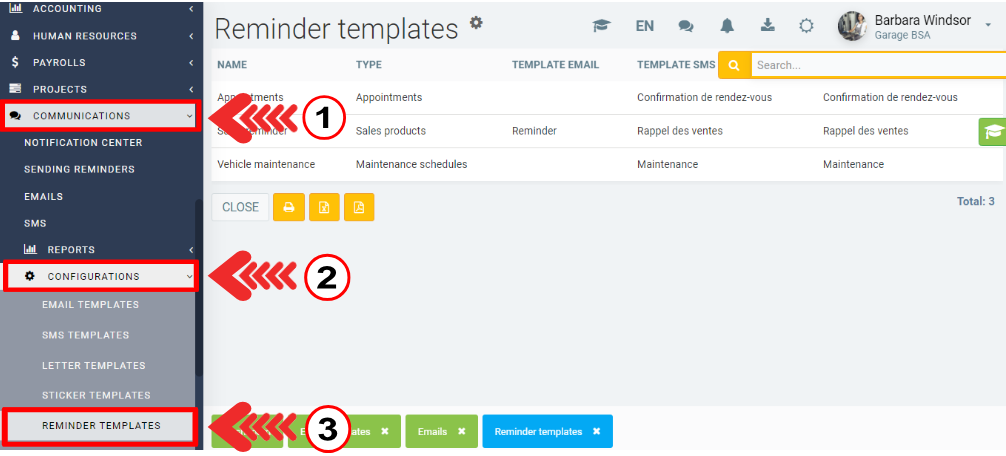
Click to view existing reminders. 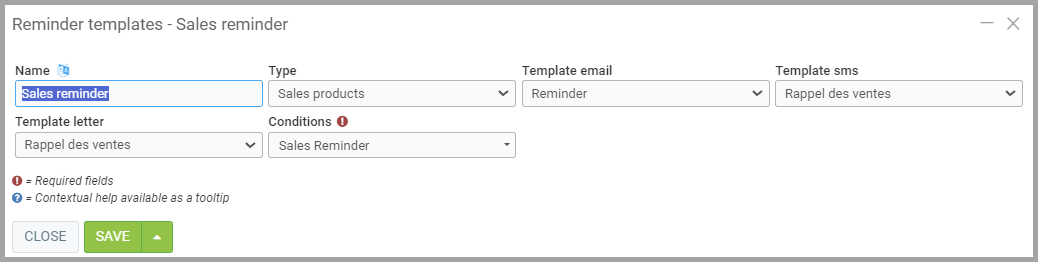
Choose a name for the reminder type and select the Template (created in step 1) you want to use for your reminder.
The conditions correspond to the type of message.
Other articles on the subject:
See Reminders for a Specific Vehicle
Reminders: Proposed and Rescheduled
Add a Note to the Invoice Regarding the Proposed and Rescheduled (Reminders)
Posted
9 months
ago
by
Olivier Brunel
#578
162 views
Edited
2 months
ago
