GEM-CAR FAQ
See Reminders for a Specific Vehicle
From the Point of Sale, once a vehicle has been added, look at the Reminders button located in the menu at the bottom of the screen.
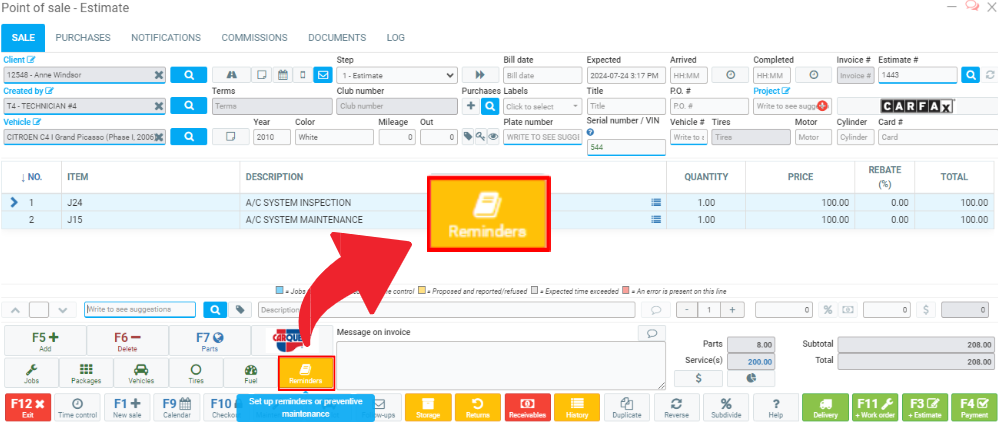
When the button is blue, the vehicle has reminders on file.
When the button is yellow, it indicates that the sale has a note with a reminder's date. See below for instructions on how to add this note to the vehicle file.
Note: When the items affected by the reminders are invoiced, the reminder is considered addressed and is therefore deleted.
Complete the bottom section:
- Reminder date,
- Odometer
- Description
Click on Add to add a note to the vehicle file.
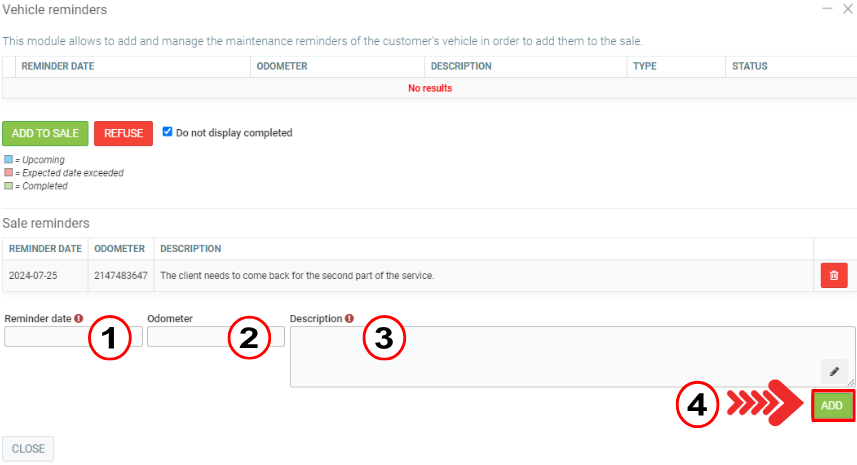
To see the list of reminders, click on Communications > Configurations > Reminder templates.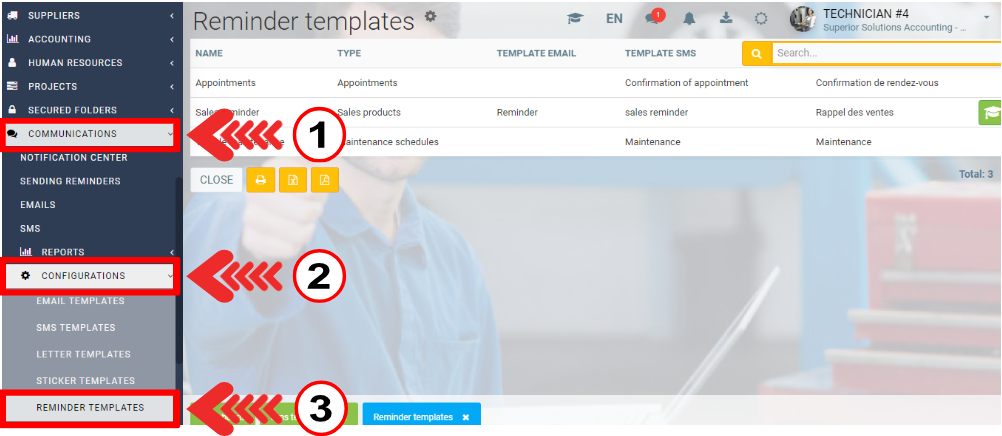
Open one of them and choose the templates to the following information:
- Name
- Template email
- Template SMS
- Template letter
Click on Save.
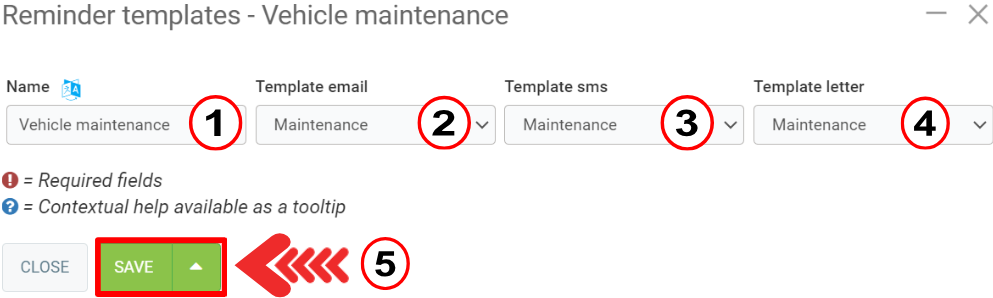
Note that you can also view vehicle reminders under the Maintenance tab of the vehicle file.
Click on Vehicles > Vehicles. Choose a vehicle and click on the Maintenance tab.
Want more information?
Reminders: Proposed and Rescheduled
Configuring Templates for SMS, Email and Letters
Example of SMS Templates for Reminders
Example of Email Templates for Reminders
Reminders: Proposed and Refused
Variables to Use in Writing Email, SMS and Letter Templates for Their Personalization
Add a Note to the Invoice Regarding the Proposed and Rescheduled (Reminders)
Posted
1 year
ago
by
Olivier Brunel
#577
384 views
Edited
10 months
ago
