GEM-CAR FAQ
SMTP Configurations
If you do not make any settings, emails sent from GEM-CAR will come from a generic address
Note: Your ISP (the one you ask to change a password or create a new box) can help you set it up.
First method: define a global email address for all types of mailings from all human resources
You can configure a default e-mail address in the general system settings if you want all mailings of the same type (e.g. invoices) to be sent to the same address (
To do this, go to Communications > Configurations > Configurations.
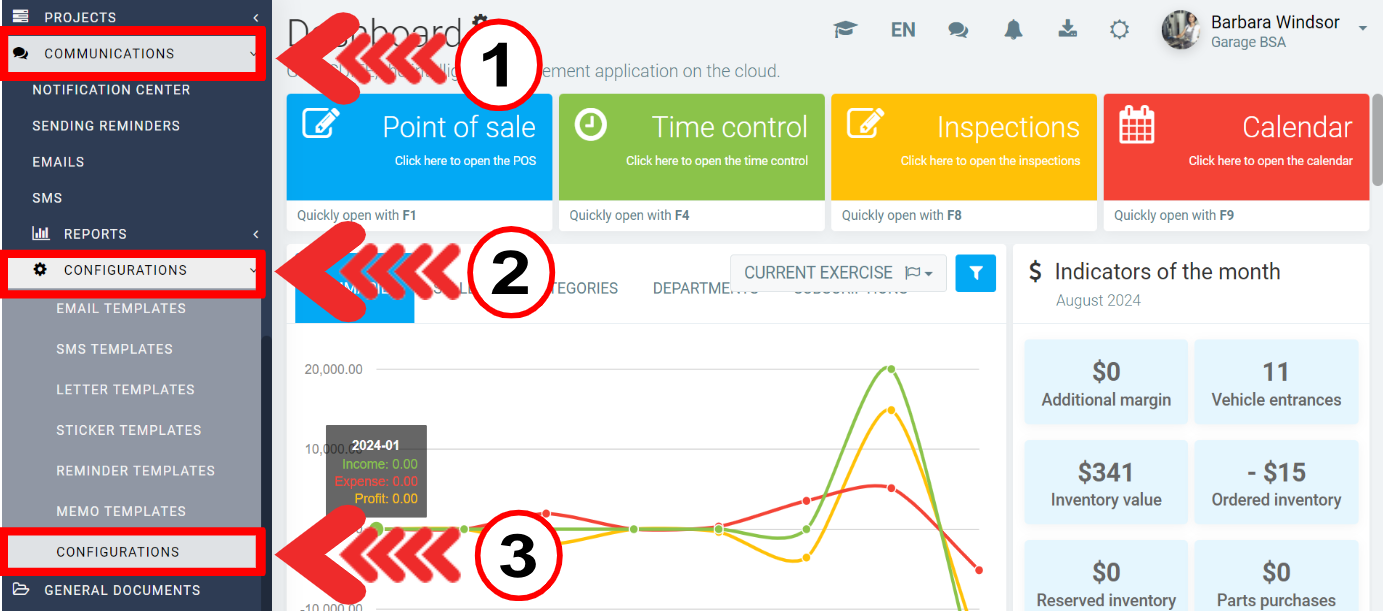
The configuration window will open, from where you can click on the +New icon.
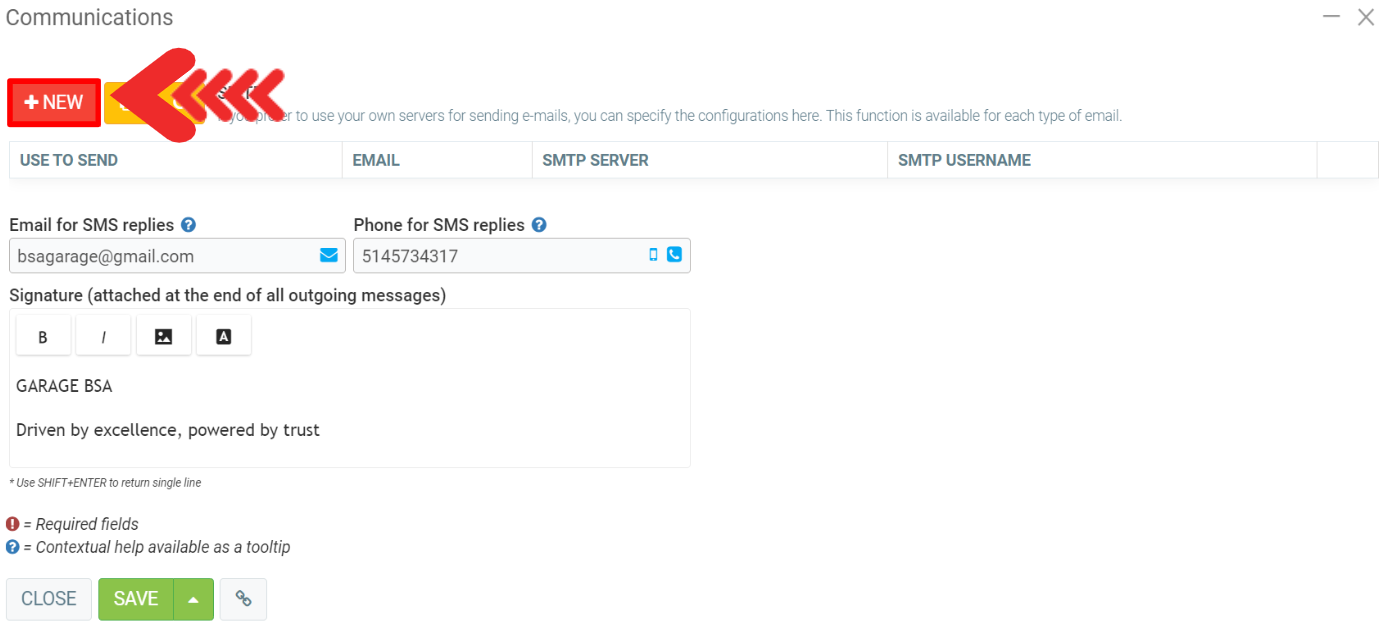
Note: It is worth it to configure All mails because it will also replace the no-reply notifications.
Note: If the are more than one account with the All mails selected, only he first one to appear in the list will be considered.
A window will show up on screen from where you can fill in the fields. For the email type in your SMPT email, for the server simply type in the server code. As for the encryption, both TLS and SSL are encryption protocols that secure SMTP communication. TLS is the more contemporary and secure option, while SSL is considered outdated due to known vulnerabilities in its earlier versions. For secure email transmission, it's recommended to use SMTP over TLS (STARTTLS) rather than SMTP over SSL. The default port for SMTP is normally port 25. Just type your SMPT credentials under username and password.
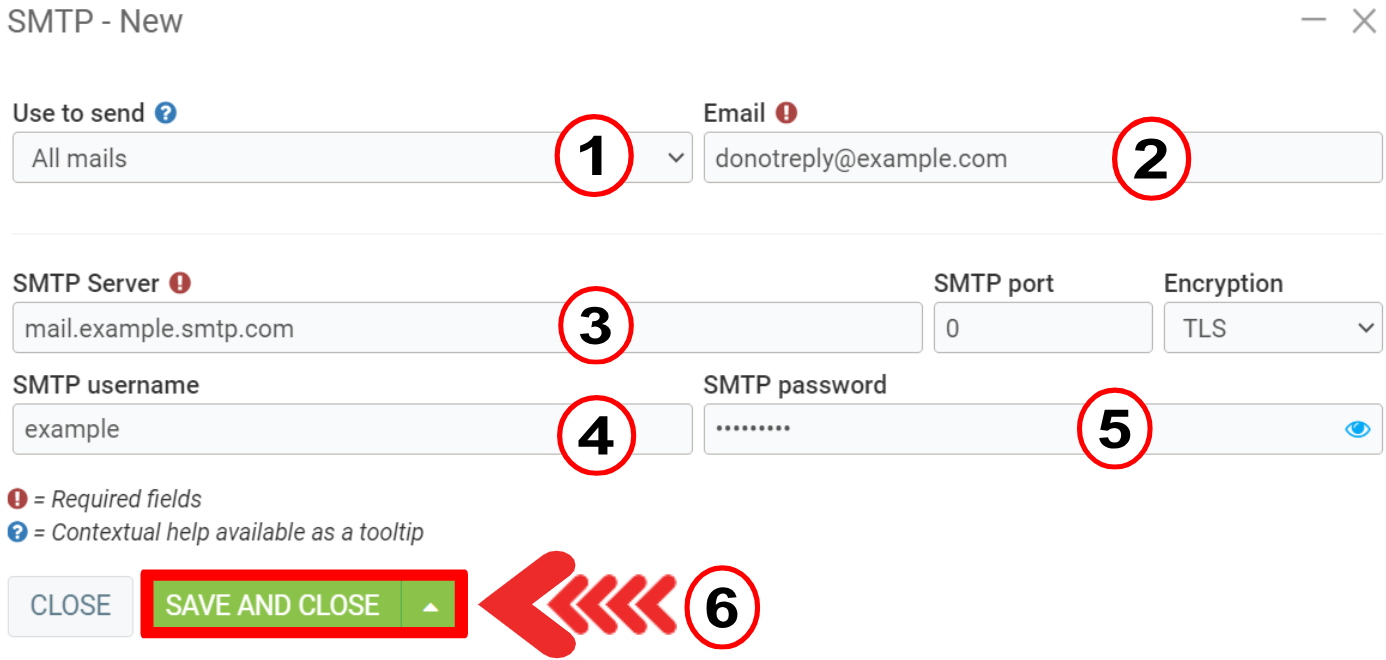
Option 2: define a personalized email address for each human resource
To do so, click on Human Resources > Human Resources, select a file, click on the Email tab.
The answers will be given to you either by your Internet service provider or by your host.
After checking the information, click on Save.
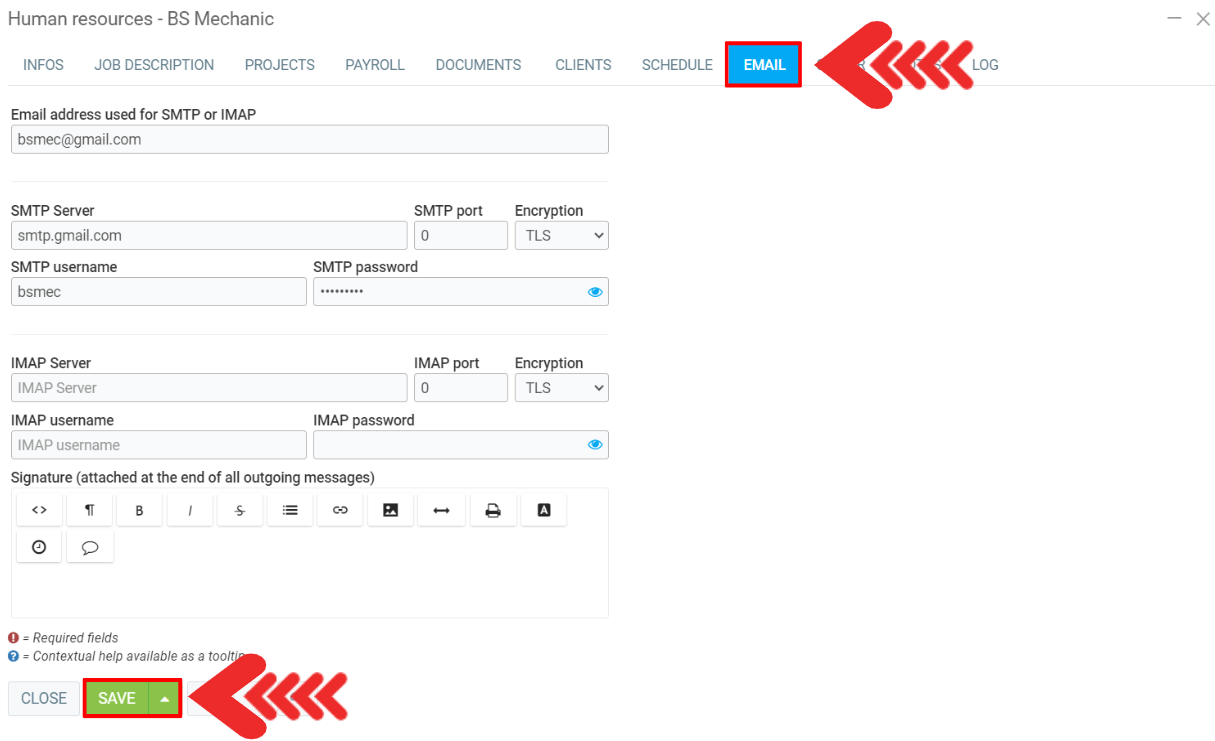
The IMAP section is optional but very useful for the Marketing tab, section "Emails exchanged with this client".
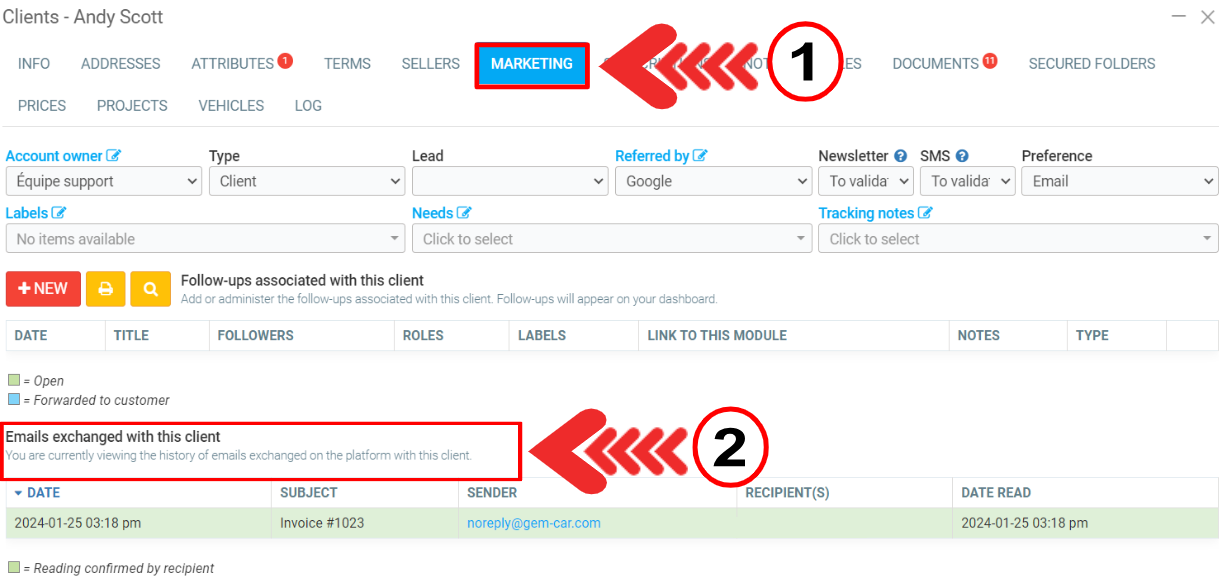
Here are some tips to help you configure the most popular services, but do not hesitate to contact your computer technician who will be able to help you quickly.
Google Gmail
In the case of Google Gmail, you will first need to create an application password. That password looks like this: imut uzdp ugpc xpuj and it is the one you will use in the configuration and not your password that allows you to log into your Gmail account.
For Google, to create an app password, click here. Then, enter a name in the space like GEM-CAR and press Create.
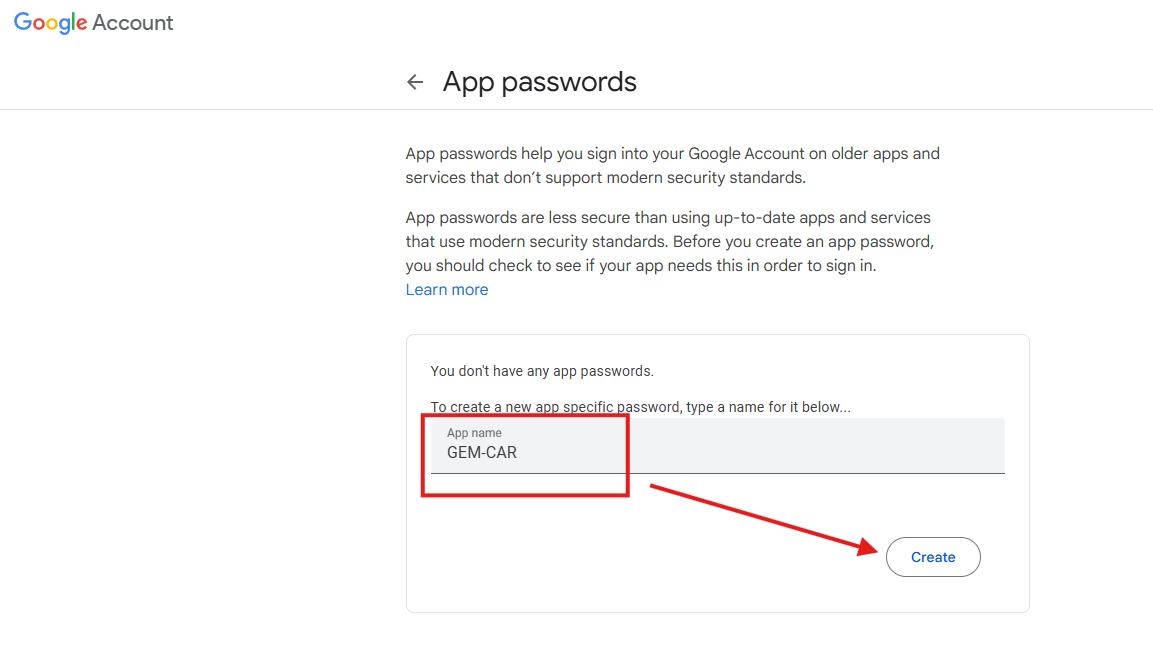
Copy the 16 digit code it gives you.
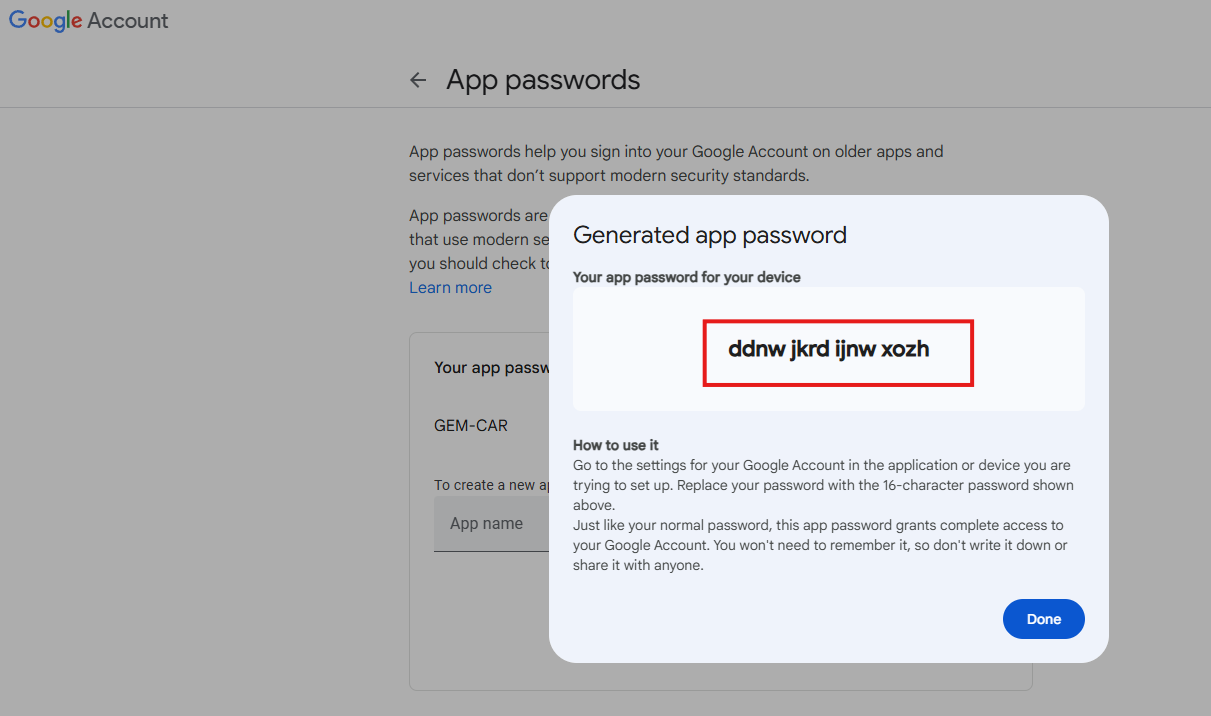
Then, click on Human Resources > Human Resources. Select the human resource you wish to configurate and open the file.
Click on the Email tab and enter the following data:
- SMTP Server
- SMTP port
- SMTP username
- SMTP password
Click on Save.
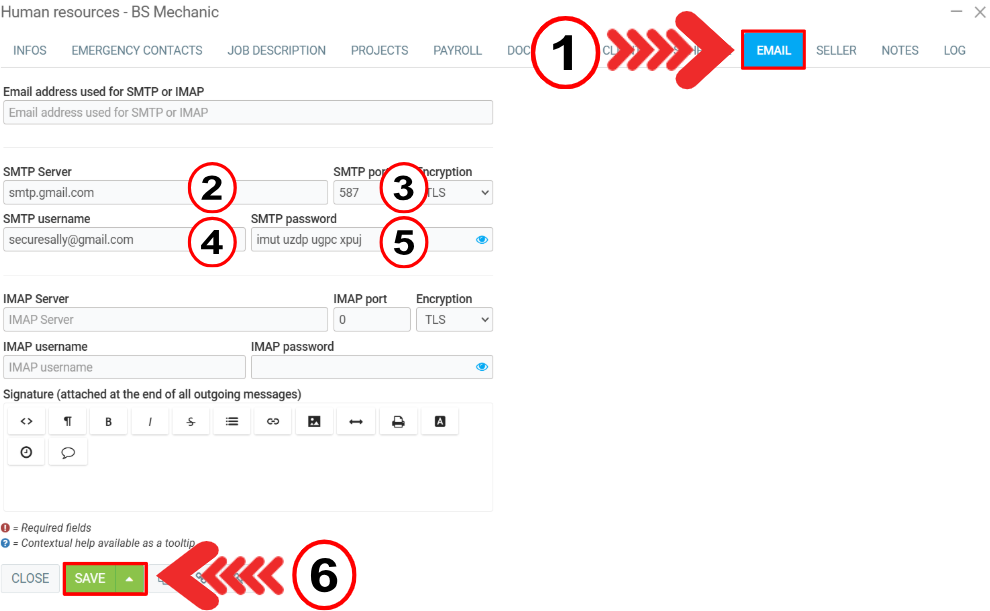
For Hotmail, here are the configurations.
For Outlook, here are the configurations.
For Outlook 365, hosted at GoDaddy you need to enable SMTP authentication. Then, here are the configurations in step 8 in the blue box.
For Outlook 365, you will need to specify an application password.
For iCloud / me.com / mac.com, here are the configurations. You will need a password from an application like Gmail.
For iCloud / me.com / mac.com, here are the settings. You will need an application password like Gmail.
Other articles on the subject:
Email Management - Templates and Customization
Configure Reply with SMS and Email
Access the History of E-mail Exchanges for a Specific Client
Posted
10 months
ago
by
Olivier Brunel
#563
444 views
Edited
4 months
ago
