GEM-CAR FAQ
Email Management - Templates and Customization
When GEM-CAR is installed, default email templates are automatically added to your system. If you wish to modify these or add new ones, you can access the list of templates.
On the left menu, click on Communications > Configurations > Email templates.
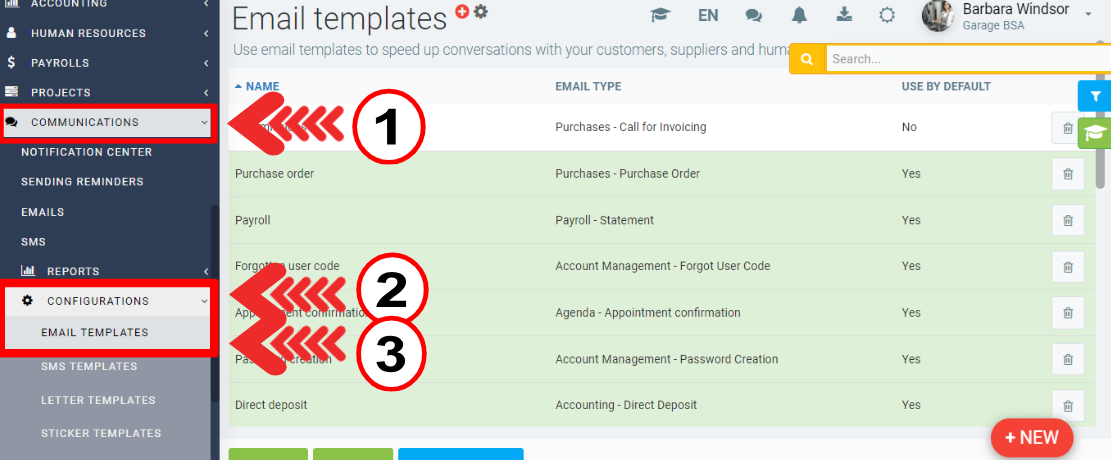
You will now see the complete list of email templates in your system.
You can edit an existing template by clicking on the line or add a new one by clicking on the + New.
When you create a new one you have to enter the following information:
- Name
- Email type
- Check or not the box "Use by default"
- Subject
- Content
Then click on Save.
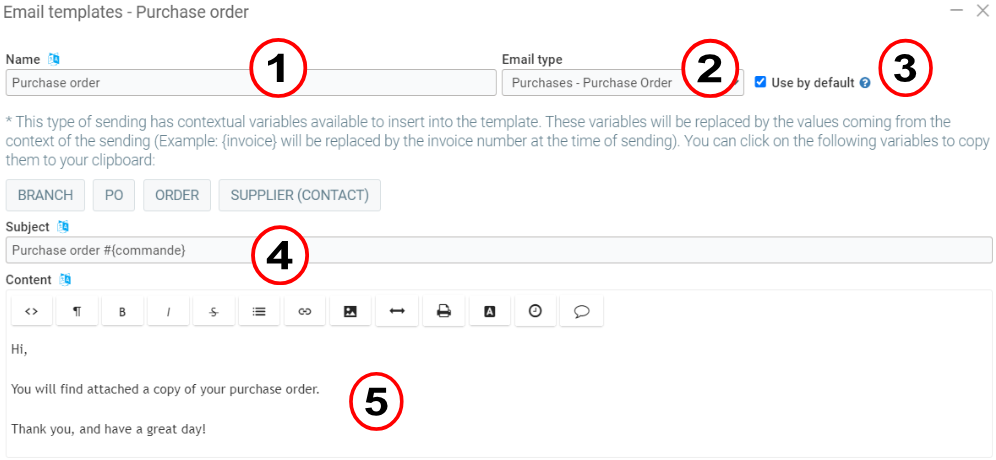
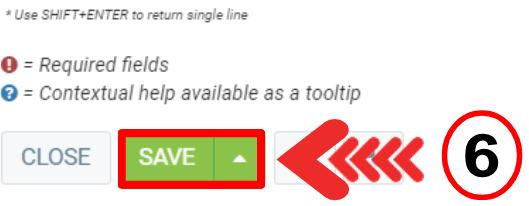
It is possible to create several templates for the same type of sending, in this case, when sending emails, you will be able to choose the one you want to use.
If a template of the type of sending is checked in the default box, it will be pre-selected.
When sending an email, you can select the email template you have created.
Select the email template, write the recipient's email and the subject, check if the message and the attachment are correct and click on Send.
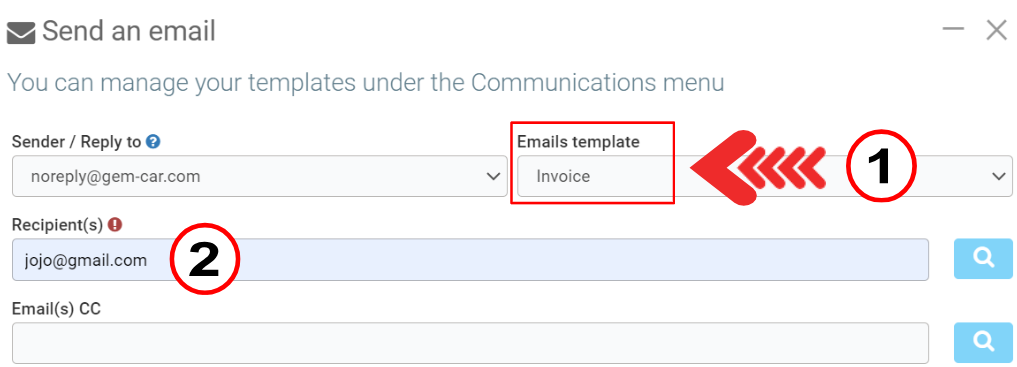
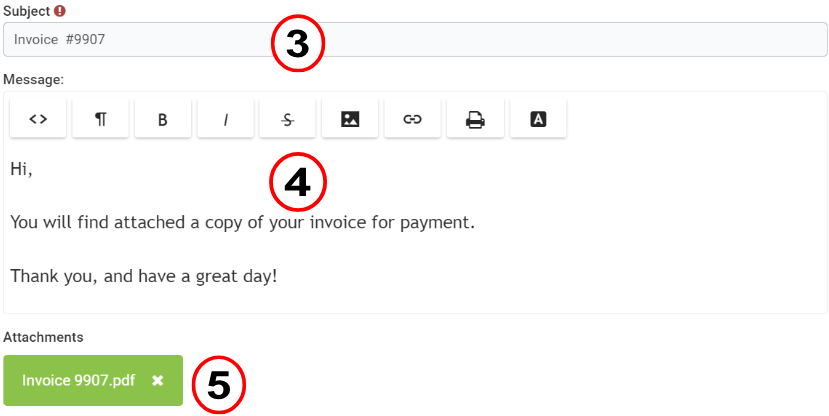

In some of the default templates, you will see values enclosed in square brackets (EX: {invoice}). These values are automatically replaced when you send an email, for example, by the invoice number you are currently sending. Some of these variables are necessary for emails to work properly, for example, in the case of a link to reset the password.
Here is the list of variables available in the email templates:
Sales - Invoices
- Subject
- {store} = Store name
- {invoice} = Number of the invoice currently sent
- {client_contact} = Name of the contact on the sale
Sales - Tenders
- Subject
- {store} = Store name
- {submission} = Number of the submission currently sent
- {client_contact} = Name of the contact on the sale
Secure Documents - New Document
- Subject
- {store} = Store name
- Content
- {user} = Name of recipient
- {user_code} = Recipient's user code
- {sender} = Sender's name
- {link} = Link to the file
- {global_long_name} = Store name
Customers - End of Recall
- Subject
- {store} = Store name
- Content
- {user} = Name of recipient
- {doc_name} = Name of the folder
- {link} = Link to the document
- {global_long_name} = Store name
Account management - Password creation
- Content
- {user} = Name of recipient
- {usercode} = Recipient's user code
- {link} = Link to password creation
- {global_long_name} = Store name
Booking - Customer / Booking - Supplier
- Subject
- {type} = Type of document sent
- {booking} = Number of the booking sent
- {origin_name} = Name of the booking origin
- {origin_city} = City of origin of the booking
- {origin_state} = State/Province of origin of the booking
- {dest_name} = Name of the booking destination
- {dest_city} = Destination city of the booking
- {dest_state} = State/Province of booking destination
- {po} = # of booking PO
- {items} = Description of the goods
- {pickup_date} = Pickup date
- {delivery_date} = Delivery date
Booking - Pick-up / Booking - Delivery
- Content
- {type} = Pickup or Delivery
- {booking_code} = Number of the booking sent
- {origin_name} = Name of the booking origin
- {origin_city} = City of origin of the booking
- {origin_state} = State/Province of origin of the booking
- {dest_name} = Name of the booking destination
- {dest_city} = Destination city of the booking
- {dest_state} = State/Province of booking destination
Booking - Appointment request
- Subject
- {booking} = Number of the booking sent
- {origin_name} = Name of the booking origin
- {origin_city} = City of origin of the booking
- {origin_state} = State/Province of origin of the booking
- {dest_name} = Name of the booking destination
- {dest_city} = Destination city of the booking
- {dest_state} = State/Province of booking destination
- {date} = Date of appointment
- {po} = # of booking PO
- {client} = Client of the booking
- {type} = Type of stop (Origin, Destination or Stop)
- {items} = Description of the goods
Payroll - Statement
- Subject
- {pay} = Payroll number
Purchasing - Purchase Orders
- Subject
- {store} = Store name
- {Invoice} = PO number of the purchase
- {order} = Purchase order number
- {supplier_contact} = Name of the contact on the purchase
Purchasing - Call for invoices
- Subject
- {store} = Store name
- {invoice} = PO number of the purchase
- {order} = Purchase order number
- {supplier_contact} = Name of the contact on the purchase
Other articles on the subject:
Configure Reply with SMS and Email
Configuring Templates for SMS, Email and Letters
Print or Send Documents Through Email or SMS
Variables to Use in Writing Email, SMS and Letter Templates for Their Personalization
Posted
10 months
ago
by
Olivier Brunel
#566
238 views
Edited
1 month
ago
