GEM-CAR FAQ
Exporting Data - Client, Supplier, Human Resources, Vehicles
You may need to have some very precise accounting or management data to satisfy some very specific needs such as reports, graphs, etc.
There are many places in GEM-CAR where you can export data, which will be contained in a file in Excel format.
Click on Configurations > Import/Export.

In the next window, you can choose the following tabs:
- Clients
- Suppliers
- Human Resources
- Products & Services
- Vehicles
- Accounts
- Receivables/Payables
To create a PDF with your data, click on the blue button “Download template file with your data”.
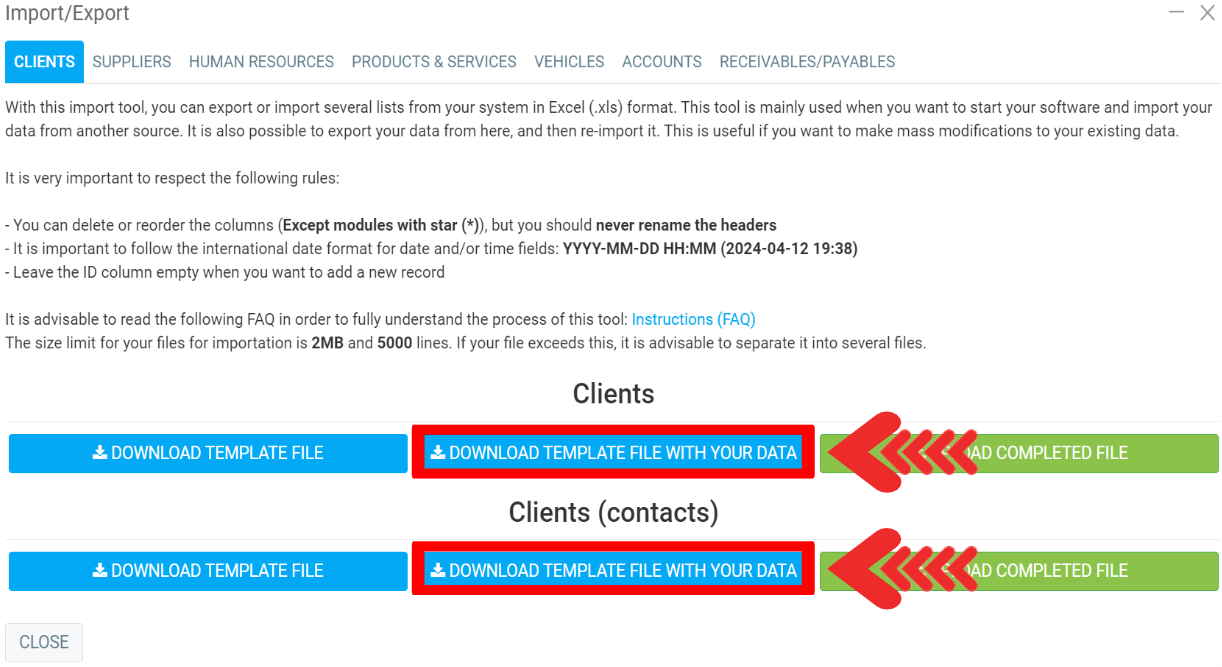
Once GEM-CAR has completed the creation of the Excel file containing the exported data, it will be placed in the "downloads" folder of your computer, where you can easily find it later.
In order to allow you to immediately view the exported files, click on the "Downloads" folder of your computer.
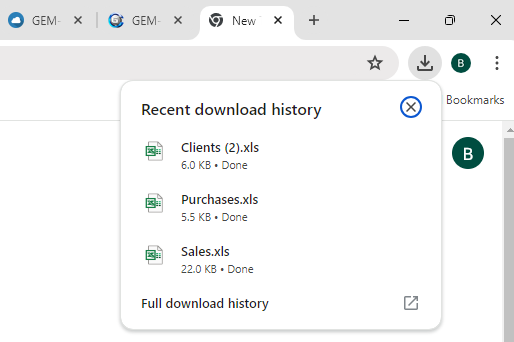
To view any of the files listed in this bar, simply click on the file name and it will open in Excel.
From this point on, you can make any changes you wish and then save it under any name you like, in any location you like.
If you click on the "Full download history" button that appears at the right end of this bar, a new tab will open and the complete list of Excel files created during data exports will be presented.
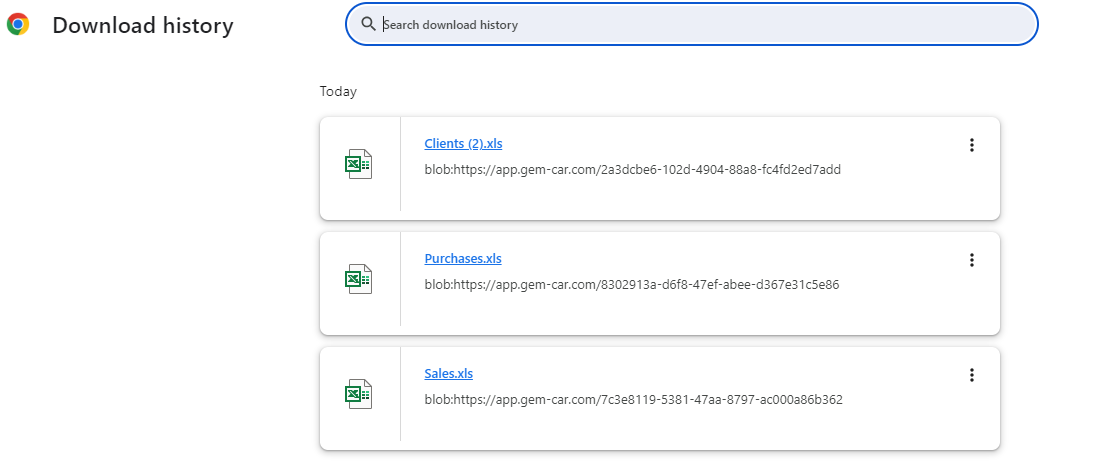
Finally, even if you click on the X, the files containing the exported data are still present and accessible.
You can easily find them by consulting the contents of the "Downloads" folder on your computer.
Note: The data in the Excel file resulting from export is frozen over time. They are therefore an exact reflection of the GEM-CAR data at the time of the export and are not updated to reflect the continued transactions in GEM-CAR after the export request.
Other articles on the subject:
How to Import Your Data from Another Accounting Software
Importing Data from SAGE to GEM-CAR
Posted
7 months
ago
by
Bianca da Silveira De Amorim
#1939
118 views
Edited
5 months
ago
