GEM-CAR FAQ
How to Import Your Data from Another Accounting Software
We have tools to suck data from Sage 50 and Acomba. If you use one of its two software programs, refer to the following articles:
For all others, it is possible to import your charter of accounts and specify your starting balances during the financial year. We can also import your receivables and payables as well as the list of your customers, suppliers, human resources, products and services from your old software.
Little tip, first export the GEM-CAR data, modify it in a spreadsheet (Excel) and re-import it!
You can import the following information:
- Import your account chart to then modify and personalize it.
- Create your human resources and provide access.
- Import your customers.
- Import your suppliers.
- Import your products and services.
- Import your receivables and payables.
If you are connected to GEM-CAR with a user who has the "Data import" right on their role, you will have access to the Configurations > Import/Export.
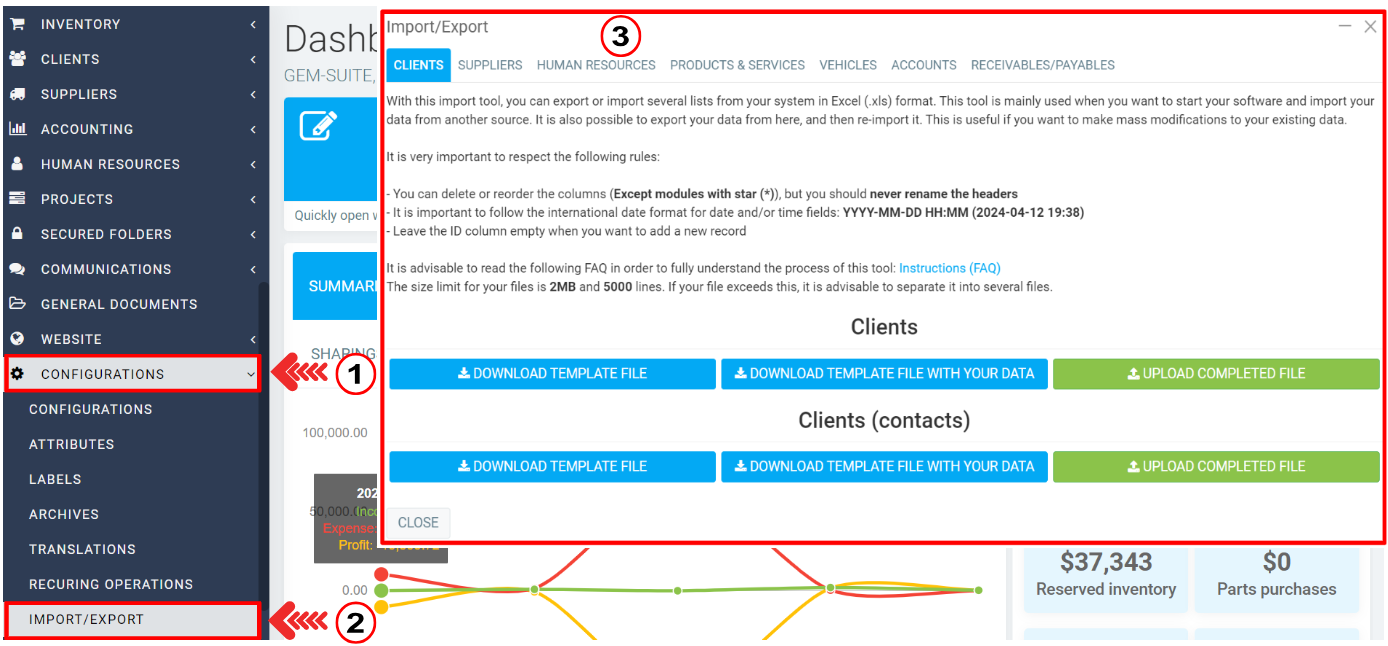
For each tab, a template file (in Excel format) is provided to you in order to import your data.
So all you have to do is click on the blue button Download template file to download the Excel, and then fill in the Excel with its instructions.
In the case of customers, when you click on Download template file, the information transferred will be as follows:
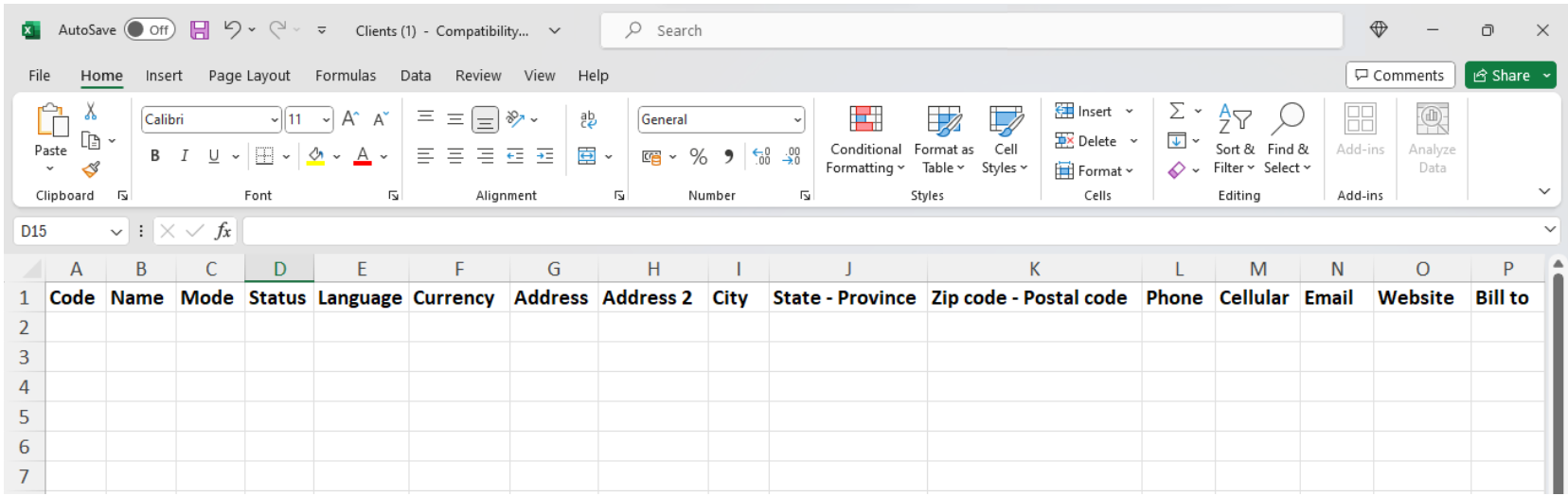
- Code
- Name
- Mode
- Status
- Language
- Currency
- Address
- Address 2
- City
- State - Province
- Zip code - Postal code
- Phone
- Cellular
- Website
- Bill to
- # assigned by the client
- Birth date
- Credit
- Term
- Default revenues account
- Checks account
- Account owner
- Type
If you want to download the template file containing the current system data, you can use the button Download template file with your data.
This is particularly practical when you want to update certain values from the Excel file.
When you upload the file, the data will update in the system.
When you have finished filling out the file, you can reinsert it into the system by clicking on the green button Upload completed file.
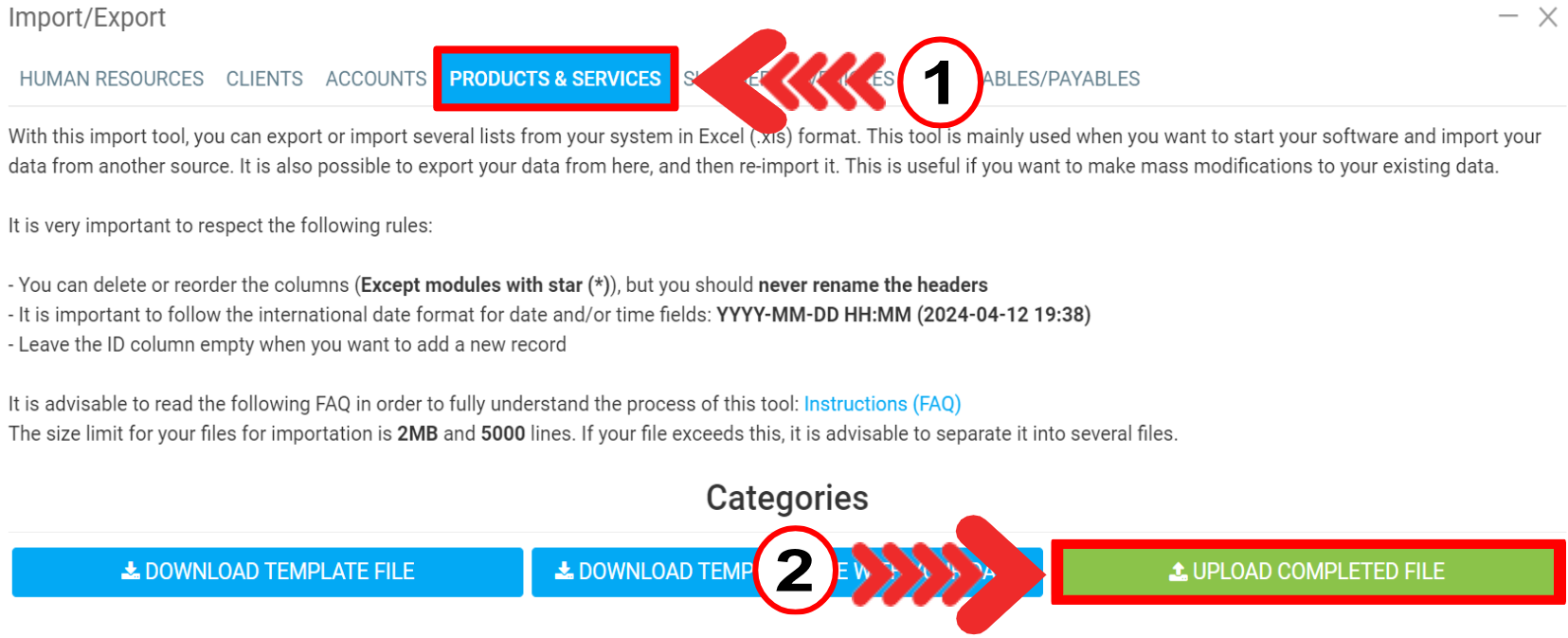
Subsequently, a screen showing all the data that will be imported will be presented to you, you will just have to confirm for the import to start.
You can repeat this step for each tab you wish to import your data into GEM-CAR.
ATTENTION: This operation is delicate when the system is active. If you make a mistake, you'll have to start from a backup copy from the previous day.
When importing a line with unique indexes already in use, this will update the line.
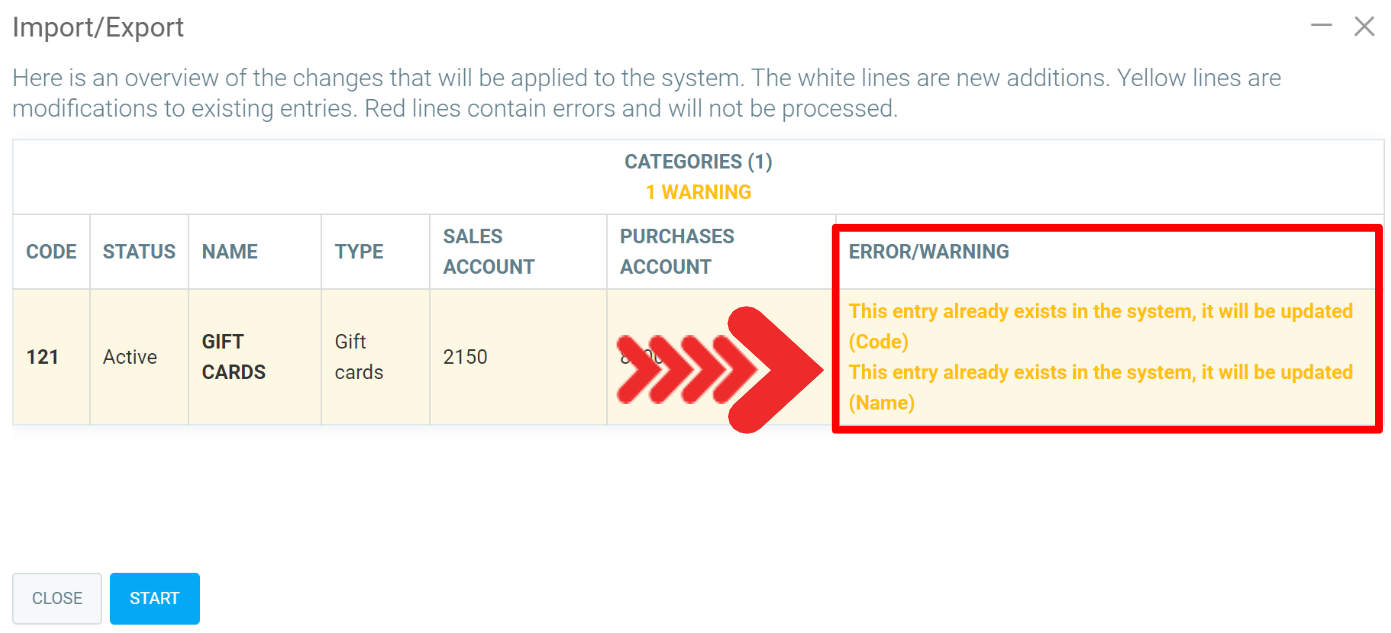
Other articles on the subject:
How to Import a Chart of Accounts
Importing Data from SAGE to GEM-CAR
Chart of Accounts - Import File Headers Legend
Importing Payables and Receivables
How to Import Your Data from Acomba
Posted
1 year
ago
by
Olivier Brunel
#625
358 views
Edited
1 year
ago
