GEM-CAR FAQ
Payment Method Configurations: Credit Card Payments
Configure credit card payments by manual entry, by phone, by email, or even automatically for subscriptions, for example.
See Payment Method Configurations: Credit Card Payments if you want to link your payment terminal to the application.
1) Configure Your Payment Methods
From the main menu on the left, click on Configurations> Configurations.
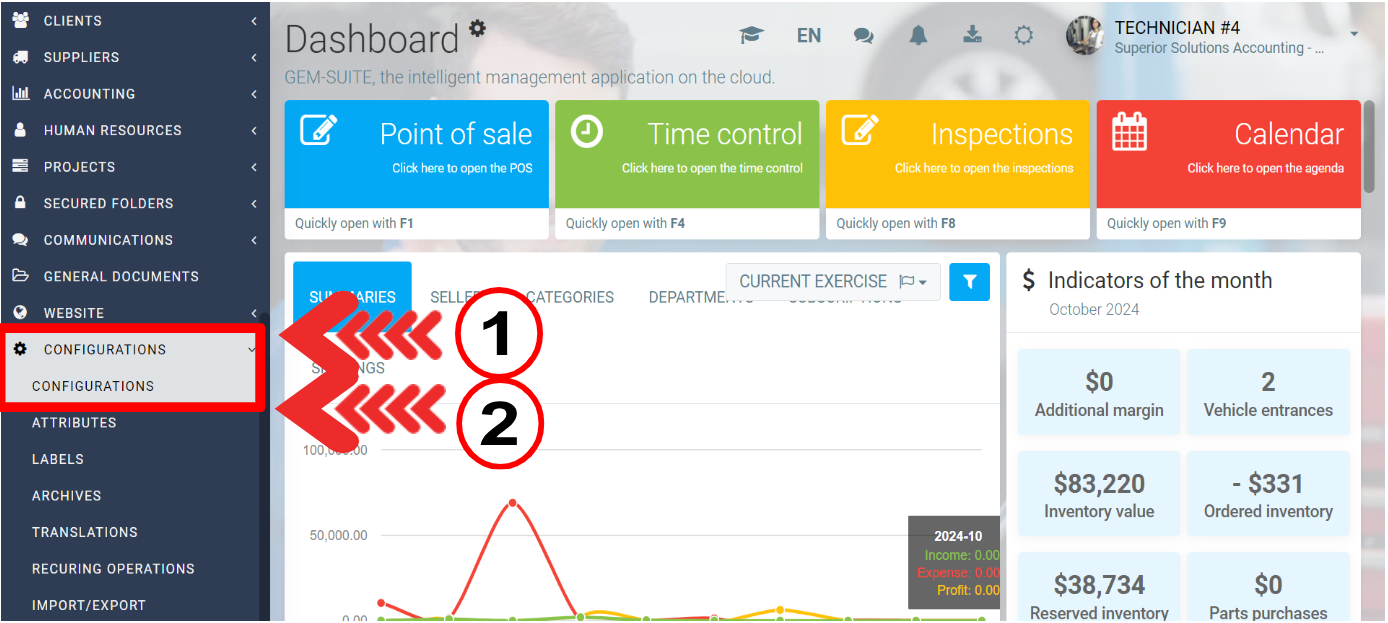
Click on the API tab > +New for Merchant accounts.
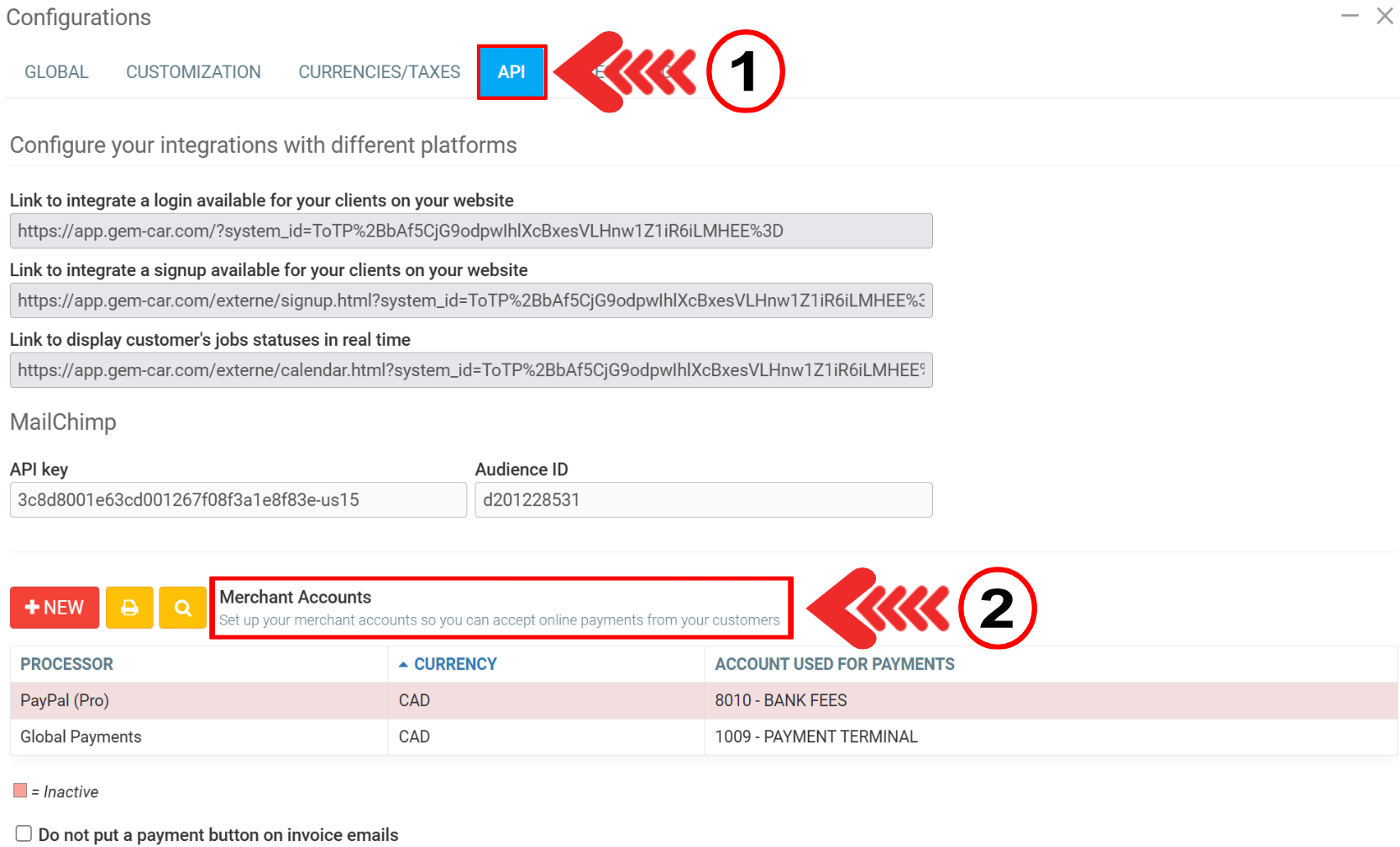
Choose your payment service provider from those available.
- Authorize.NET
- Bambora
- Global Payments
- NetBanx
- PayPal
- Paysafe
- Stripe
Choose a payment processor.
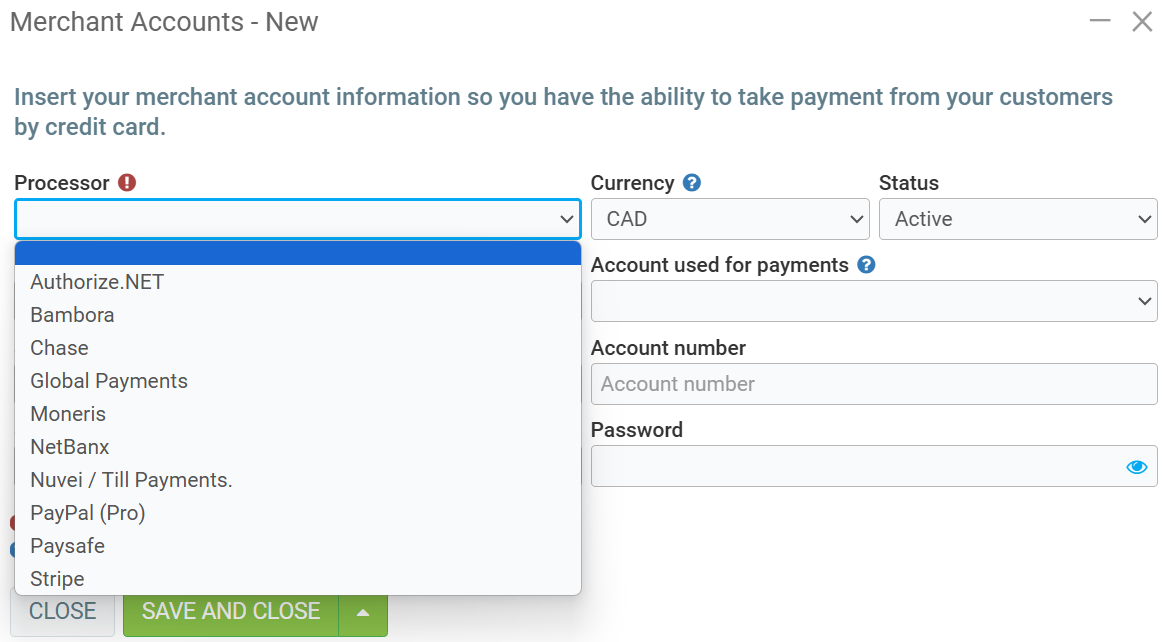
Then, fill out the form with the following information:
- Processor: Your payment service provider.
- Merchant ID: Unique identifier with your payment service provider.
- Secret key: Usually found in the API settings of your payment service provider.
- Account number: Your account number with your payment service provider. This is not always necessary for all providers.
Click on Save.
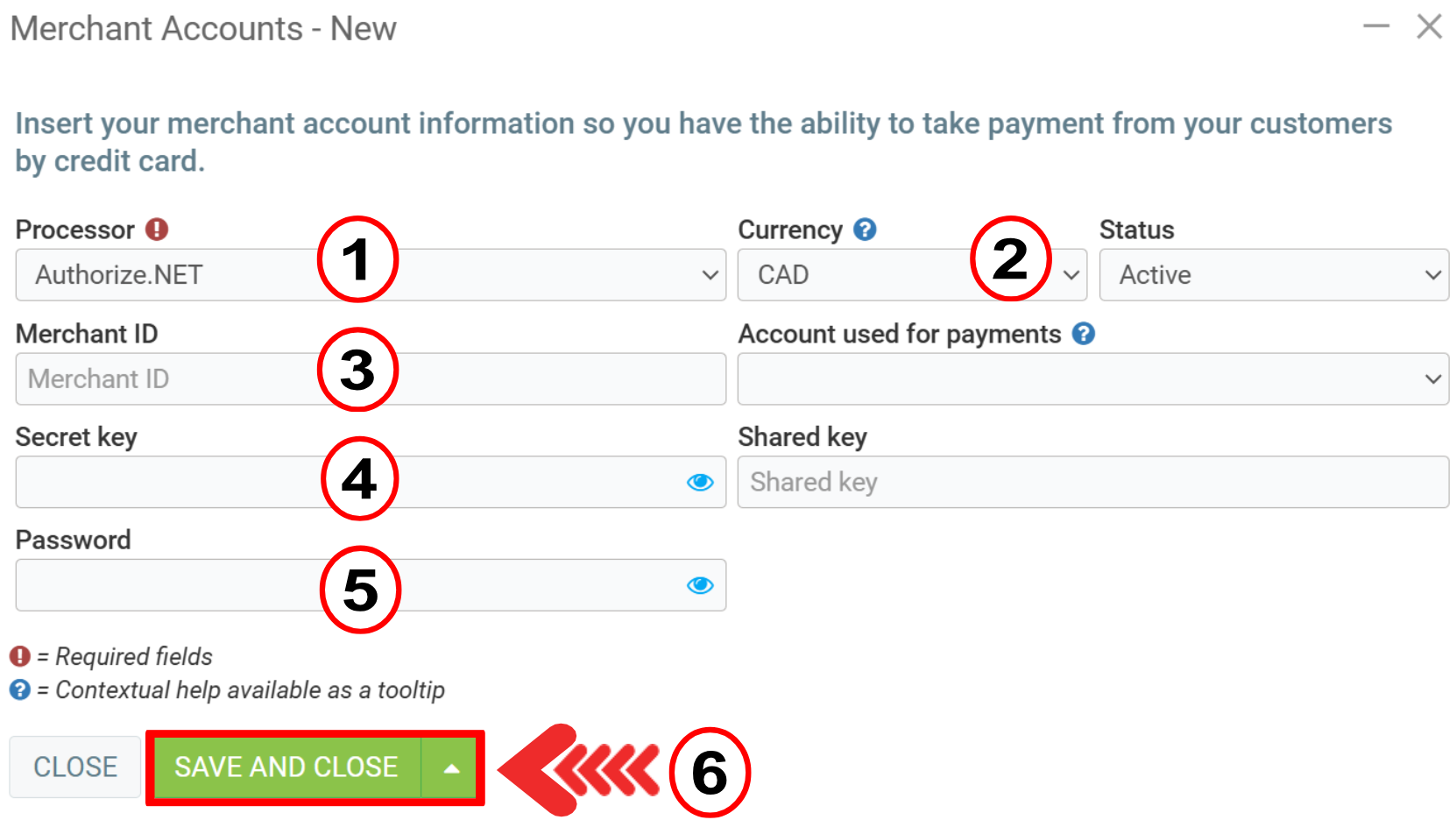
2) Test Your Settings
To verify your payment settings, go to Sales > Sales.
Choose a transaction that has not yet been paid.
Click on Payment (F4). If the configuration was done correctly, you should now see Take a credit card payment at the bottom of the window.
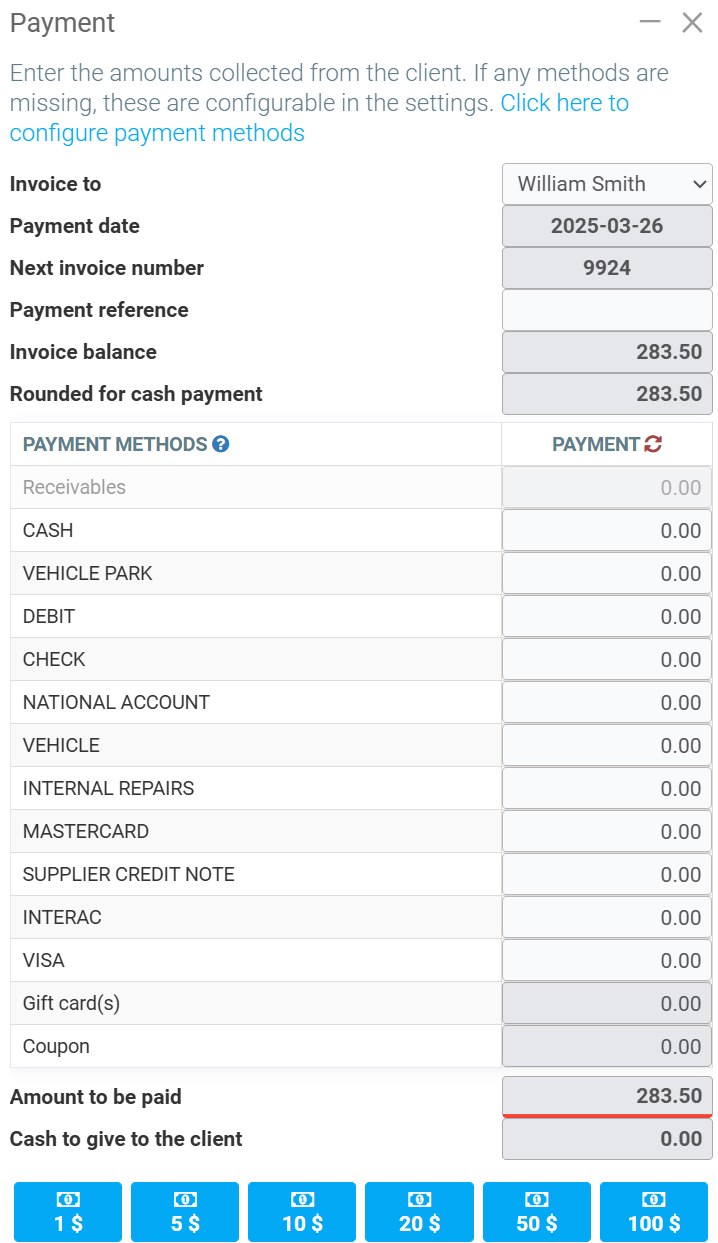
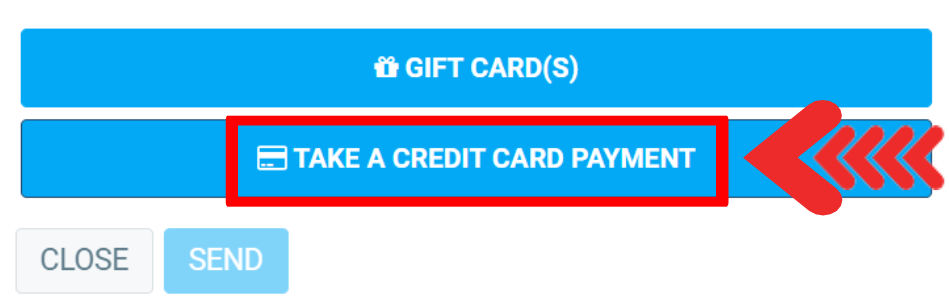
This configuration allows you to enter the credit card information to be charged in order to make a payment. In this way, a payment can be made in person or during an event by phone.
See Payment Terminal Configurations: Automatic vs Manual if you want to link your terminal to the application.

Note: You have the option to keep the payment information in the client file for later use.
Other articles on the subject:
Payment Method Configurations - Authorize.net for Payment by Credit Card
Payment Method Configurations - Nuvei/Till Payment for Payment by Credit Card
Stripe Payments Configurations
Posted
1 year
ago
by
Olivier Brunel
#266
610 views
Edited
8 months
ago
