GEM-CAR FAQ
Payment Terminal Configurations: Automatic vs Manual
Automatic Payments with Terminals
From the left main menu, click on Sales > Configurations > Configurations.
Click on +New in the Terminals section.
Which payment terminal is compatible?
Two options are available:
- Nuvei
- Till
For Nuvei, the model number of the terminal used is as follows: PAX A920.
For Till Payment Terminal Configurations
See How to view your business details and Till products with related financials on Till Merchant Portal for more details on how to find the necessary information to configure your payment terminal in GEM-CAR.

How to Take the Client's Payment
Once the terminal has been set up, a new button is automatically added to the methods of payment in the Point of Sale.
- From the left main menu, click on Point of Sale.
- Complete the Estimate.
- Click on Payment.
To take the client's payment:
- Click on Send to payment terminal.
- Select the Terminal.
- Click on Send.
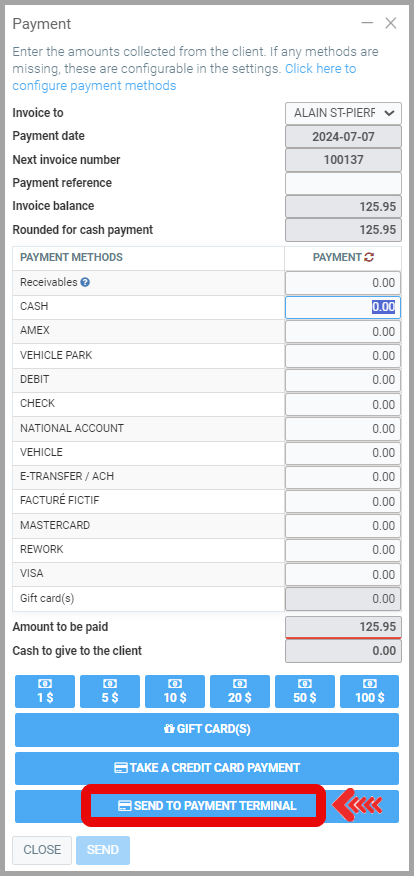
Taking Credit Card Payments Manually
If you prefer, you could still take credit card payment by entering the credit card information manually in the system.
Click on Take a credit card payment.
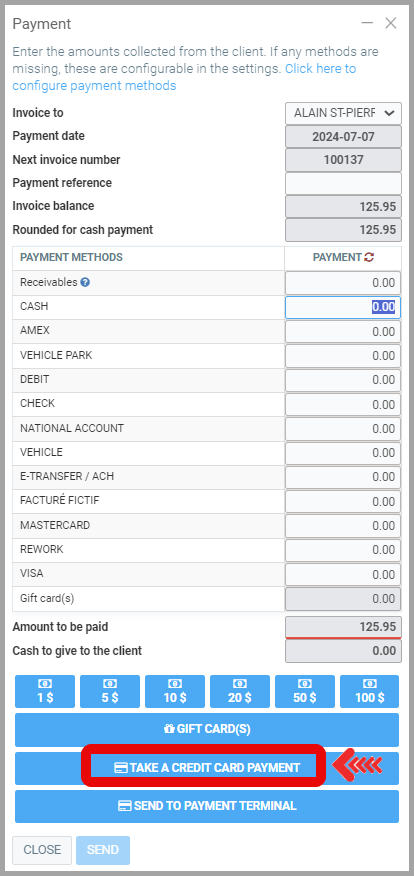
Other articles on the subject:
Payment Method Configurations: Credit Card Payments
Payment Method Configurations - PayPal for Payment by Credit Card
Send Payment Request Through Email
Posted
1 year
ago
by
Olivier Brunel
#253
700 views
Edited
7 months
ago
