GEM-CAR FAQ
Send Payment Requests Through Email
To send a payment request by email, your credit card payment method must be configured. See Payment Method Configurations: Credit Card Payments for more details.
Additionally, SMTP configurations must also be done beforehand to allow sending payment emails. See SMTP Configurations for more details.
To send an invoice to a client by email, from the Point of Sale, click on Payment (F4).
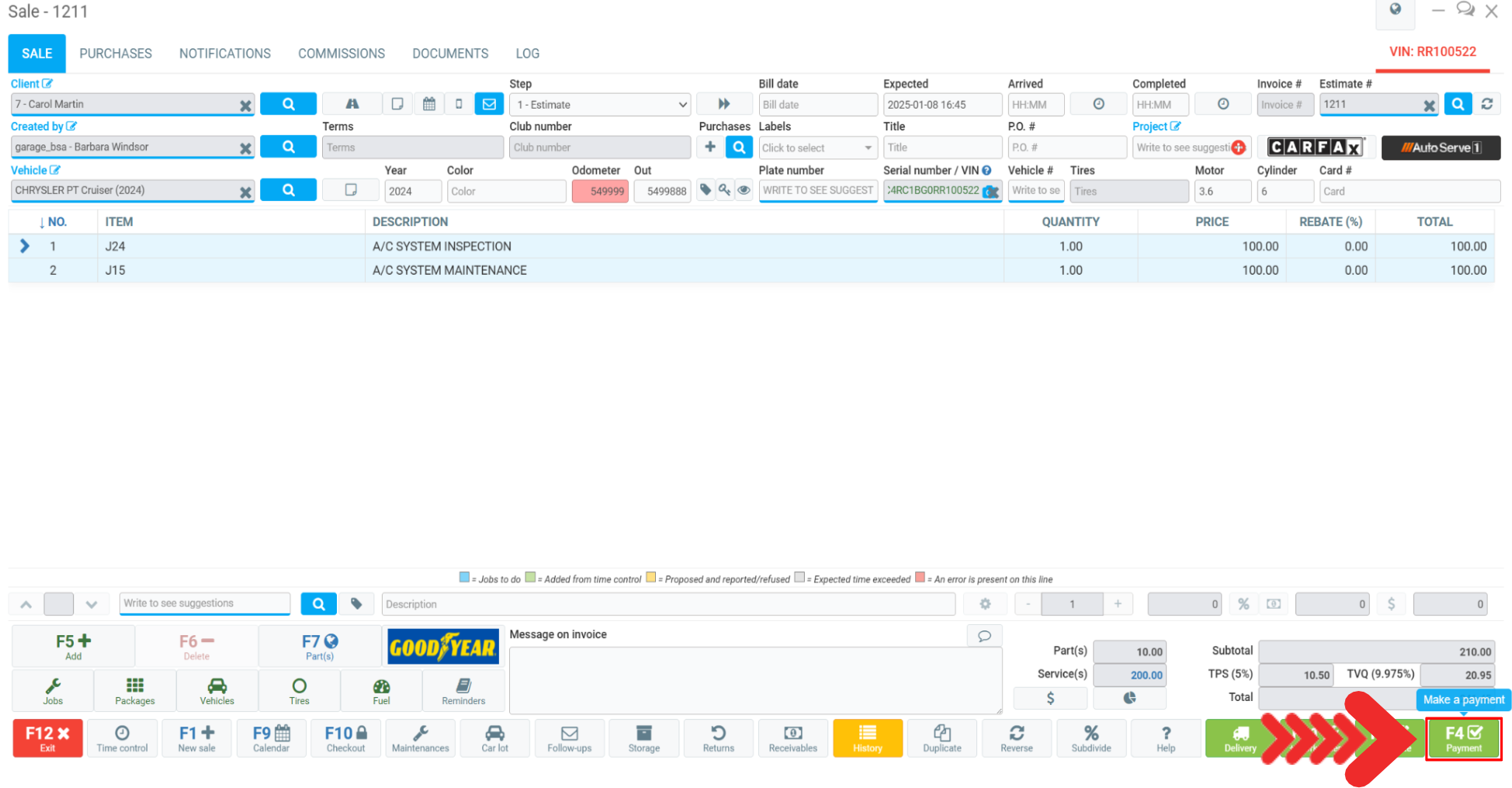
For the Payment Method To Be Received, enter the amount to be paid and click on Send.
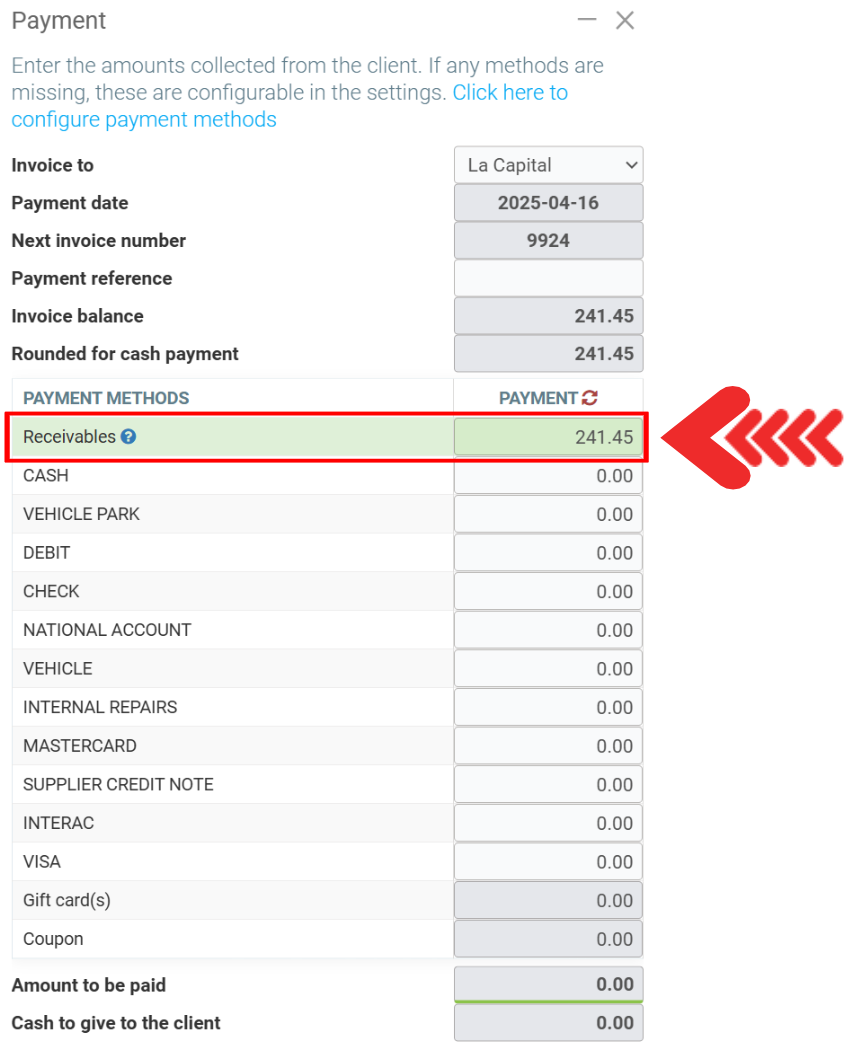

Note: If the Send button is not clickable at this stage, it is very likely that the client you are sending the invoice to is not authorized to pay by receivables (under the Terms tab in their Client file). See Creating a New Client for more details.
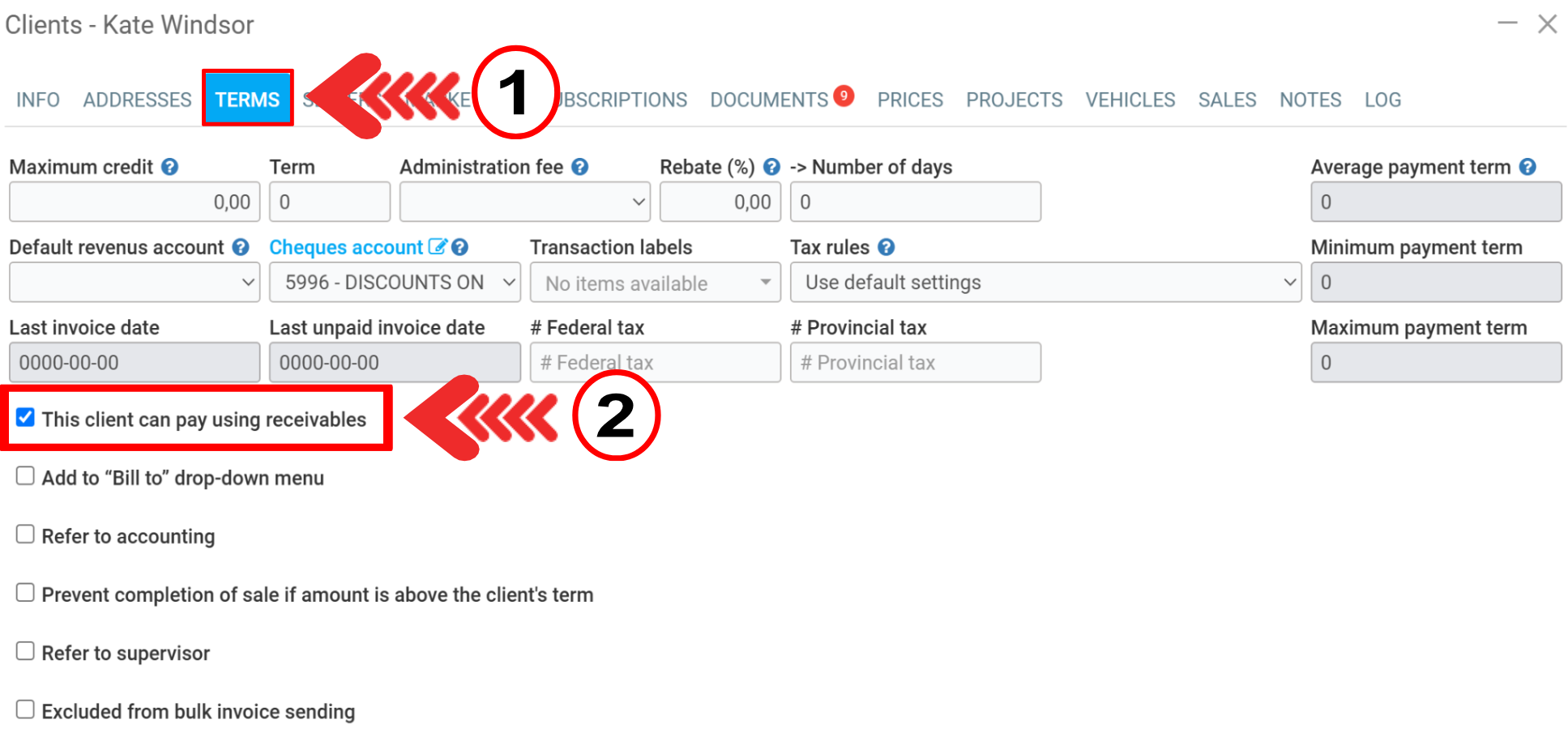
Enter the email address where you want the invoice to be sent, in the Recipient(s) section, and click on Send. If the window does not open automatically, you can find the invoice under the Documents tab of the sale and click on the envelope icon located on the same line as the document.
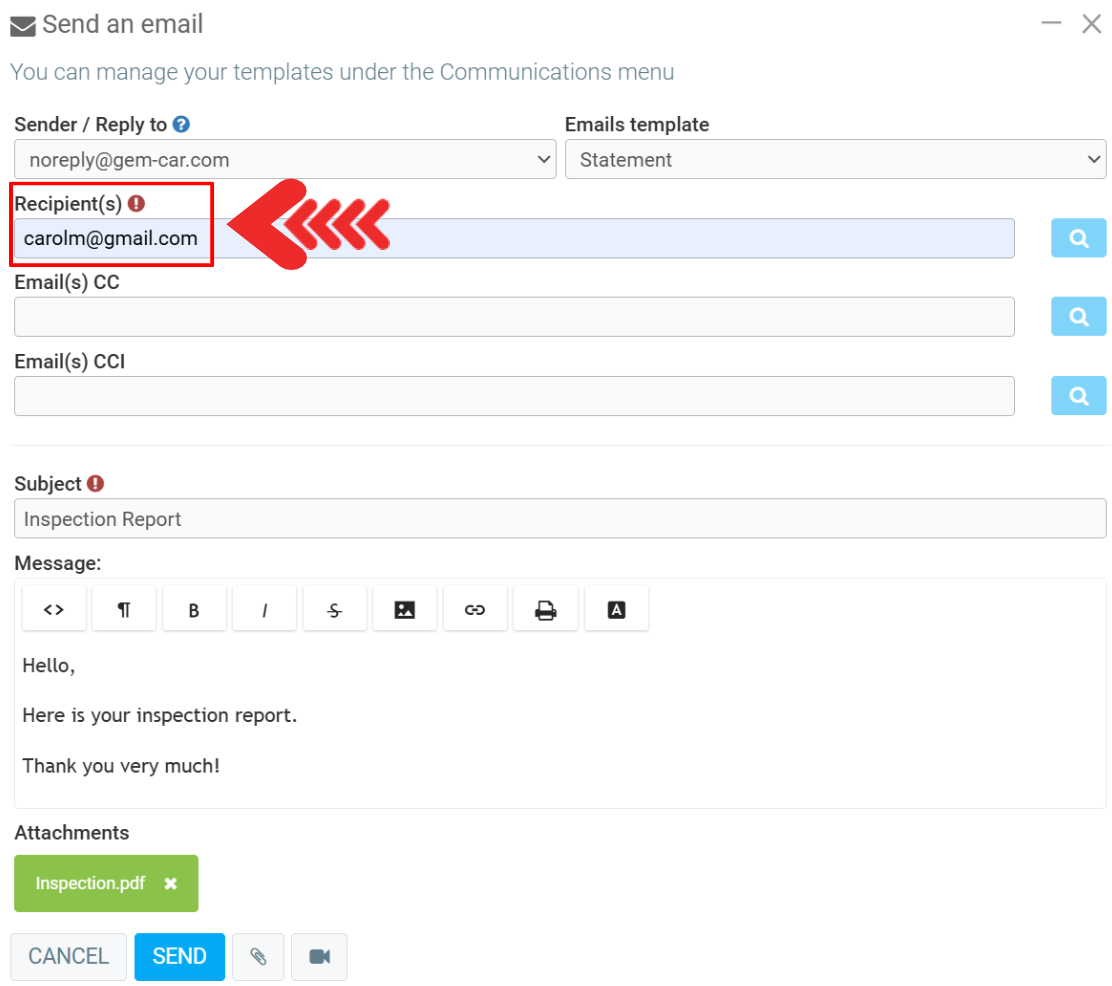
The invoice now appears in red in the Documents tab of the sale. The envelope is yellow, indicating that the invoice has been sent, and turns green once read. To access the invoice or request payments again, click on this envelope.
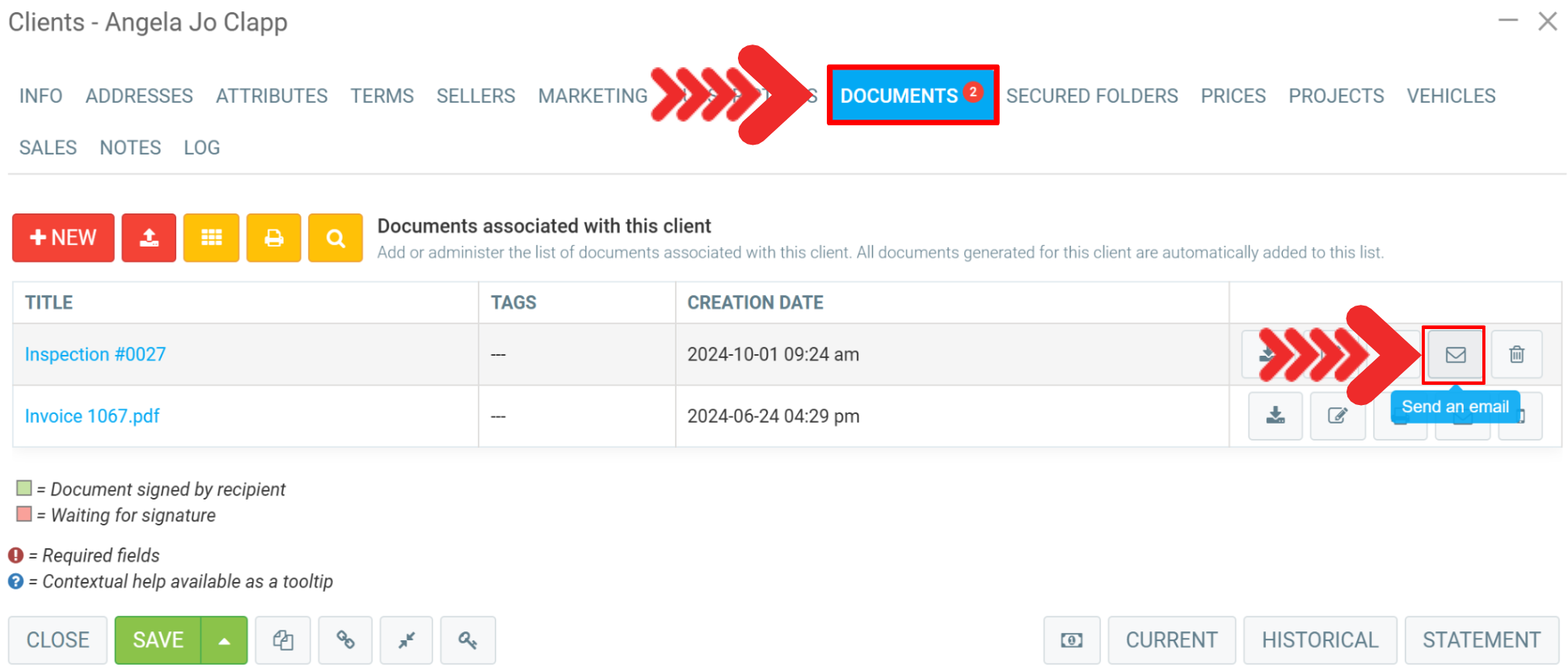
From the email, the client clicks on Pay Online > Proceed to Payment and manually enters their credit card information.
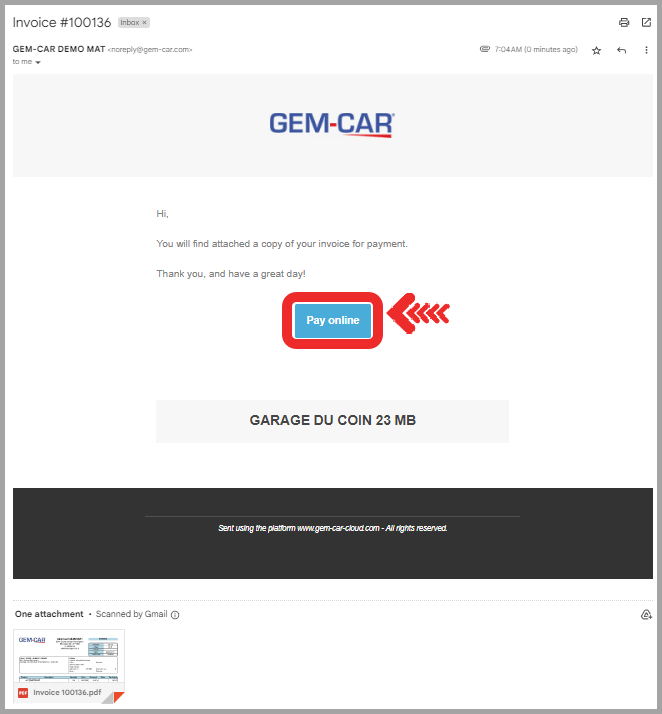
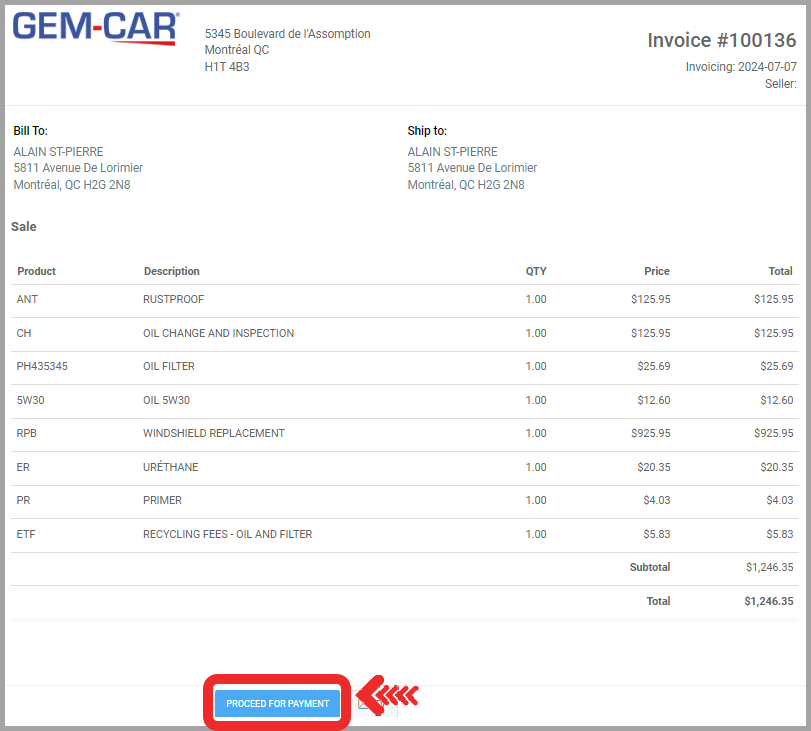
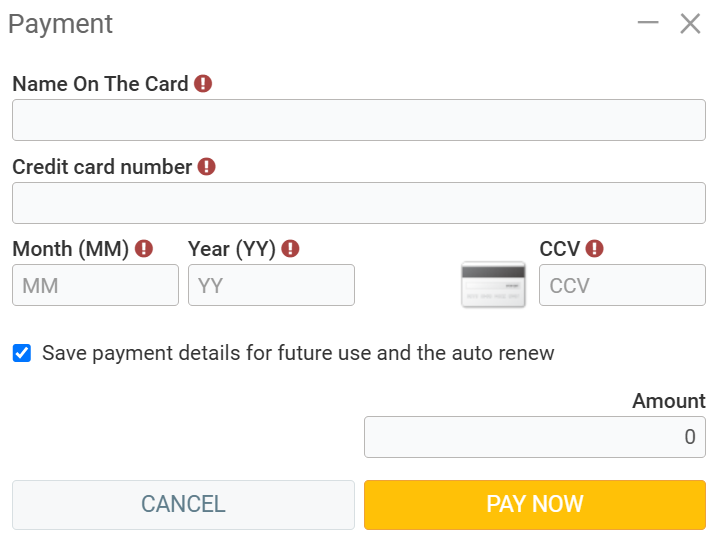
Once the payment is made, administrators will receive a notification by email.
Other articles on the subject:
Payment Terminals Configurations: Automatic vs Manual
Payment Method Configurations: Credit Card Payments
Payment Method Configurations - PayPal for Payment by Credit Card
SMTP Configurations
Posted
1 year
ago
by
Olivier Brunel
#270
438 views
Edited
6 months
ago
