GEM-CAR FAQ
Assign a Job to a Specific Mechanic
Assigning a job to a specific mechanic or technician is essential for ensuring that the right expertise is applied to each task.
By matching jobs to the skills and experience of individual mechanics, businesses can improve efficiency, enhance the quality of work, and boost customer satisfaction.
In the Point of Sale, after you have selected the client and the desired products and services, click on service for it to show a green window, where you are able to select the right human resource for the task: mechanic or technician.
Use the green box and all its fields to your advantage, inserting the following information:
- Assigned to
- Date
- Estimated time
- Real time
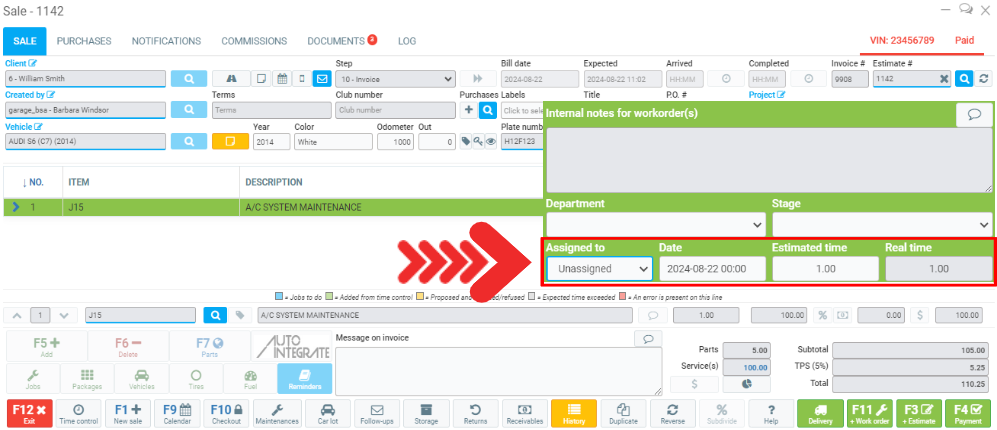
- Assigned to: allows you to quickly choose between the bay or mechanic assigned to the job.
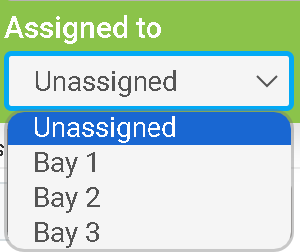
- The date: opens up a small Calendar up on screen from where you can schedule a appointment. Your changes will automatically save, just click outside the box.
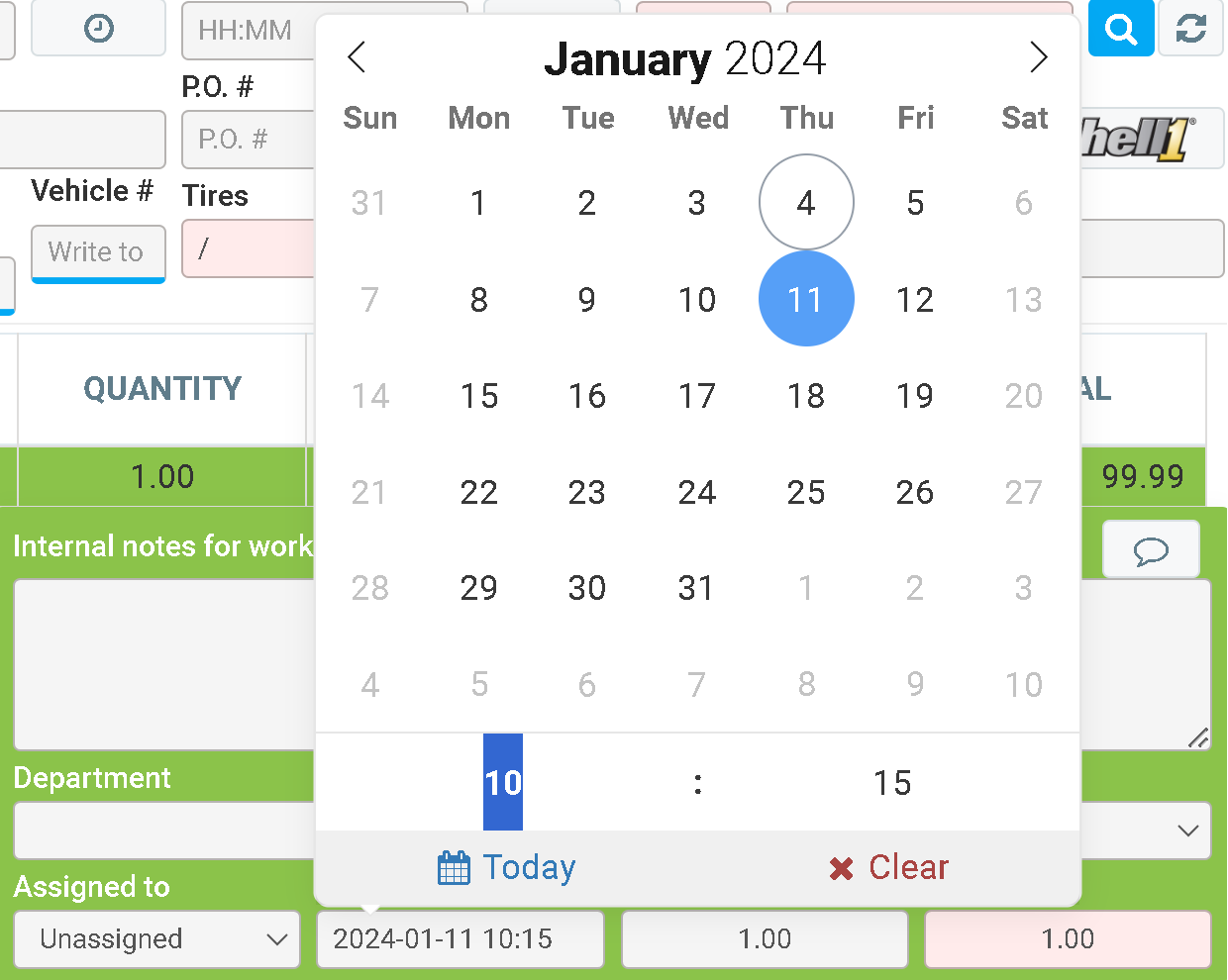
- Estimated timed: It accounts for the length of the job
- Real time: displays the actual time
To verify that the mechanic has revived the job, you can look inside the Calendar by pressing F9 or the agenda icon at the bottom left of your screen.
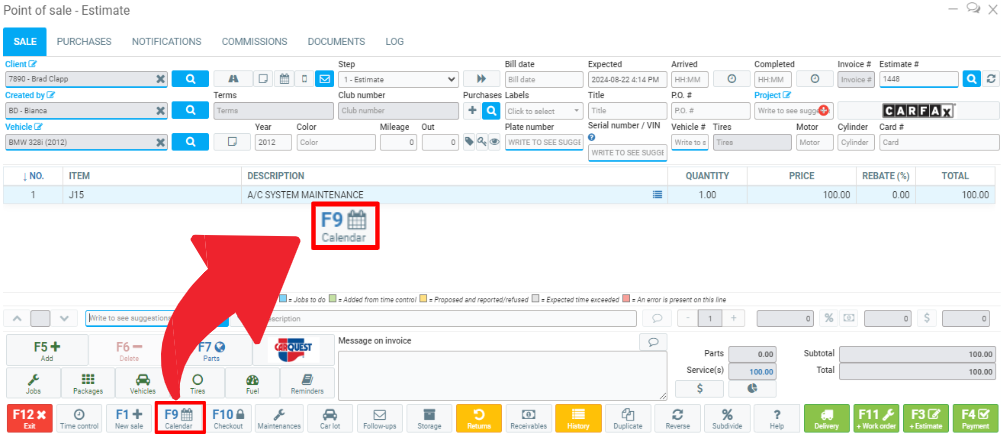
Select the proper date and under the selected bay or mechanic, you will find the appointment.
Other articles on the subject:
Configuring Necessary Bays to Schedule Appointments in the Calendar
How to Measure Technicians or Work Bays Performance
Planned Time/ Real Time/ Sold Time
Move Appointments to a Different Bay or Different Time
Posted
1 year
ago
by
Olivier Brunel
#49
200 views
Edited
10 months
ago
