GEM-CAR FAQ
Make the Client Approve the Estimate
Securing client approval for an estimate is a crucial step in any project or service-based transaction. This process ensures that the client fully understands the scope, costs, and terms of the work to be performed. By obtaining approval, both parties are aligned on expectations, reducing the likelihood of misunderstandings or disputes later on. Effective communication and transparency during this phase are key to building trust and moving forward smoothly with the project.
After the estimate, work order, or invoice is ready, send it to the client and wait for approval before proceeding with the services.
Here is how you can obtain a signature for your estimate, for example.
After creating the estimate, work order or invoice, another window will open for you to send the PDF to the client.
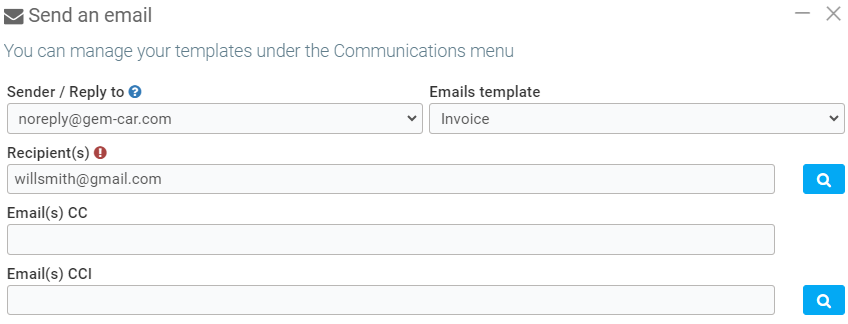
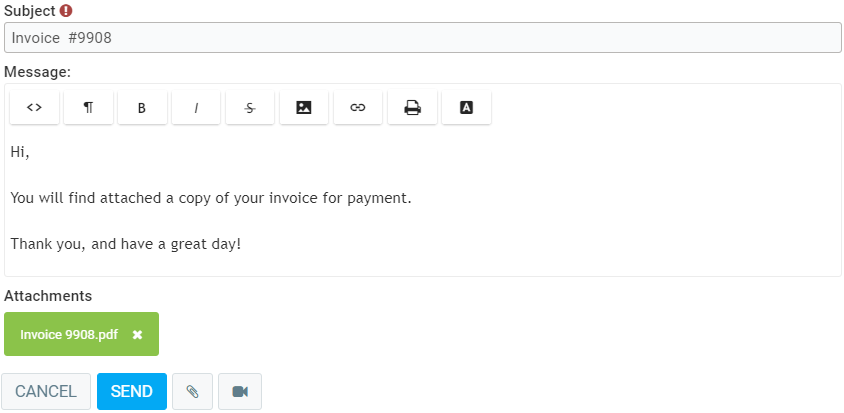
The PDF will be available in the Documents tab, and there you have several options:
- Download
- Ask for a signature
- Send an email
- Send by SMS
- Delete (available only for estimate and work order).
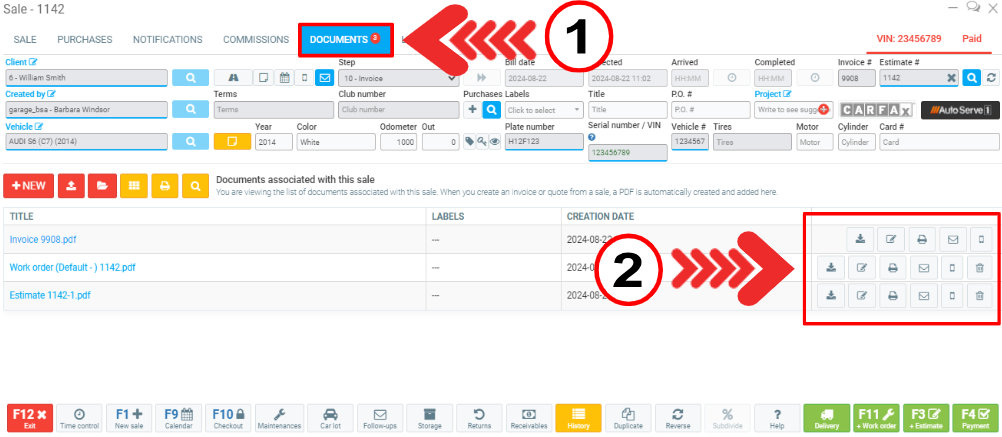
To ask for approval, click on the Ask for a signature box.
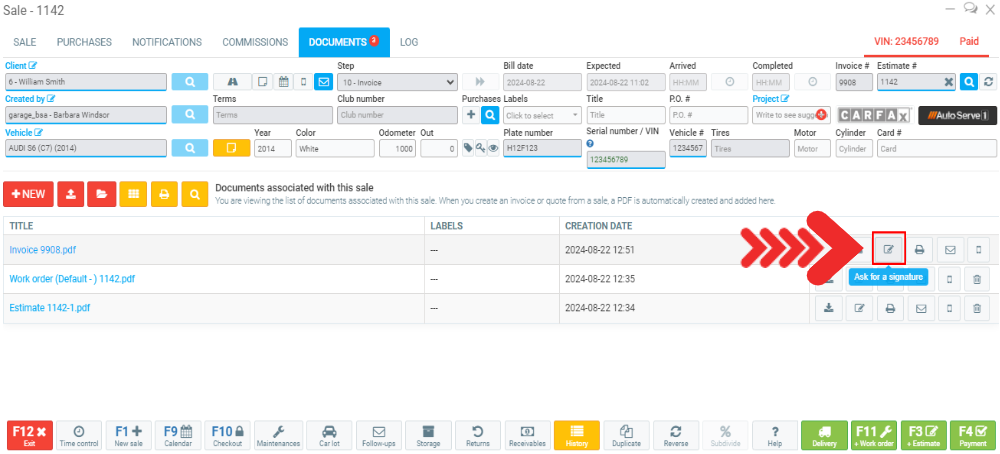
A PDF document will open and you will need to select where you want the signature.
Once you have click where you wanted the signature to go, a box will show up with icon below.
Here what they do:
- It changes the size of the signature box, to make the signature larger, press on the left icon and to make it smaller on the right icon.
- Makes the box switch between a date, time or signature request.
- It deletes the box.
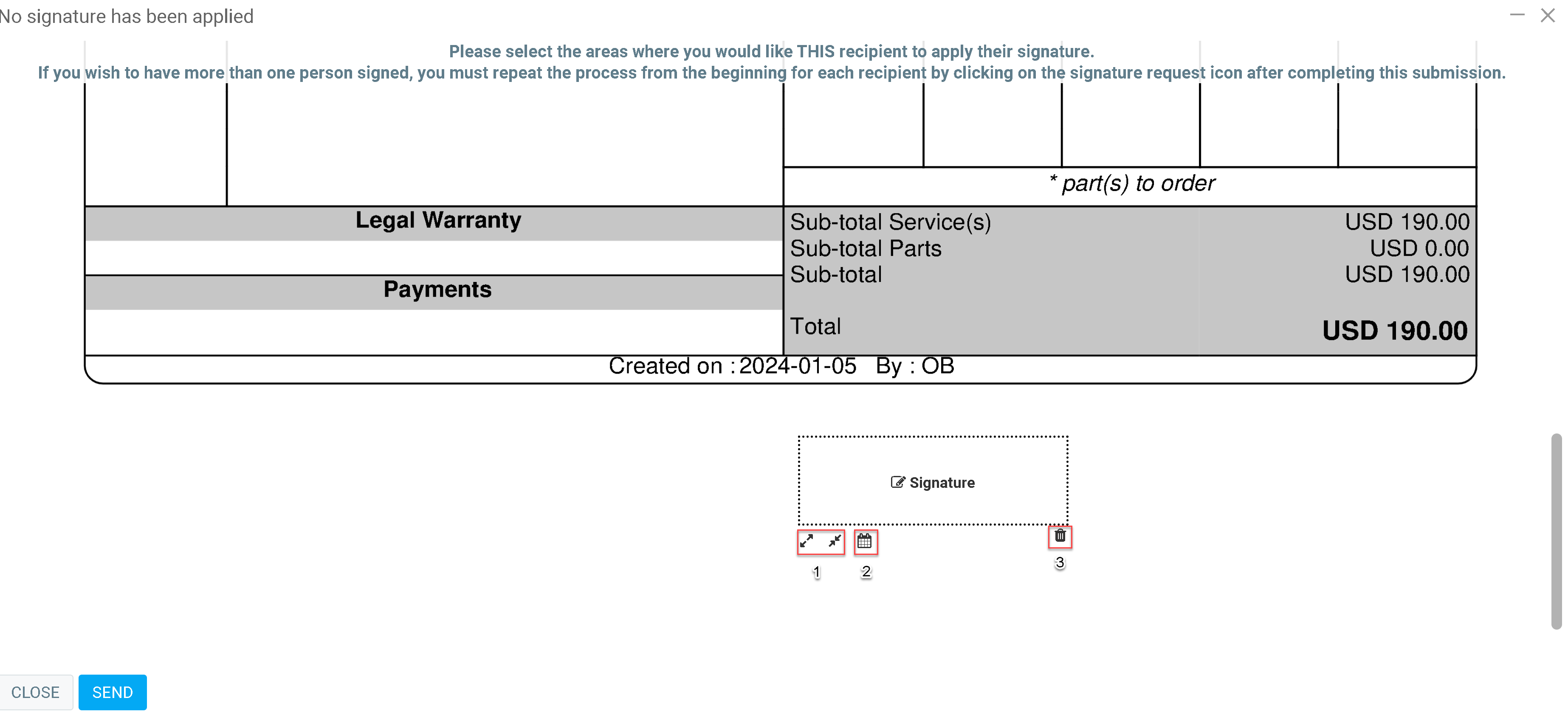
The GEM-CAR will bring you back to the documents page and you can track the progress of the signature.
If the estimate is in red, the document hasn't been signed but if its in green the estimate has been approved.
Other articles on the subject:
Finding an Estimate Using the Recently Opened Tool
Create a PDF Document with Clients Estimate
Retrieve an Estimate with the Estimate Number
Posted
1 year
ago
by
Olivier Brunel
#54
286 views
Edited
11 months
ago
