GEM-CAR FAQ
Give One User Access to 2 Companies
To grant a user access to one or more branches, click on Human Resources > Human Resources.
Select the user to whom you wish to grant access.
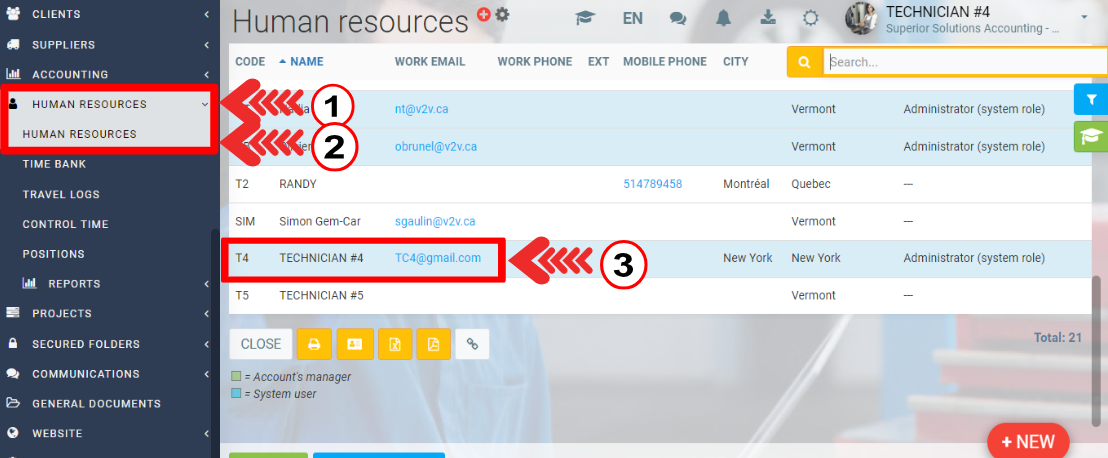
Open the file and click on the key at the bottom of the page.
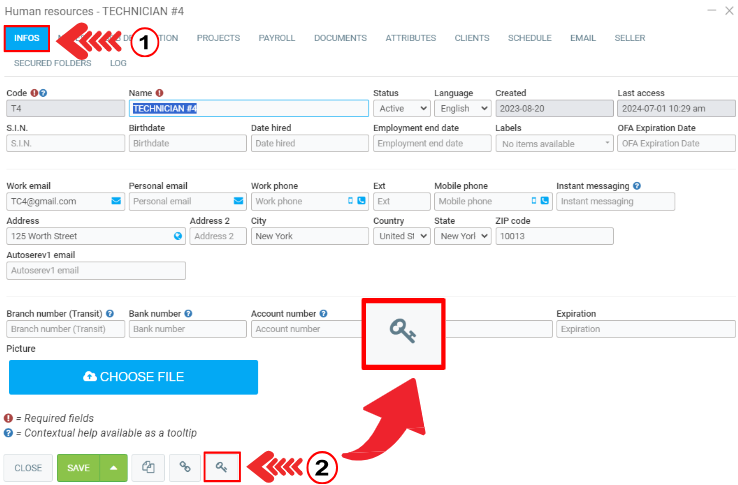
When you click on the key icon, GEM-CAR presents you with a pop-up window from which access to the data will be defined for the Technician #4.
In the next window, you'll see the following data:
- Choose the role for this user
- Username
- Mobile phone (required for two-factor authentication)
- Limit access to this IP address (optional)
- Limit access to this branch (optional)
If you leave the “Limit access to this branch (optional)” field blank, the user will have access to all your company's existing branches. If applicable.
The user must select the branch for which he wishes to view the data from among those offered at the time of connection.
If, on the other hand, you wish your human resource to have restricted access to the data for a single specific branch, you select it from the drop-down list that appears when you click in the field.
In this way, the access you grant Joan will be direct and restricted exclusively to the data of the selected branch.
After entering the information, click on Save.
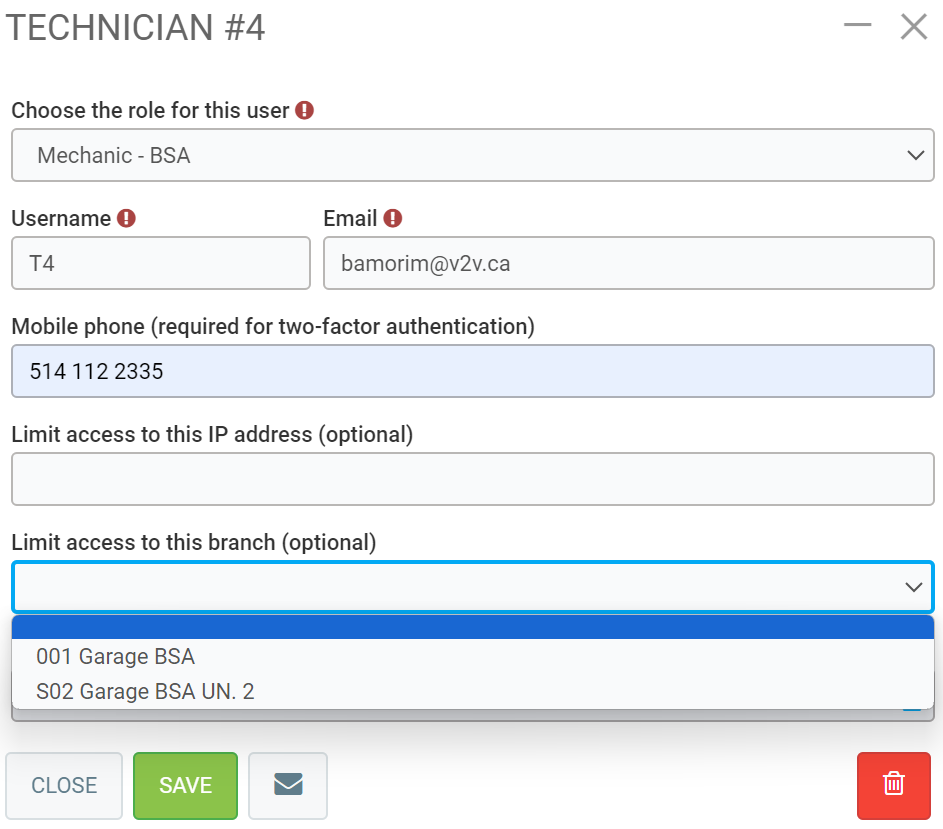
To give the same user access to two companies, proceed as follows:
- use the same username, upper/lower case important
- use the same work e-mail
- use the same password. If this doesn't work, reset the password with your code/email.
Other articles on the subject:
Creation of an Access from the Human Resource File
Posted
6 months
ago
by
Bianca da Silveira De Amorim
#2055
105 views
Edited
6 months
ago
