GEM-CAR FAQ
Managing Your Account - Users Tab
Now let's go to the Users tab of this table, which lists all users authorized to access company data.
These users can be internal human resources, freelancers, external human resources, client contacts or suppliers.
In our example, Barbara Windsor is the Account Administrator and has the necessary access rights to manage the company's account.
In the top right corner, click on the arrow next to the company name and click on Managing Your Account.
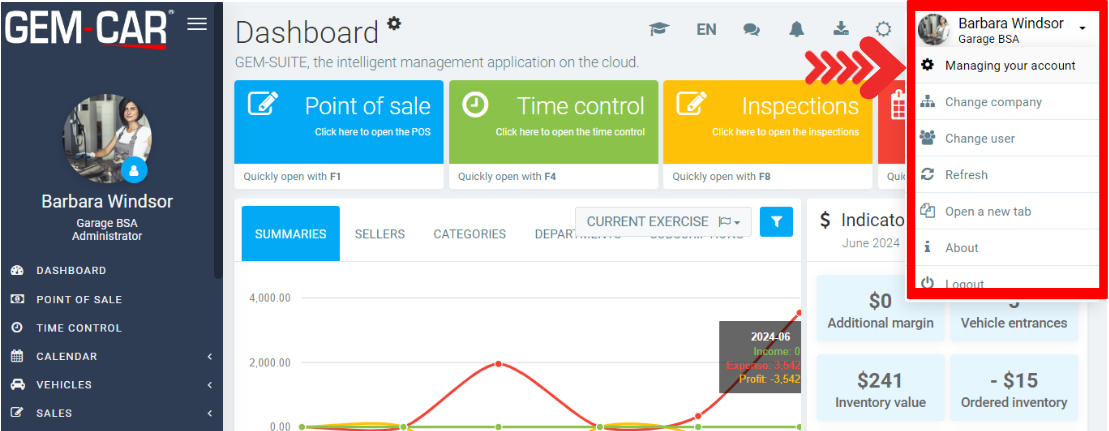
Under Users, you will see a table with the following information:
- Code
- Name
- Type of user
- Role
- Last login
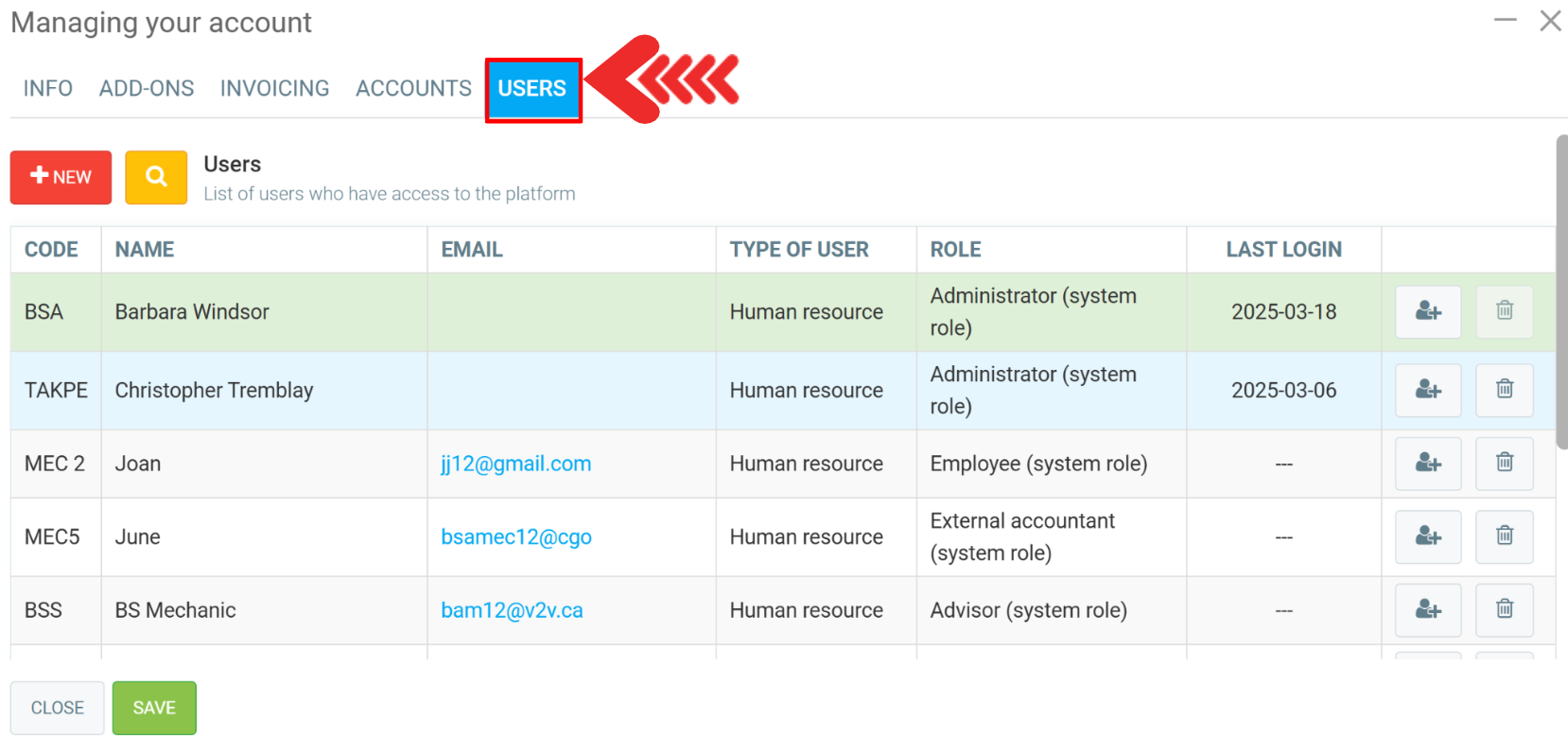
You can give account administrator access to a specific user by clicking on avatar+.
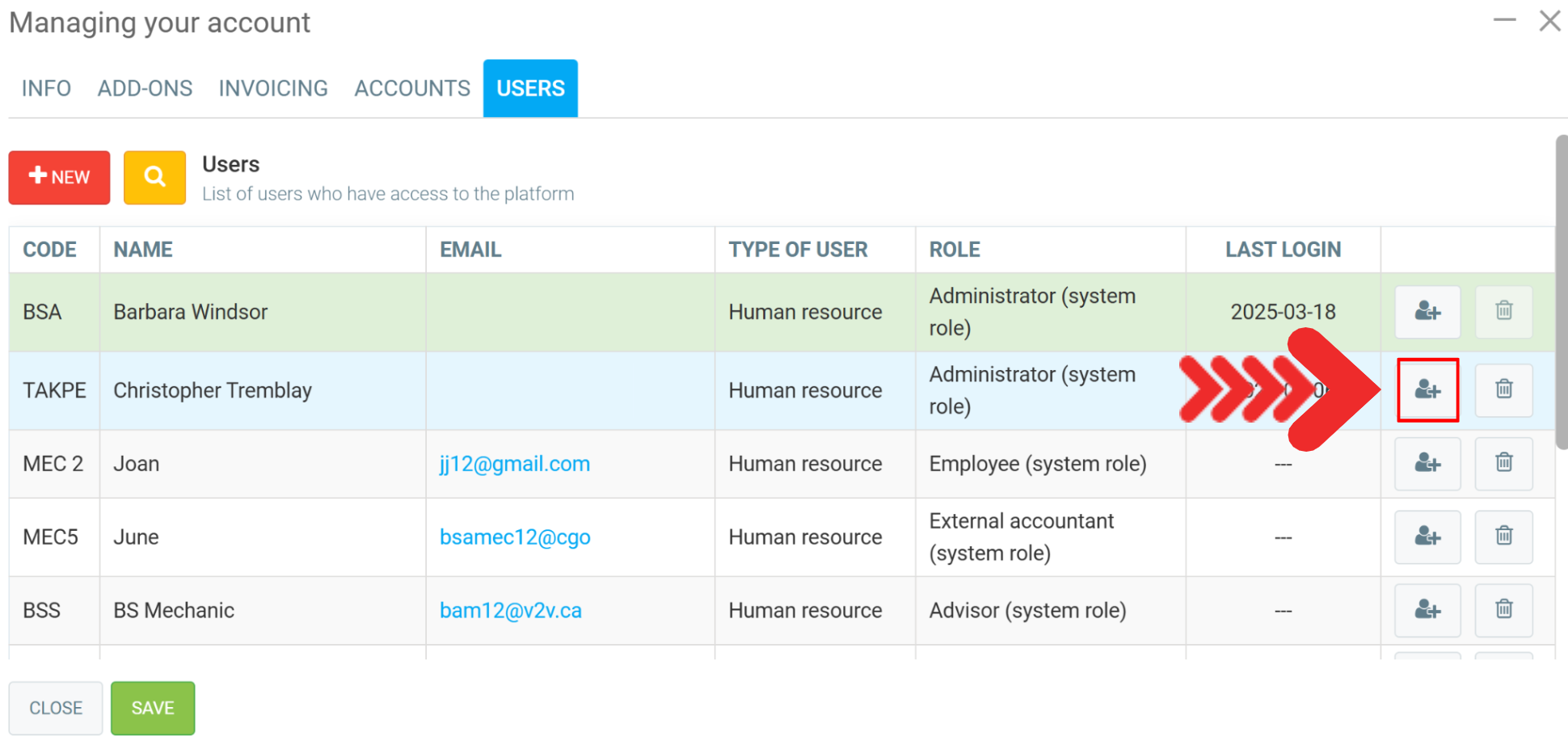
A confirmation window will appear with the following message: “ATTENTION, this will give account management, modules and billing to this user. Your account will no longer have these rights which are unique to one user per system. This action will disconnect you from the server."
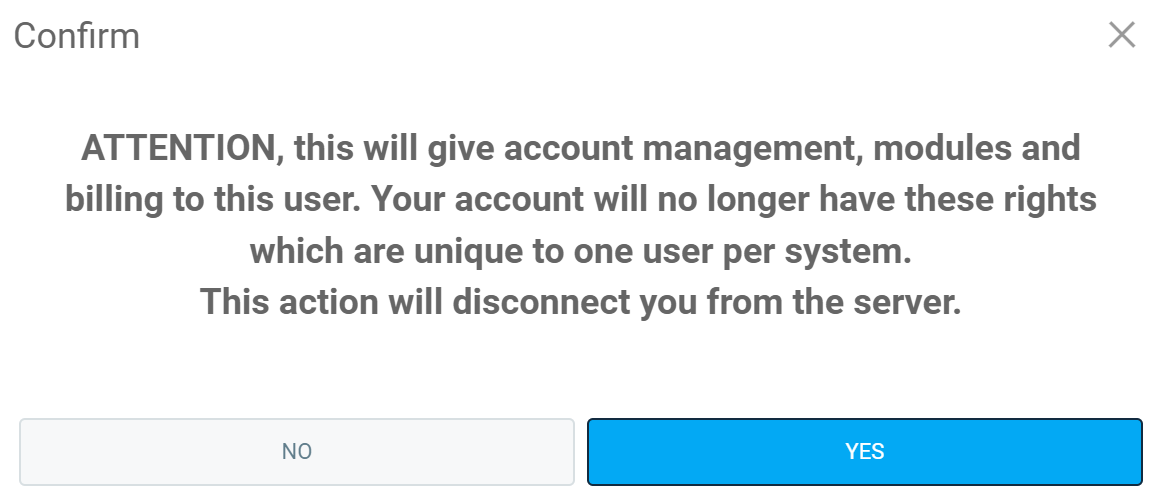
Note: by clicking on the avatar and confirming Yes in the dialog box, you will become the super admin of the account.
If you click on the trash can to deactivate the user, the following message appears: “Deactivate access to the system for this user?" Click Yes or No, as required.
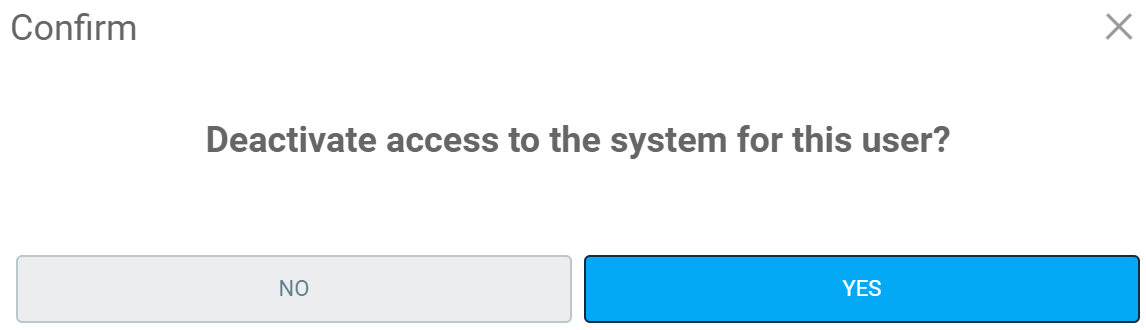
Since we wish to grant access to GEM-CAR to our new mechanic, June, we click on the name.
A new window appears, from which you can enter the following information:
- Choose the role for this user
- Username
You can disable access by clicking on the red trash can in the right corner of the page, and you can send a confirmation e-mail to this user by clicking on the envelope next to the Save button.
Once you've entered and checked your data, click Save.
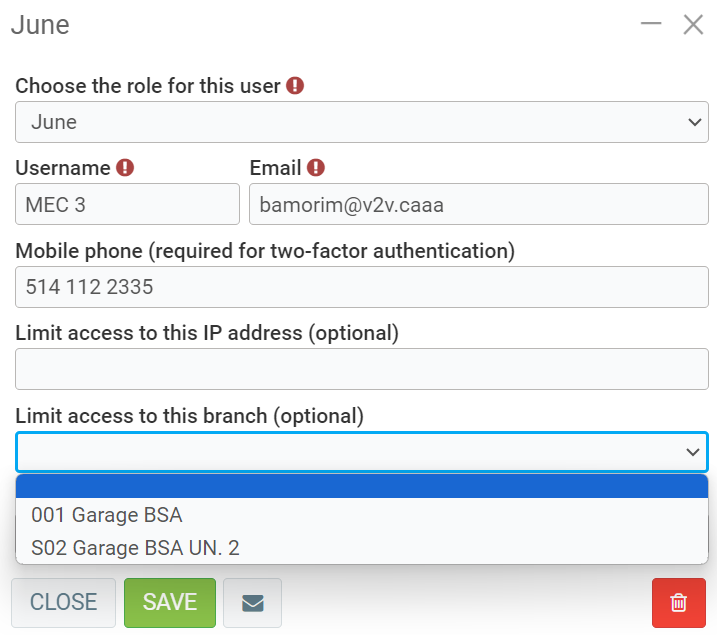
Other articles on the subject:
Enter or Modify the Credit Card Number to Pay the Subscription
Managing Your Account - Info Tab
Managing Your Account - Add-ons Tab
Managing Your Account - Invoicing Tab
How Do I Cancel my Subscription
Posted
1 year
ago
by
Bianca da Silveira De Amorim
#2059
375 views
Edited
3 months
ago
