GEM-CAR FAQ
View Upcoming Appointments in the Calendar
This feature provides a way to view and manage your upcoming appointments.
With a clear and user-friendly interface, you can easily browse through your scheduled appointments and plan your time efficiently.
In the menu on the left, click on Calendar or press F9. If you are in the Point of Sale, click on the icon at the bottom left of the screen.
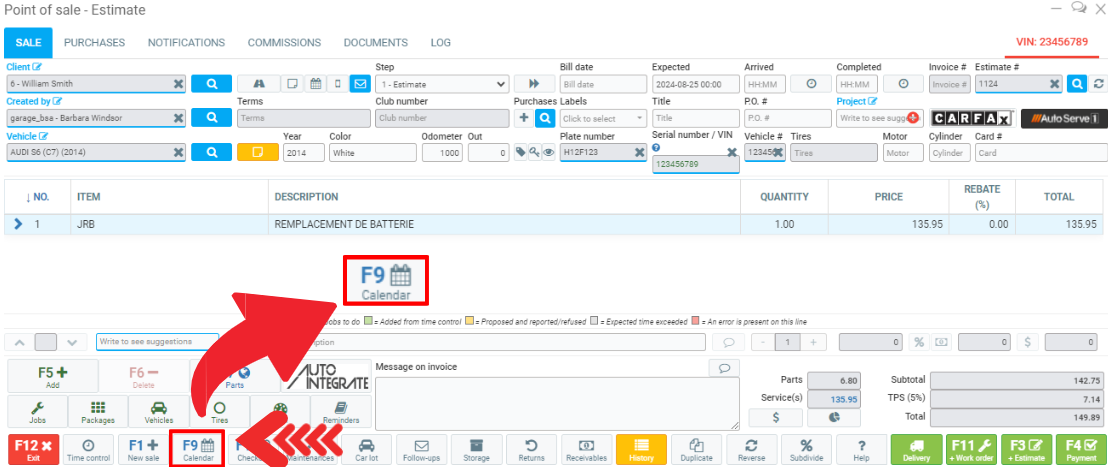
Select the Upcoming box at the top right of the screen.
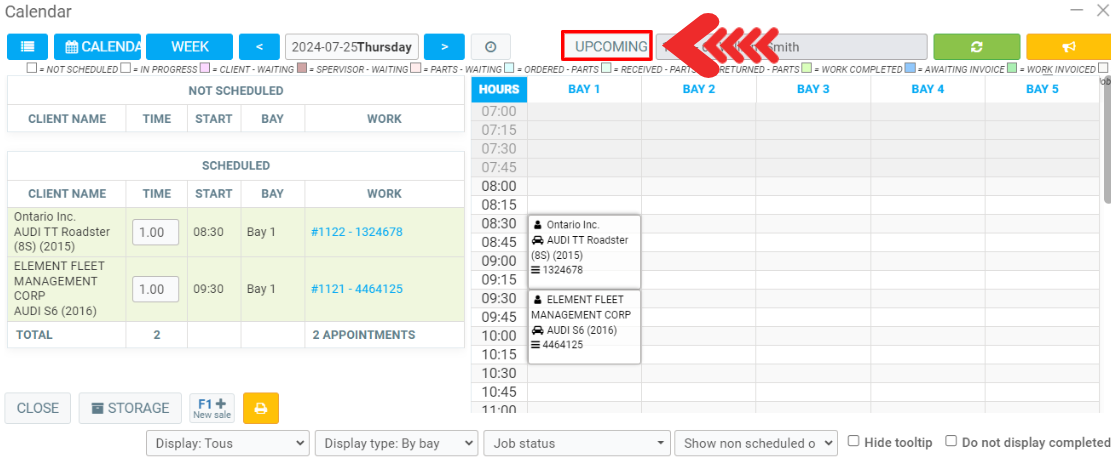
A search for Upcoming appointments will open.
By default, the period start and end date will be set to the current day, but it is also possible change the following information:
- Period end date
- Client
- Bay
To finish the search, click on the Send.
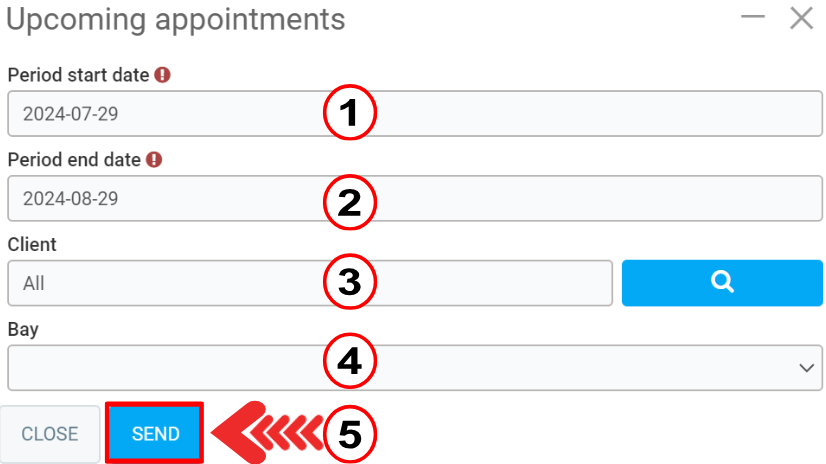
All appointments for the selected period will be shown.
You can also print this page by clicking on the yellow Printer button in the left corner of the screen, next to the Close button.
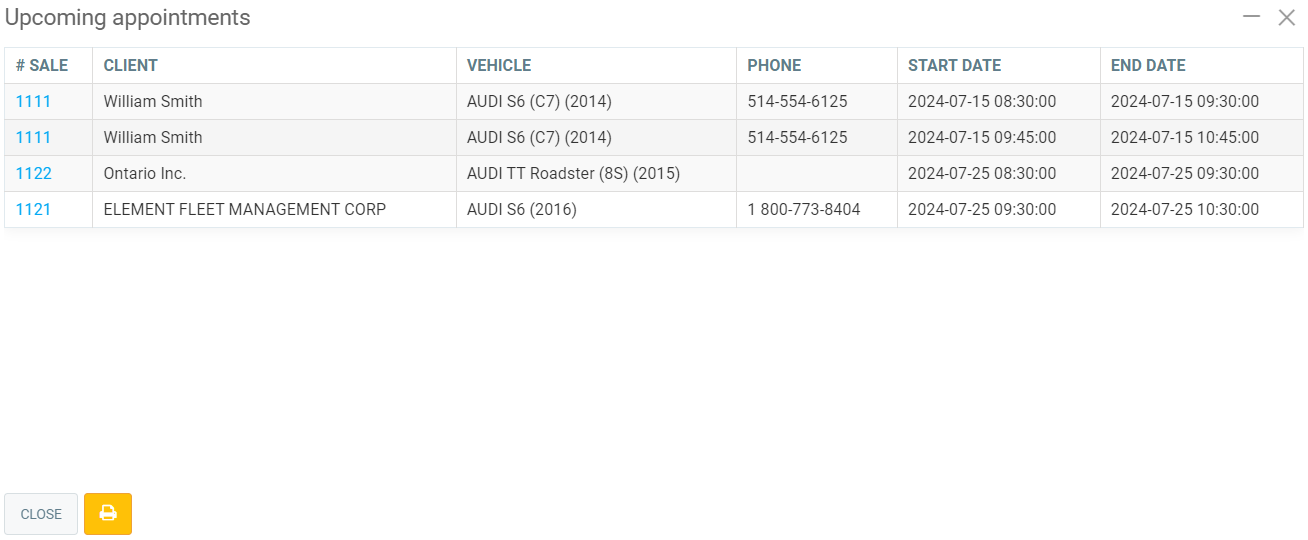
Other articles on the subject:
Modify an Appointment in the Calendar
10.5 Reasons for Using the GEM-CAR Calendar
Causes for Appointments Not Showing in the Calendar
Change the Days of the Week in the Calendar
Create or Modify the Day Colors in the Calendar
Configuring Necessary Bays to Schedule Appointments in the Calendar
Posted
1 year
ago
by
Olivier Brunel
#177
496 views
Edited
1 year
ago
