GEM-CAR FAQ
Create a Memo Template and Assign it as Product Note in the Inventory
To facilitate inventory management and ensure accurate tracking of products, we're going to create a memo template.
Later this template will be assigned as a product note in the inventory.
It will serve as a reference for recording essential information on each item, such as specifications, instructions for use, or any other relevant details.
To create a memo template, click on Communications > Configurations > Memo templates > +New.
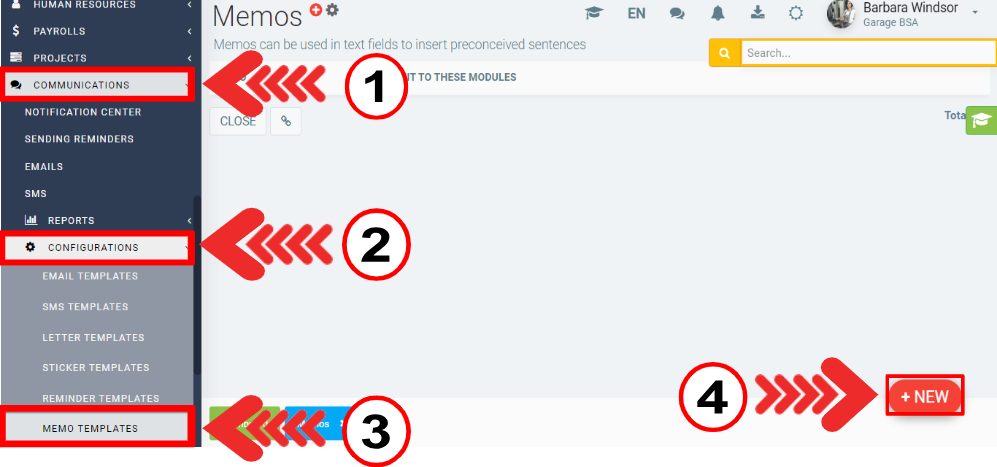
In the next window, enter the following information:
- Memo
- Limit to these modules (you can choose from the following options: Clients, Products and Services, Reminders, Sales)
Click on Save.
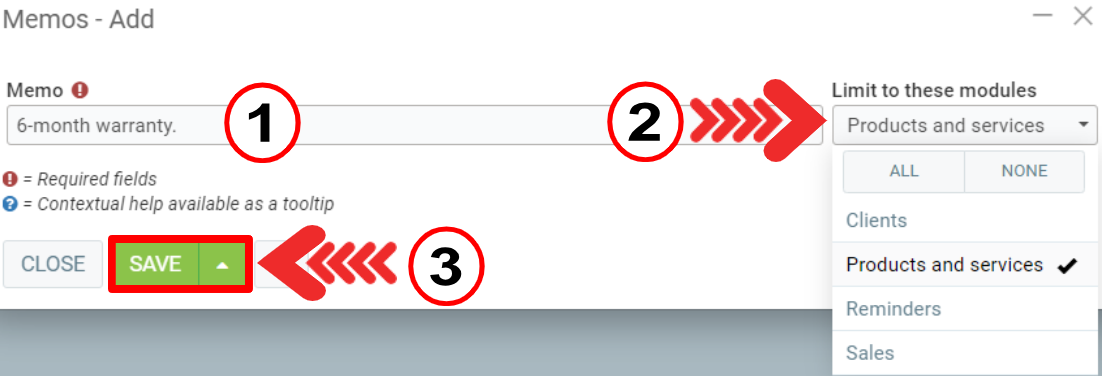
To enter a note for a specific product, open the Point of Sale, select the client and the product for which you wish to enter a note.
Select the product or service and it turns green. Then click on the blue magnifying glass next to the product or service description.
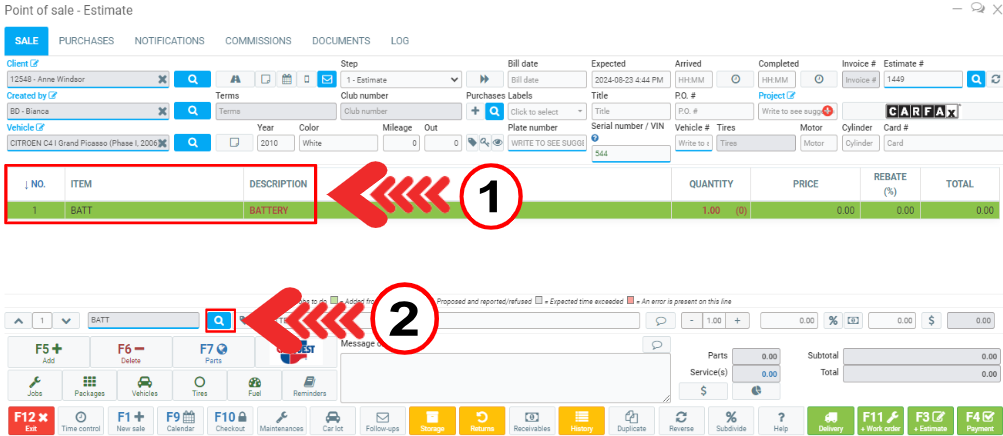
Then click on the Notes tab. You have two options:
- add the note in the Notes field and check the box “Include this note when adding this item to a sale".
- click on the “Add memo” balloon in the notes bar.
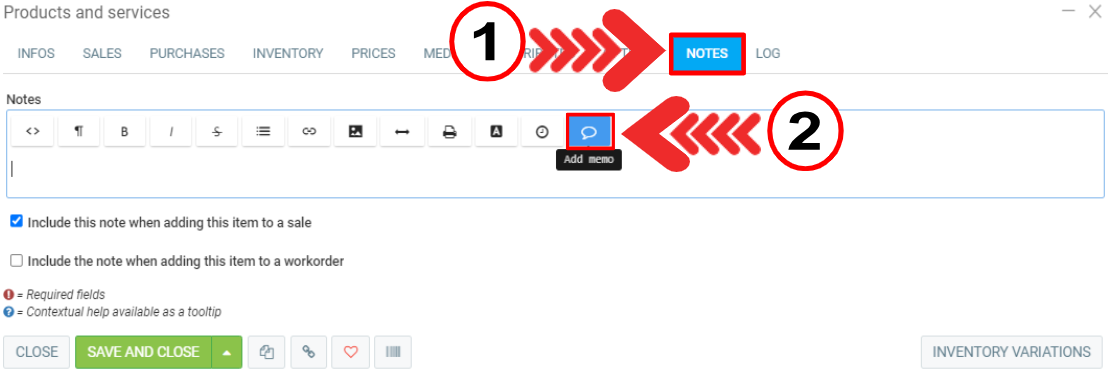
In the next window, select a template or create a new one by clicking +New.
However, if you wish to modify a template, you must return to the main menu: Communications > Configurations > Memo templates.

Then click on Save.
The note will appear on the estimate, work order and invoice under the product.
Other articles on the subject:
Quickly Access Client Notes from the Point of Sale
Keeping Notes on the Client's File
Add Notes to a Vehicle and Access Them via Point of Sale
Add a Note to the Invoice Regarding the Proposed and Rescheduled (Reminders)
Posted
1 year
ago
by
Bianca da Silveira De Amorim
#1936
323 views
Edited
4 months
ago
