GEM-CAR FAQ
Add Notes to a Vehicle and Access Them via Point of Sale
After Creating a New Vehicle, it is possible to add notes to this vehicle specifically on the Notes tab.
To keep a note on the client's file, click on Vehicles > Vehicles. Select a file.
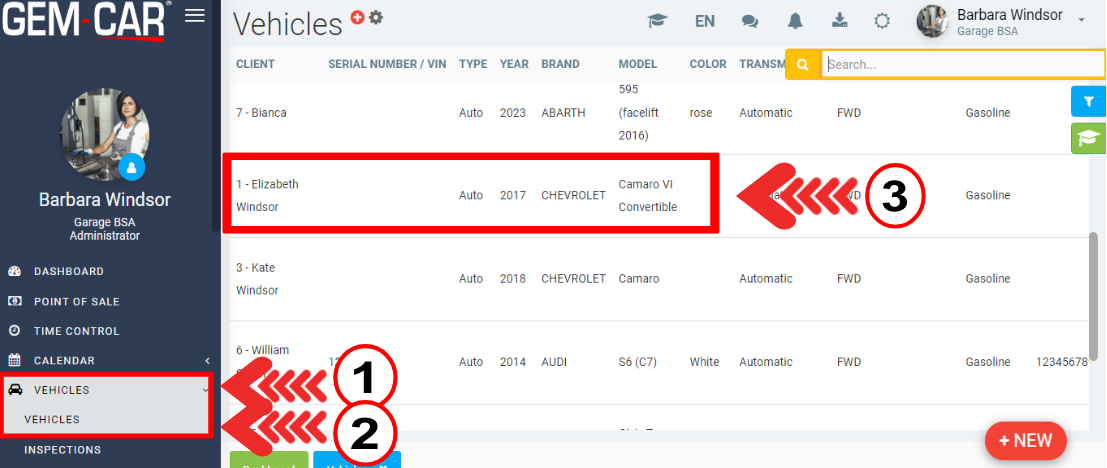
Click on the Notes tab.
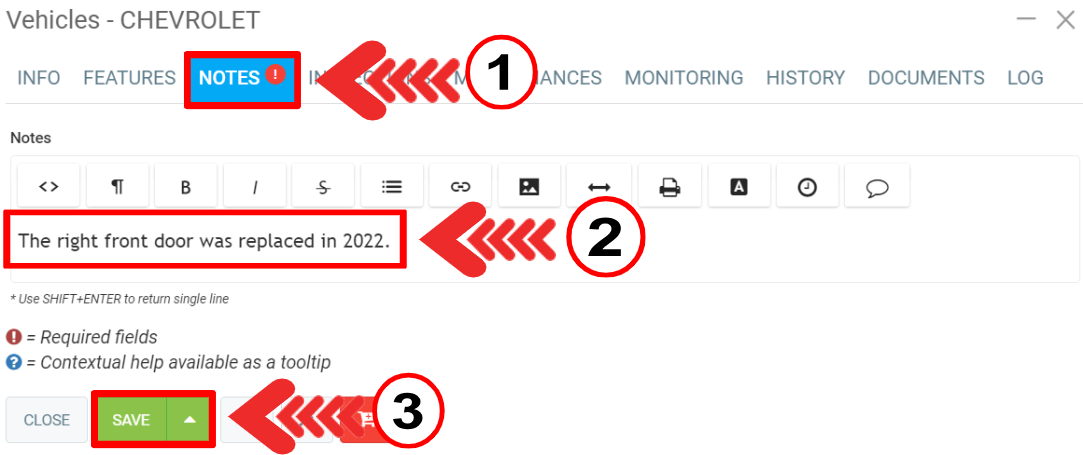
Note: It is even possible to insert an image in the Notes section by clicking on the appropriate button just above the text box.
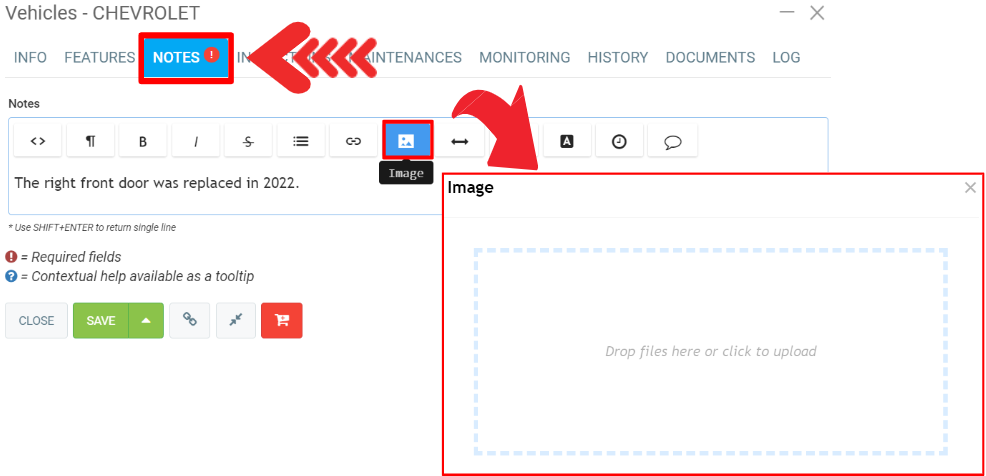
In the Point of sale, when the vehicle does not have any notes, the box between the magnifying glass for the vehicle and the year box is grey.
When the vehicle has notes, the box turns yellow.
By clicking on the yellow box, a window will appear under that menu showing all the notes. To close it, it is necessary to click on the yellow box again.
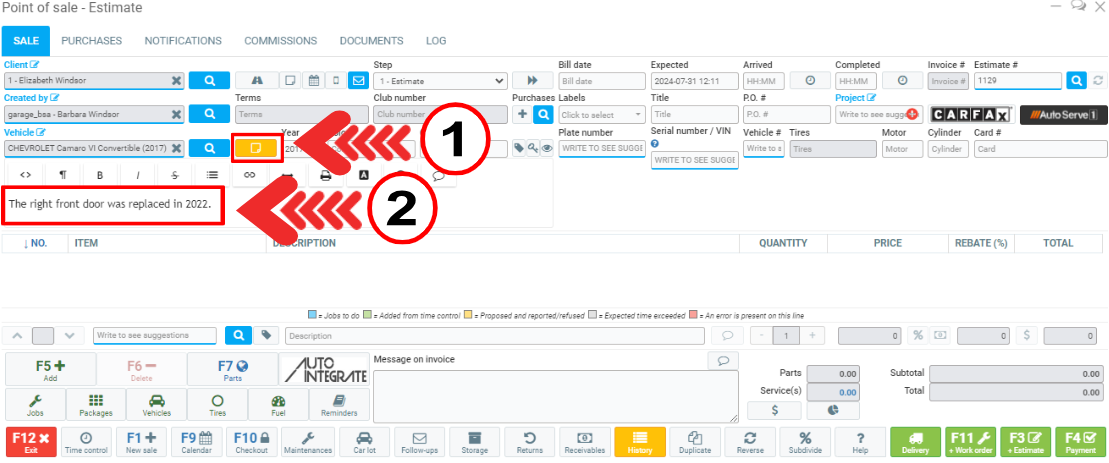
The notes are also visible in the Time control.
Click on the left menu Time control, select client. By clicking on the yellow box, a window appears below this menu with all the notes. To close it, click on the yellow box again.
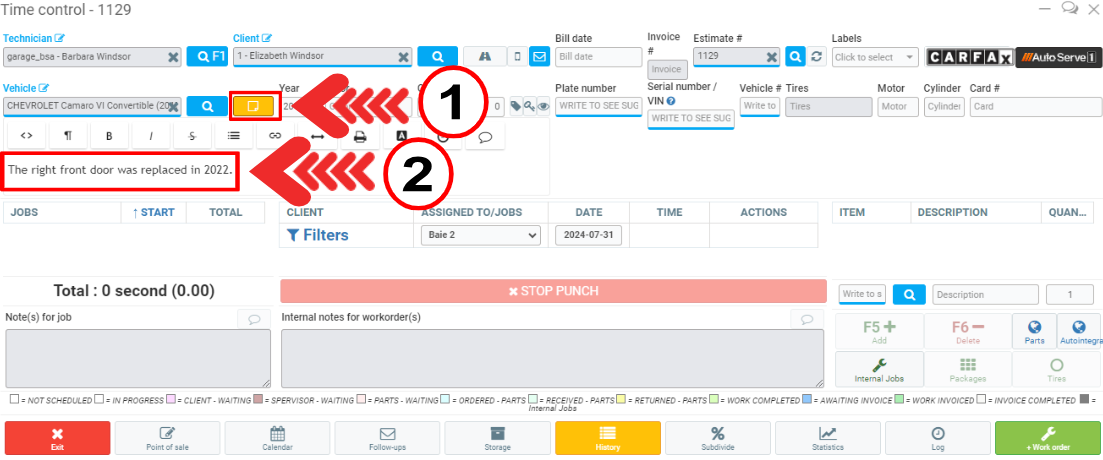
Other articles on the subject:
Quickly Access Client Notes from the Point of Sale
Keeping Notes on the Client's File
Posted
11 months
ago
by
Olivier Brunel
#42
220 views
Edited
3 months
ago
