GEM-CAR FAQ
How to Apply a Margin to a Part Added Manually at the Point of Sale
In the Point of Sale, enter the new product in the space above the F5 + Add and F6 - Delete buttons.
The following message appears in red: “This product does not exist. Please fill in the following fields to create it”.
A green bar appears next to the new product. Fill in the details to create the new product.
Once you've entered your details, press the green button with the + sign to save them.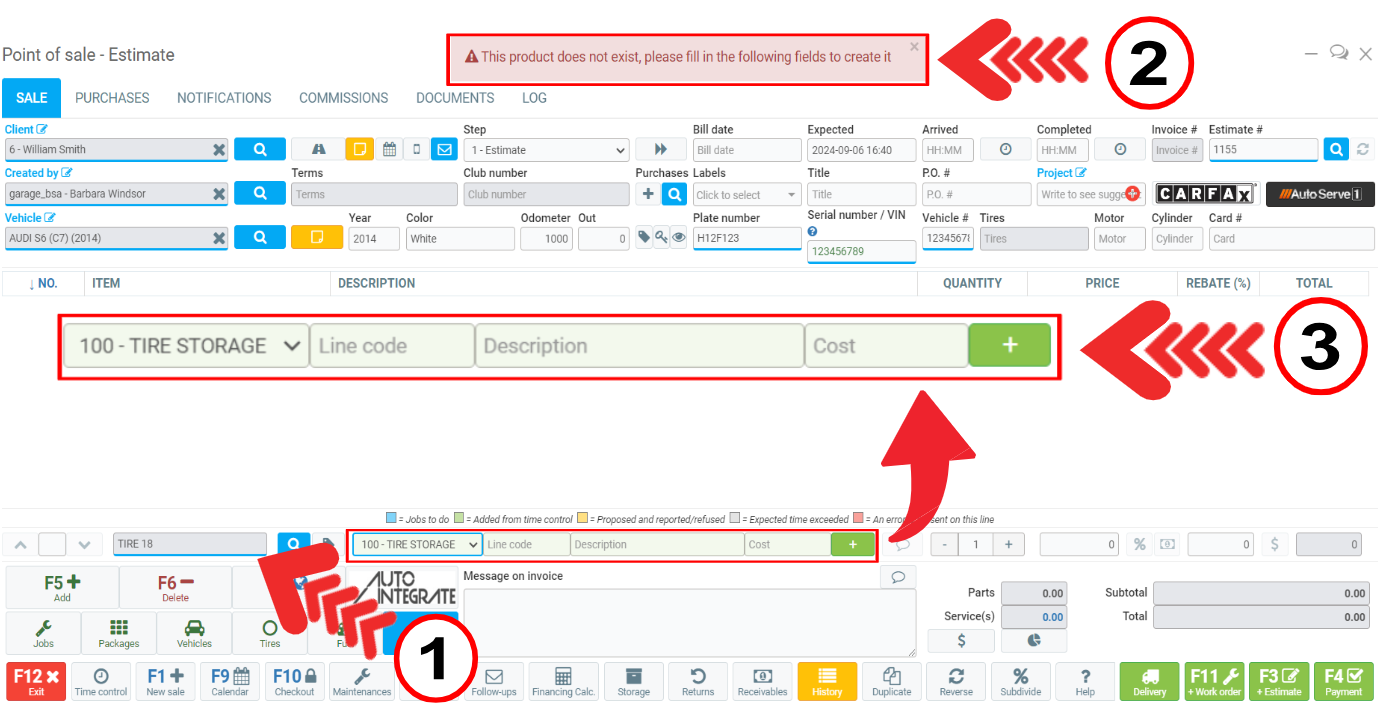
To change the margin on the new product or add an additional margin, click on the percentage button % next to the price in the bottom right corner of the Point of Sale.
A blue window opens where you can modify the margin on the new product.
The system recalculates the sales value on the basis of the cost value and the desired profit margin.
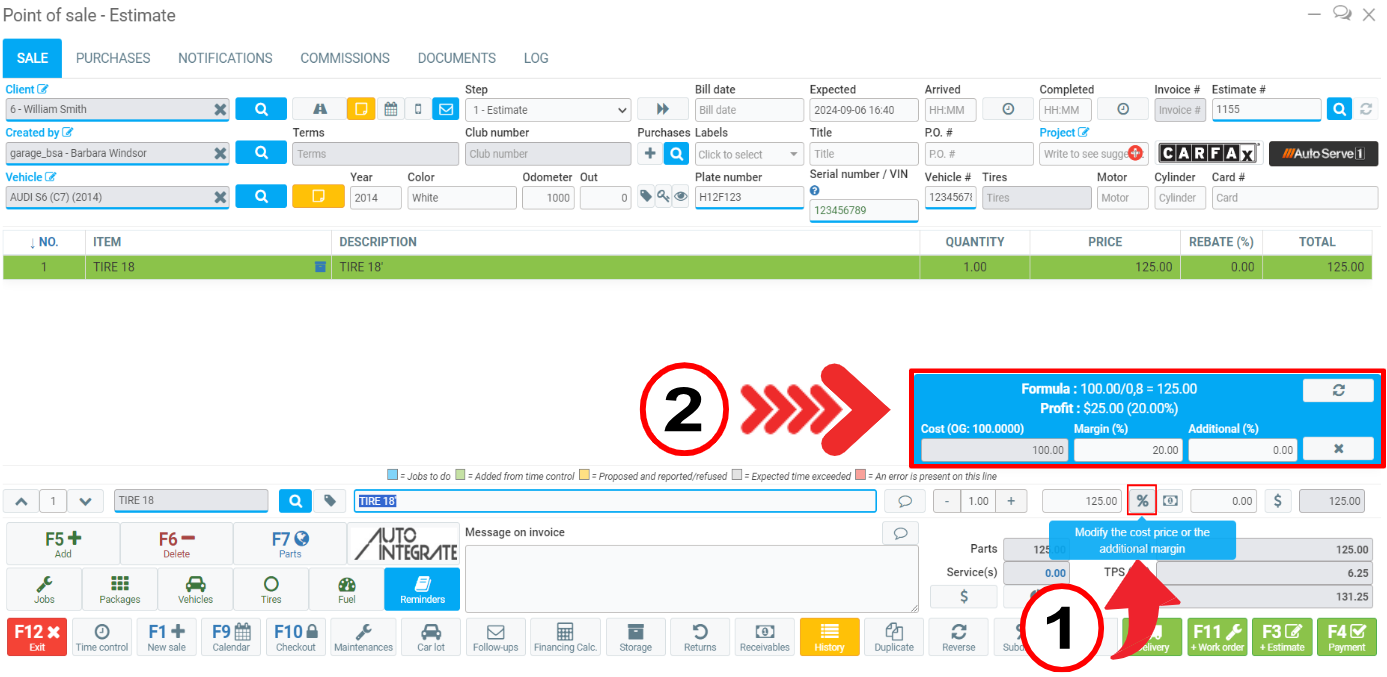
Once the information has been entered, simply click on the product in the Point of Sale list and the blue window disappears.
Other articles on the subject:
Creating a Product or a Service
Modifying the Price of a Product Permanently in Inventory or as a Special
Price Calculation Based on the Progressive Price Matrix
Modifying the Price of a Product Permanently in Inventory
How to Calculate Gross Margin - Selling Price Based on a Cost
Posted
1 year
ago
by
Bianca da Silveira De Amorim
#1969
246 views
Edited
1 year
ago
