GEM-CAR FAQ
Printer's Default Settings on Windows
To configure the printer's default settings on Windows:
-
Select Start > Settings .
-
Go to Devices > Printers & scanners > select a printer (the one you use for labels) > Manage > Printers properties.
- Click on the Advanced tab > Printing Defaults.
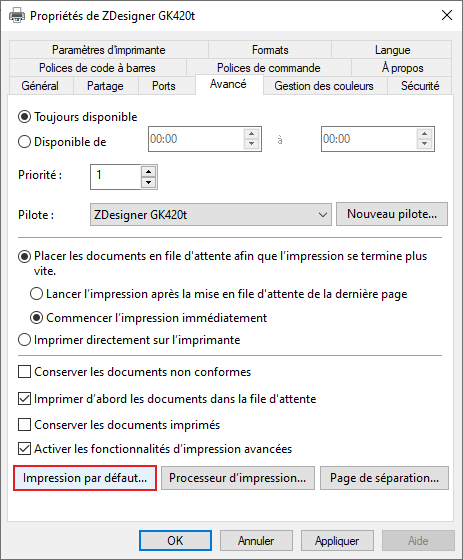
- Click on the Format tab > New.
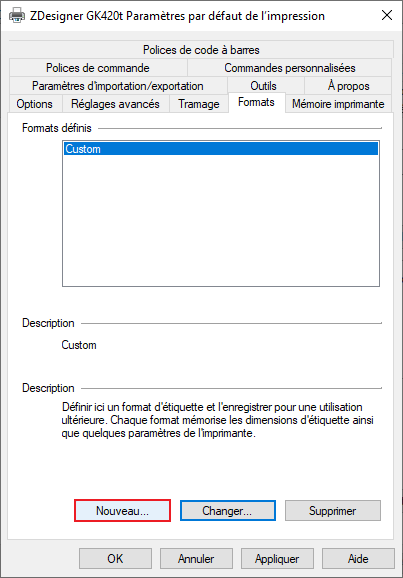
- Enter a Name for the format and the Size of the labels. For example, the name could be Custom or Label and the size, 10 x 15.25 cm.
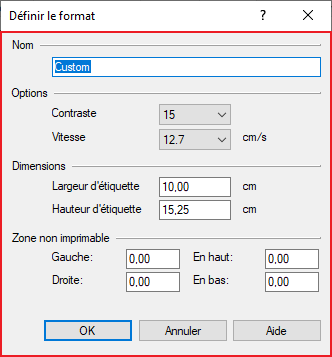
- Back to the Printer properties window, click on the Options tab > select Custom or Label (depends on how you name it on step 5) as the Format > Apply > OK.
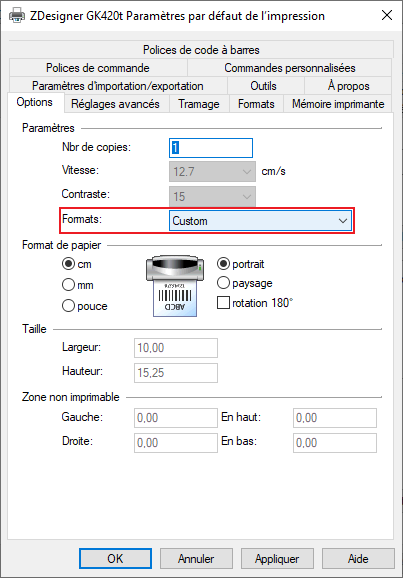
Other articles on the subject:
Download the Desktop Version of GEM-CAR
Printer's Default Settings on Windows
Configuring Default Printers on GEM-CAR
Setting Up Coupon-sized Invoice Printing
Posted
10 months
ago
by
Olivier Brunel
#695
232 views
Edited
3 months
ago
