GEM-CAR FAQ
Configuring the Application for Administration Fees
Administration fees are additional charges applied to your clients in the event of late payment.
These fees are displayed on their account statements and are applied when the overdue invoice is paid.
To configure your fee rules, click on Accounting > Configurations > Administration fee.
At the bottom of the page you'll find a list of your administration fees.
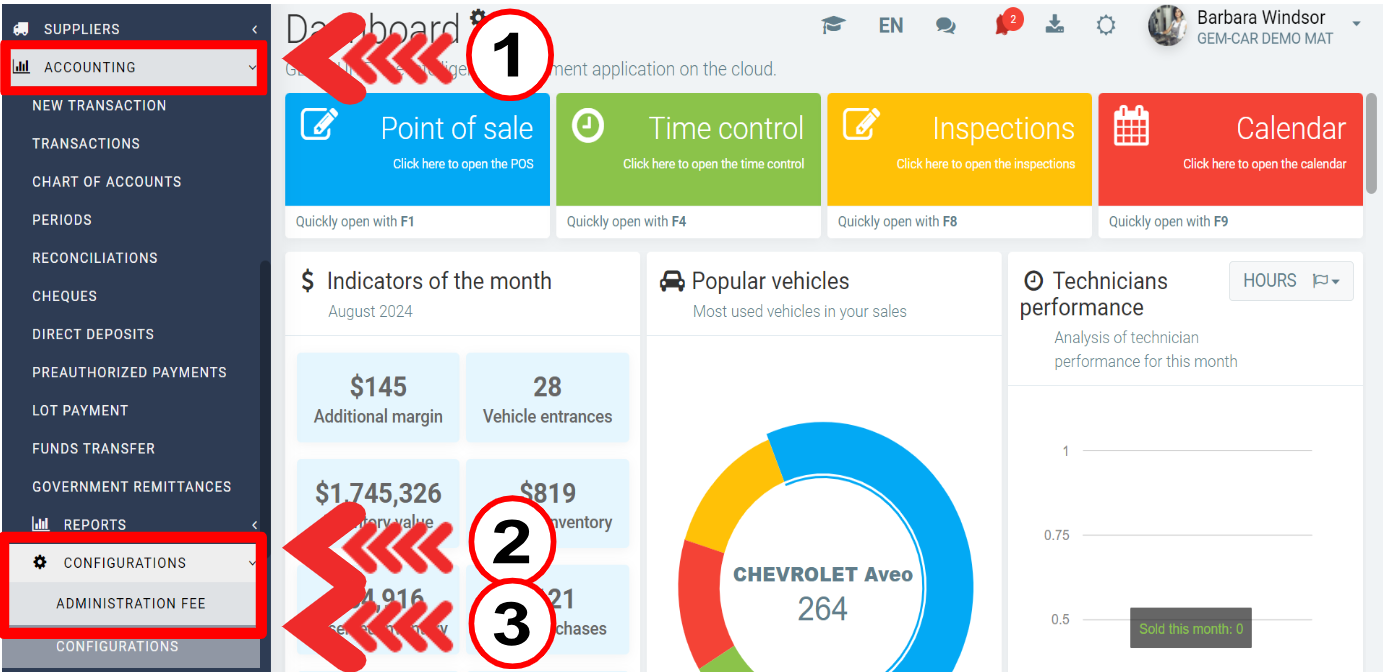
This is where you can define your administration fee rules, which you can then assign to your clients.
To create a new rule, click on the +New button.
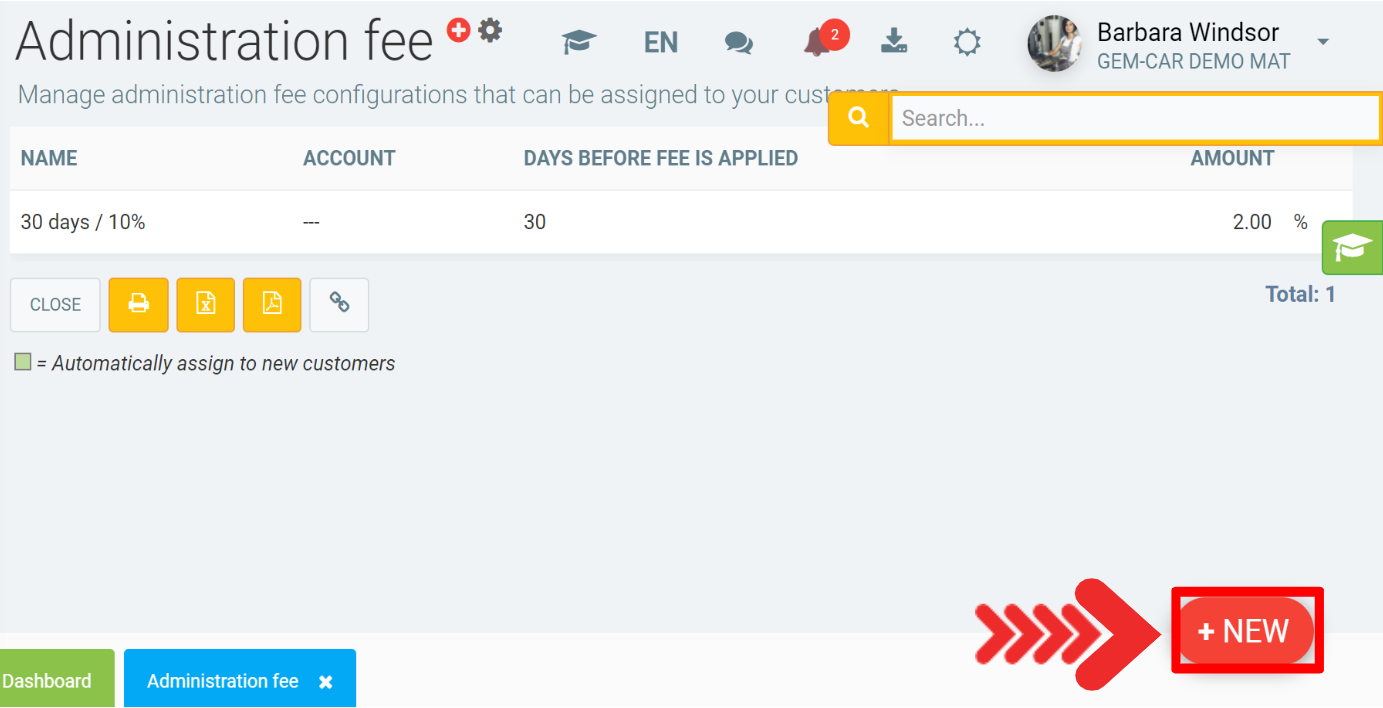
In the new window, enter the following data:
- Name
- Account
- Days before fee is applied
- Amount
- Check or not the box "Increment the fee after the limit has passed"
- Days before increment
- Increment amount
Click on Save.
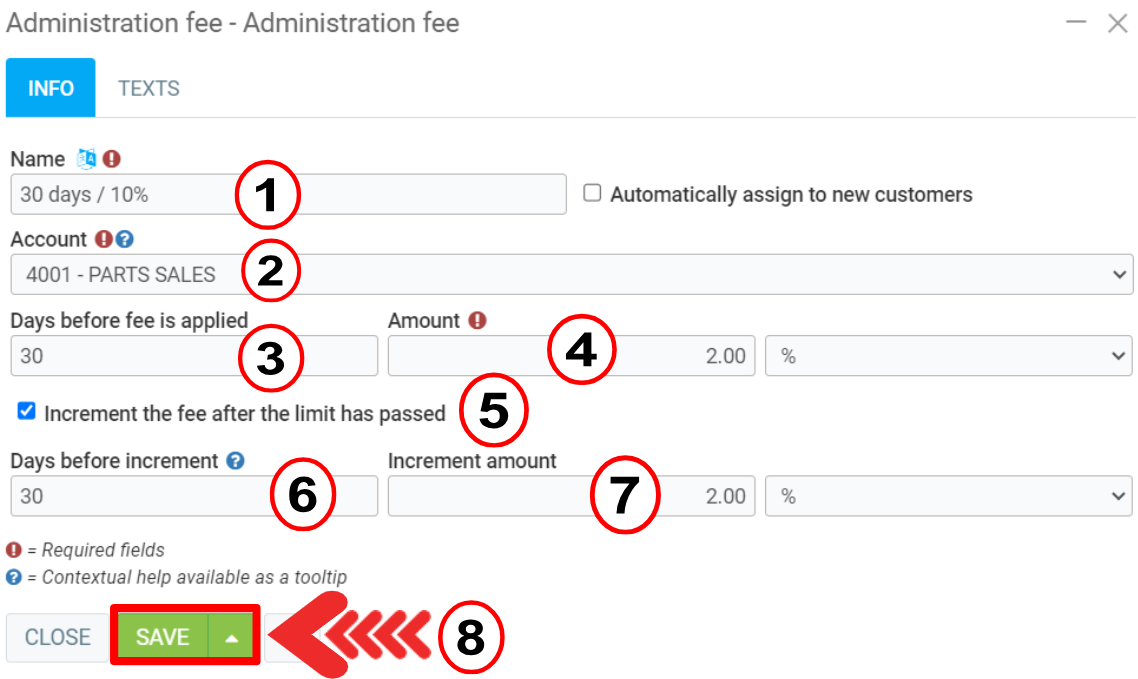
- Name: This is the name you will use to assign the expense rule to your clients.
- Assign automatically: If you want new clients to have this rule by default, click on this option.
- Account: The charter account that will be used when paying with administration fees.
- Days before fee is applied: For example, if the fee is after 30 days of non-payment, enter 30.
- Amount: Choose the amount of the charge, either a fixed amount or a percentage of the invoice amount.
- Increment charge: If you wish to increment the charge after the first delay, click on this box to see another box of days and amount to configure for subsequent increments.
On the Texts tab, if you wish to display a text on the invoices of your customers who have this charge, you can write it in this field.
Click on Save.

Once you've configured your charge rule, it will be available for selection in the Terms tab of your client file. If the automatic assignment option has been selected, this configuration will be automatic when new customers are created.
To check this feature, click on Clients > Clients and select the file you wish to open. Click on the tab Terms.
Select the Administration fee and click on Save.
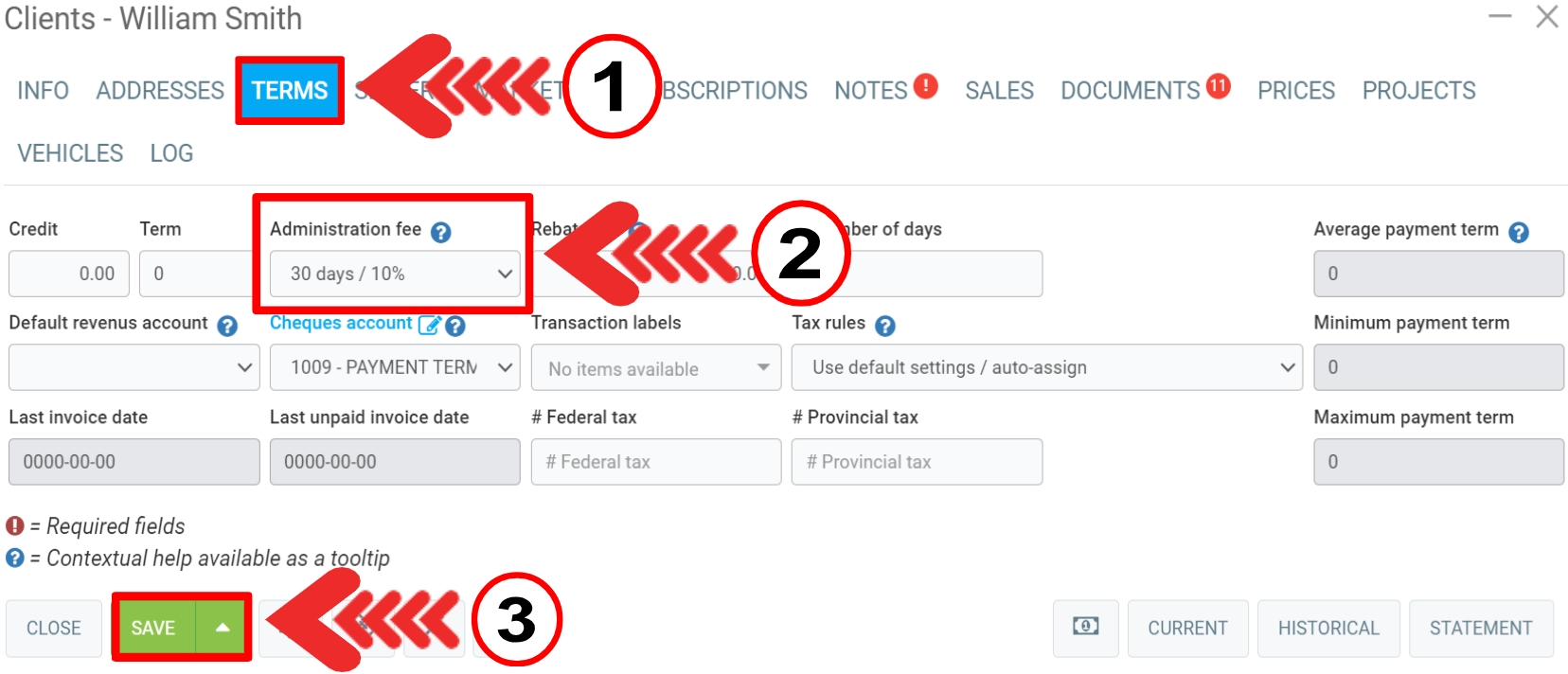
Other articles on the subject:
Finance Fee for Credit Card Payments
Customize Your Invoices, Estimates, etc., Adding Text
How to Change the Date of a Closed Invoice
Selection of Invoice Number, Quotation Number, and Sale Number
How to Recreate a Previous Invoice with a Smaller Number
Posted
6 months
ago
by
Bianca da Silveira De Amorim
#1950
50 views
Edited
3 months
ago
