GEM-CAR FAQ
Change the Display and Position of Your Bays in the Calendar
In the Calendar, if you want to choose which bays to display, select one of the options from the menu located at the bottom left of the screen.

If you are not satisfied with the options offered or if you want to modify the Views, you can create new ones or modify existing ones. See Point 1 down below.
It is also possible to modify the bay display order of the Bays. See Point 2 down below.
1) Creating views to offer display options
- In the Main Menu located on the left of the application, click on Calendar > Configurations > Views.
- Select the view to modify or click on +New to create a new one.
This way, you can for example create a default view (it is in green) including all the bays, according to your preference.
You can also create a courtesy, mechanics, alignment view. Note that these are suggestions only.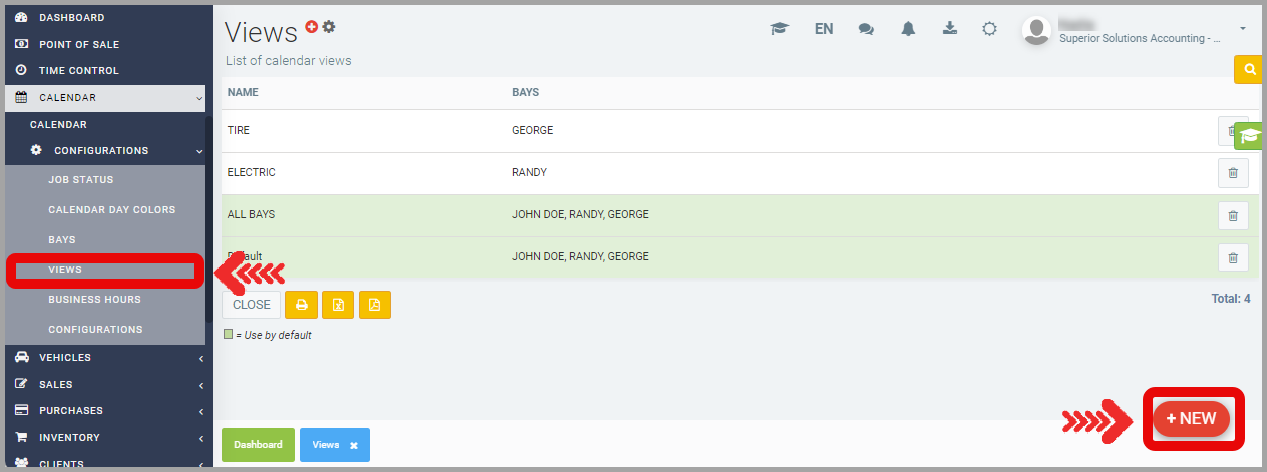
- Choose a Name for The View
Select the Bays you want to display in this view.
If these are the bays you want to see displayed by default when you open the Calendar, select the Use by default option.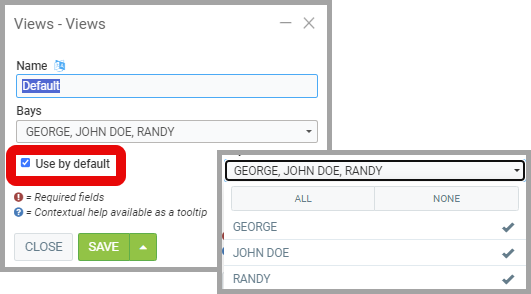
2) Modifying bay display order
- In the main menu located on the left of the application, click on Calendar > Configurations > Bays.
- Select the Bay for which you want to change the position. For example, to change the position of the Alignment Bay so that it is in 2nd place.
- Change the value of the Order field to give it the new position which would be 2 here. Note that if two Bays have the same number indicated for Order, they will be displayed one after the other.
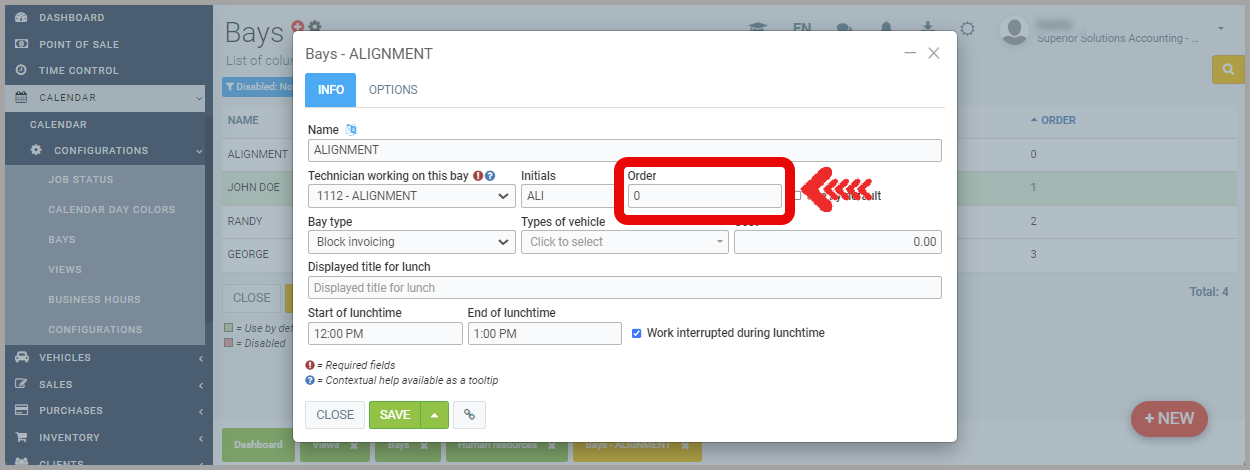
- Now, to view your Calendar:
- From the menu at the bottom of the Point of sale, by clicking on Calendar in the menu located at the bottom of the screen or by pressing the F9 key.
- In the main Menu located on the left of the application, click on Calendar > Calendar.
Other articles on the subject:
Create a Sale from the Calendar
Create or Modify the Day Colors in the Calendar
Work not Associated with Work Orders or Missing from the Calendar
Configuring Necessary Bays to Schedule Appointments in the Calendar
Causes for Appointments not Showing in the Calendar
View Upcoming Appointments in the Calendar
Posted
10 months
ago
by
Olivier Brunel
#714
157 views
Edited
8 months
ago
