GEM-CAR FAQ
GEM-LINKS Configuration - Internet Catalog
In this FAQ we explain how you can register your suppliers so that they appear in your Point of Sale.
Step 1: Open the GEM-CAR Cloud Application.
Step 2: In the menu on the left, click on Suppliers > Internet Catalog > +New.

Step 3: In the Info tab, enter the following information to register a new supplier.
- Supplier
- Name
- Username
- Password
- Business code
- Margin
- Tags
- Category for parts
- Product for labor lines
- Line code category
- Destination Category for Parts with the Line Code category
Click on Save.
You can also test if your credentials work by clicking on Test your credentials.

Step 4: In the Options tab, you can select the options that will best meet the needs of your business. Click on Save.



When finished, the screen should look more or less as shown in the example.

Step 5: Open the Point of Sale, add a client and click on F7 Parts, beside the button F6 - Delete.

Step 6: The next page will display the suppliers you have registered in your Internet Catalog. Click on the supplier you want to buy the products from.

Step 7: In this case, we chose Napa Canada and we are redirected to the Napa website.
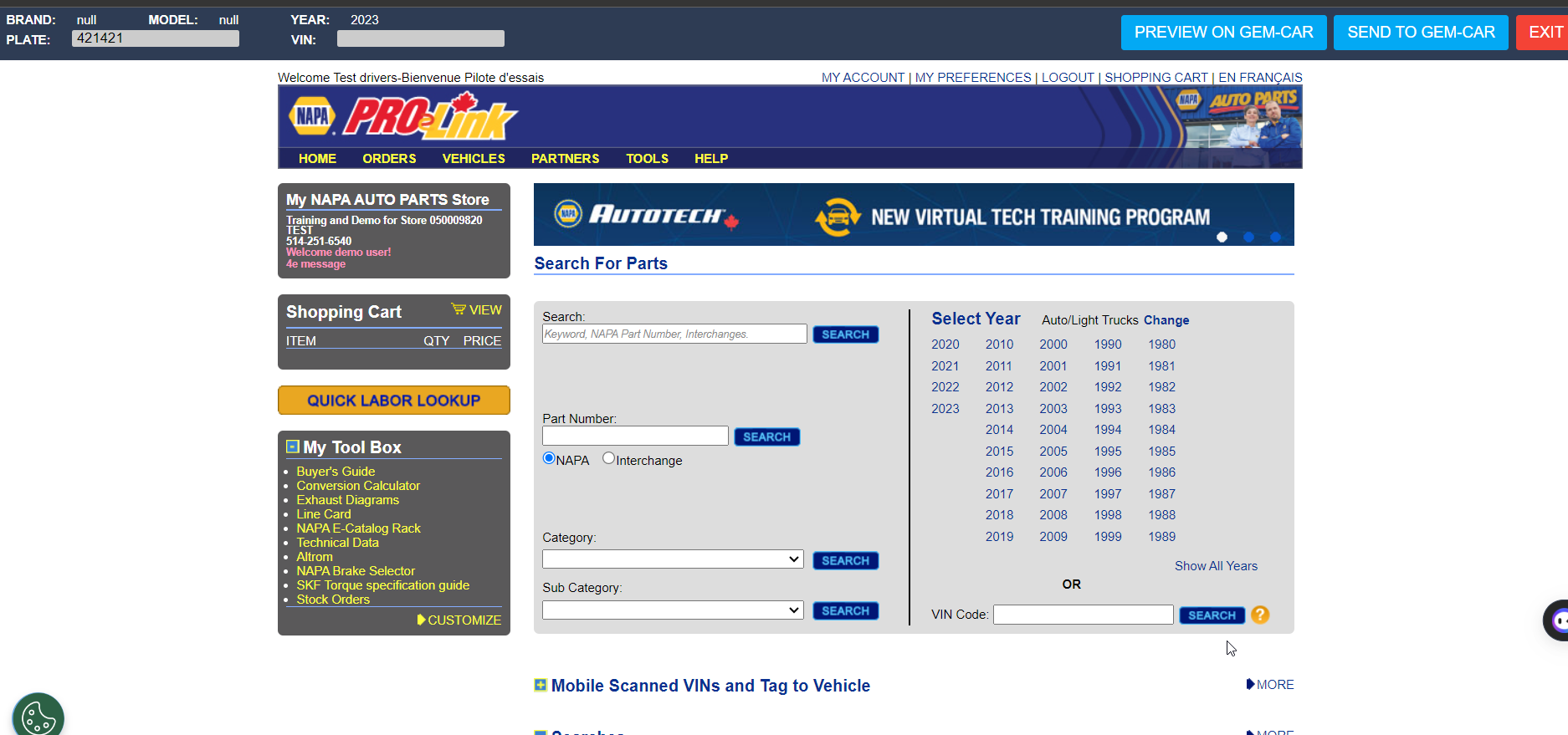
Step 8: Here, you can add the required parts by selecting the items you need.
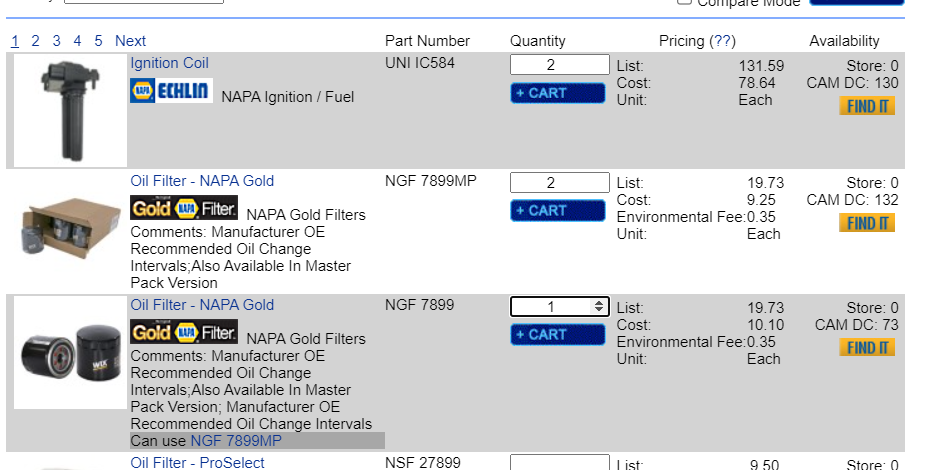
Step 9: Once you've selected the items, click on Send to GEM-CAR.
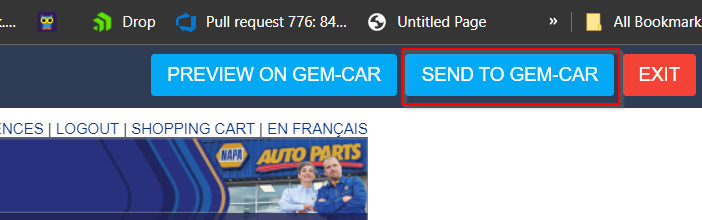
This action will transfer the car's information to the estimate within the Point of Sale.

Step 10: You can choose to send it directly to GEM-CAR or preview it before transferring it to the estimate.
Other articles on the subject:
Configure the Default Supplier
Configuring Internet Catalog - Advanced Options
Posted
1 year
ago
by
Olivier Brunel
#1231
804 views
Edited
6 months
ago
