GEM-CAR FAQ
Paying Employees
- Generate the Report for Payment
- Set Up Employees
Ensure that the human resources you want to include in your report are set up as employees with an hourly rate. Refer to the article Setting Up Human Resources for Payroll for more information. - Record Worked Hours
Employees must have their hours recorded for the targeted period. Hours must be logged in a project. See Filling the Time Sheet for more details on how employees should fill out their time sheets. -
Generate the Report
To determine the amount to pay each employee based on their worked hours:- From the main menu, click on Projects > Pay Employees.
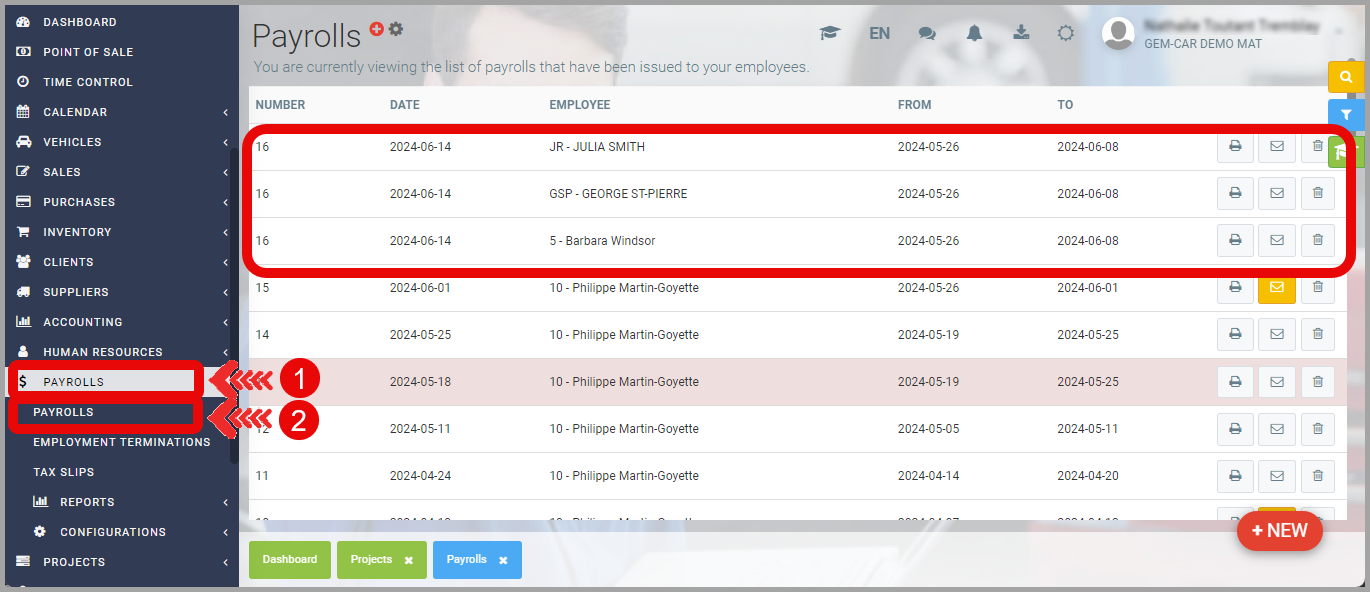
- Select the specific employees you want to pay from the human resources list. Leaving this selection empty will generate a report for all employees.
- Select the Pay Date, which is the date employees will be paid.
- Choose the Work Period covering the hours you wish to remunerate.
- You can choose to display the report for a specific project or view all projects combined.
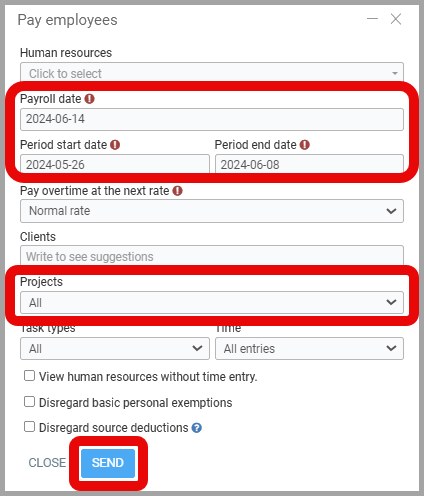
- Click on Send to generate the Payroll Report.
- The report will display the total hours worked by each employee for the selected period and project (if applicable).
- Select and confirm the specific hours you want to include in the Payroll Report, which will be used to calculate each employee's final salary.
- The report will present, for each employee, a summary of hours worked, salary, deductions, and other relevant information.
- From the main menu, click on Projects > Pay Employees.
- Set Up Employees
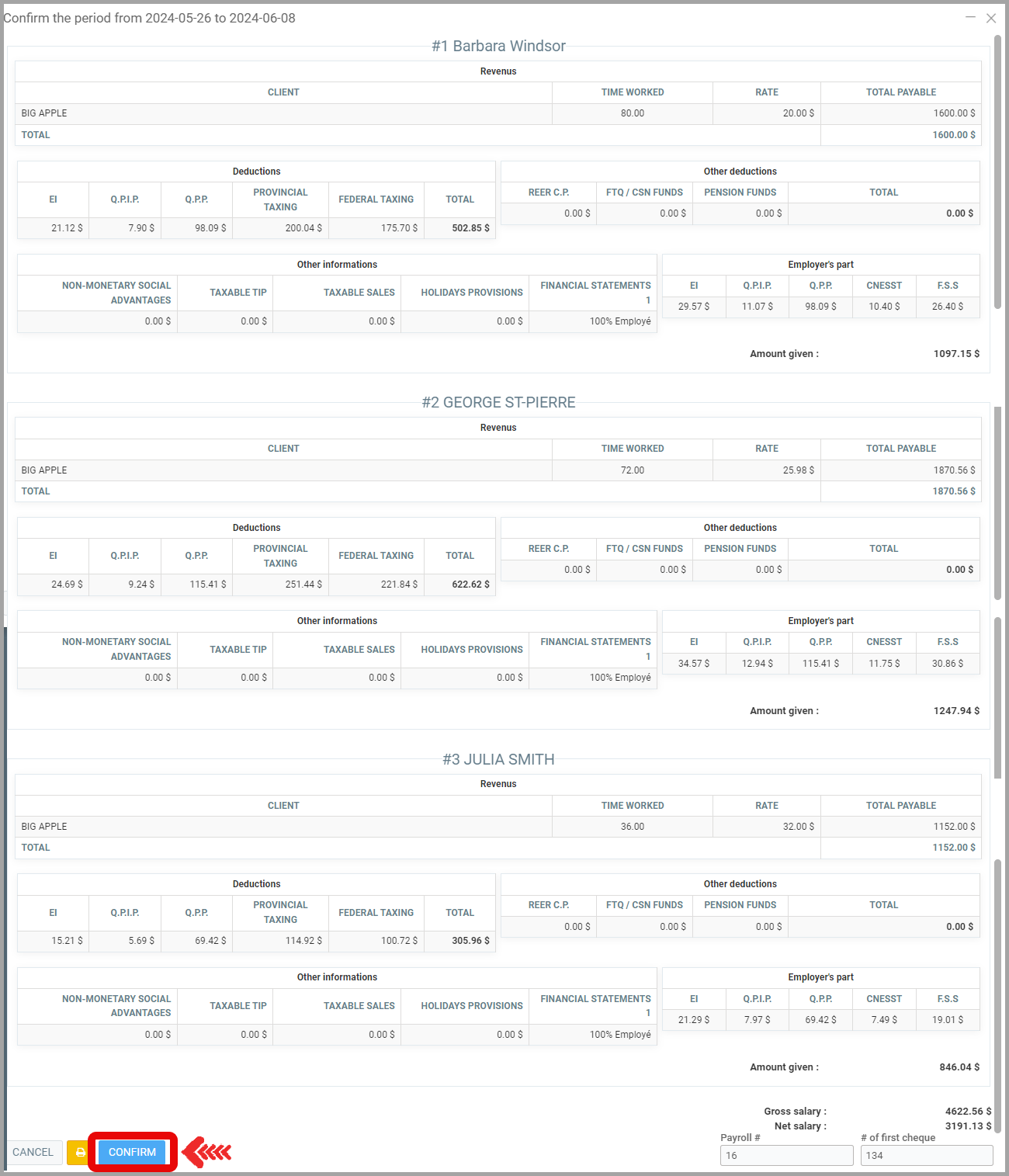
-
- Click Confirm.
- Click Confirm.
- Generate Payroll
- You can now choose to generate Direct Deposits or Checks to pay your employees.
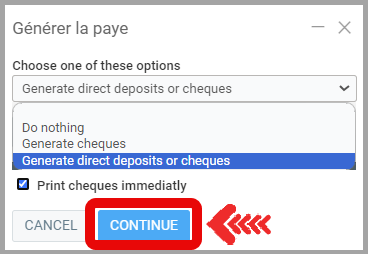
- Click Proceed to finalize the process and generate the chosen payment method.
- You can now choose to generate Direct Deposits or Checks to pay your employees.
- Access Generated Pay Stubs
-
Access Checks:
- To access copies of the generated checks, navigate to Payroll > Payroll. You will find them listed there.
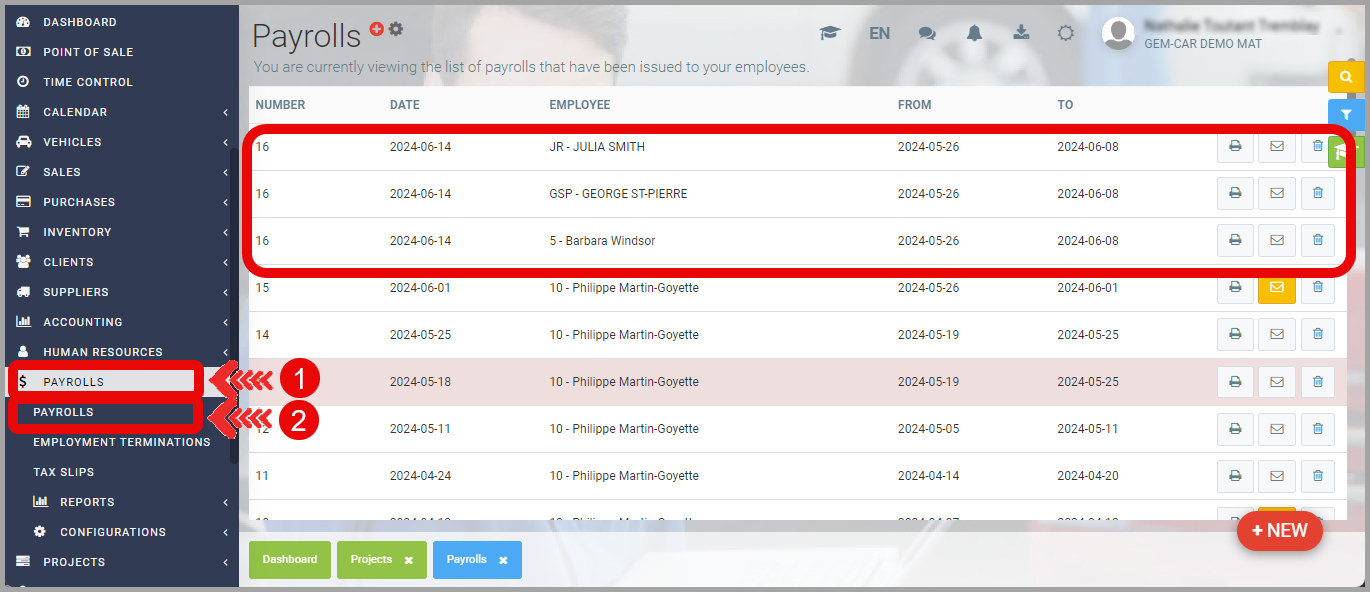
-
-
-
Payroll Transactions:
- To view transactions related to payroll payments, from the main menu on the left of the application, click on Accounting > Transactions.
- Use the search filter at the top right, enter "payroll" and the payroll period number to find all associated transactions.
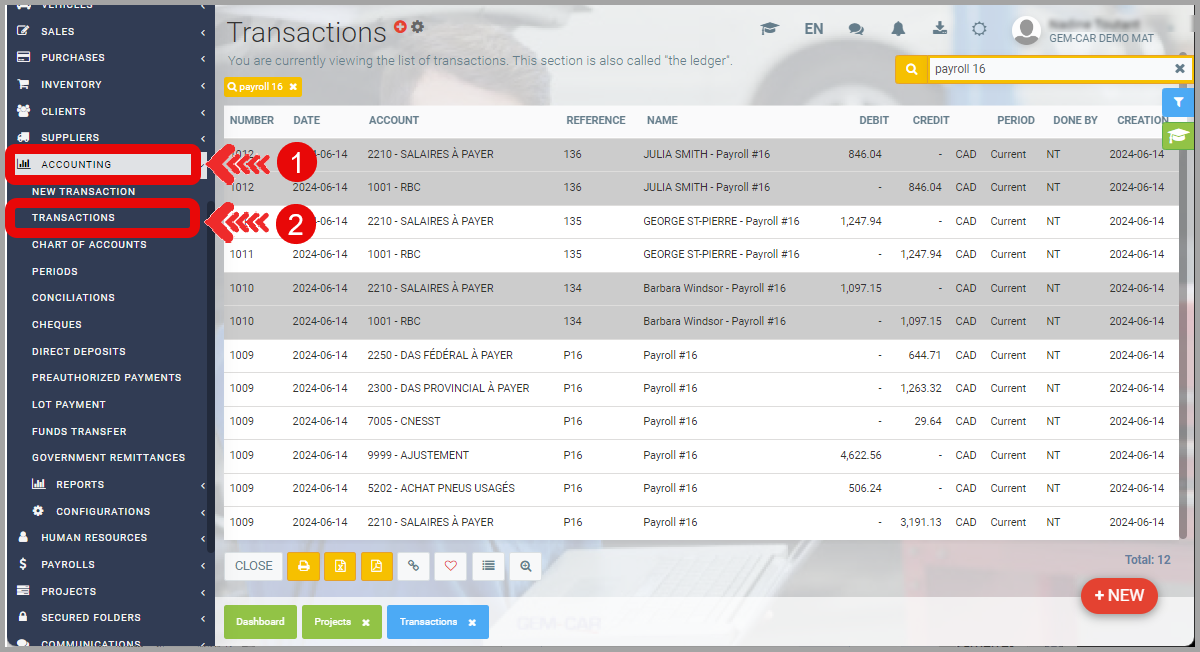
- To view transactions related to payroll payments, from the main menu on the left of the application, click on Accounting > Transactions.
-
Learn More?
Configuration of Human Resources for Payroll
Creating Employee Categories
Payroll Configuration
Pay Employees
Posted
1 year
ago
by
Nadine Toutant
#1792
560 views
Edited
1 year
ago
