GEM-CAR FAQ
Enabling E-Commerce
Attention! To configure your website, you must first activate the module. See Website Module Activation for more details.
- To activate the online store, from the main menu on the left, click on Website > Configurations > Configurations.
- Click on the Options tab.
- Select the Enable online store option.
- Choose the Product categories to display in the online store. The store can be used ONLY for selling tires.
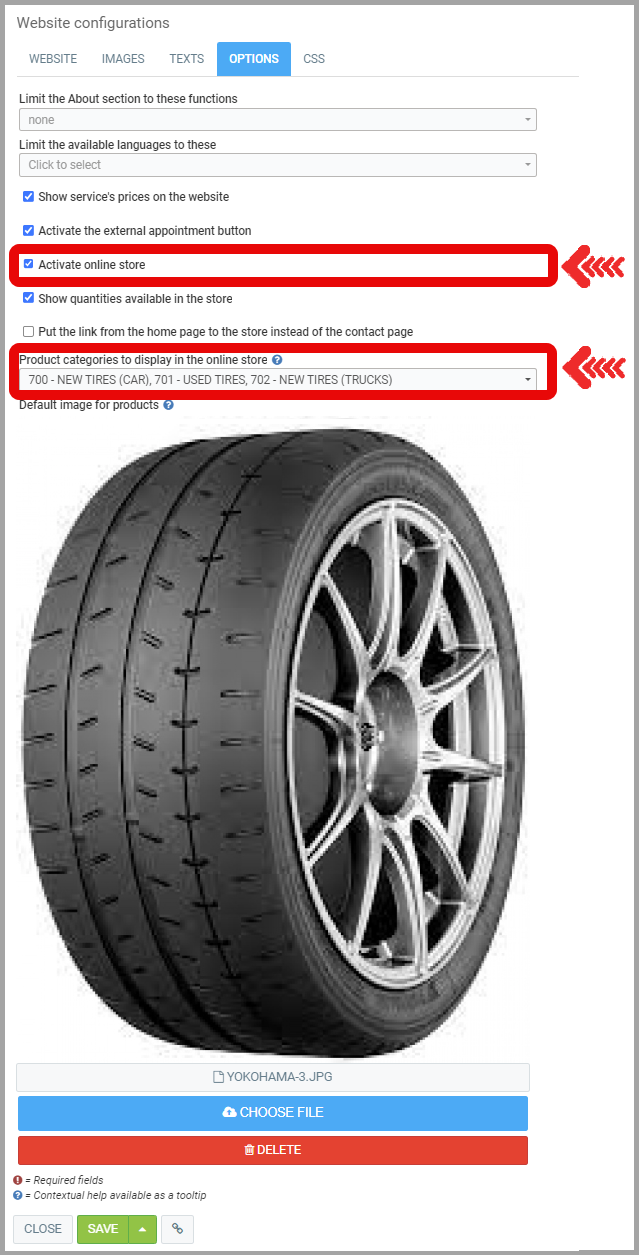
- Once saved, click on Website > Website to view your website.
- Then select Shop to see the tires for sale in your online store.
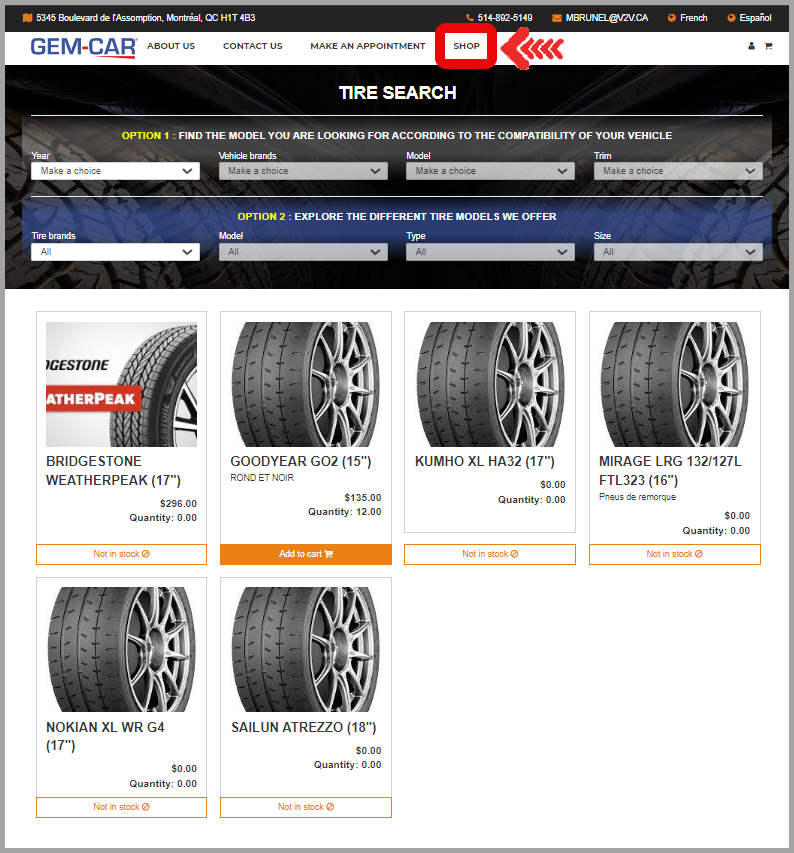
Note: For booking appointments for services such as windshield replacement, please read the following article: Configuring/Creating Services to Be Displayed on the Website for Online Appointment Bookings and Online Appointment Booking Configuration. - You can choose a default image for your products. This image will be used if no image has been selected in the product file.
- To select a different image for a specific product, from the main menu on the left of the application, click on Inventory > Products and Services. Select the Product. For example, you can select the Used Vehicle you want to sell.
- Click on the Media tab.
- Click on +New.
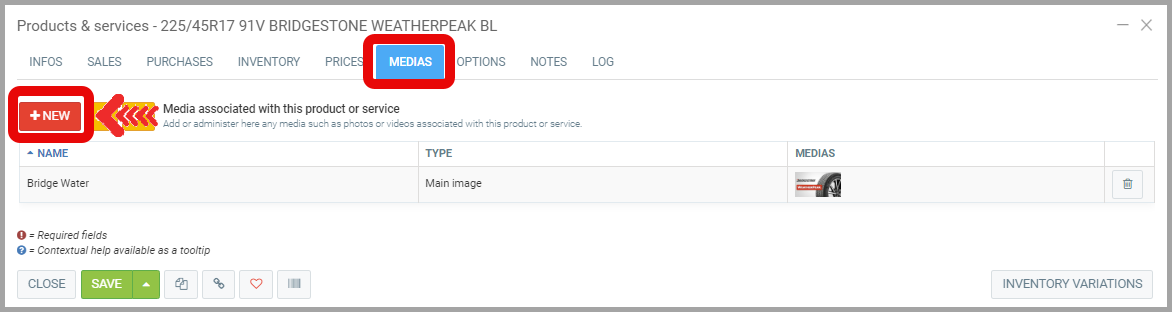
- Enter a Name for the image and click on Choose file to select your product image.
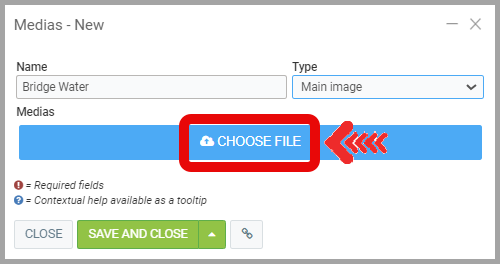
- Click on Save and close and the image will be added to the list of media associated with the product.
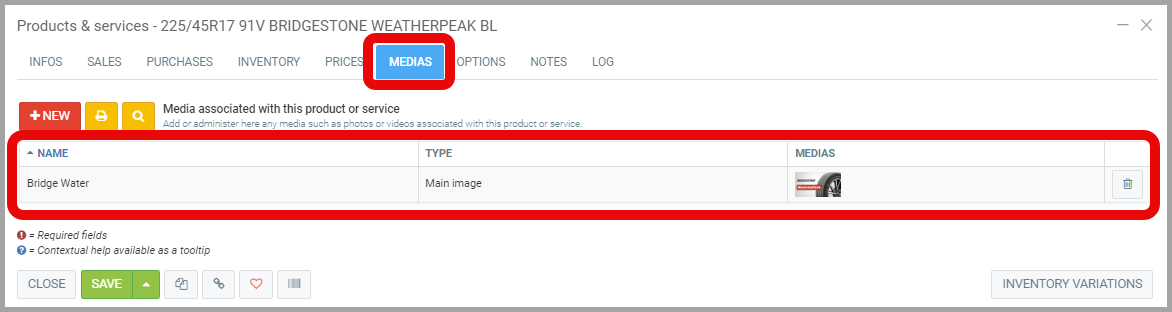
- To select a different image for a specific product, from the main menu on the left of the application, click on Inventory > Products and Services. Select the Product. For example, you can select the Used Vehicle you want to sell.
Learn more?
Activating The Website Module
General Configurations for Your Website
Configuring Online Appointment Bookings
Highlighting Online Appointment Bookings
Configuring/Creating Services to Be Displayed on The Website for Online Appointment Bookings
Posted
1 year
ago
by
Nadine Toutant
#1829
461 views
Edited
1 year
ago
