GEM-CAR FAQ
General Configurations for Your Website
Warning! To configure your Website, you must first have activated the module. See Activating the Website Module for more details.
In the main Menu on the left of the application, click on Website > Configurations > Configurations > Website tab.
Under the Website tab, enter the link (URL) to your website. If you have your own domain name, enter it in the Custom Domain Name field and make sure it points to app.gem-car.com.
First, you can choose the color that will be used primarily on your site, use a color that defines your business well (theme color). Then, insert your links from the different social media platforms to have them displayed on your site. If you have a custom domain name, please enter it in the field of the same name.
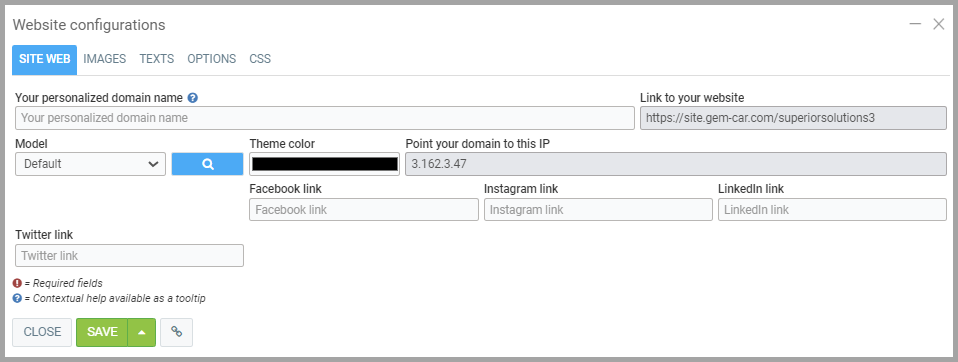
Then, as far as images are concerned, GEM-CAR will take by default certain images that have been configured in GEM-CAR in a more general way, particularly in the Configurations > Configurations > Customization tab.
For example, the General Logo is the one used for the website banner by default if you have not selected a specific one for the website.
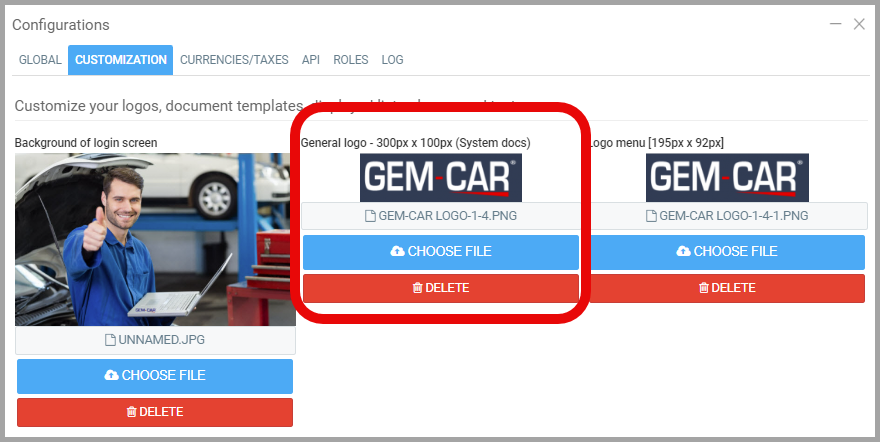
To configure images specifically for the Website, from the main menu on the left of the application, click on Website > Configurations > Configurations > click on the Image tab.
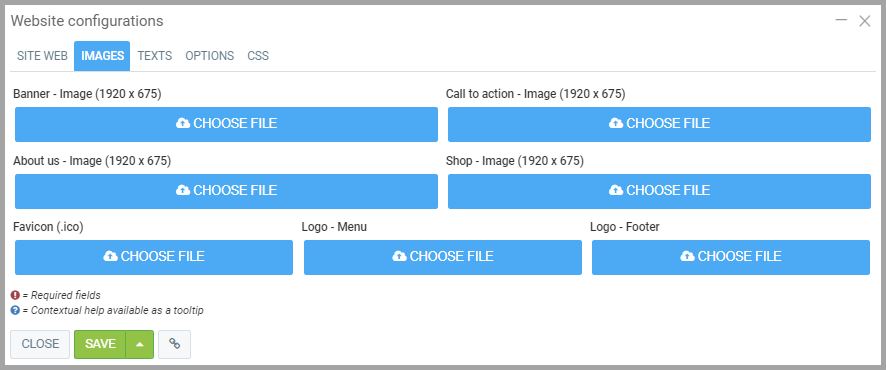
The banner is located at the top of your website.
About Us - Image refers to the same banner, but on the About Us page (after clicking on About Us).
In the same way, Shop - Image refers to the same banner, but on the Shop page (after clicking on Shop).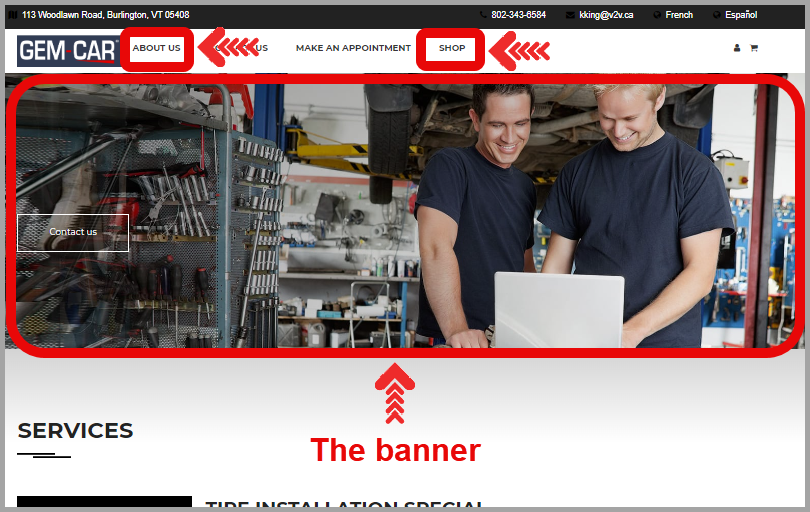
The Favicon is the browser tab logo. It could be a small image of the company logo.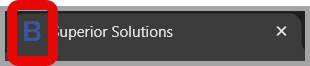
The Logo - Menu is the one located at the top of the banner on the left of the menu.
The Logo - Footer is located at the bottom of the page, to the left of the menu.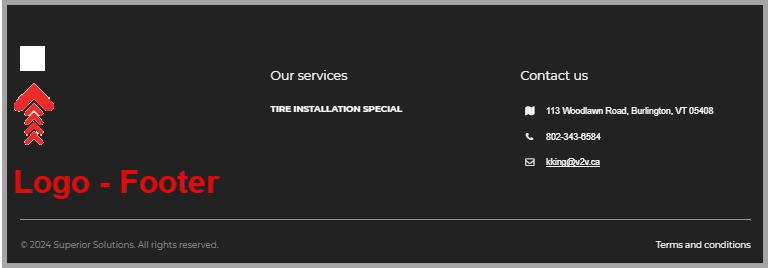
Finally, under the Texts tab, you can also add information for your customers.
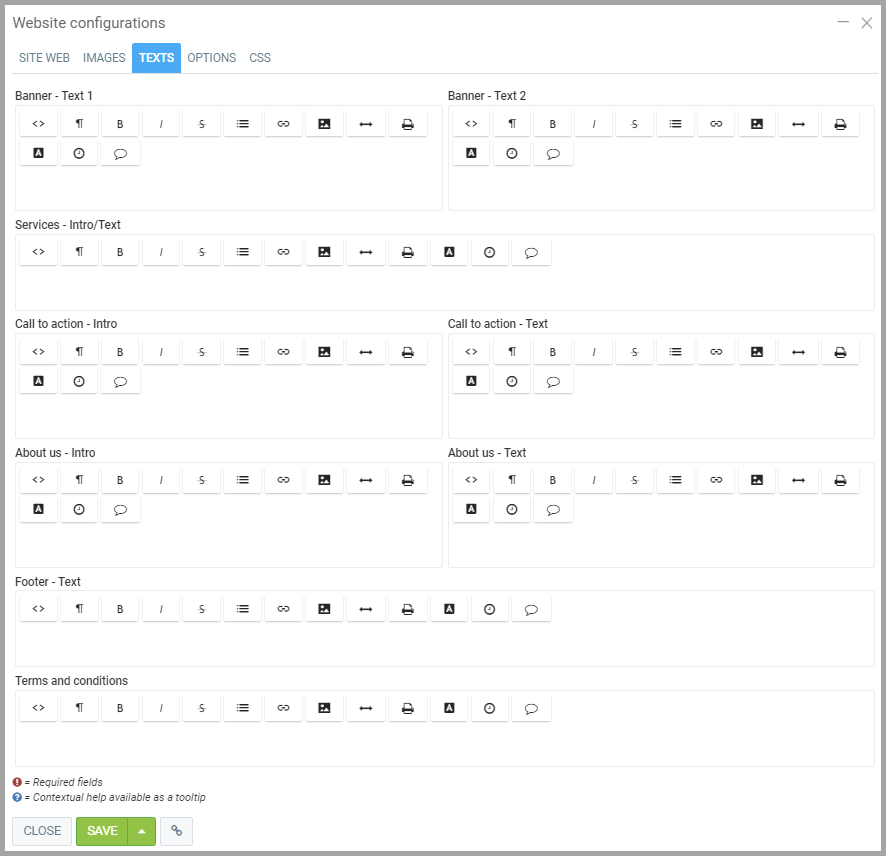
Learn more?
Point of Sale Steps
Activating The Website Module
Configuring Online Appointment Bookings
Configuring/Creating Services to Be Displayed on The Website for Online Appointment Bookings
Enabling E-Commerce
Highlighting Online Appointment Bookings
Posted
10 months
ago
by
Olivier Brunel
#674
227 views
Edited
8 months
ago
